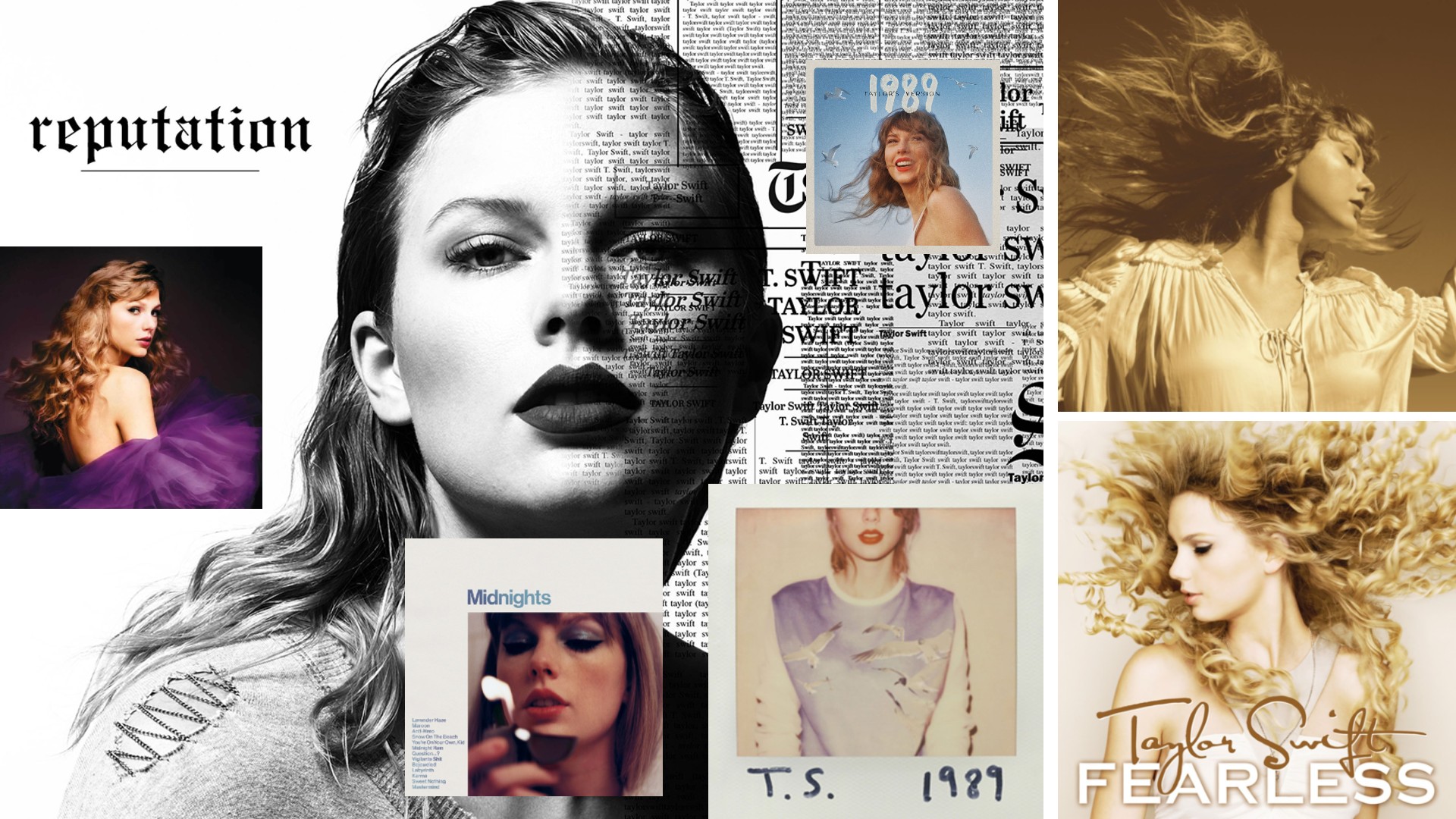Getting started with video post-production
You caught it, now it's time to cook it - Lance Evans explains how to bring everything together in post.
This article on video post-production picks up from our video production article. 'Post' production is where we pull all the elements together into a finished video product.
But post-production work, often called 'post' or 'posting', usually involves more that just video. It's often viewed as the whole process of bringing together video, stills, text overlays, 3D and graphics, audio dialog, audio sound effects, music.… literally all the elements. And trying to assemble it into a single cohesive product. Yes, this would be a good time to break out the talent, and the coffee.
What space?
Unlike the pre-digital days, today's post is often done on stock computers, in a fairly normal office setting. Heck, in a pinch it can even be done on your laptop sitting on your commuter train.
A better setup, though, would put you in a reasonably sized room with a generous desk and one or two large monitors. Any recent-vintage Mac or Windows machine would work just fine for most projects, and most of today's software runs on both platforms. (Here's a good article on Linux editing.)
The things that slightly differentiate a video workstation would be making sure you had enough hard drive space (never enough!), and a generous amount of memory. You will also want to have a good audio playback system, as sound is an important part of the mix. Fast video cards are preferred, but most stock video will work.
A post studio space is not intended for doing recording, but guess what? On most projects you will likely have audio elements that need creating. So a enough square feet to set up a mic or two is nice. So is enough room for comfy chairs for your clients or creative directors. They will all occasionally pop in.
Software
Editing on the road
Get the Creative Bloq Newsletter
Daily design news, reviews, how-tos and more, as picked by the editors.
A lot of creative and grunt work can get done out on location, before even getting back to your post studio. Adobe's Prelude (all Adobe Creative Cloud prices vary based on plan) is designed for this niche, offering logging and rough-cut edit sessions. All Prelude work can later be opened in Premier.
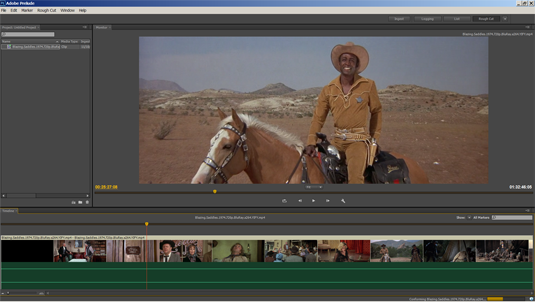
For field work, I wanted the smallest and cheapest notebook that would run Prelude. I may have found it in the Nextbook Flexx 11-inch tablet/keyboard combo running Windows 8.1 ( about $200US). Includes 11.6-inch touchscreen, USB, micro SD reader, micro HDMI, and Atom 1.8GHz Quad-Core.
Editing back at work
Post-production uses a range of software packages that do many different things. While the editing application will generally be the final destination, work will also be done in other programs like a compositor for elaborate graphics, color grading software, 3D, and a range of audio and music software. Large studios have specialists working in each of these categories. But in the smaller shops, many of us do it all, which is daunting, but rewarding (okay, sometimes just daunting).
When it comes to editing applications, there's no shortage of options (See Wikipedia's extensive chart). Generally speaking, the big two are Adobe's Premiere and Apple's Final Cut Pro X. ($299US, Mac only), was the industry king, until the release of the 'X' edition in 2011, which sent many pro users packing.

Adobe Premiere Pro has benefited from the FCPX exodus, and also from years of steady. Premiere has gained a loyal professional following, and is used on major film/TV productions. It runs on Mac and Windows, and obviously integrates well with Adobe's other Creative Cloud tools.
Other excellent editors, with unique strengths include Sony's Vegas, known for its strong audio editing tools. DaVinci Resolve from Black Magic Design ($995US) counts its color grading toolset as its strength. A free version is also available that is almost as powerful. Finally, Avid's Media Composer ($29.99US/month) is still heavily used in Hollywood and TV production.
Compositors
Editing software can do some graphic effects, titling and light compositing. But when you need more, it's time for a compositor. Far and away the most popular compositor is Adobe's After Effects (AE), which is capable of doing almost endless effect creations.
Right out of the gate, AE comes with great tools and a huge list of plugins that allow staggering capabilities. It can control the look of imported video, as well as the sound. It allows video warping, rotoscoping, and even animating in 3D/2.5D space.
Need more effects or something unique? Third-party plugin developers have developed tools that can create insanely great effects. An old favorite of mine are the ones from Red Giant, who makes the well known 'Trapcode', 'Shooter' and 'Magic Bullet' suites of effects, among others. Effects that simply blow clients away.

Other specialized effect plugins are for correcting the video footage, like Imagenomic's Video Suite tools ($99US/annually) which allows the softening of facial wrinkles. This is done to still images, but without such a plugin, it is a hard thing to do in video.
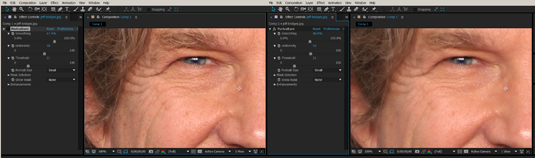
BlackMagic Design's Fusion is another great compositing solution. Listed at $995US for the full version, they also offer an entry level version that is absolutely free – a great way to start learning Fusion's powerful node-based compositing system!
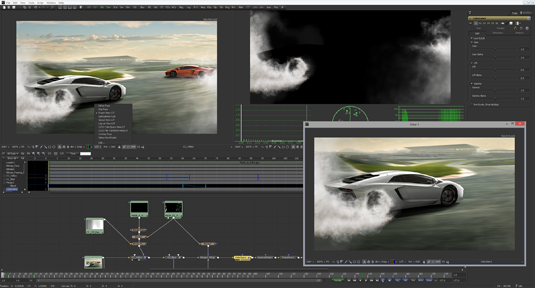
3D Production
While 2D compositor special-effect capabilities keep getting better every year, there are still things that need to be done in 3d, when budgets allow.
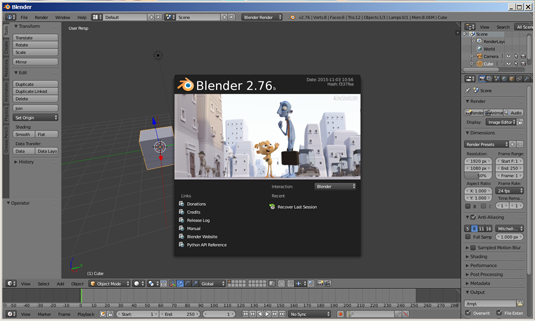
Blockbuster film effects are often done in programs like Autodesk's Maya ($1470US subscription per year), Side Effect's Houdini (price varies) or 3ds Max ($1470/annual). But the 3D market is vast with many options. Be sure to also check out the open source gorilla in the 3D market, Blender3D.
Audio for video
These days, most competent audio programs allow you to import video to use as a backdrop reference for timing your audio and music work.
If you have Adobe's Creative Cloud suite, then you already have their Audition audio editing software package (though most of you probably haven't installed it yet!). Audition is a kick-arse program that supports imported video. But its built-in workspace 'Edit audio to video' didn't seem to arrange the screen very well. So I opened the video window (WINDOW>video), dragged its tab into an existing panel, and then juggled a bit. It's still evolving.
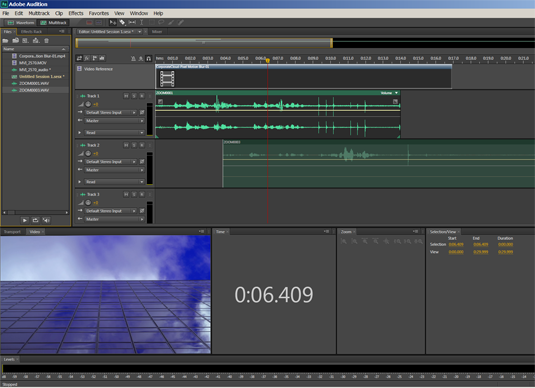
Got the chops to create music for your visual masterpiece? Take a look at SONAR from Cakewalk ($99-499US), an "advanced music production environment" that supports touch screens, and has tools that include their new 'Vocal Sync' toolset that is used to align vocal tracks and correct the timing of audio dialog replacement.
Not being a musician, my favorite feature is being able to hum/whistle/sing the notes into SONAR, which then converts it into musical instrument sounds!

Studio hardware
It wasn't long ago that we made the move from standard definition video to HD. It put strains on our computers and networks at first, until our systems caught up. Now 4K (aka 'Ultra HD' in consumer world) is making its way in. For video post this means getting fast computers that have decent amounts of ram, plenty of hard drive space, and ensuring your networks are up to snuff. Lets start by talking about screens.
Monitor screens
Few things are as widely priced as computer monitors. They go from dirt cheap, into the thousands. If you have the bucks for the high end, wonderful. But know that even most moderately priced models today have pretty good color and specs. We looked at two monitors, each with something unique, and all with an eye to keeping it affordable.
The Samsung S27D590CS (street price $330US) is a sexy option with Samsung's eye-popping curved screen. This is a very reasonably priced 27-inch unit. Granted, at 1920x1080 it's resolution is basic HD, but the image and experience is killer. A curved screen isn't for everyone, though it is mild so should be easy to adapt to.

The Acer B286HK (street price of around $450US) is a full 4k/Ultra HD 28-inch screen monitor with a resolution of 3840x2160. It's not only at a great price point, it maybe the least costly UHD monitor on the market, and also has a good quality image, and build.
Your network's speed
For heavy video/data pushing creative shops, make sure that your router is the fastest you can get. We got to install D-Link's new DIR-880L router (street price of ~$150US) in our small office. It had been about 10 years since our router was replaced, and the old one capped at 100Mbps, which is about 13 MB/second.

The DIR-880L runs at Gigabit Ethernet speeds which cap out at 1Gbps, or about 150MB/second in the real world. And it's wifi signals are also far faster than the old router, with speeds reaching 1900Mbps (600Mbps on the 2.4Ghz channel and 1300Mbps on its 5GHz channel). It also has a 'guest' channel with restricted access for office visitors.
With the DIR-880L installed, expect to have faster networking, faster file transfers, fewer dropped connections, and better general internet response across your LAN. Add in its two USB ports (for networking a printer and hard drive), and a new interface that is super easy, and you can see why this router is getting huge high-fives all over the net.
Your network server
A networked hard driver/server is an indispensable core to any digital shop. And a Network Attached Storage (NAS) is the easiest way to set that up.

We looked at Synology's DiskStation DS415+ (with a street price of under $600US), it's a NAS sporting a fast 2.4 GHz quad-core processor with dual LAN ports. Despite its very small footprint, it houses four hot-swappable SATA drive bays that deliver read/write speeds over 220 MB/second. Whoosh!
The DS415+ can be used across your creative team (Mac/Win/Linux) as a way to serve video content to the entire team. It can also be set to a fast RAID configuration and used as a dedicated video storage in the shooting studio or editing suite.
Building a dialog booth
Sometimes you need to knock out corrective dialog for video footage, which is easier to do in the video suite so actors can see the video as they lip-sync to it.
The sound baffling options for a small booth were discussed in our recording studio article. But let's do some refinements on the mic setup. Instead of using more traditional studio mics, we might think about using a shotgun mic on a boom, for two reasons. One reason is that it might be a better match to the mic used during the actual shoot, creating a better sound match. Second, because because a shotgun mic's very narrow sensitivity angle will keep out all the other room noise, like from the computer and anything seeping in from outside.
For our set up we went with the very popular NGF-1 shotgun mic from Rode Microphones. With a street price of about $250US, it's solidly constructed and widely agreed to be the best in category. Most agree that its real competition is found at 2x or 3x the price.

While it can pic up dialog yards away, the NGF-1 does well when placed a few feet away from the actor, and retains the clear intimate sound you'll want. If placed a bit further back, you could use one NGF-1 to record two or maybe three performers standing close to each other.
This is a perfect oportunity for using a good boom stand that helps keep things out of the way, which is better in a small space. Two options from Flashpoint include their 13-foot Pro Air Cushioned Heavy Duty Boom, and their 10' C (Century) Light Stand. Both great options that can be placed behind the sound baffling, and basically hang a mic from above.
Start small and build
Like the other studio build articles, we get that this can be overwhelming. So start slow. Start by playing with the editing software of your choice. Add in some video clips, your own or any samples downloaded from the web. Then start to play. Keep at it. Export, and play. Repeat.
Slowly add in items that address your production needs. And in a very short time, you will be amazed at what you are able to create!
Words: Lance Evans
Lance Evans is creative director of Graphlink Media.
Like this? Read these...
- How to build an app: try these great tutorials
- Free graphic design software available to you right now!
- Brilliant Wordpress tutorial selection
- The best video editing software

Thank you for reading 5 articles this month* Join now for unlimited access
Enjoy your first month for just £1 / $1 / €1
*Read 5 free articles per month without a subscription

Join now for unlimited access
Try first month for just £1 / $1 / €1

The Creative Bloq team is made up of a group of art and design enthusiasts, and has changed and evolved since Creative Bloq began back in 2012. The current website team consists of eight full-time members of staff: Editor Georgia Coggan, Deputy Editor Rosie Hilder, Ecommerce Editor Beren Neale, Senior News Editor Daniel Piper, Editor, Digital Art and 3D Ian Dean, Tech Reviews Editor Erlingur Einarsson, Ecommerce Writer Beth Nicholls and Staff Writer Natalie Fear, as well as a roster of freelancers from around the world. The ImagineFX magazine team also pitch in, ensuring that content from leading digital art publication ImagineFX is represented on Creative Bloq.