The designer's guide to special characters
The characters on your keyboard are just the tip of the iceberg, says Jason Cranford Teague - there's a whole other world of special characters to discover.
Accessing special characters
The good news is that although not as immediately accessible, there are easy and generally quick ways to add them from on Mac, iOS, and Windows keyboards.
In Windows
For Windows users, accessing special characters requires the use of the numeric keypad. Hold down the alt key, and then type in the numbers shown in the table. It's important to stress that this only works with the keypad which some keyboards may have to access using the numeric lock key.
In Mac
On the Mac, most of the special characters presented here are easily accessible through the keyboard, generally using a combination of the shift, control, and/or option keys. You just need to know (and remember) the correct key combinations.
You can also use the Character Viewer to access any available character. To add the Character Viewer In System Preferences, choose 'Language & Text', the 'Input Sources' tab, and check 'Keyboard & Character Viewer'. A new icon will appear in your menu bar in the top left of the screen (and stay there). Choose 'Character Viewer' and you now have access to all of the possibly characters.
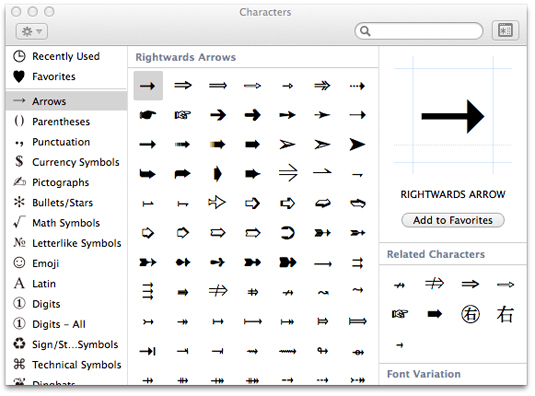
The Apple Macintosh Character Viewer
In iOS
In iOS, special characters are easily accessed by holding a key down, until a pop-up up of additional related characters appears. For example, the en dash, em dash, and bullet are accessed by holding down the hyphen key, while the ellipses is quick to add by holding down the period.
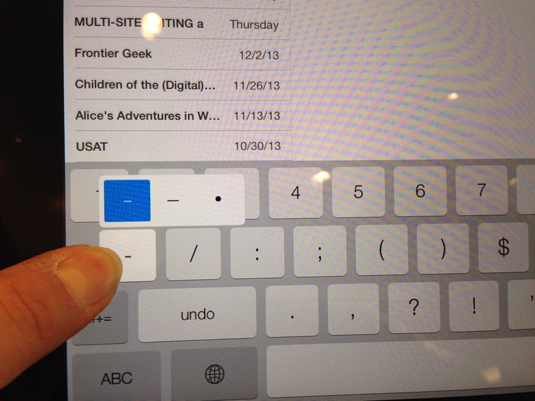
Hold down the hyphen key and quickly access the en dash, em dash, and bullet characters
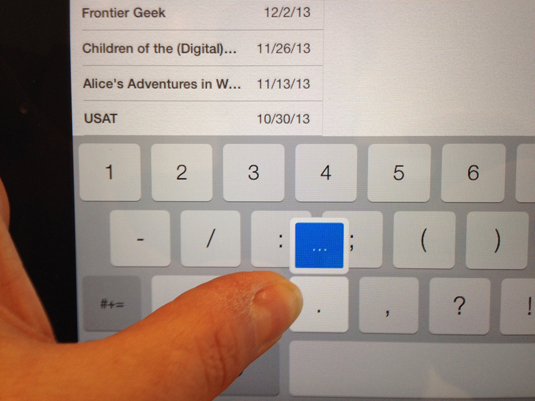
Hold down the period key and quickly access the ellipses
Other special characters in iOS can be accessed using the special Emoji keyboard. To install it open iOS Settings>General>Keyboard>Keyboards>Add New Keyboard>Emoji.
The Emoji keyboard will now be available to you by pressing the Globe icon to the left of the spacebar on your keyboard. Keep in mind, though, that the Emoji characters are actually images, not true typographic glyphs.
What about Android?
I have to admit I don't own an Android device and have only played around with them to test. That said, I have found no obvious way to access special characters and, when I did research online, cannot find any reference to accessing special characters. Apparently, special characters on the Android are available by installing apps to add to the keyboard. If anyone knows more about Android special characters, please let me know in the comments below!
Words: Jason Cranford Teague
Jason Cranford Teague combines creative and technical know-how to help people communicate online. He also blogs regularly for GeekDad and Edutopia.

Thank you for reading 5 articles this month* Join now for unlimited access
Enjoy your first month for just £1 / $1 / €1
*Read 5 free articles per month without a subscription

Join now for unlimited access
Try first month for just £1 / $1 / €1
Get the Creative Bloq Newsletter
Daily design news, reviews, how-tos and more, as picked by the editors.

The Creative Bloq team is made up of a group of art and design enthusiasts, and has changed and evolved since Creative Bloq began back in 2012. The current website team consists of eight full-time members of staff: Editor Georgia Coggan, Deputy Editor Rosie Hilder, Ecommerce Editor Beren Neale, Senior News Editor Daniel Piper, Editor, Digital Art and 3D Ian Dean, Tech Reviews Editor Erlingur Einarsson, Ecommerce Writer Beth Nicholls and Staff Writer Natalie Fear, as well as a roster of freelancers from around the world. The ImagineFX magazine team also pitch in, ensuring that content from leading digital art publication ImagineFX is represented on Creative Bloq.
