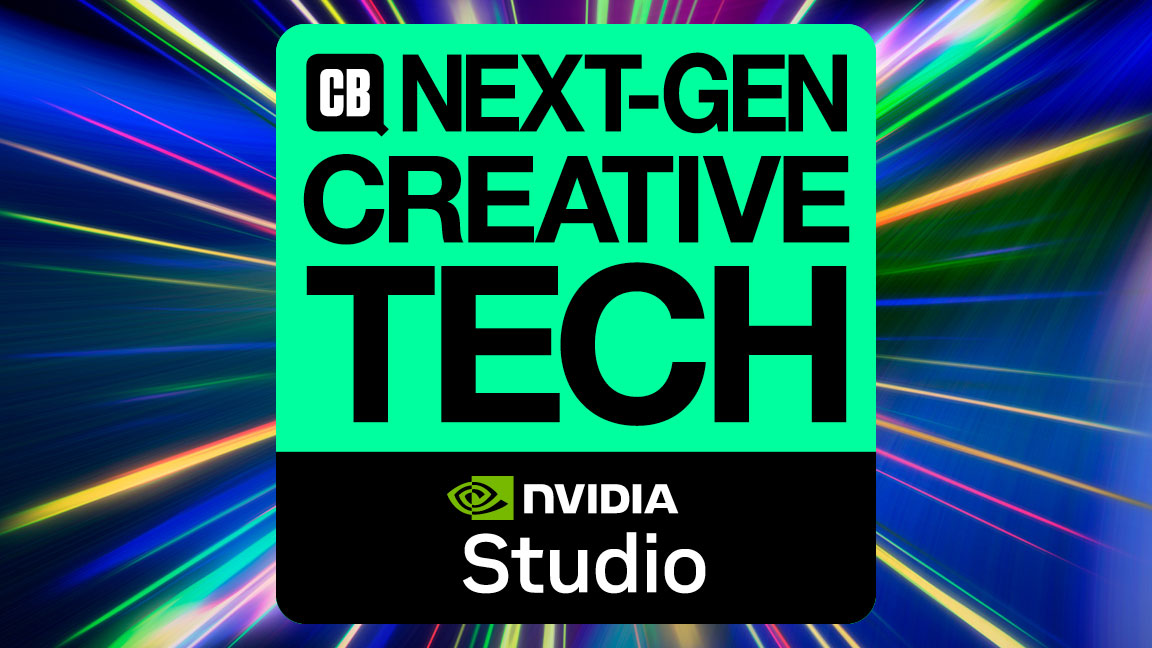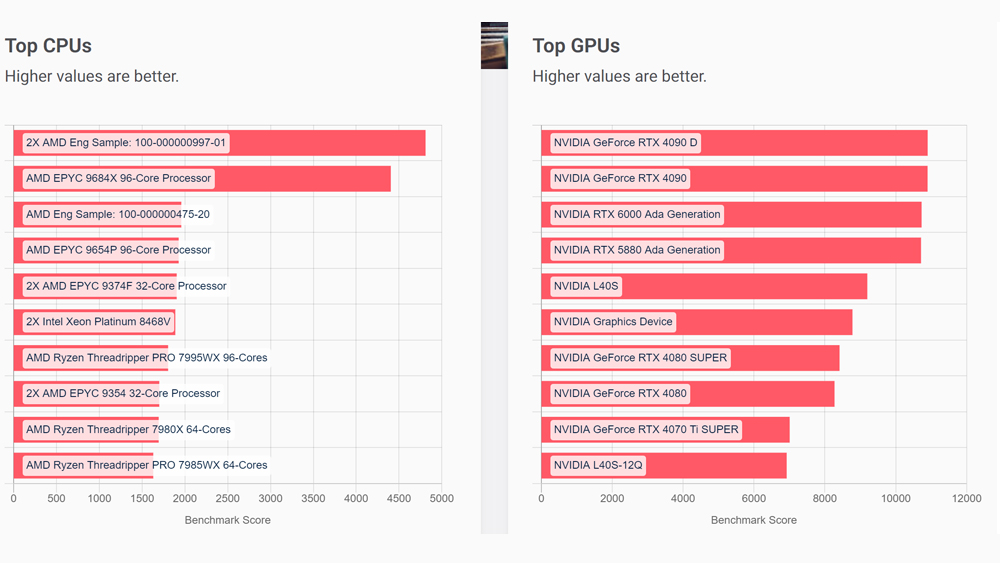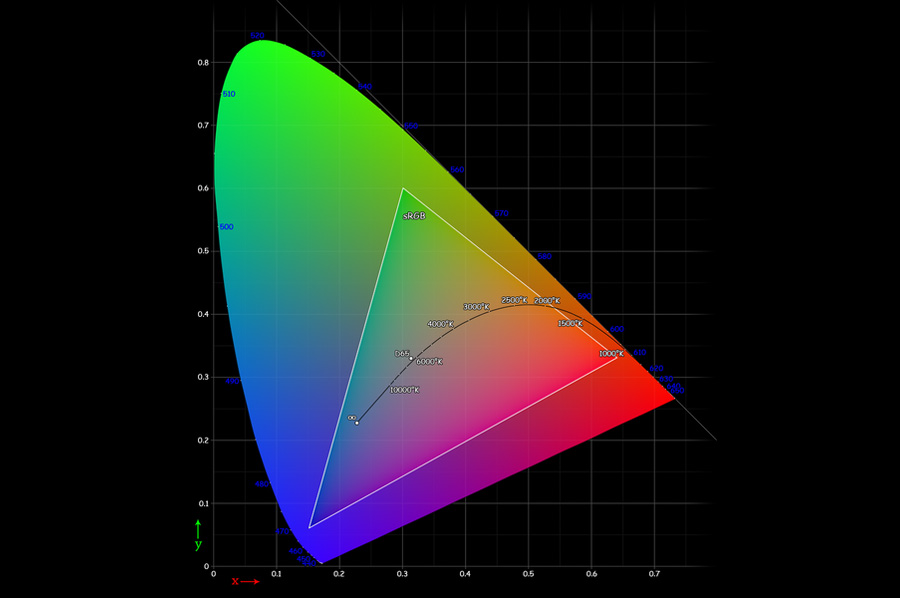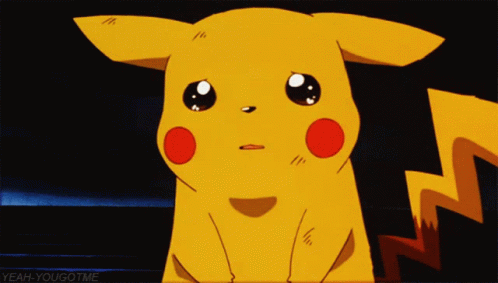If you're a digital creative whose productivity depends on your laptop setup keeping up with your workflow, chances are you pore over reviews and test results when it comes choosing a device. But picking through all the detail can be a challenge, particularly when you're confronted by a barrage of laptop benchmarks.
Here at Creative Bloq, we use laptop benchmarking tests as a crucial part of our own review process since we think they help to provide a more objective view of how well a laptop performs against other options on the market. However, we're aware that when we quote the results in our reviews, the numbers might not mean a lot to anyone who hasn't performed their own tests.
That's why we've decided to put together this guide to understanding laptop benchmarks to help make sense of jargon, and hopefully make the process of choosing a laptop easier, whether you want one of the best AI laptops or the best laptops for video editing. We've split this article into sections to make it easier to read, and we for some of the suggested tests and workflows to benchmark we've take guidance from Nvidia, which offers more advice on its blog.
This article is part of our Next Gen Creative Tech week.
What are laptop benchmark tests?
A benchmark is used to compare different products in any category. Laptop benchmark testing involves running a strictly defined test on a device to measure its performance. That could be something as homemade as measuring battery life while running a specific task, but there are also standardised benchmark tests that are widely recognised across the industry.
Synthetic tests are based on simulations of tasks such as 3D rendering, file compression and web browsing. They don't involve actually performing these tasks but simulate the workload that they would place on components. These are best for quick general comparisons of CPUs. Meanwhile, real-world benchmark tests are conducted by subjecting laptops to heavy workloads in real programs and measuring their performance.
In both cases, the aim to to produce a score that allows a laptop's performance to be compared against others, particularly in terms of things like CPU and GPU processing. This can help us make informed buying decisions when it comes to choosing a laptop. We might also want to run benchmark tests on our own device to check it performs as expected.
Daily design news, reviews, how-tos and more, as picked by the editors.
Download the ON1 Resize AI Test Assets and extract the zip file to your local system. On1 Software provides a fully functional 14-trial version of On1 Resize AI 2023 which can be downloaded from the On1 website.
What are the main laptop benchmarks?
Which laptop benchmarks are most important (and whether benchmarks are important at all) will depend on what you use a laptop for.
Common synthetic laptop benchmarks include Cinebench for CPU, Geekbench for CPU and GPU and 3dMark Time Spy, mostly for the GPU. There's also PassMark, which runs heavy mathematical calculations on a CPU to test performance in compression, encryption and physics-related tasks and PCMark 10, which measures complete system performance for general day-to-day office productivity tasks.
Popular real-world tests include 7-Zip to measure a CPU’s data compression and decompression speeds and Handbrake to measure a CPU’s video encoding speeds. For measuring GPU-Accelerated 3D Rendering, Nvidia itself uses the Blender Open Data Benchmark as a key metric. This automatically renders officially supported Blender benchmark scenes and displays their rendering times.
CPU benchmarks

For benchmarking CPUs, we use Cinebench, a freely accessible synthetic test that's quick and easy to run. It has both a single and multicore test. Modern CPUs have multiple cores, with each handling an independent processing load, but we use both tests since some productivity applications only use a single core, while tasks like video rendering need strong multiple-core performance. We also use Geekbench pure CPU performance test and the standard edition of PCMark 10, which tests how well a laptop does with day-to-day tasks.
Some CPU terminology to bear in mind:
Clock Speed (GHz): this represents them number of cycles a CPU can perform per second. A higher clock speed tends to mean better performance (always compare within the same CPU family).
Cores and Threads: threads are the number of processes a CPU can handle simultaneously. More threads means better multitasking performance.
Cache Size: the CPU cache is where frequently used data is stored for quick access. A larger cache size can mean better performance in tasks that depend on data retrieval.
GPU benchmarks

For benchmarking laptop GPUs, we use Cinebench and Geekbench 6's OpenCL GPU test. We also use 3dMark Time Spy and Blender Open Data Benchmark for measuring GPU-Accelerated 3D Rendering. The latter can be used to test Nvidia GPUs using OptiX, AMD GPUs on Windows with HIP and macOS systems using Metal.
Some GPU terminology to know:
Core count: CUDA Cores (Nvidia) and Stream Processors (AMD) are the processing units that make up a graphics card. More CUDA cores or stream processors usually means better graphical process performance in 3D rendering an gaming.
Video RAM (VRAM) is a GPU's dedicated memory. More VRAM can permit smoother video and 3D editing at high resolutions. Memory bandwidth refers to the speed at which memory can be accessed, with higher bandwidth usually resulting in better performance.
Ray Tracing and Tensor Cores (Nvidia) are specialised core designed to process the complex calculations used for ray tracing and AI processing.
We won't go into detail on gaming-specific laptop benchmarks here, but gamers are likely to be interested in Frames Per Second performance at different resolutions to get a view of a GPU’s capabilities. There are real-world benchmark tests that measure in-game performance both during regular gameplay and while streaming.
AI benchmarks
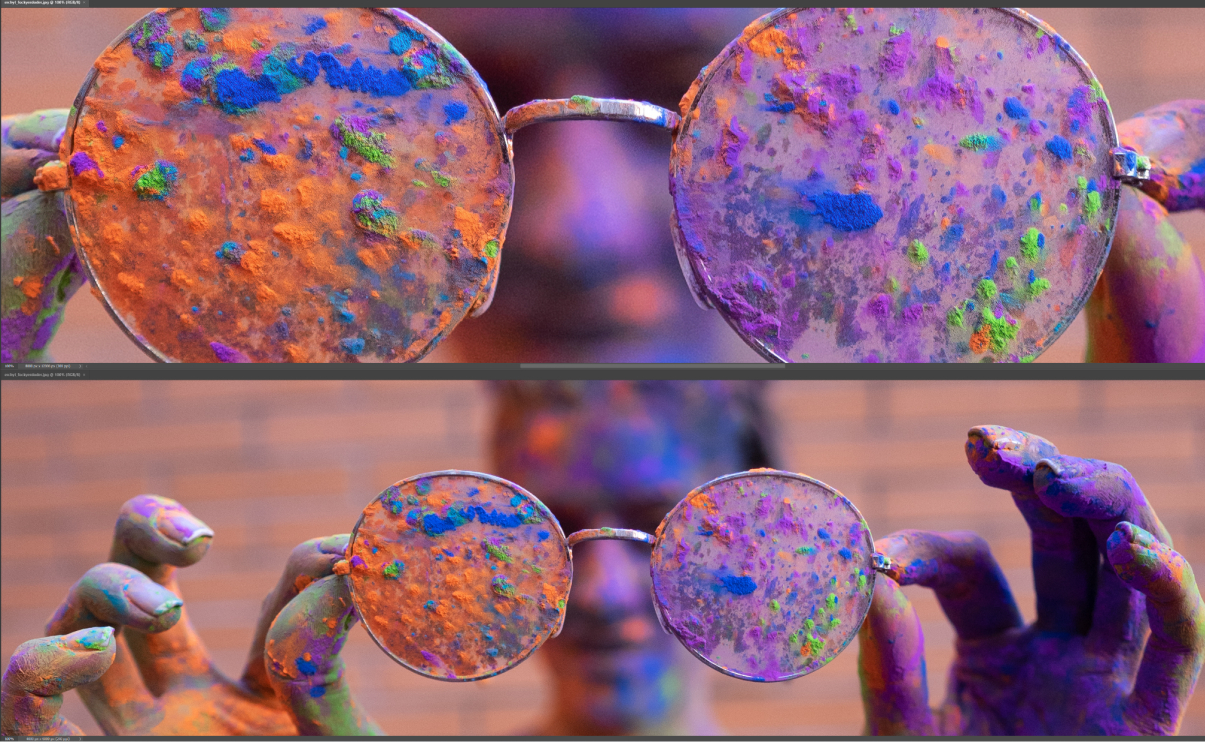
With the increasing use of generative AI in a wide range of creative areas, you might also want to measure a laptop's performance specifically for AI-driven tasks like image generation. Most users will be using AI image generation in the cloud, for example via Adobe Firefly AI. But some generative AI software programs rely on CPU and GPU performance, and anyone using AI heavily or working in AI development is likely to want to run models like Stable Diffusion locally.
To test how fast a device can handle AI processing for image editing, Nvidia suggests using On1 Resize AI, which is available with a 14-day free trial, and test how long it it takes to resize five images to 200% with System Usage and VRAM Usage set to the maximum value (80%) and Video Card Strength to the maximum value (High) (find test assets here). AI processing times are shown at the end of the log file.
Our sister site Tom's Hardware has carried out its own real-world AI benchmark tests on 45 Nvidia, AMD, and Intel GPUs by timing how many images they could generate in one minute via Stable Diffusion (spoiler alert: the Nvidia GeForce RTX 4090 left every other GPU trailing by a long, long way, generating 75.5 512 x 512 images per minute compared to 51.55 for the RTX 4080. One thing to note with AI image generation is that higher resolution requires more VRAM.
Display benchmarks
To measure the quality of a laptop's screen, we don't carry out benchmark tests as such, but we use a monitor calibrator to check the screen provides the colour coverage that the manufacturer claims. This is expressed as a percentage of a colour space, such as sRGB, Adobe RGB or PC3. We also test colour accuracy, which is measured as a Delta E score on a scale from 0 to 100.
The lower the score the better, with a score of 1 being imperceptible to the human eye. For professional creatives in areas where the accuracy of colour is paramount, we recommend using a laptop with a Delta E score of under 3, ideally 2.
Battery life
To test laptop battery life, we use the standardised PC Mark benchmark test, but we also run a more homemade test of our own: running a video continuously in VLC with the screen at 50% brightness and timing how long it takes for the laptop to shut down.
At first glance, this might not seem like the most informative test, since we don't tend to use a laptop to merely watch a video nonstop in real-life use cases, but we estimate that in mixed usage (browsing, working in text documents and sheets, taking video calls), a laptop battery will last up to around 70 percent of the video test time. Of course, using demanding creative software will use battery more quickly.
How can I run my own laptop benchmark tests
Many of the laptop benchmark tests that we've mentioned are free to download and use. For example, the Blender Open Data Benchmark can be downloaded from Blender. Just extract the zip file and use the Windows command prompt or Powershell to execute benchmark-launcher-cli.exe.
Select the device you want to benchmark and choose CPU or GPU. This benchmark can pre-run and cache a scene ensuring that comparisons across different installed GPUs are accurate and fair. Once the benchmark has finished, the results page will display the samples per minute for each scene.
What the results mean
In synthetic tests, scores are often referred to as marks. They vary according to the program, but the higher the better. Just bear in mind that CPUs are designed for different uses. Real-world tests use various measurements. For video encoding, there are tests that count the number of dropped frames (the lower the better) and FPS – the number of frames a CPU encodes per second. The higher the better.
In encryption tests, the measure of GB/s (gigabytes per second) is used to measure data throughput. Higher is better. In data compression tests, MIPS (million instructions per second) measures the quantity of low-level instructions executed by every second. Again, higher is better. As for render time, this benchmark measures the speed of rendering a 3D scene. Lower is better in this case. In all cases, remember that your own real-world experience may vary in day-to-day use.
For more advice on choosing a laptop, see our guide to how to future-proof your back-to-school laptop. We also have buying guides to the best laptops for CAD and AutoCAD and the most powerful laptops.

Joe is a regular freelance journalist and editor at Creative Bloq. He writes news, features and buying guides and keeps track of the best equipment and software for creatives, from video editing programs to monitors and accessories. A veteran news writer and photographer, he now works as a project manager at the London and Buenos Aires-based design, production and branding agency Hermana Creatives. There he manages a team of designers, photographers and video editors who specialise in producing visual content and design assets for the hospitality sector. He also dances Argentine tango.