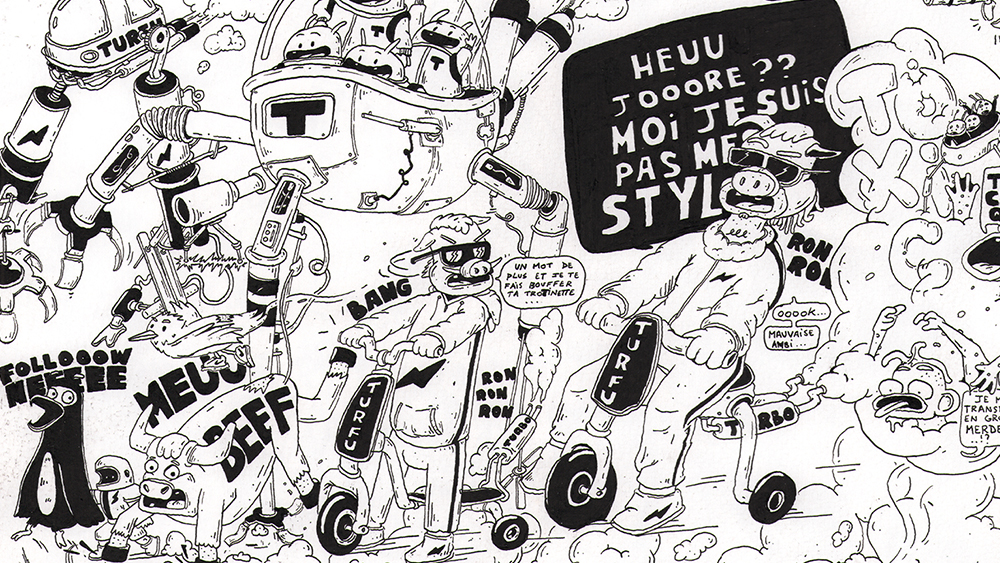Laptop specs for video editing: All you need to know
These are the specs that you need for video editing on a laptop.
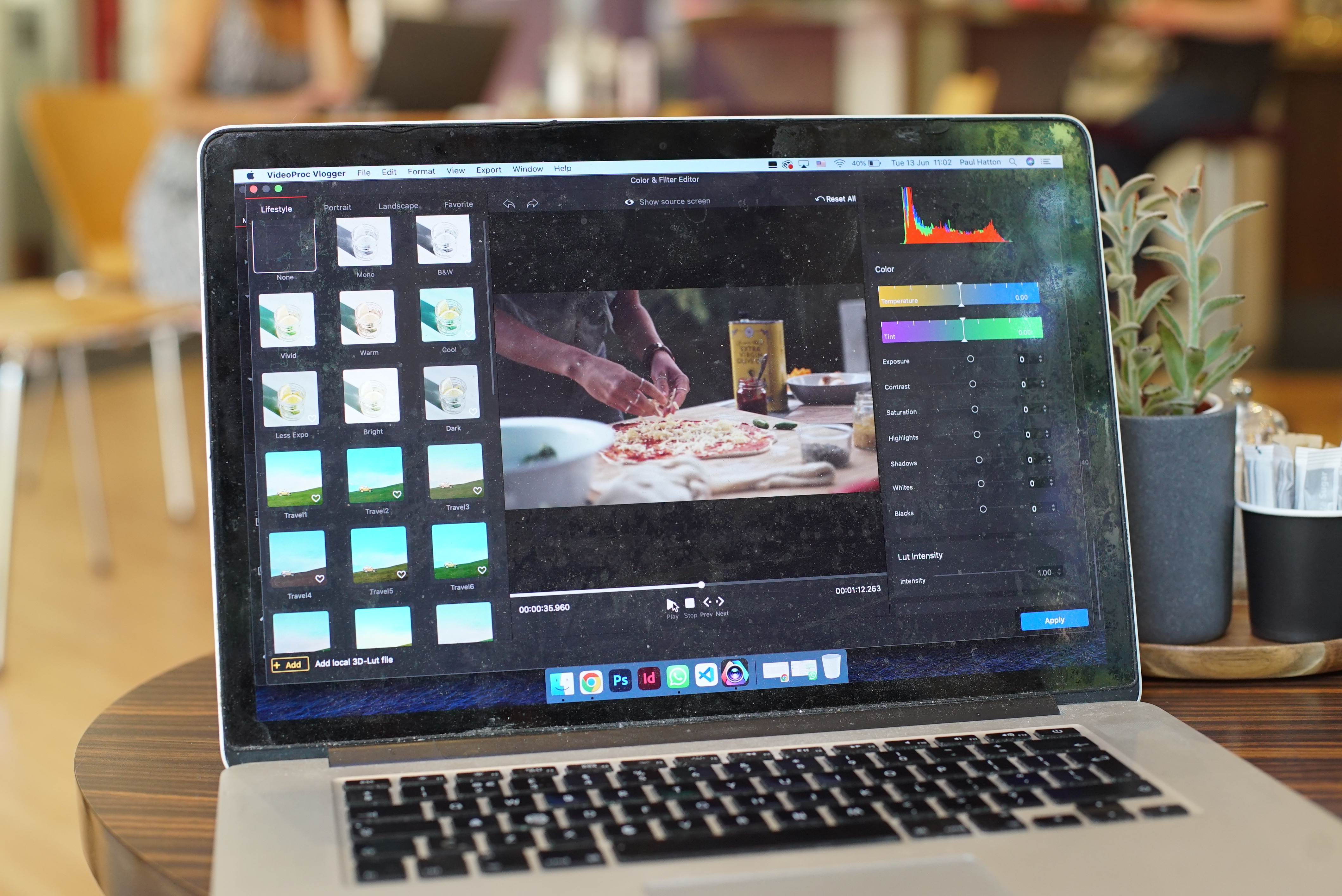
Video editing is one of the more demanding workflows, meaning you'll need one of the best laptops for video editing if it's part of your profession. Video content is more popular than ever, whether you're creating for social media platforms like YouTube or crafting for more traditional media. That increased demand means there are more models to choose from than ever, and thanks to new, immensely powerful and efficient components, there'll almost certainly be a device that fits your specific needs.
So, what does that look like? If you're not hugely tech hardware-savvy, unpacking the specs and understanding what really counts when choosing a laptop can be tricky, so we've compiled a list of helpful tips to help you find the perfect laptop that fits your needs, listing out the minimum requirements for specs like the CPU, GPU, RAM, storage and screen resolution you'll need for editing footage. If you then need some ideas about the best video editing software to download, we've got you covered there too.
And remember, broadly, these specs will apply to the best MacBook for editing video and the best computers for video editing, with the exception, of course, of screen specs, but naturally the configurations available will vary.
What's the best RAM for graphic design?

RAM (Random Access Memory) is a type of memory that stores data temprarily; if the CPU is the brain, RAM is the short-term memory, storing data for the CPU to access anything from your device's operating system (OS) to open documents and programs, frequently used programs and cached filesystems.
Without ample RAM, your laptop performance will suffer, so it's an important compnent to get right. Nowadays, 16GB RAM is the absolute minimum we'd recommend for basic, HD video editing, but you'll need 32 GB or more for 4K or 6K video; we'd argue it's better to have too much RAM than not enough, too, for future-proofing, though some creative laptops have additional slots allocated to allow you to add dual-RAM for extra memory.
What's the best CPU for video editing?

The central processor unit, or CPU, serves as the "brain" of your laptop, so naturally it's an important component to get right. For video editing, you'll want an absolute minimum speed of <2.8GHz for very basic, 1080p projects, but realistically a safer bet is to opt for at least 4GHz, combined with at least 8 cores to handle multitasking.
Many of the best CPUs are made by Intel, with the brand being known for manufacturing powerful, reliable chips; both attributes come with a price tag. Thankfully you're unlikely to need the latest 14th-gen Intel Core i9 processors like the Intel Core i9-14900K and can opt for a more affordable, older option like the Intel Core i5-13600K instead. If you're on a budget, the AMD Ryzen series offers a solid alternative, like the AMD Ryzen 9 9900X.
Daily design news, reviews, how-tos and more, as picked by the editors.
What's the best GPU for video editing?

This one will depend on what software you're using; but the basic principal is that the graphics processing unit (GPU) handles visual processes on your screen, ensuring images and videos run smoothly.
For quick access to data, you'll want at least 4GB of VRAM (video random access memory) for 1080p footage, scaling to 6GB to 8GB for more complex or dense projects. If you plan to edit 4K videos, you should have at least 8GB of VRAM. You'll also want to consider the CUDA cores (Nvidia GPUs) or Stream processors (AMD GPUs), which affect the speed and performance, with a bare minimum of 3,000 for basic editing and at least 5,000 for more advanced applications. Professionals or those working with 4K footage will need 7,000+ CUDA cores or Stream processors.
Broadly speaking, you can probably get away with saving some money and opting for a budget-frendly GPU, especially if your editing needs are fairly basic. However, if you're using DaVinci Resolve or want to use more advanced tasks like motion graphics, animation, and rendering 4K and 8K videos, consider opting up for a more powerful component.
Of course, the all-new Nvidia GeForce RTX 5090 is undoubtedly the best option available right now, but you can opt for the older RTX 4090 or even the RTX 3090 Ti if you want to save some money. The AMD Radeon RX 7900 XTX holds its own fairly well against its Nvidia competition for video editing, too.
We've got a whole guide to the best graphics cards for video editing, or for more on GPUs read our guide to the best graphics cards and our explainer on AMD vs Nvidia GPUs.
What's the best storage size for video editing?

You need a fair amount of storage space to accomodate hefty video files, and that's before you've even considered how much space software can eat up. For video editing laptops, you'll need a good amount of device storage, and potentially even one of the best external hard drives to keep your files neatly and securely saved.
Still, you'll need at least 1TB, but if you're really investing in your craft your starting point should be at least 2TB. Professionals working with TV or film footage or frequently usign 4K or 8K footage may want even more, especially with cloud storage being a non-starter if you don't want to spend your life syncing and uploading footage.
What's the best screen type for video editing?

We know that video editors will want a bright, beautiful display that offers excellent reproduction and will keep your eyes from getting fatigued too quickly - but how does that translate into specs?
Let's start with resolution. As you might imagine, you'll want a screen that matches the quality of footage you'll be working with; if that's mostly Full HD, you can get away with a 1920x1080 laptop display, for example, but really you will ideally want a 4K (3840x2160) display.
Size is also an impoprtant factor; we generally recommend 16-inch models exclusively for video editing to allow you to see detail in your work, but if you prize portability a 14- or 15-inch model will do fine.
Elsewhere, you'll want an IPS or OLED panel for accurate color reproduction, and color accuracy support for 100% sRGB (preferably AdobeRGB, or DCI-P3 too) to ensure color fidelity. At least 300 nits brightness will ensure your laptop is visible and bright in all lighting environments.
There are also nice-to-have features that might draw you in, from touchscreen to stylus support, calibration tools to blue light filters and beyond.
What's the best cooling system for video editing laptops?
Laptops can get hot when running video editing software, and to ensure the longevity of the device - and your own comfort - it's important to ensure they're kept as cool as possible.
Thankfully, most creative laptops geared at video editors will feature cooling technologies as standard, which will be one of three types; air cooling, which is affordable but can be loud and requires good airflow, liquid cooling, which effectively transfers heat away from the CPU and GPU with the aid of a liquid coolant but can be costly and complex, and vapor chamber cooling, which spreads heat across a larger surface area and typically works alongside either air or liquid cooling systems.
Broadly speaking, liquid cooling solutions will be the most effective and ensure you ca continue your work uninterrupted by the sound of whirring, and you can also buy a laptop cooling pad.
FAQs
Are gaming laptops good for video editing?
The short answer is, broadly, yes!
The best gaming laptops are built with performance front-of-mind, capable of storing and running intensive software. The average contemporary machine will be decked out with at the very least all the specs you need for basic HD editing, with many coming in configurations capable of handing 4K and even 8K footage.
Plus, the display on these devices will often be plenty bright and high-quality, though you might lose out on important creative-first specs like colour accuracy and brightness. Along a similar vein, these laptops often keep the price down by putting battery life on the backseat, so if you're often on-the-go, a gaming laptop might not be the one for you.

Josephine Watson (@JosieWatson) is an experienced tech journalist with experience writing on a variety of topics from pop culture to gaming and even the energy industry. She is the Managing Editor of Lifestyle on CreativeBloq's sister site, TechRadar, overseeing the Lifestyle vertical (Cameras, Home and Wellness) and How-To's, where she can be found writing across multiple channels including computing, software, homes and gaming.
You must confirm your public display name before commenting
Please logout and then login again, you will then be prompted to enter your display name.