The best iPad Pro apps for Apple Pencil
The best iPad Pro apps for Apple Pencil enable you to get more from your tablet, including drawing, notetaking, gaming and more.

Installing the best iPad Pro apps for the Apple Pencil will optimise your tablet and stylus, be it for creating digital art, editing images, note-taking or pure relaxation. Pairing the iPad Pro with the Apple Pencil allows you to tap into a whole new level of productivity, especially now that the latest Apple Pencil Pro has exciting new functionality such as haptic feedback.
In this guide, I've experimented with a number of apps perfectly suited to creative outlets from sketching to 3D design, to find out how well they work with Apple's stylus. The apps have been evaluated based on features, usefulness, compatibility with the Apple Pencil and performance. In some cases, we've conducted more in-depth analysis so look out for the linked review for more details.
You can follow the links at the side/top of this page to jump straight to the section you want, or scroll down to browse our full pick of the best iPad Pro apps for Apple Pencil.
All of these apps are compatible with the latest iPad Pros combined with the Apple Pencil Pro, and many will work fine with other iPads and older Apple Pencils, too – we've noted the operating system requirements in each case. If you need help working out which iPad is which, see our list of all of the current iPad generations and take a look at our Apple Pencil comparison roundup.
The best iPad Pro apps for Apple Pencil available now
The best iPad Pro apps for note-taking
01. Bear
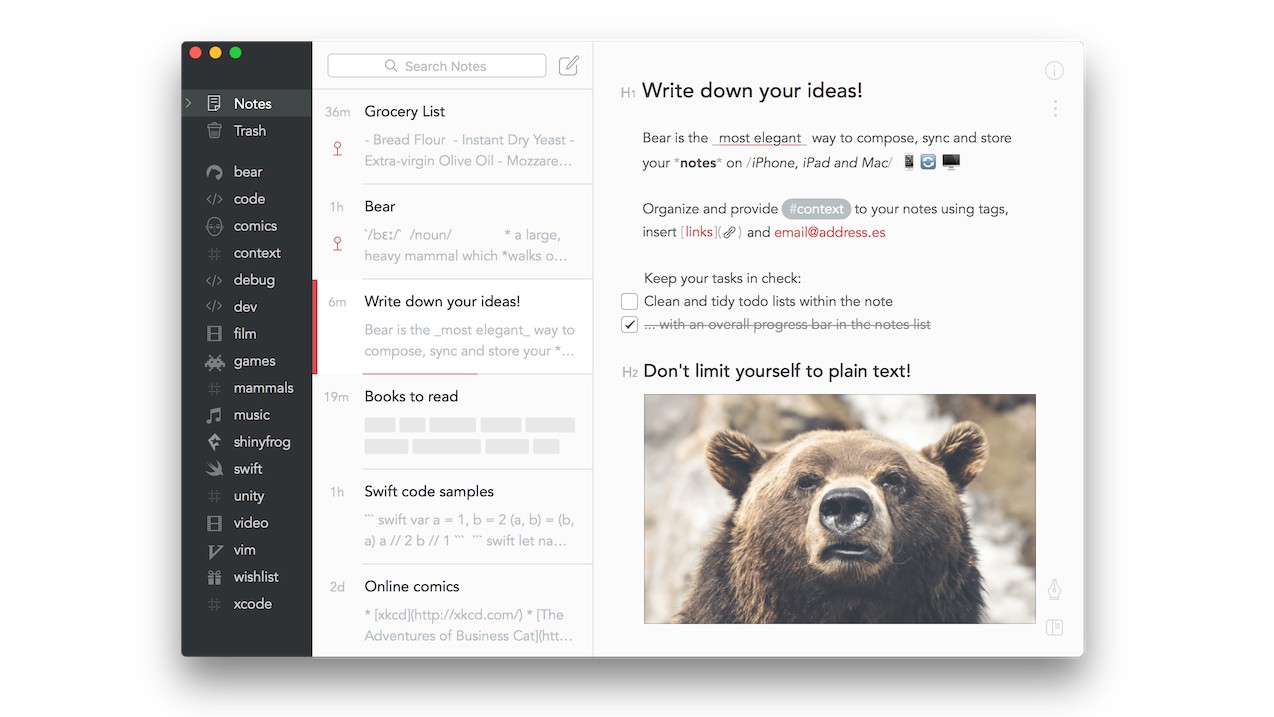
- Requirements: iOS 15.6 or later
- Price: $2.99 per month
- Download Bear from the App Store
Apple products are famous for their beautiful, minimalist simplicity, and of all the note-taking iPad Pro apps, Bear is perhaps the one that best fits that philosophy, from its concise name to its clean interface. You can create notes and add tags, images, drawings and other files to keep things organised.
Bear has apps for macOS, iPhone, iPad, and Apple Watch, plus a browser extension, and you can seamlessly sync your notes across all of your Apple devices via iCloud. You also get encryption and password-protection or unlock using Face or Touch ID. Just bear in mind (no pun intended) that this is an intentionally minimalist option – there's no formatting panel for example. If you do need more features, consider an app like GoodNotes or Evernote.
02. Notes
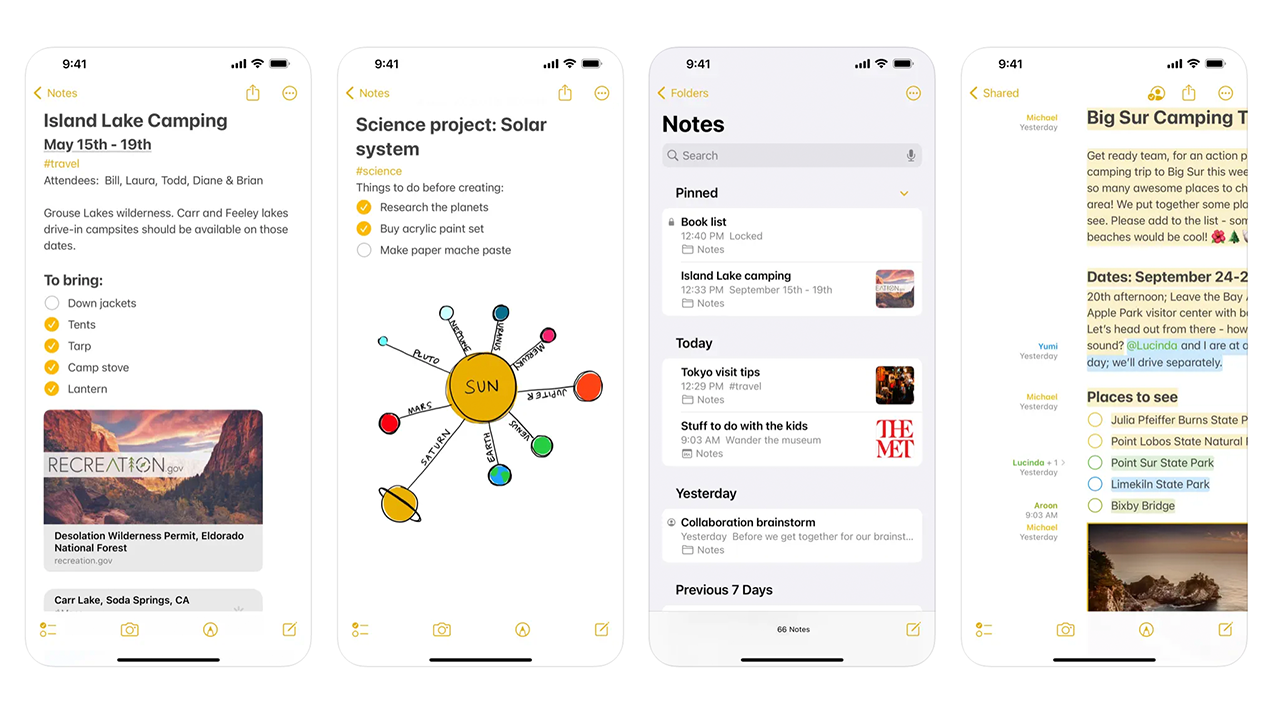
- Requirements: iOS 10.0 or later
- Price: free
- Download Notes on the App Store
If you want to take it one step further with a genuine Apple app, the Notes app is more intuitive than you might think. With options to draw straight into your note, it's a quick and easy way to get your ideas down in both visual and text formats in one place.
Notes' ease of use is seriously underrated. If your Apple Pencil is connected, all you need to do is open a note and draw on the screen. It will automatically be prepped to draw. This means you can write like you would in a notebook, and add a few sketches to go with it. It's synced across all your Apple devices within seconds, and all you need to do is open the keyboard to add text too. And to top it all off, it comes automatically installed on the iPad.
03. Nebo: Notes and PDF annotations
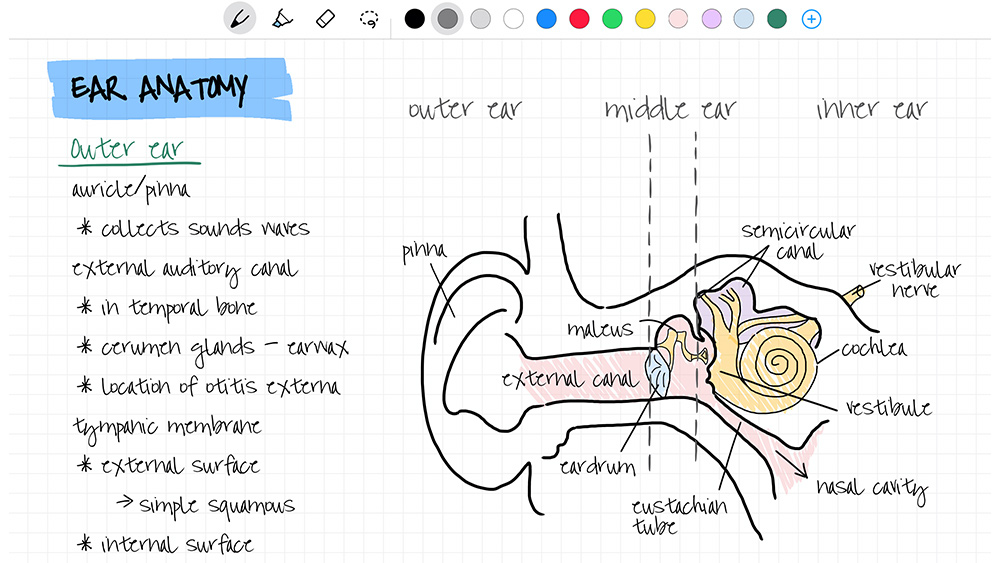
- Requirements: iOS 16.0 or later
- Price: free (with in-app purchases)
- Download Nebo: Notes and PDF Annotations from the App Store
Nebo is the go-to app for digital note-taking and is praised highly for its handwriting recognition. It has the ability to understand a whopping 66 languages and can even translate your handwritten notes into a format that can be sent as an email – pretty nifty. Using Apple Pencil, you can also create a range of shapes and sketches, making digital notes that we found feels almost as natural as taking notes on paper.
You can insert images and diagrams and annotate external media. Then once you've finished your work, you can save/export your notes as HTML, PDF and text formats that are compatible with Microsoft or Powerpoint and iCloud. We find this makes Nebo hugely flexible, plus there's a large community of users ready to help with Nebo tips and tricks videos.
04. GoodNotes 6
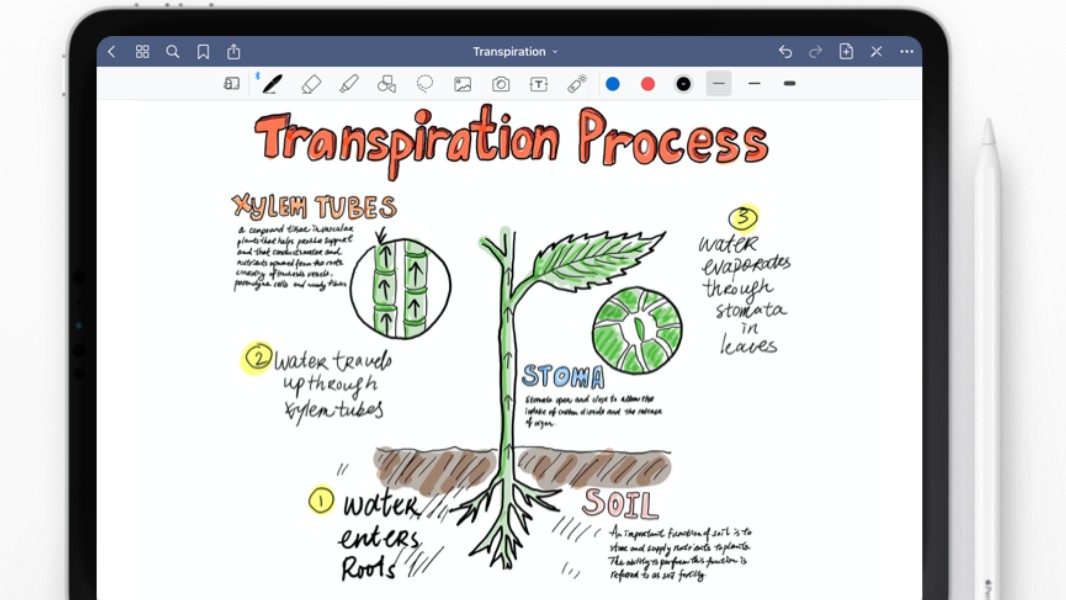
- Requirements: iOS 13.0 or later
- Price: Free (full version: $11.99)
- Download GoodNotes 6 from the App Store
Now on its sixth iteration, GoodNotes is one of the most popular iPad Pro apps for Apple Pencil for note taking. It turns your iPad into digital paper, offering a lot of freedom to create searchable handwritten notes. This is a note-taking app that goes well beyond a basic pad to scrawl on – it can handle everything from equations to mind maps, and its handwriting-to-text conversion is one of the best we've seen.
Your notes are automatically synced via iCloud, so you can access your notes from your iPad, iPhone or Mac (there’s a macOS version of the app). GoodNotes also allows you to mark up PDFs and create new ones. There's a limited free version, but the full app is reasonably priced at $7.99.
05. Evernote
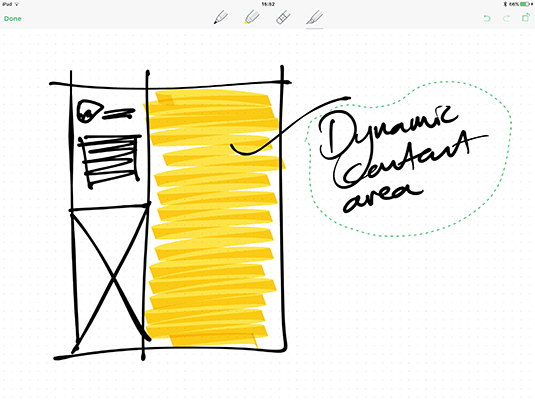
- Requirements: iOS 15.1 or later
- Price: Free (with in-app purchases)
- Download Evernote from the App Store
Evernote is a note-taking iPad Pro app that's a little like Marmite: some people love it and others, well, not so much. We found it to be a useful app for collecting sketches, notes, to-do lists and websites, but some users find it difficult to navigate.
One of the interesting features of Evernote is that you can record audio while sketching. And like Notability above, the Evernote app offers automatic palm rejection and pressure sensitivity for a more pleasant and precise note-taking experience.
06. Flow
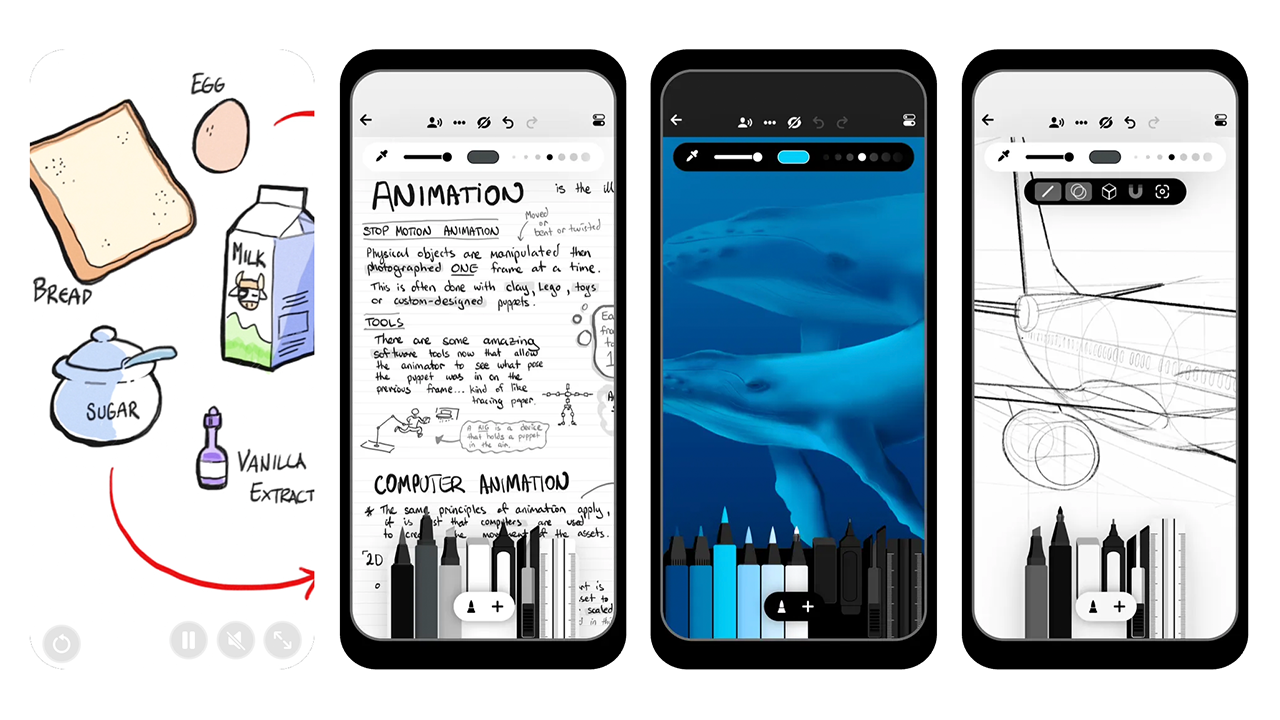
- Requirements: iOS 15.0 or later
- Price: $2.49 per month
- Download Flow from the App Store
A previous winner of Apple Design Award and App of the Year, Flow is one of Apple's top choices of note-taking apps. It's free to download and offers a digital solution for a notebook and sketchbook all in one place, perfect for multi-disciplinary thinkers.
You can choose between an array of papers, which include different colours and even lined paper. There's also a selection of ink, which imitates the behaviour of real-life ink. Ideal for sketching, it's the perfect digital notebook-sketchbook to use on the go whenever you need to make initial, rough ideas look beautiful.
07. LiquidText
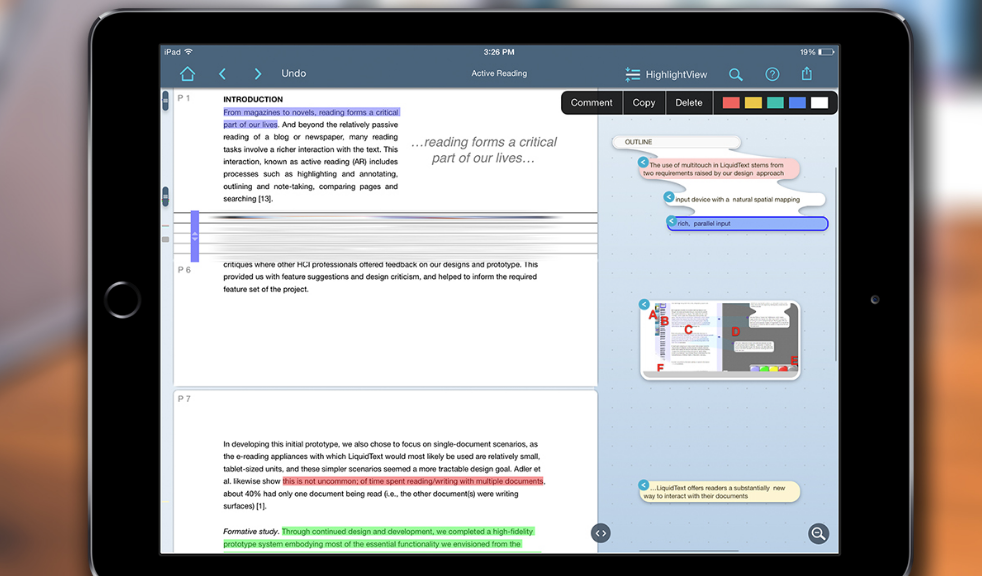
- Requirements: iOS 16.6 or later
- Price: Free (with in-app purchases)
- Download LiquidText from the App Store
LiquidText is a handy tool for annotating while reading. The app allows annotations on PDFs, Word and Powerpoint documents and even web pages. It's a great option for active and engaged reading, allowing you to highlight sections of what you're reading to come back to later or collapse parts of the document so you can cross-reference separate sections.
Again, having the Apple Pencil will benefit you greatly when it comes to using the app, making it faster and smoother to use. Moreover, with pressure and tilt sensitivity, the Pencil can make LiquidText feel rather like taking notes on paper – and with more versatility than that. If you have Apple Pencil 2, you can also take advantage of LiquidText's adjustable double-tap compatibility.
08. Microsoft OneNote
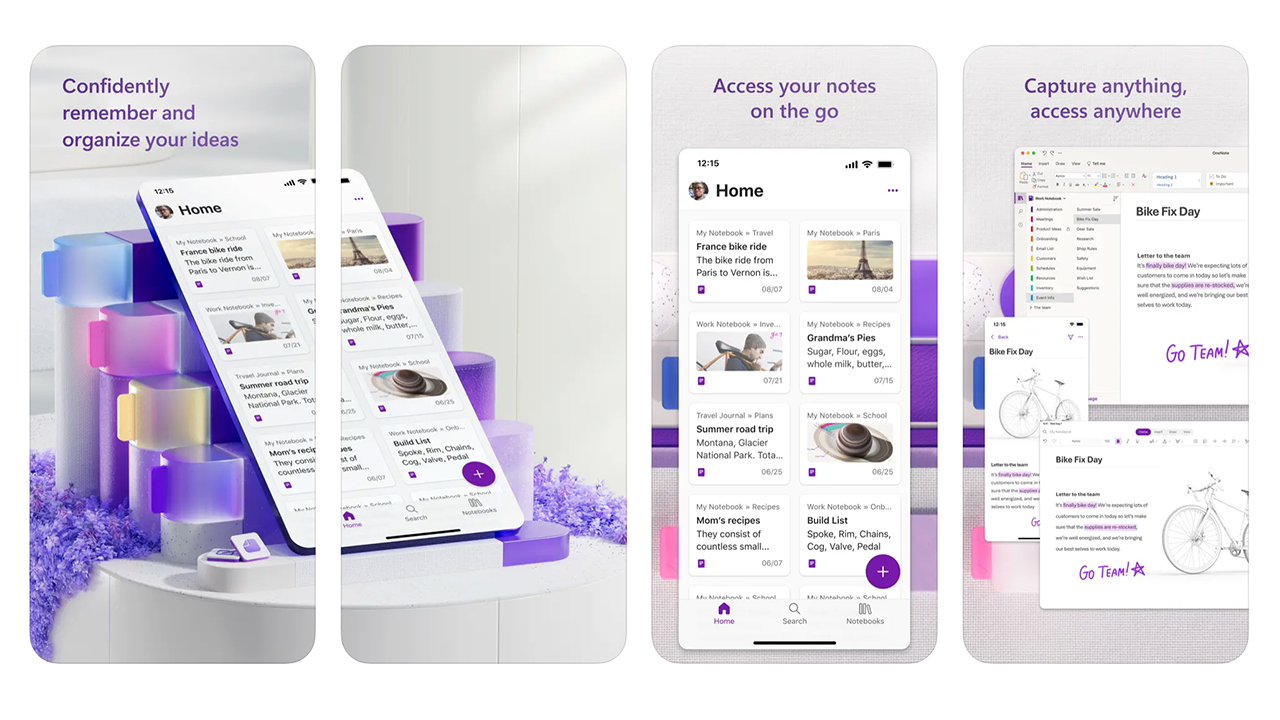
- Requirements: iOS 17.0 or later
- Price: Microsoft 365 subscription required
- Download Microsoft OneNote from the App Store
Finally, the last in our pick of the best note-taking apps for Apple Pencil is Microsoft OneNote. If you've been to university recently, you'll know that this is the most popular tool for students. That's because of its organisation system. You can create project folders containing multiple notebooks, making it ideal for coursework, research or anything that requires high-intensity organisation. It allows you to sketch and add annotations with the Apple Pencil, and text to drawing is a seamless transition.
It requires a Microsoft 365 subscription, which only comes to around $5 per month if you get it billed yearly, and it includes the whole Office suite too. If you're a student, academic, journalist, or researcher, this is an essential tool. It will make your life a lot easier, and you'll come away from your note-taking feeling like everything is under control.
The best iPad Pro apps for digital art
09. Photoshop for iPad
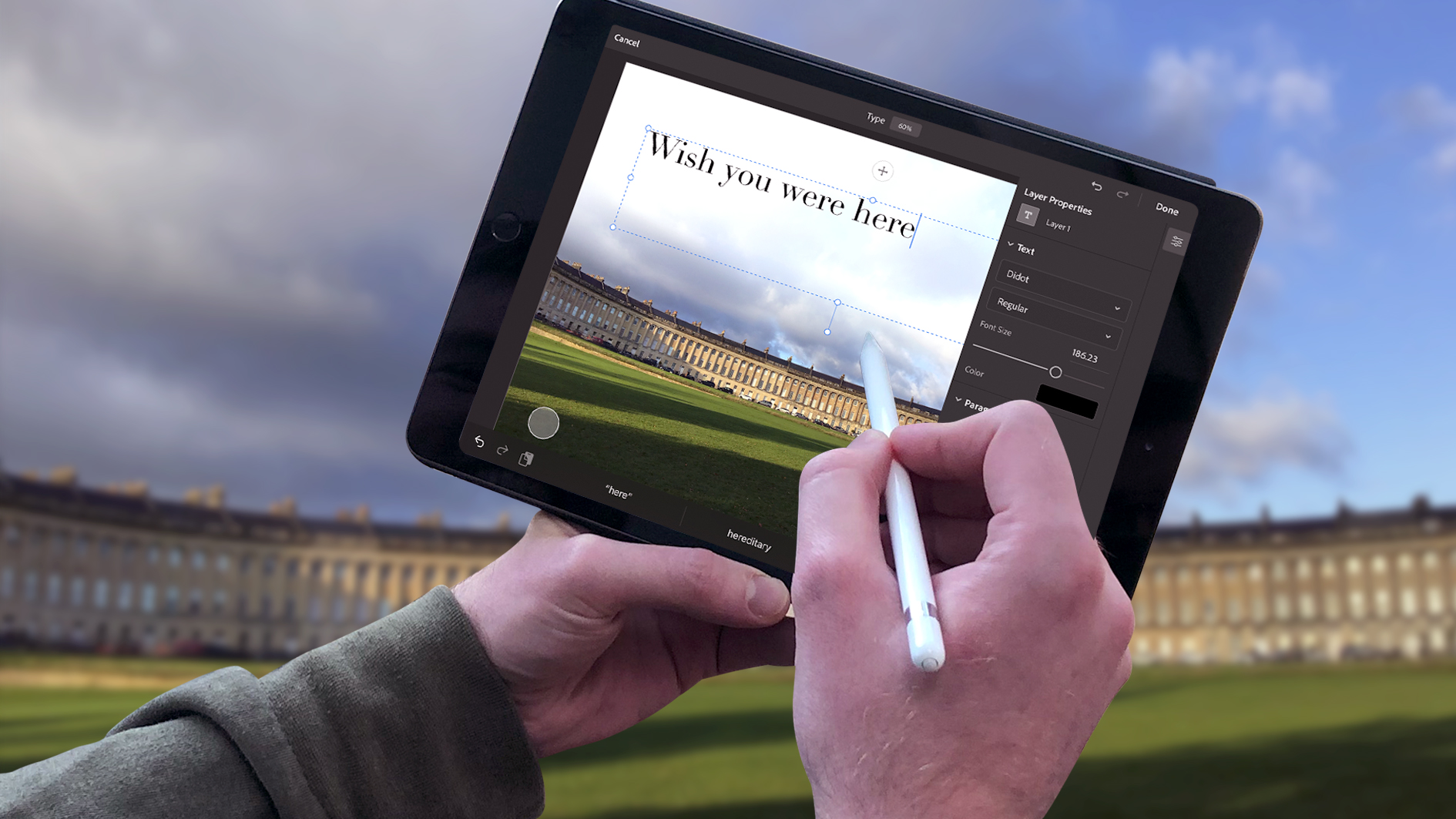
- Requirements: iOS 17.0 or later
- Price: Adobe Creative Cloud subscription required
- Download Photoshop for iPad from the App Store
Photoshop for iPad is included with all Creative Cloud subscriptions and can be downloaded from the App Store. While a few years ago, the app was a mobile assistant for its desktop version, Photoshop for iPad is now a powerful illustration tool that rivals Procreate.
There's no need for a graphics tablet now that the Photoshop app includes all the powerful drawing tools found on the desktop version. You should bear in mind though, that its typography is a battle to work with successfully and there's not much in the way of effects. It's a stripped back version of Photoshop as you would usually think of it, but is thoroughly equipped for your illustration needs. It features an endless selection of brushes that all work with the sensitivity of your Apple Pencil, with the pressure controlling flow and thickness.
A long overdue update means it also syncs with your Creative Cloud files so you can work on one document live from different devices, offering a lot more flexibility than a graphics tablet. Read our Photoshop for iPad review.
10. Procreate
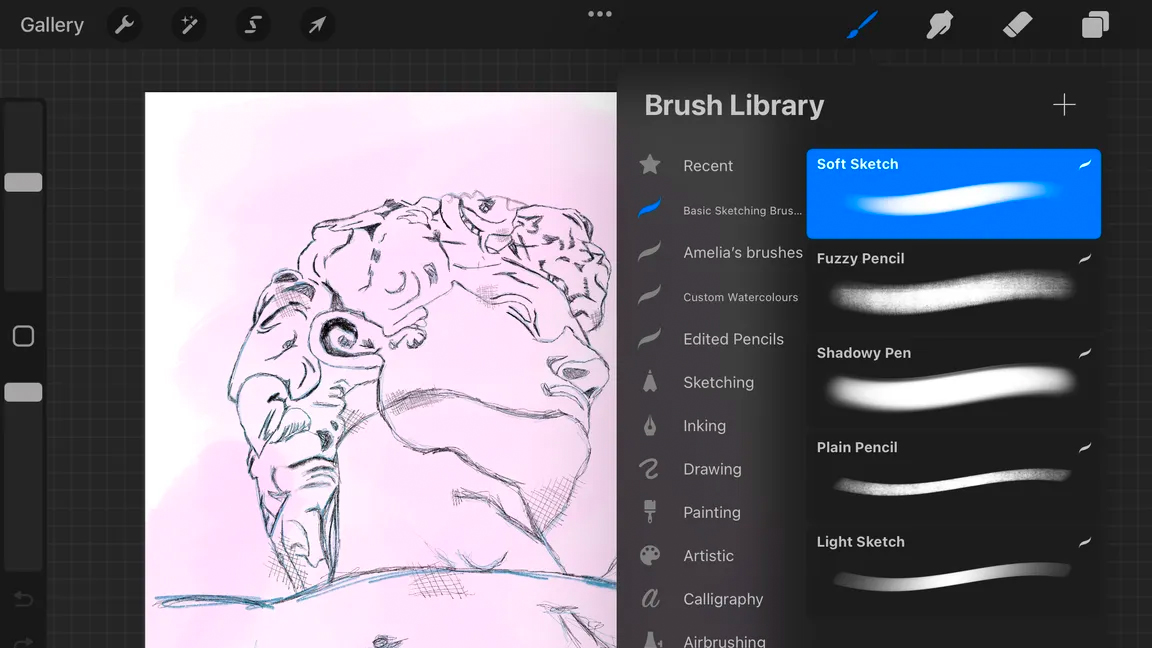
- Requirements: iOS 15.4.1 or later
- Price: $9.99/£9.99
- Download Procreate from the App Store
Procreate is the king of iPad Pro natural media apps, and the addition of the Apple Pencil offers a wonderfully fluid analogue-like experience. The Apple Pencil's fine tip, low latency, double-speed sampling rate and almost flawless palm rejection makes it the perfect tool for this wonderful creative app.
In fact, we found we forget all that technical stuff when we experienced the joy of sketching with a 6B pencil, turning it flat to block in areas of shade, or playing about with paints, really connecting with the work itself. When we tested Procreate, we were blown away by its 3D painting features (including compatibility with other 3D apps like Zbrush and Blender). To learn more about those and other updates, see our hands-on Procreate review (and don't forget to check out Procreate Dreams below if you want to animate your creations).
11. Astropad
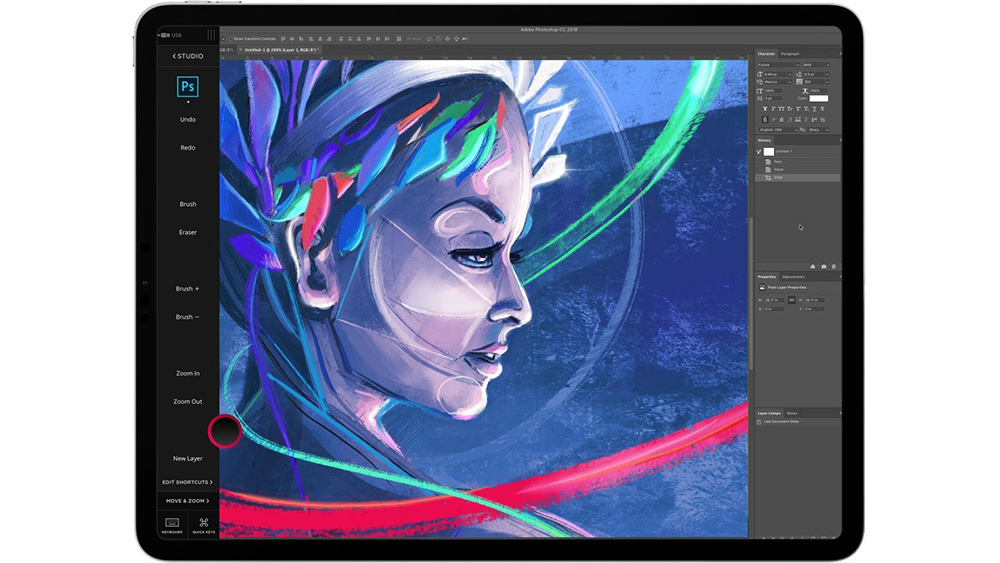
- Requirements: iOS 9.1 (iPad) and 10.11 (Macs)
- Price: $79.99 pew year
- Download Astropad from the App Store
Astropad was built by former Apple engineers with the objective of turning the iPad Pro into a graphics tablet for the Mac. When we first tested it (see our Astropad 2.0 review), we found that they certainly succeeded. Apple has its own Side Car feature, but that's pretty limited when it comes to the wealth of functionality you want to get from the Apple Pencil. Downloading Astropad and its free Mac companion app allows you to treat your iPad just like a graphics tablet.
You can use the Apple Pencil to draw directly in any Mac app, including Photoshop, Illustrator, Affinity Designer and so on. The result gives an experience on a par with using a Wacom pen display (without actually having to seek out a Wacom tablet deal), and you can connect it to your Mac wirelessly or via USB. Neat!
12. Illustrator for iPad
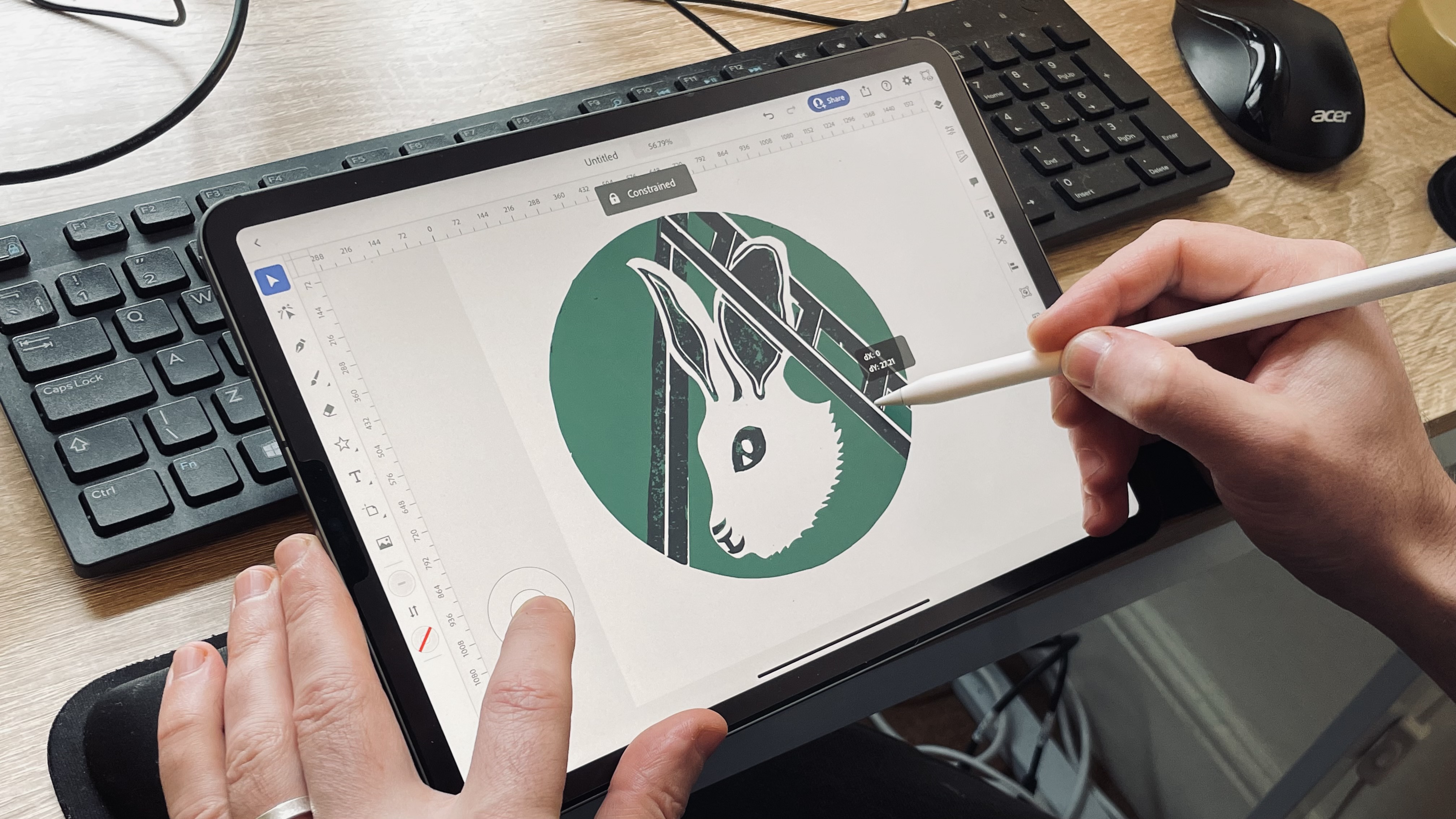
- Requirements: iOS 14.0 or later
- Price: Adobe Creative Cloud subscription required
- Download Illustrator for iPad from the App Store
Adobe's Illustrator CC remains the industry-standard software for vector art, so it stands to reason that the iPad version is a great addition for the Apple Pencil, allowing you to design on the go with your Apple device. Though it's a streamlined version of the desktop software, in our Illustrator for iPad review, we found it still works very well, and it can hold up as a standalone program (we tested a full version of Illustrator for iPad on the 11-inch iPad Pro (M1, 2021) using an Apple Pencil 2.)
We found that the Apple Pencil 2 worked seamlessly with the software, and the app itself is more accessible and simple to navigate than the desktop version. Illustrator for iPad lets you create lines, shapes, type, gradients, and effects, and you can use your Apple Pencil to merge and cut graphics with quick gestures, removing unwanted areas.
You can add effects such as point gradients, radial repeats, patterns, and symmetry, and invite others to edit your projects, too. Of course, there's seamless cloud integration so you can work across your Creative Cloud apps. There's also community support accessible via live streams on the app, including tutorials and inspiration from professionals. See below for the best current prices on an Adobe Creative Cloud subscription, which includes Illustrator in all its versions.
13. Paper
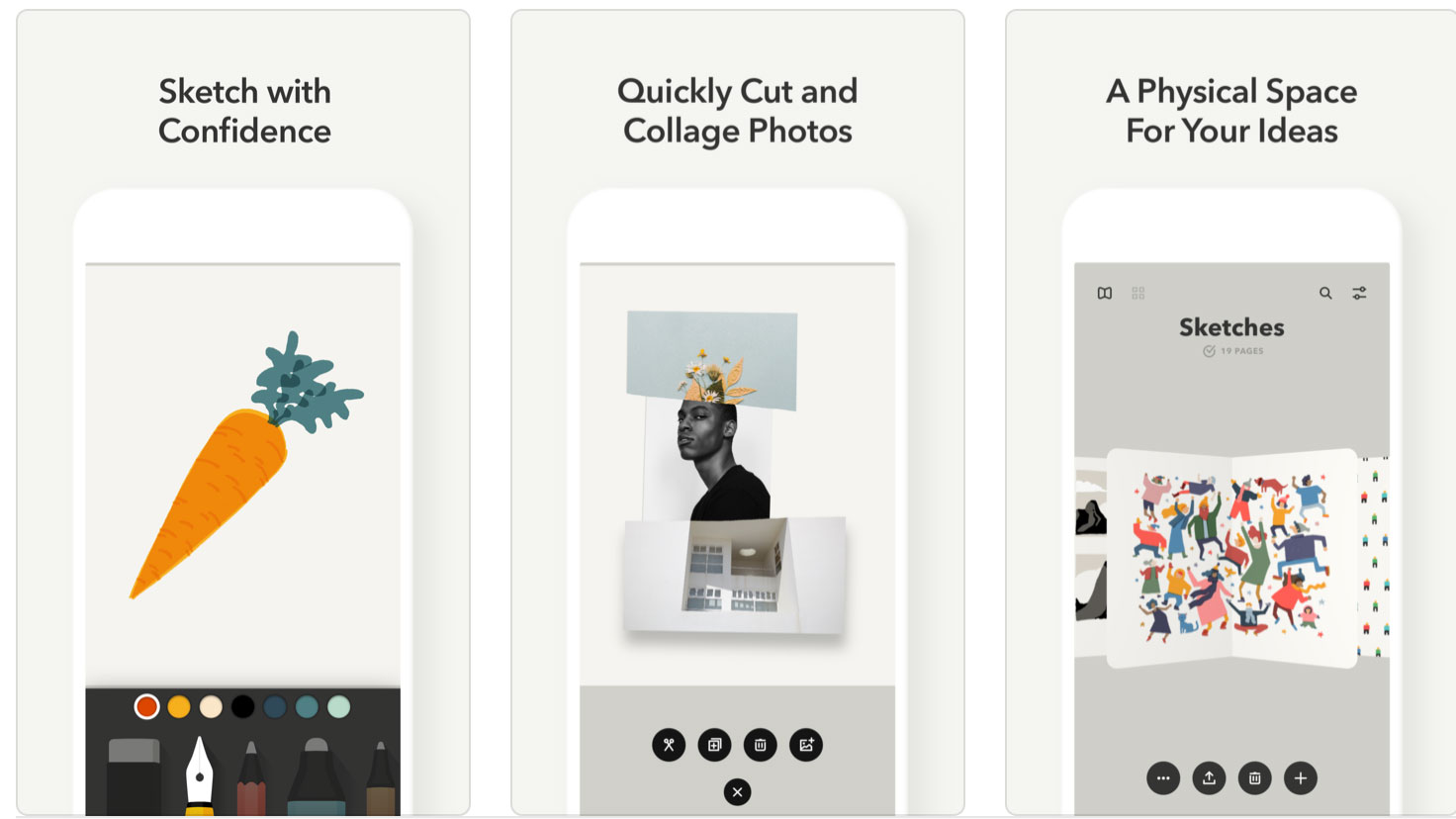
- Requirements: iOS 13.0 or later
- Price: Free (with in-app purchases)
- Download Paper from the App Store
At first glance Paper by WeTransfer (formerly Paper by FiftyThree) might look like a fairly simple drawing and diagramming tool, and it is on one level, but there are a few extra features here that can be difficult to discover but add a lot more possibilities.
Take a look through the online support files and you'll learn how initially simple-looking tools can be used to create graphs, org charts and Venn diagrams, to easily duplicate shapes, link shapes with lines (with optional arrows at one or both ends) and much more. Paper doesn't demand the kind of precision offered by the Apple Pencil, but the stylus is a very welcome addition, and the slightly cartoonish media works great with its sensors.
14. Affinity Designer 2
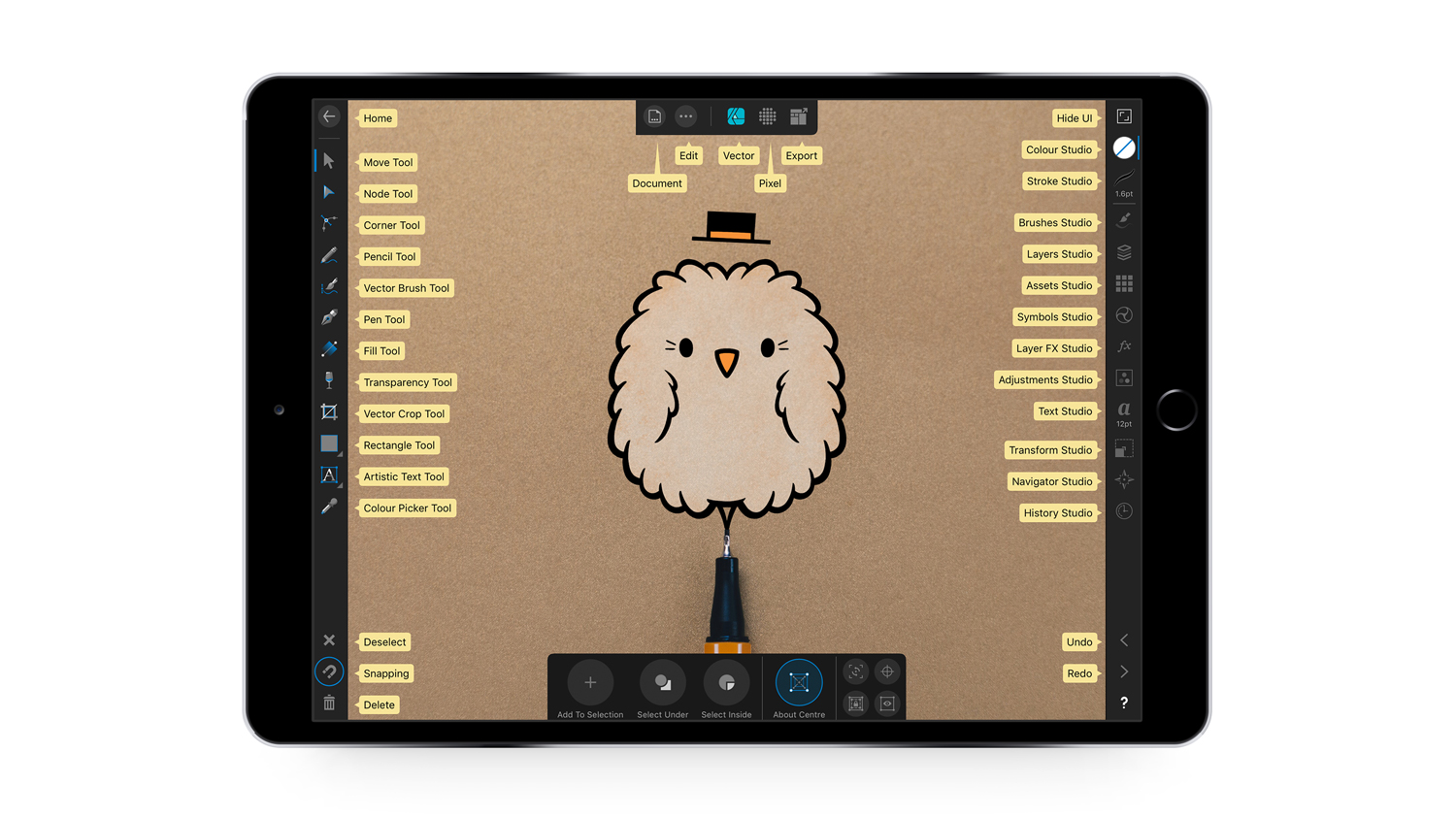
- Requirements: iOS 15.0 or later
- Price: $17.99
- Download Affinity Designer for iPad from the App Store
Serif's Affinity Designer for iPad is a strong competitor for Adobe's Illustrator and it's up there with the best iPad Pro apps for Apple Pencil for designers and artists that want to work on the go. This vector art app offers complete support for the Apple Pencil’s drawing capabilities in terms of precision, pressure sensitivity and tilt functionality.
Fully optimised for iPad without compromising on power, we think the Affinity Designer for iPad offers the functionality of a professional desktop app, adapted to a tablet workflow. We especially like the seamless switching between drawing modes and the extensive import/export modes. Best of all, you can get it for a one-off cost rather than a subscription. See our Affinity Designer for iPad review for more details.
17. Clip Studio Paint

- Requirements: iOS 17.0 or later
- Price: Free (with in-app purchases)
- Download Clip Studio Paint from the App Store
Clip Studio Paint replaced the popular Manga Studio and inherited its legions of users thanks to its specialised features for drawing comics and cartoons. Instantly familiar to anyone who has used the desktop version of the app, it allows you to create full-colour comics and cartoons with ease.
The desktop-style UI means an Apple Pencil is virtually essential here unless you have particularly slim and pointed fingertips. But once you've familiarised yourself with the fiddly buttons and menus, you have a feature-dense drawing app to use. There are many cheaper apps, but if you specialise in this area of art and design, there are few better and with such a vast repertoire of tools. See our roundup of the best Clip Studio Paint tutorials if you want to improve your skills.
18. Adobe Fresco
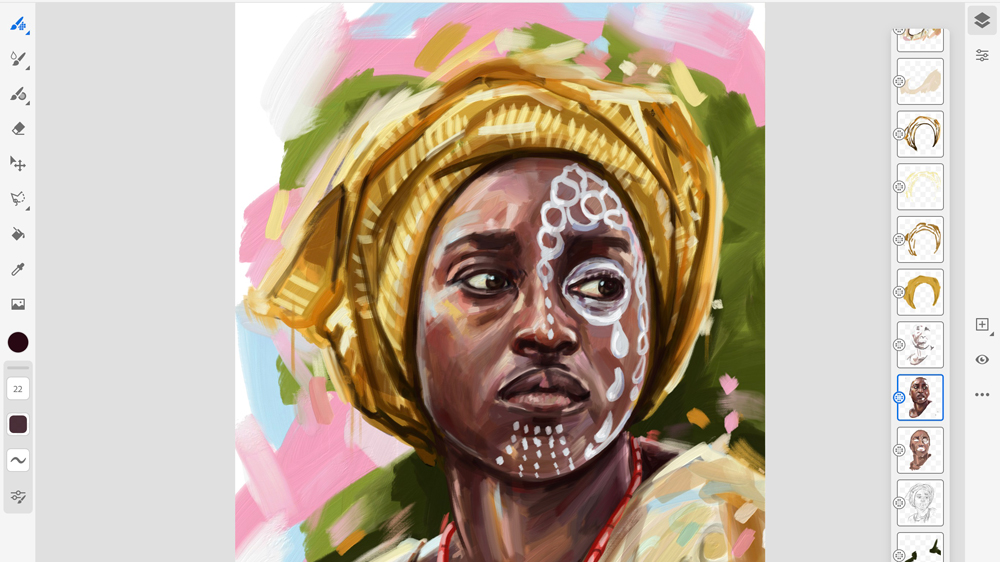
- Requirements: iOS 17.0 or later
- Price: Free
- Download Adobe Fresco from the App Store
Fresco was Adobe's main drawing app for mobile devices for quite a few years, but now it's been taken over by Photoshop's redesign, a long overdue move designed for specialist illustrators to draw straight into their synced .psd files using Photoshop's advanced tools.
Fresco is still relevant, though. For anyone getting started with digital drawing, it's a great introduction that lets you explore digital drawing with Adobe, with simple, refined features that don't require too much learning.
Fresco mimics other fine art drawing apps, bringing a natural painting and drawing experience to the iPad. It has a lot of strong features, including brilliant brush capability, an intuitive interface and super-smooth running, although when we tested it we found its brush options have been stripped back since Photoshop's mobile redesign.
However, the brushes it does come equipped with are powerful. Its full integration with the Apple Pencil combined with its powerful brush features plus the ability to invite others to edit make it one of the best iPad Pro apps around. It's free too, making it the perfect option for a starter in Adobe who isn't quite ready for the pricey Creative Cloud commitment yet. Read our Adobe Fresco review.
19. Graphic for iPad

- Requirements: iOS 11.0 or later
- Price: $8.99
- Download Graphic for iPad from the App Store
Although Adobe's Illustrator is now available for the iPad (see above), some creatives still swear that Graphic is the best vector drawing app available on iOS. This app offers a host of brushes and tools, but it also packs in some other useful features including geometry settings pane with -/+ nudge buttons, three and four-finger tap gestures to undo/redo. You can also customise the screen tap gestures to perform whatever actions you find most help your workflow.
Graphic now has a larger drawing canvas (developer Picta claims 16k x 16k), pressure-sensitive drawing with the Apple Pencil, and document tabs. If you're looking to create professional desktop-like vector illustration on your iPad Pro using an Apple Pencil, Graphic is an alternative that's well worth trying.
22. Linea Sketch
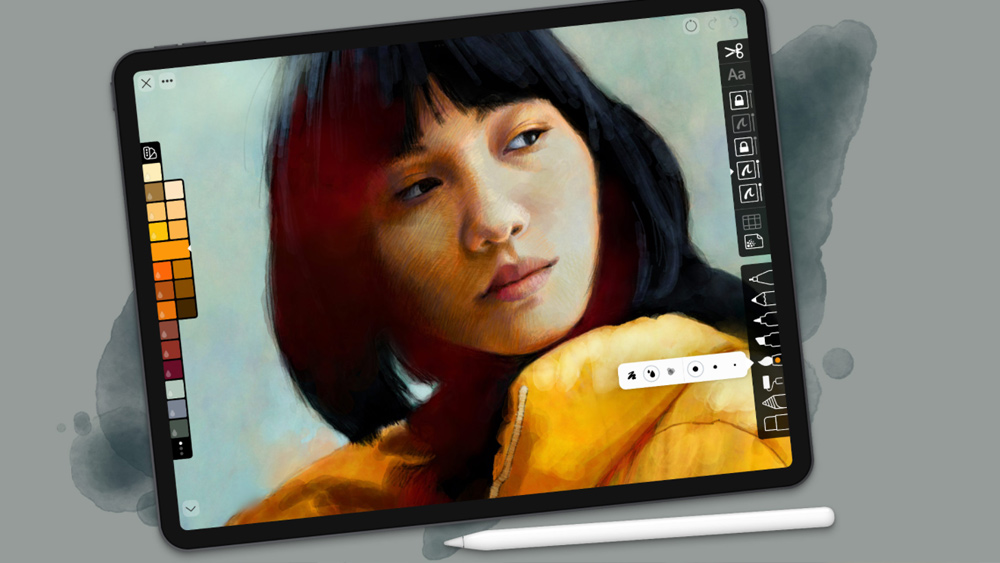
- Requirements: iOS 14.0 or later
- Price: Free (with in-app purchases)
- Download Linea Sketch from the App Store
The best iPad Pro apps include a sketching tool for everyone. Linea Sketch is one of the best for creatives that want something more powerful than a basic pen-and-paper app but more streamlined than fully featured painting and drawing engines like Photoshop or Procreate. Eschewing the infinite canvas of some of its rivals, Linea Sketch opts for a fixed canvas and familiar drawing layers that can be repositioned anywhere in an infinite layer stack.
It doesn't go over the top with tools but still offers several pens, colour palettes and background textures, plus there's a transform tool, automatic ruler, grid tool, which gives you backgrounds for note-taking, drawing and user interface design, plus other useful additions. You can share work via the usual applications and export in Photoshop's PSD as well as JPG and PNG file formats. Some of the premium features have a cost but they're reasonably priced, making this is a pleasingly pared-back app that won't weigh heavily on your pocket or on your iPad's processor.
The best iPad Pro apps for Apple Pencil for design
20. SketchBook

- Requirements: iOS 13.0 or later
- Price: $24.99
- Download SketchBook from the App Store
Sketchbook (formerly Autodesk Sketchbook) isn't the most well-known Autodesk app – the company is more known for pro-spec 3D apps like 3ds Max and Maya (see our Maya tutorials), but Sketchbook is a powerful mainstream sketching application that offers a wonderfully natural drawing experience. The iPad Pro's ProMotion tech and, of course, Apple Pencil, suit it perfectly.
It offers 170 customisable brushes, full PSD layer and blending support, and switchable predictive stroke which transforms your hand-drawn lines and shapes into crisp, precise forms.
16. Affinity Photo
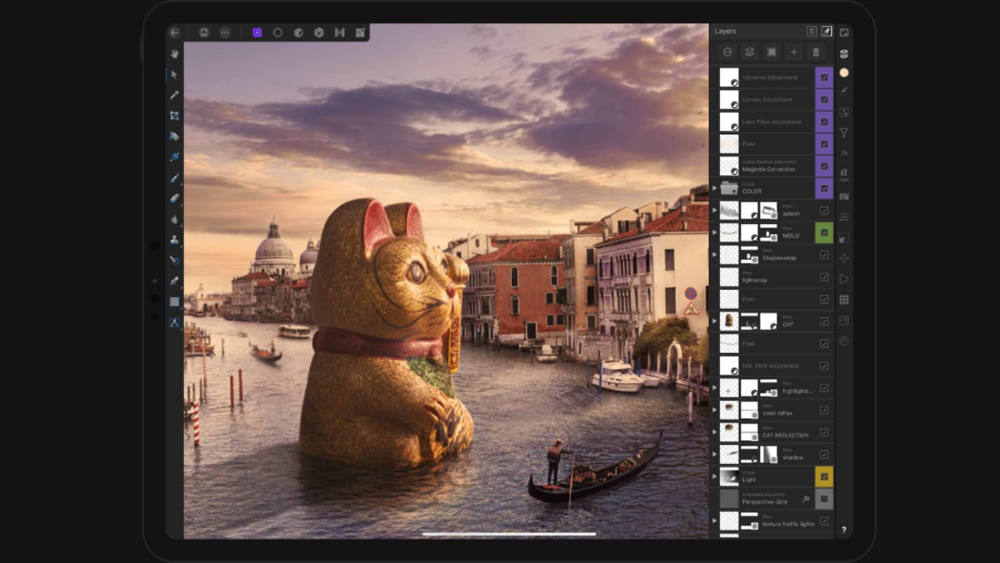
- Requirements: iOS 12.0 or later
- Price: $17.99
- Download Affinity Photo from the App Store
Another one from Affinity, Affinity Photo is a fantastic Photoshop alternative thanks to its solid toolset and one-off cost rather than a subscription. The iPad version has been used by Apple to demo the iPad Pro and Apple Pencil! The app is compatible with earlier iPad models, but paired with an iPad Pro and Apple Pencil, Affinity Photo really comes alive, taking full advantage of the Pencil's pressure and angle sensitivity.
It's great for tasks from painting with its professional brush engine, or for applying realtime lighting effects. Affinity Photo is also built for a professional workflow, with support for raw and PSD files. It offers full cross-platform performance and file compatibility in case you feel the need to add some final polish on your desktop, although you probably won't need to. See our Affinity Photo review for more details.
23. Affinity Publisher
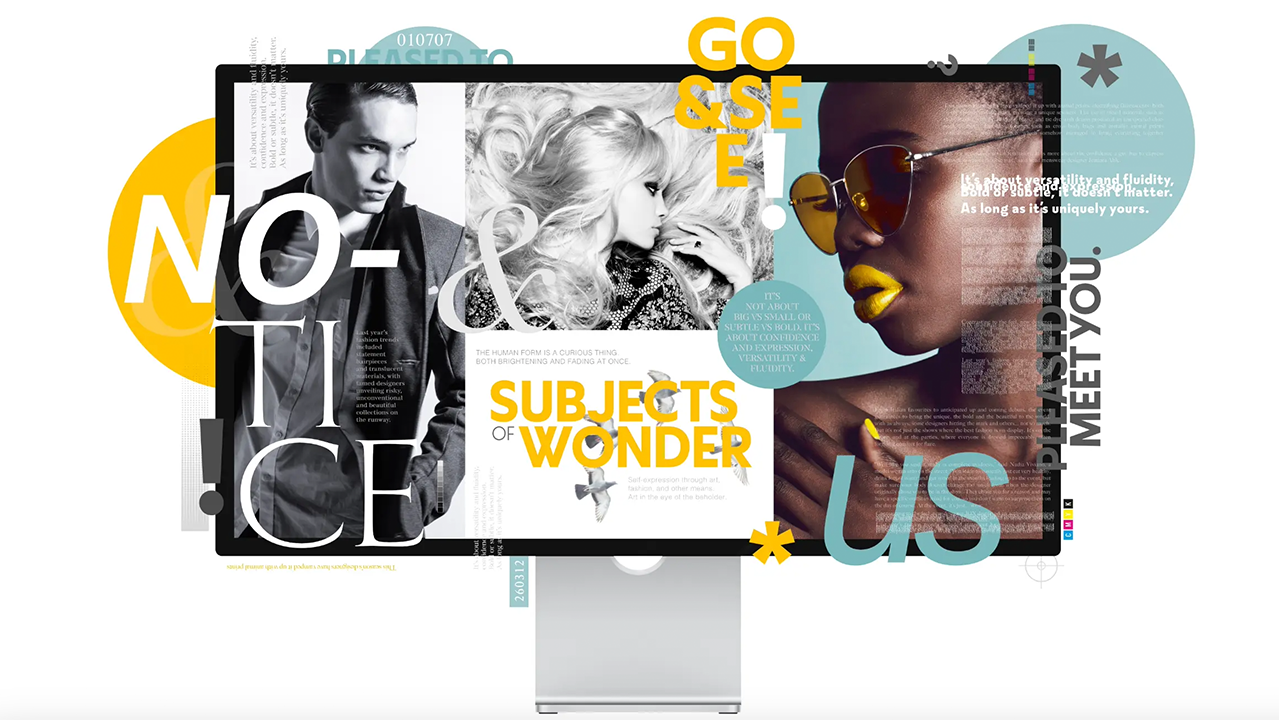
- Requirements: iOS 16.0 or later
- Price: $17.99
- Download Affinity Publisher 2 from the App Store
Affinity's suite is a powerful addition to anyone's creative workflow, and Affinity Publisher 2 is possibly the best mobile alternative to InDesign out there. It lets you lay out text, images, and shapes on any layout, and includes the flexible spacing options that you'd expect from a publishing design application.
Sometimes you just want to step away from the mouse or the trackpad and immerse yourself in your design a few inches closer to what you're making. The downside to InDesign is that it's desktop-only – for understandable reasons – but the Apple Pencil gives you that little bit more freedom to play around. Not only is it a well respected professional software, Affinity is also cheaper than Adobe. See our Affinity Publisher review for more details.
24. Prêt a Template
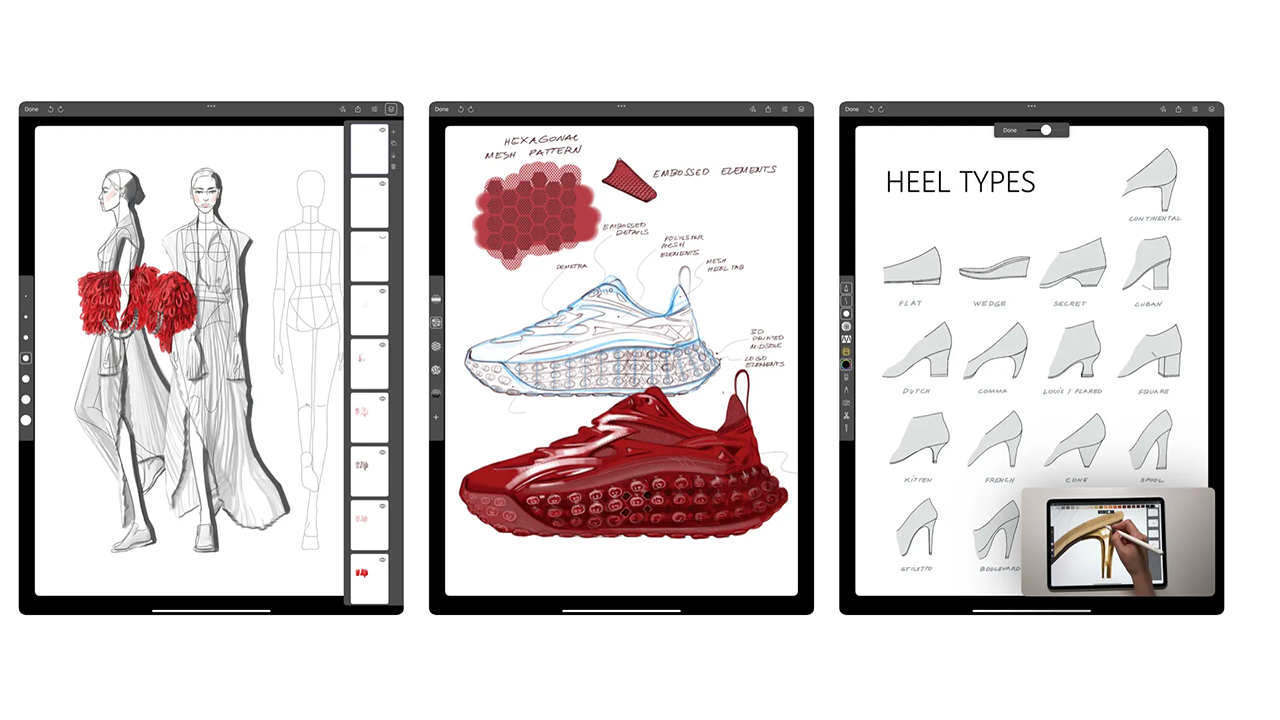
- Requirements: iOS 16.0 or later
- Price: Free, or $9.99
- Download Prêt a template from the App Store
You might not think it from the name, but Prêt a Template is actually a professional tool for fashion design. It comes packed with – you guessed it – endless templates for clothes design. You can choose from templates of different body types to draw your fashion items directly onto, as well as templates of standard clothes types, accessories and even jewellery.
It's an excellent way to get an idea down quickly without having to draw the basics first. It's been rated the best iPad app of the year, and we can see why. Each template includes basic lines that add important detail to the shapes, helping you work out how to put your product into a physical reality as you're designing it. It costs $9.99 per month, but if you're a budding fashion designer, Prêt a Template is worth it.
25. Concepts
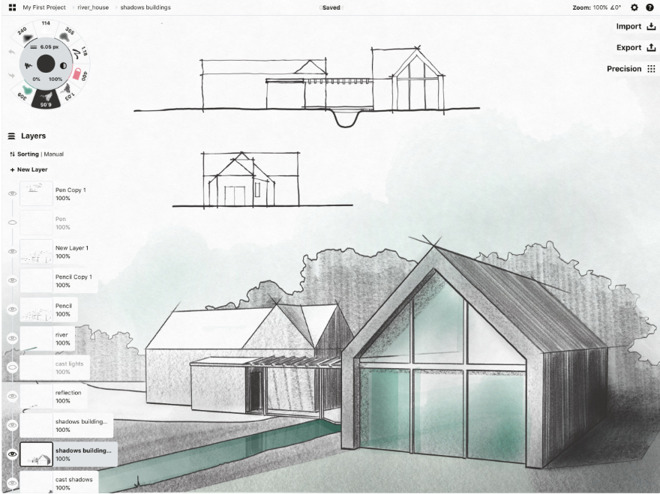
- Requirements: iOS 15.0 or later
- Price: Free (with in-app purchases)
- Download Concepts from the App Store
Concepts is an award-winning, advanced sketching and design app. With infinite canvas and organic brushes, fluid and responsive vector drawing engine, and intuitive precision tools, it offers a wonderfully natural design experience.
Whether you’re an architect, product designer, illustrator or visual thinker, you can explore, iterate and share your designs anywhere you go. Double-tap tool switching is supported, and you can customise how the double-tap manifests itself, which can be very useful.
26. Morpholio Trace

- Requirements: iOS 15.6 or later
- Price: Free with in-app purchases
- Download Morpholio Trace from the App Store
You'd think Morpholio Trace was created specifically for the Apple Pencil with its ease of use. Designed for architectural drawings and 3D design, it's the professional go-to for compact CAD drawing on mobile devices. Its drawing options include realistic pencils, and it even lets you sketch over 3D drawings.
You can design external architectural plans as well as internal plans, and comes with an in-app ruler that helps you draw your designs to scale. It's been listed as a best app in Wired, and the free plan allows access to the basics. The sensitivity in the brushes gets the most out of the Apple Pencil, especially with the watercolour and pencil options. As it's a compact software, it's great for beginners just getting started in CAD design.
27. Sketchar
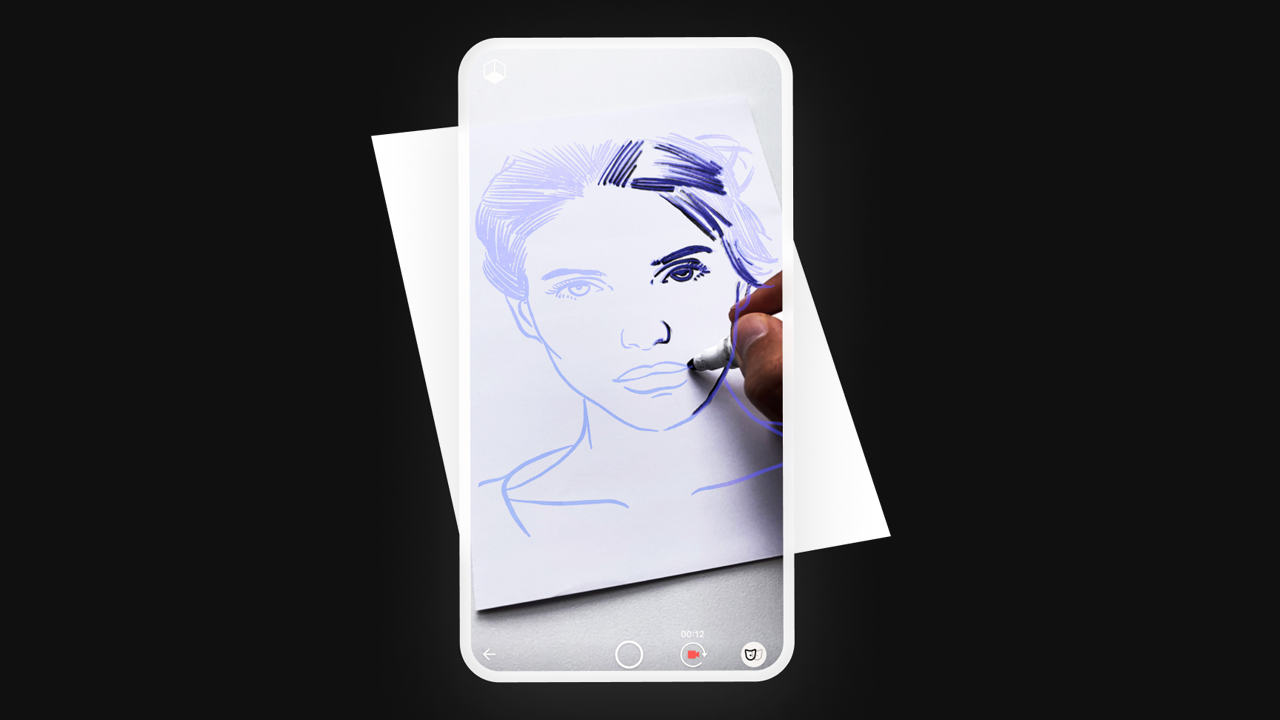
- Requirements: iOS 16.0 or later
- Price: Free with in-app purchases
- Download Sketchar from the App Store
Rated Apple's App of the Day, Sketchar's purpose is in the name: sketching for AR design. This app lets you digitally transfer your drawings onto any surface in front of you to help you get an idea of a product prototype. It can also be used to trace over your own analogue drawings and create digital versions. It's even got drawing courses built in to help you improve your discipline.
It's generally reviewed as beginner software, but if so the prices don't match. A one-week subscription costs $7.99, while committing to a year brings in a massive discount, coming in at $34.99. If you're just getting started in AR and need to dedicate some time to getting the gist of it, this would be perfect, but with its focus on learning, it wouldn't be as suitable for a professional already well into their AR career.
28. Procreate Dreams
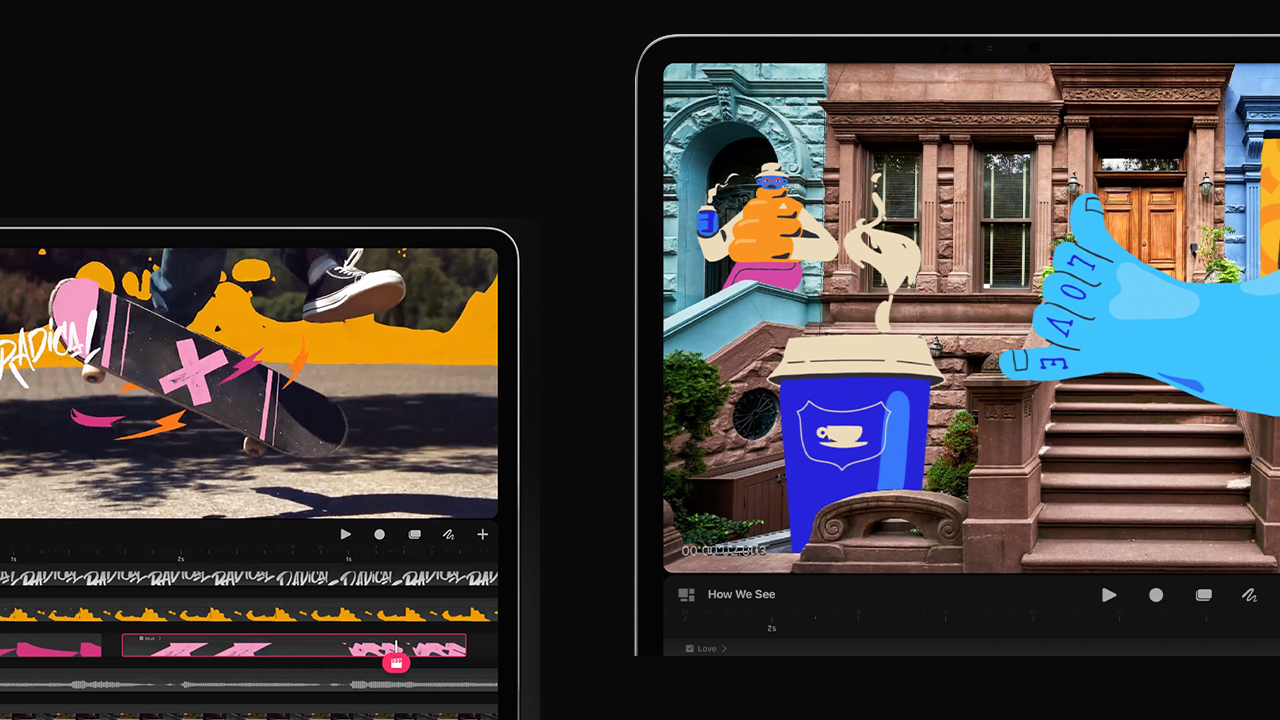
- Requirements: iOS 16.3 or later
- Price: Free, or $19.99
- Download Procreate Dreams from the App Store
Even if you're a diehard Adobe fan, it has to be admitted that Procreate Dreams can't be matched for iPad-based animation. It's the go-to for illustrators-turned-animators and it's partly responsible for the wide level of animation and motion graphic affluence so many designers and illustrators now have in their portfolios.
Its only drawback is that it's designed for short-form animations only, but there's nothing stopping you from editing your scenes together in Premiere Pro. Also, if you solely use Adobe products for illustration or video editing, you might find it a more clunky workflow to export different files and go between softwares, but it's the best way to make your illustrations come to life on iPad so it's worth the hassle. Read our Procreate Dreams review.
29. uMake

- Requirements: iOS 15.6 or later
- Price: Free, or $9.99 per month
- Download uMake from the App Store
uMake claims that it 'empowers anyone to create 3D designs easily and intuitively'. We're not quite sure about 'anyone'; you do need to have some existing skills, but it does make 3D design more accessible. The idea is that you can sketch in 2D, optionally using smart symmetry controls, and then extrude your designs or even draw entirely in 3D space, connecting points on different planes.
Even if you're a bit clumsy, your lines get smoothed into flowing curves, and with practice, it's possible to create some elegant, organic forms at speed. The precision of the Apple Pencil's tip make this process easier. It might be frustrating for highly technical engineering work, but you could use this as a tool to get down an initial concept down before exporting to IGES or OBJ files to develop it further in other apps. You can also import and open .SKP files directly in uMake.
30. Shapr3D

- Requirements: iOS 14.0 or later
- Price: Free (with in-app purchases)
- Download Shapr3D from the App Store
Shapr3D is a professional-grade CAD modelling app based on the Siemens Parasolid geometric engine and HOOPS Exchange translation software. CAD has been difficult to translate to a tablet format because of the level of precision needed, but that limitation has been overcome here thanks to the Apple Pencil's 9ms latency and the power of the latest iPad Pros.
Shapr3D is sensibly offered for free as an entry point so you can learn the ropes of the application. The free version is limited to low-resolution exports and a maximum of two designs but it still gives you access to all the modelling tools. The Pro version is free for students, and for the rest of us costs a fairly reasonable $25 per month to unlock features professional features, including import and export of images, and to desktop CAD formats.
Shapr3D competes with the much pricier Onshape, a CAD platform that relies heavily on cloud processing, with interaction either via the web or tablet apps. But with Shapr3D, all processing is performed locally, and files are stored on the iPad, not in the cloud. It's one of the best iPad Pro apps for Apple Pencil if you're looking to develop your skills in 3D design.
31. Adobe Acrobat
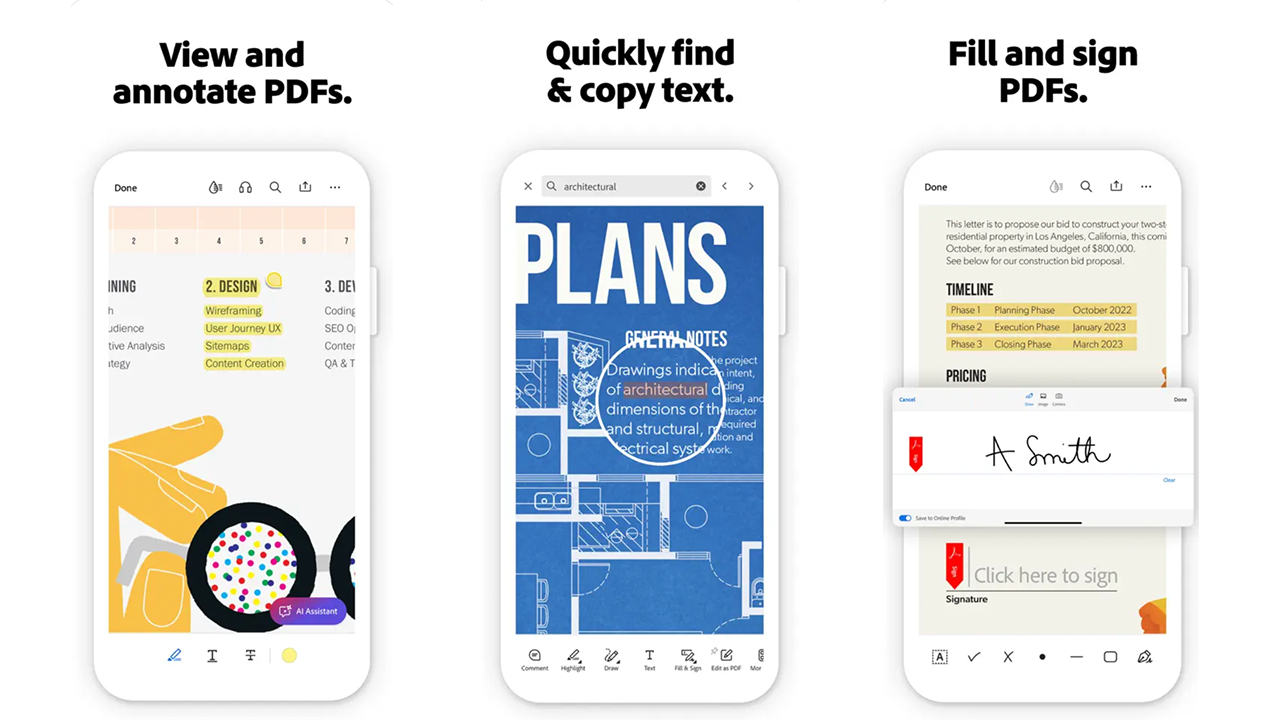
- Requirements: iOS 17.0 or later
- Price: Free (with in-app purchases)
- Download Adobe Acrobat from the App Store
Acrobat is known for its advanced PDF abilities, but the iPad takes it up a notch. It might seem obvious if you hadn't thought of it yet, but Acrobat on the iPad is a game-changer for the PDF reading experience. No more typed or exported signatures – instead you can utilise your iPad and Apple Pencil to just sign your real signature on a document. And it's synced to the Creative Cloud, so you can access the synced file on your computer and phone too.
And, even better, it makes marking up a more exciting game than it ever has been. Using the Apple Pencil, you can mark up and edit documents with your own handwriting, arrows and lines with a precision a simple shape tool can't get you. And it's free to access all these features. It might not be an everyday app, but it's an essential one to have installed, because at some point or another we all have to e-sign a document. You could also try UPDF for managing PDFs.
The best iPad Pro games for Apple Pencil
32. Donut County
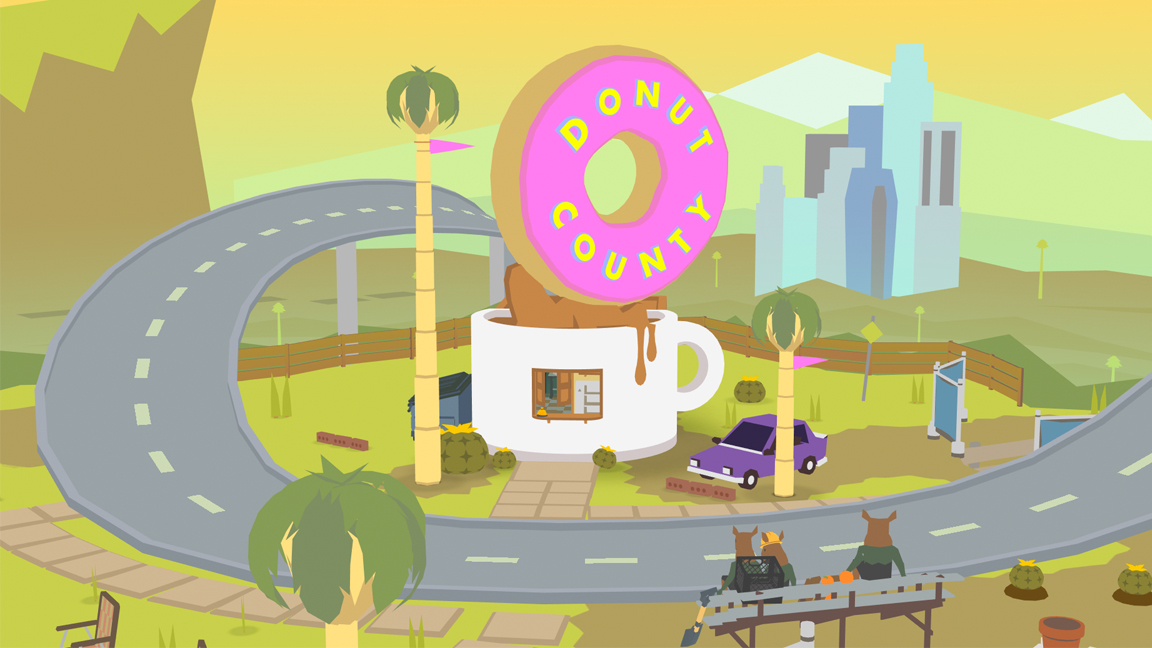
- Requirements: iPadOS 10.0 or later
- Price: $4.99
- Download Level-5 from the App Store
Ever wanted to be a hole, like an actual hole? Well now's your chance in Donut County, a game where you control a hole that must suck up everything in sight in the vein of classic tidy-'em-ups like Katamari Damacy. Here the hole is controlled by you using an Apple Pencil, dragging the big black about the screen in a satisfying manner.
Part of the joy of Donut County is its simple art direction and pastel colour palette, but there's also a left-field sense of humour at play. Every time the hole gobbles up items, animals and people it grows, combing 'eaten' things reveals some weird and wonderful effects, whole stuff you've collected can be hurled back out of the hole to solve puzzles. Deceptively simple in art and design, Donut County is a rewarding game about holes that need filling.
33. Brain dots
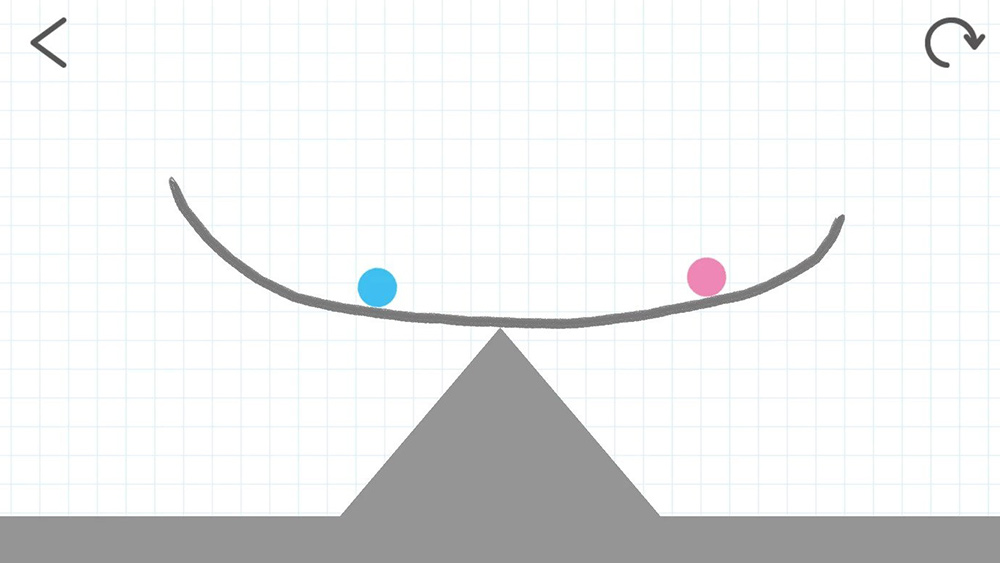
- Requirements: iPadOS 15.6 or later
- Price: Free or $3.99 to remove cut-in ads
- Download Brain Dots from the App Store
You probably didn't buy your iPad Pro and Apple Pencil to play games, but there are some games that very much benefit from the combination, especially games that involve drawing. Brain dots is simple – you have to draw lines to bump two balls through levels that get increasingly difficult. As with most free iPad Pro apps, the ads can get annoying, but you can pay $3.99 to remove the cut-in ads.
34. Animal Crossing: Pocket Camp

- Requirements: iPadOS 14.0 or later
- Price: $19.99
- Download Animal Crossing: Pocket Camp from the App Store
This is essential for loyal Animal Crossing lovers. For anyone who plays the game regularly, this will be a fuel to your addiction as it brings some limited Animal Crossing features to your phone so you can play it even more on-the-go than with a Nintendo Switch. As it's historically always been used with a stylus – on the Nintendo DS and now often on the Nintendo Switch – it's literally designed for use with the Apple Pencil.
Instead of managing a village, you manage a small camp, and it features mini games that aren't included in standard Animal Crossing. It still includes basic friend lists, but interaction is limited. It's free to download but includes occasional in-game purchases.
Get the Creative Bloq Newsletter
Daily design news, reviews, how-tos and more, as picked by the editors.

A writer and editor dedicated to helping audiences achieve more with technology, Orestis is a veteran from the days of the 8-bit ZX Spectrum. He is always interested in the fastest, slickest way to make computers do new and exciting things.
- Ian DeanEditor, Digital Arts & 3D
- Mabel WynneWriter & multi-disciplinary artist
