Our Verdict
I love simplicity and easy solutions, but Sogni most definitely isn’t that. I was expecting to rock up, put in a few text prompts, and be greeted by beautiful images. That didn’t happen. As with most AI, that just isn’t how they work – they are not mindreaders. Mastering Sogni will take any user some time. They’ll have to get used to the settings and how they affect the results. They’ll need intimate knowledge of how different AI models impact the final images and videos. I found Sogni easy to navigate and was helped along by the captions, but even with that help, I don’t think I ever moved beyond the status of beginner.
For
- Maximum control
- Nice interface
- 2048x2048-pixel images & Videos
Against
- Steep learning curve
- Hard to generate results
Why you can trust Creative Bloq
● macOS Ventura 13.3: Mac with M1 chip, or Intel Core i9 with at least 16GB of memory (Recommended: macOS Sonoma 14.0, Apple silicon, and at least 16GB of RAM)
● iOS 17: iPhone 12 Pro or iPad with A14 chip. (Recommended: iOS 16.2: iPhone 14 or iPad 5th generation with M1 chip)
Sogni AI is an AI-driven image generator that enables users to transform text descriptions into images and videos. Users can do this by offering up a text prompt and specifying a range of settings to enable the AI model to target the results. This honing includes specifying the style of the image as well as what it should avoid. With the collection of text prompts and several additional settings, users who get their heads around it all can create some seriously fine-tuned results. Sogni is available on Mac, iPhone, and iPad.
I used Sogni for a few weeks, generating a range of different images to see how it would perform. My initial attempts were pretty unsatisfactory, but once I understood a little bit more about the application and how it works, I found that my results gradually improved.
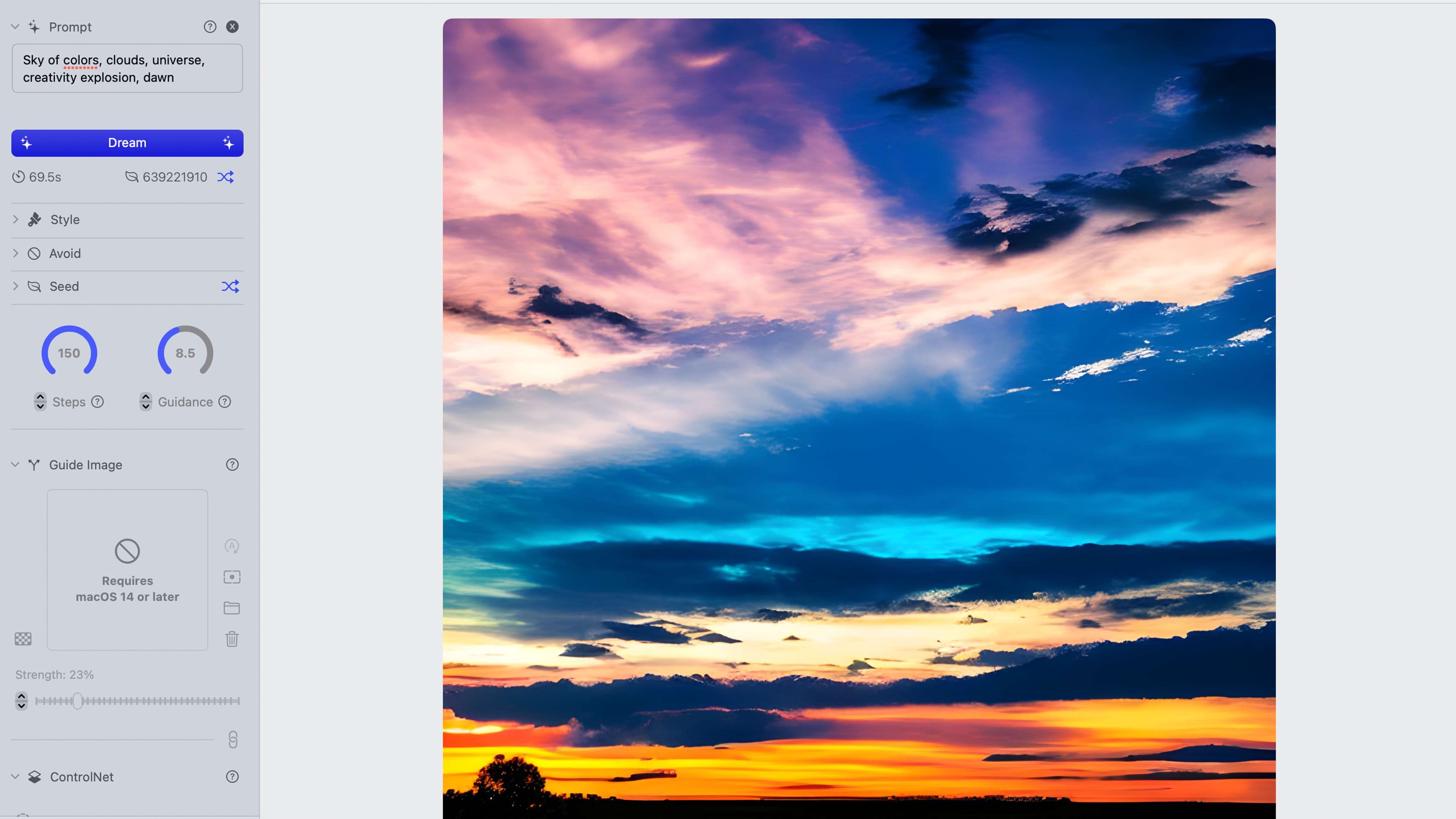
Sogni AI review: Design and features
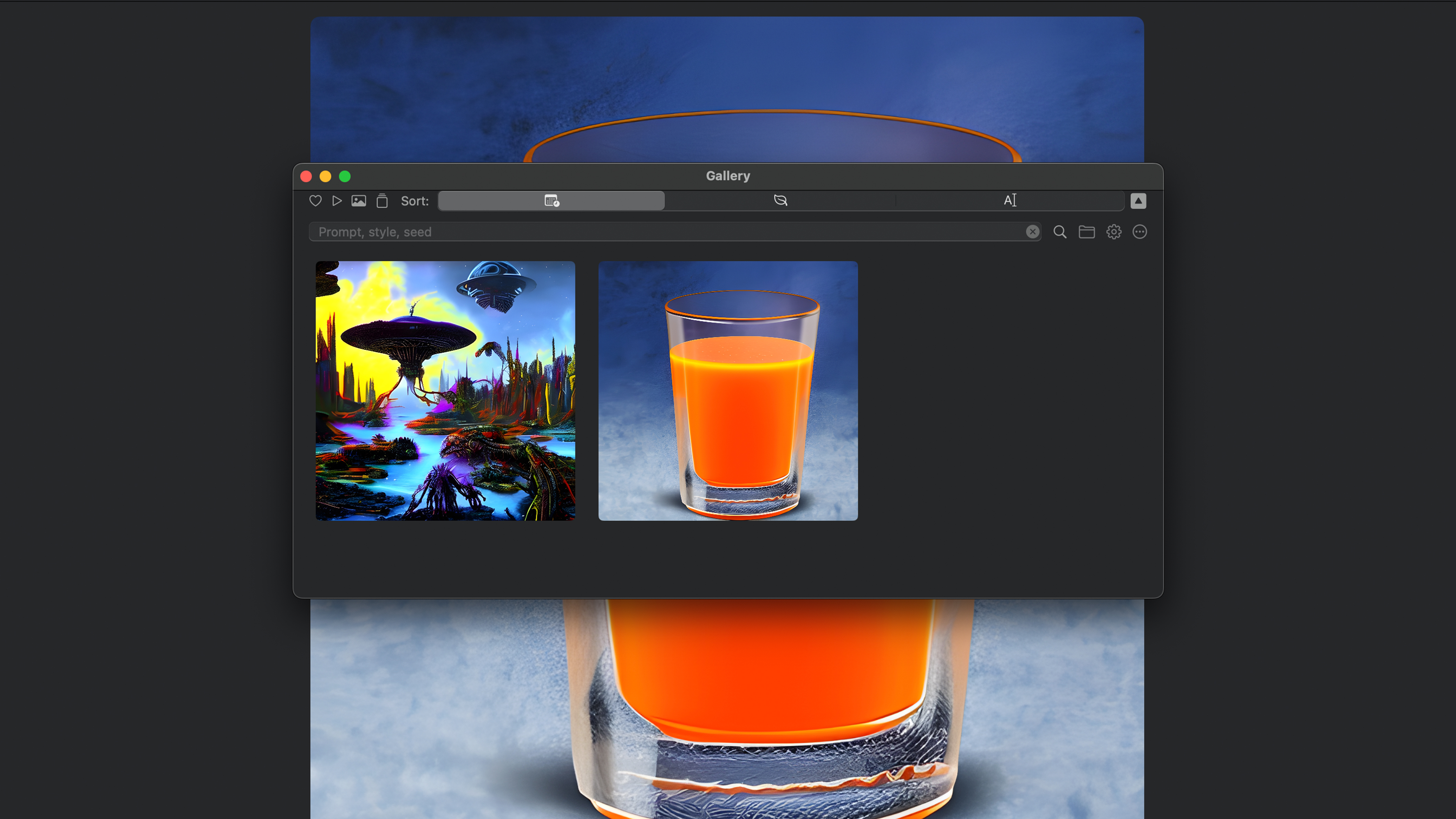
The Sogni interface is pretty simple to follow, with a settings panel down the left hand side and the rest of the interface taken up by the image generator. An additional gallery window can be opened to keep track of the images created.
The settings panel is made up of a series of panels that can be minimised or maximised at will. This really helped me to keep track of my settings and not be overwhelmed with things I didn’t need to be worried about. The primary tools are positioned right at the top of this panel, with a ‘Prompt’ rollout taking the headline. The prompt text box is, as you’d imagine, for adding the prompt. A set of suggested words is located below this text box, which I think is pretty useless considering it gives you only a small fraction of the terms that are supported. Thankfully, all of the rollouts have an optional info box that contains a lot more information about how that particular setting functions. This proved to be essential for someone new to the interface. Underneath the prompt box, there is then a ‘Dream’ button, which is where the AI engine works it’s magic.
Sogni is not the easiest image generator I’ve come across for beginners, but that’s not who its targeting. To be fair to the developer, Sogni is for advanced users who want significant control over what is being generated. If you download it and start treating it like generative AI in Photoshop, then you’ll be sorely disappointed. As a result, there is a steep learning curve involved, and it is not for the faint hearted. One of the benefits of this approach is that once the learning mountain has been scaled, it actually has a better chance of generating results that reflect the perspective of the person creating the image in their personal and unique style.
Sogni AI: User experience
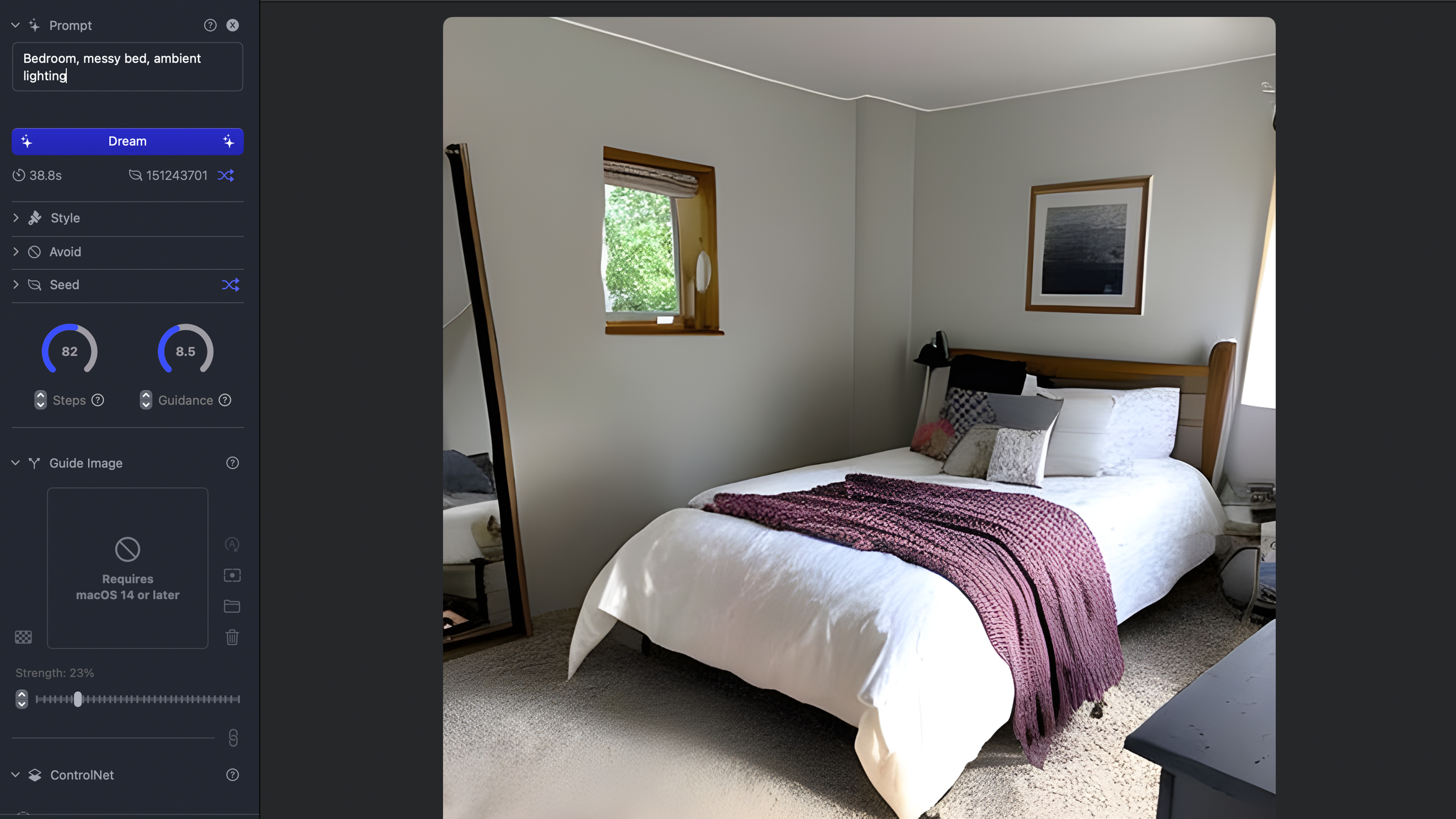
If you want simplicity, then Sogni is not the option to go for. Beyond the initial text prompt, there are a range of other settings that begin to fine-tune the overall results. First up is the style rollout, which lets users dictate the actual look of the image they’re trying to create. There are a tonne of supported terms here, including graffiti, retro, and surreal. Thankfully, the full set of options is located in the info box. It is possible to include style prompts within the main prompt, thereby negating the requirement for the extra box. Personally, I think it would be better to either have only one box or ignore style prompts in the first box in favour of the style box. Having the option for both seems to complicate things in my mind.
As with any image generator, it is also important to have the option of specifying what you don’t want included in the final image. This helps the AI narrow down the requirements and hone in on the accuracy of the main text prompt. In Sogni, this is all possible through the ‘Avoid’ prompt. This is ideal for those times when you have a really clear idea of what you definitely don’t want to see in the final image. Getting good results from this requires a certain level of experience with the AI model and how its going to respond to the text it’s given. As I’ve already said, if you’re prepared to put in the time, then you’ll be able to get good results.
Daily design news, reviews, how-tos and more, as picked by the editors.
At times when I was struggling to get what I expected from my text prompts, I found that changing the Stable Diffusion Model often helped. Because each model is trained differently, each has a different ability to create specific types or styles of images. Simply mixing up the models and seeing what results you get is a good starting point. I also often got better results when I increased the number of steps from the default.
That covers the most basic of settings, but there is also another pretty cool feature, which is the ability to transfer compositions or human poses from a reference image into a newly generated image. This has the benefit of giving users a much higher degree of control over the placement of subjects, their appearance, poses, environment, background, objects, lighting, and more.
Sogni AI review: Price
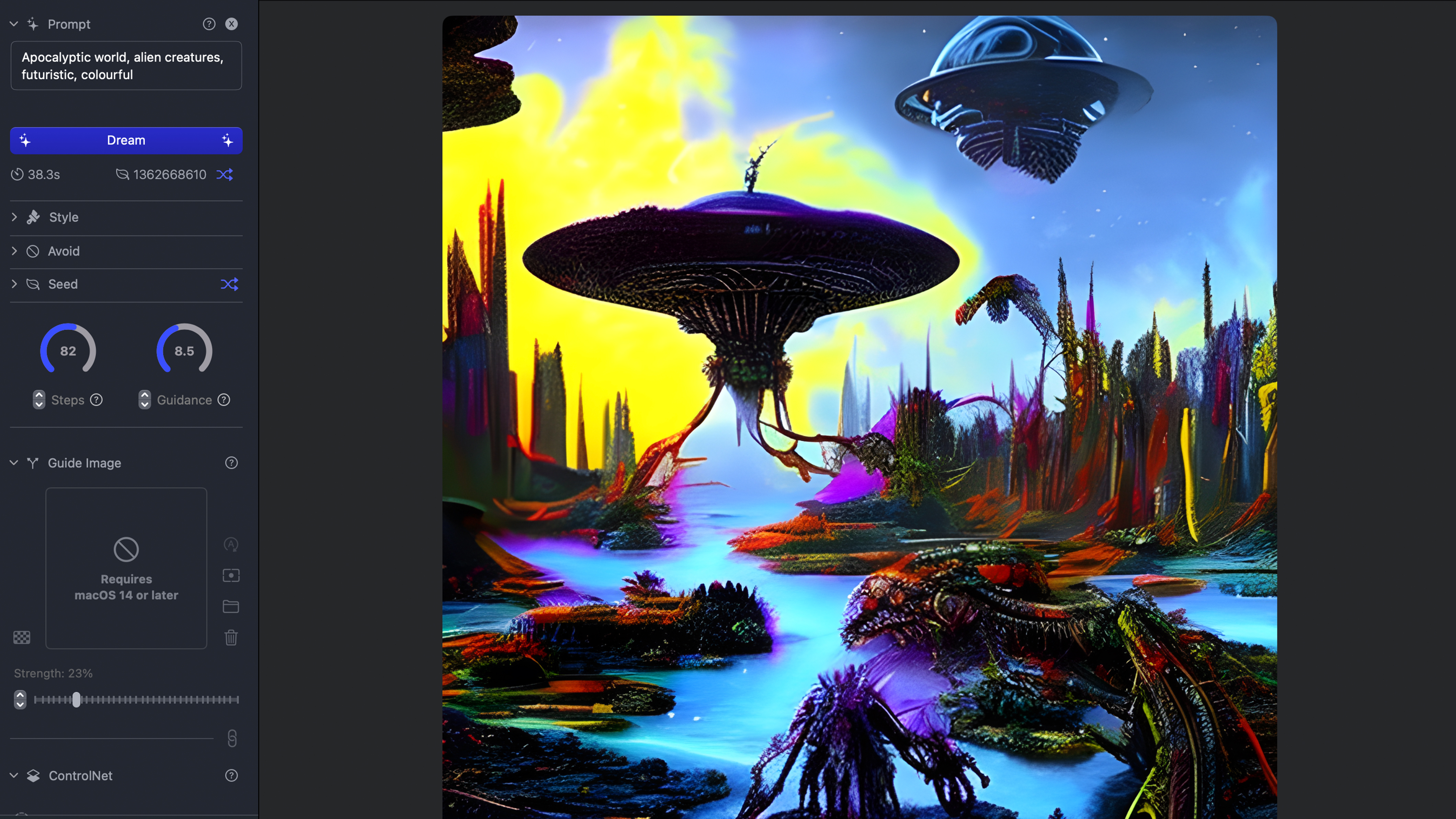
Sogni AI is available on the Mac App Store for $9.99, which is a very reasonable price for an image generator with some advanced features that go well beyond the ones you'll find for free online.
Should I buy Sogni AI?

Sogni is for advanced users or for those who are convinced they’ve got the patience to learn the ins and outs of this complicated package. If you want an image generator that is a walk in the park but with more limited options, then something like DALL-E is probably going to be a better fit. There’s no trial version of Sogni, but at $9.99, you’re not going to lose too much if you just want to give it a go.
out of 10
I love simplicity and easy solutions, but Sogni most definitely isn’t that. I was expecting to rock up, put in a few text prompts, and be greeted by beautiful images. That didn’t happen. As with most AI, that just isn’t how they work – they are not mindreaders. Mastering Sogni will take any user some time. They’ll have to get used to the settings and how they affect the results. They’ll need intimate knowledge of how different AI models impact the final images and videos. I found Sogni easy to navigate and was helped along by the captions, but even with that help, I don’t think I ever moved beyond the status of beginner.

Paul is a digital expert. In the 20 years since he graduated with a first-class honours degree in Computer Science, Paul has been actively involved in a variety of different tech and creative industries that make him the go-to guy for reviews, opinion pieces, and featured articles. With a particular love of all things visual, including photography, videography, and 3D visualisation Paul is never far from a camera or other piece of tech that gets his creative juices going. You'll also find his writing in other places, including Creative Bloq, Digital Camera World, and 3D World Magazine.

