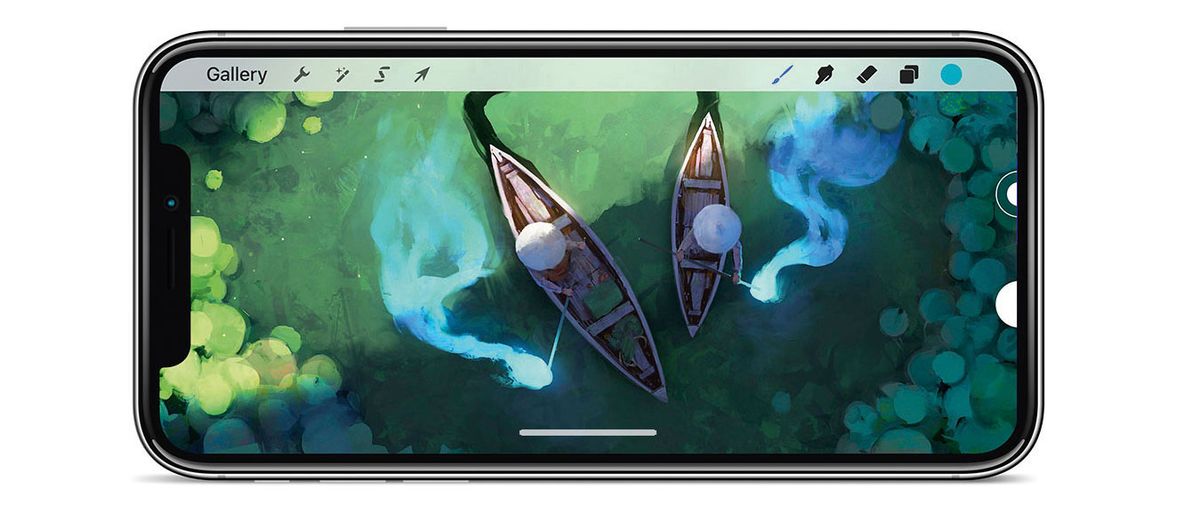Our Verdict
With its advanced features and fresh code, Procreate Pocket 2 is an essential painting app for iPhone users.
For
- Huge array of tools
- Record your process in 1,080p HD
Against
- Some may find the iPhone fiddly to work on
- Controls perhaps over-sensitive
Why you can trust Creative Bloq
Savage Interactive released Procreate Pocket at the end of 2014. The iPhone version of Procreate was well received, with users making the most of the app’s 12 default brushes to paint on the go.
In the years since, artists have come to expect more from their creative apps, and so the developers have stepped up to the plate with Procreate Pocket 2 , which, with its freshly written underlying code, may as well be a brand new paint app.
Clean, user-friendly interface
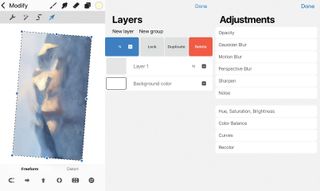
When it’s launched, you’re presented with a screen asking if you want to select a canvas from displayed examples, use a user-created one, import an existing image, open a photo, or create a new canvas. New canvases can be created in various sizes up to a whopping 8K resolution.
Procreate Pocket 2 has a clean and minimally invasive interface that makes the most of the iPhone X’s larger screen, although it works well on smaller iPhone models, too. Basic tools are located at the top of the screen including a drop-down Modify menu. Two small tabs on the left control your brush’s size and opacity level.
The Modify menu items enables you to make changes to either the app or your image. The spanner icon opens the Actions menu where you alter how the app behaves, while the wand icon brings up the Adjustments menu. Here, art tweaks can be applied to layers or complete images. The 'S' icon brings up the Selection menu, and the Arrow icon accesses transforming tools.
Multiple drawing and painting tools
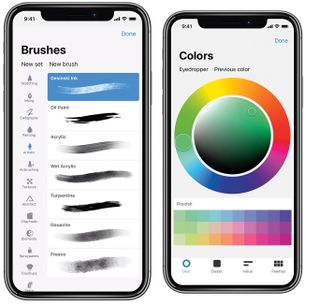
To start painting, select the brush on the top menu. You’re presented with multiple drawing and painting tools that are arranged in 17 individual sets. Each set comprises multiple brushes – there are now 136 to choose from in the app – and brushes can be customised and saved. With a brush chosen, select a colour using the far right circle icon.
There are four ways of choosing colours, and colour palettes can be imported, too. Click the Layers icon to see all the image’s layers. You can add or turn on and off a layer’s visibility, create new layers, group layers and change blending modes.
Advanced features

Ready to start painting? With so many options the number of choices can seem overwhelming but really, you can start by picking a brush, a colour, and then just start getting creative.
The app contains many more advanced features, such as 64-bit colour, continuous auto-save, 250 undo levels, and recording your work in 30-second bursts for sharing online. Overall, a product of this maturity and quality is a rare thing. Artists who own an iPhone should make Procreate Pocket 2 their app of choice, and this app also works on iPad and iPod touch.

Thank you for reading 5 articles this month* Join now for unlimited access
Enjoy your first month for just £1 / $1 / €1
*Read 5 free articles per month without a subscription

Join now for unlimited access
Try first month for just £1 / $1 / €1
out of 10
With its advanced features and fresh code, Procreate Pocket 2 is an essential painting app for iPhone users.
ImagineFX is the No.1 selling digital art magazine for fantasy and sci-fi enthusiasts! Featuring digital and traditional drawing skills, game design, manga and film art each issue is crammed with training and inspiration from leading artists in their fields. Whether it's learning from comic art's Adam Hughes, fantasy art's John Howe, or digital painting's Loish, ImagineFX has you covered. ImagineFX has been inspiring artists for 15 years!