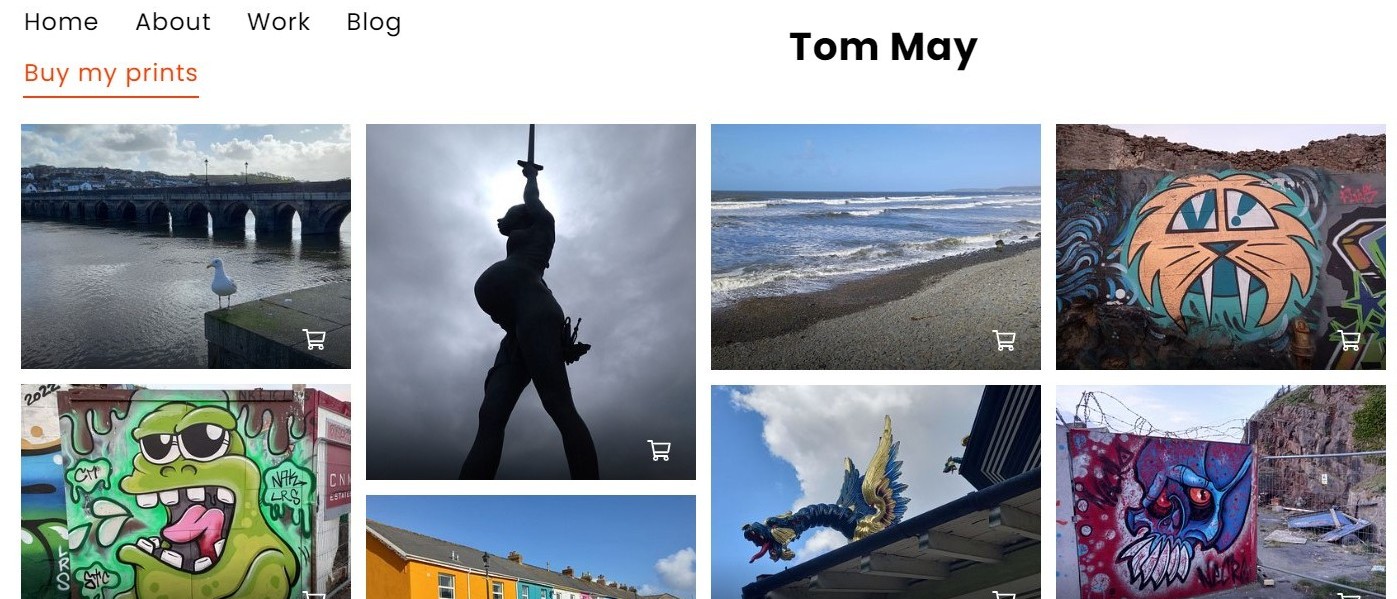Our Verdict
If you want to build a photography portfolio, Pixpa makes it nice and easy. If you want to also sell downloads and prints of your images, or add an online store, then its wide range of ecommerce features makes it even more enticing. Wedding, portrait and commercial photographers especially will find a lot to like here.
For
- Easy to use
- Create bespoke apps for clients
- Password-protect pages
- Disable download of images
- No transaction fees
Against
- No central storage for images
- Basic plan is quite limited
- Limited design customisation
Why you can trust Creative Bloq
Want to build a website? Then in 2022, Pixpa is just one of many options to do so. Many website builders provide you with templates you can just drag and drop your content into. But with so many services on the market, it's difficult to know which one to use.
If you don't want to spend time and effort learning to code, you can use one of the best website builders; these provide you with templates you can drag and drop your content into. But with so many services on the market, it's difficult to know which one to use.
To help you narrow it down, we'll cut to the chase. Pixpa is a good option if you're a photographer who wants to set up a portfolio, and potentially sell prints or other products or services to your fans and followers. So if you're not, you should probably look elsewhere. (Our roundups of the best website builder for artists and best website builder for small business should point you in the right direction.)
If you are, though, Pixpa has you firmly in their sites. But is it really the best website builder for photographers? We tested it out to answer that question.
Pixpa: Plans and pricing
Pixpa starts at $3.60/£3.32 per month for the Basic plan when paid two-yearly, $4.80/£4.42 paid yearly, or $6/£5.53 paid monthly. This allows you a maximum of five pages and/or galleries and 100 gallery images and an SSL certificate, but you'll have to arrange your domain name separately.
The Creator plan is $7.20/£6.63 per month when paid two-yearly, $9.60/£8.84 paid yearly, or $12/£11.05 paid monthly. This allows you a maximum of 10 pages and/or galleries, 300 gallery images, an SSL certificate and a custom domain. You'll also be able to sell up to five products through an online store, and – as with all plans except Basic – sell images as prints or downloads.
The Professional plan is $10.80/£9.95 per month when paid two-yearly, $14.40/£13.26 paid yearly, or $18/£16.58 paid monthly. This allows you unlimited pages, galleries and images, and up to five user accounts. You'll also be able to sell up to 50 products through an online store and create up to 25 bespoke photo apps for clients. With this and the Advanced Plan, you can get a Pixpa expert to set up your website for you.
Finally, the Advanced plan is $15/£13.82 per month when paid two-yearly, $20/£18.42 paid yearly, or $25/£23.03 paid monthly. This allows you unlimited pages, galleries, images, and user accounts. You'll also be able to sell up to a thousand products through an online store and create an unlimited number of bespoke photo apps for clients.
You can start with a 15-day free trial, and there's a 30-day money-back guarantee after that. Note that if you're a student or teacher, you can get 50 per cent off any Pixpa plan.
Pixpa: Getting started
It really couldn't be easier to get started with the Pixpa website builder. You just click the 'Start Free' button in the top-right of their homepage, enter your name and email, choose a password and you're off. If you want to make it even simpler, you can sign in via Google or Facebook instead. You don't need to provide a credit card, and you're automatically given a 15-day free trial to try out the service.
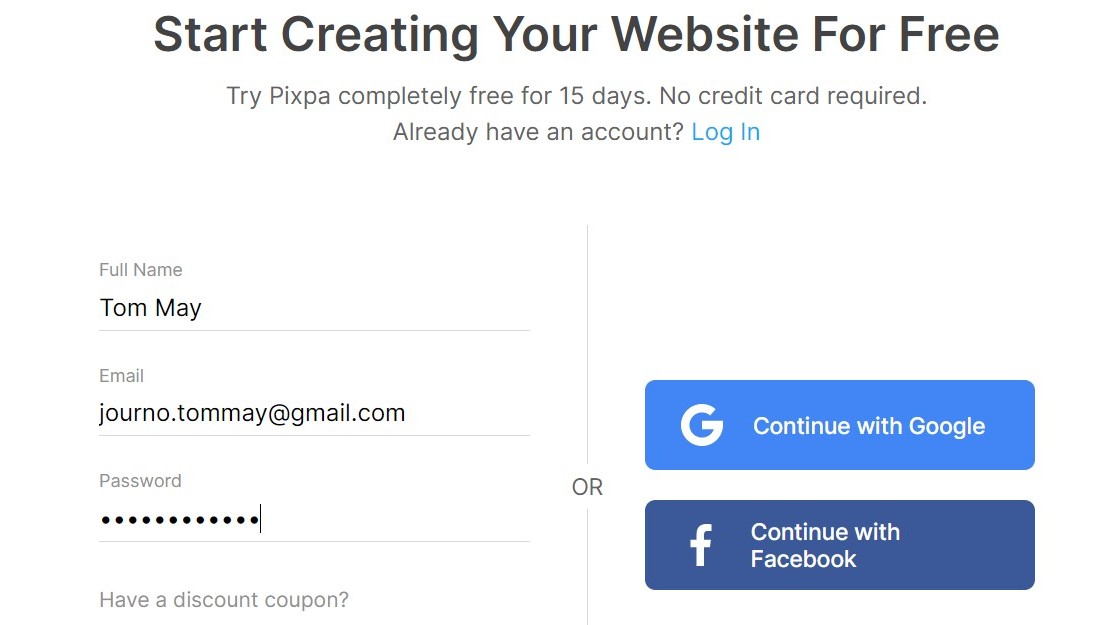
First, you'll be asked to pick the category of website you'll be using, and a name for the site. It will then take you to a suitable template to get started. Don't worry too much about which category you choose, because you can always swap templates later, without having to re-upload your content. And in all honesty, they're not that different from each other anyway.
Pixpa: Interface
If you're used to using modern software like Lightroom, or uploading files to a client's content-management system, you should find Pixpa's interface relatively easy. The main thing you need to do, in order to turn your template into a working website, is simply swap its default text and images for your own.
I did find the interface, admittedly, a little bit laggy at times. However, that's pretty common among web-building platforms: after all, there's a lot going on under the surface, and so the odd fraction-of-a-second delay is kind of understandable.
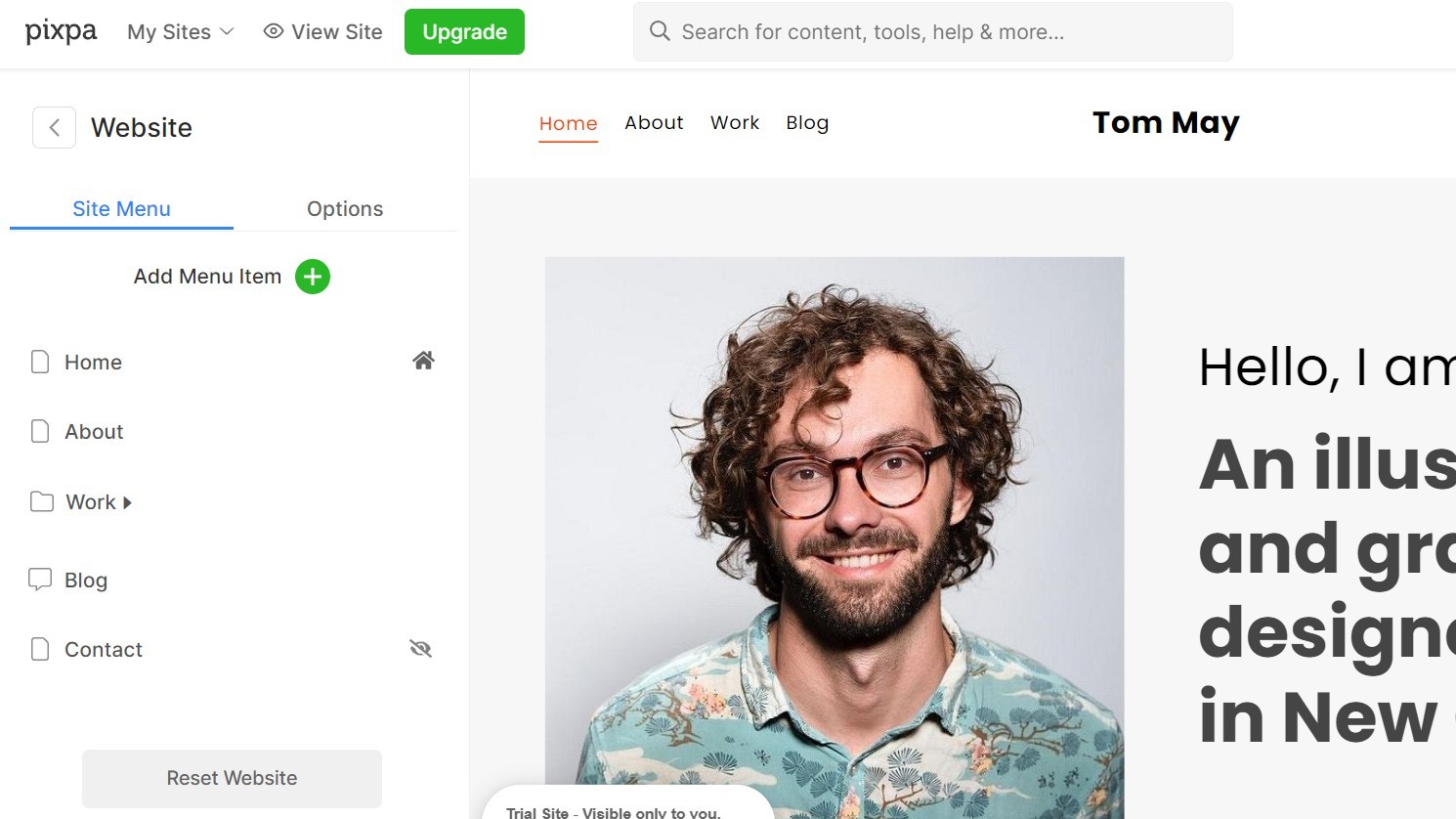
That said, I didn't find the system wholly intuitive. Even though I've used a lot of similar services before (or perhaps because of this), Pixpa's quirks held me up a few times. For instance, when it came to doing something as simple as swapping the default headshot for one of my own, I couldn't work out how to do it, and had to resort to reading the Help files.
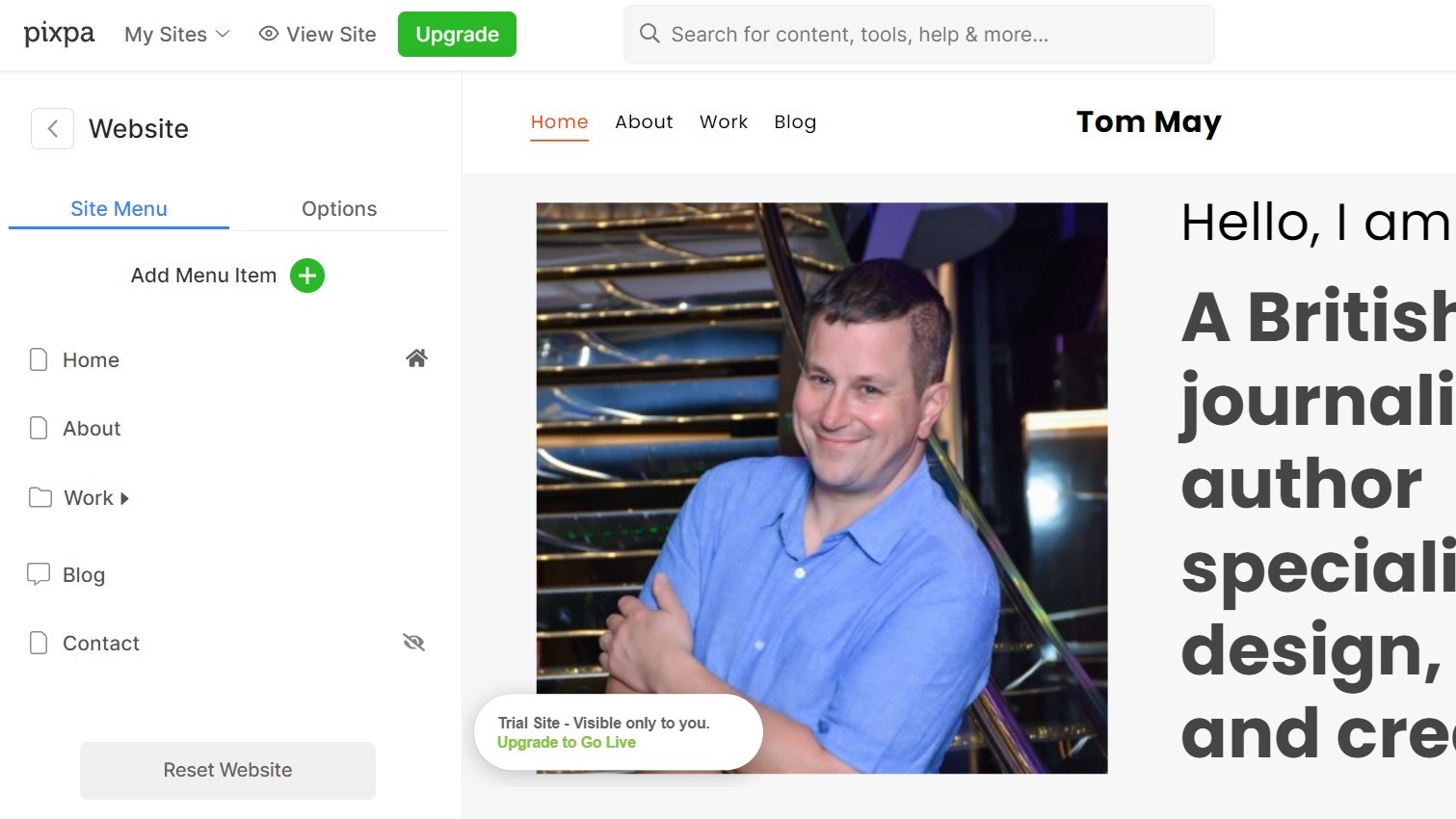
On the plus side, those Help files are clear, concise and comprehensive, so as long as you're willing to put in a little effort, you'll probably be able to get a basic website up and ready within a couple of hours or so.
That's because, as I mentioned earlier, Pixpa's templates are pretty basic, and largely focused around a grid layout of images, for the purpose of building a portfolio. You also get About Me and Contact Pages, and the potential to add a blog and an online store (on all but the Basic plan).
Want more than that? Well, you certainly can add extra sections on your website, and even edit the HTML if you so desire. But if hosting a photography portfolio is the primary purpose for your website, you won't really need to: these templates have everything you require already.
One little niggle is that if an image appears in more than one gallery, you have to upload it again (there's no central storage area for images), and that will eat into your storage allowance. However, this does at least keep everything nice and simple.
Pixpa: Ecommerce features

In our experience, Pixpa does a good job of letting you set up a photography portfolio, relatively quickly and easily. But so do Format, Smugmug and others. Where Pixpa really wins out over the competition is in the specific features that help you make money by selling prints and downloads of your images.
For the purposes of this review, I tested the Professional plan and was impressed by the multitude of ways I could set out my stall. I could set up an online store, which would be good for, say, selling photobooks or customised photo gifts. Alternatively, I could set up an ecommerce image gallery, which brings together images you've made available to sell online, either as prints or downloads. This option would be perfect, for example, if I was a wedding or portrait photographer looking to maximise the revenue from each session.
There's a lot of granularity in how you set up these pages; for example, you can choose to have a shopping-cart icon appear on any image available for sale, or only appear when people hover over it. You can use Stripe or PayPal for payments, or PayUmoney if you're in India. Alternatively, you can choose to settle payments manually, outside of Pixpa's system (this is the default option). Either way, Pixpa doesn't take any kind of cut from your sales: they take your subscription fee, but nothing else.
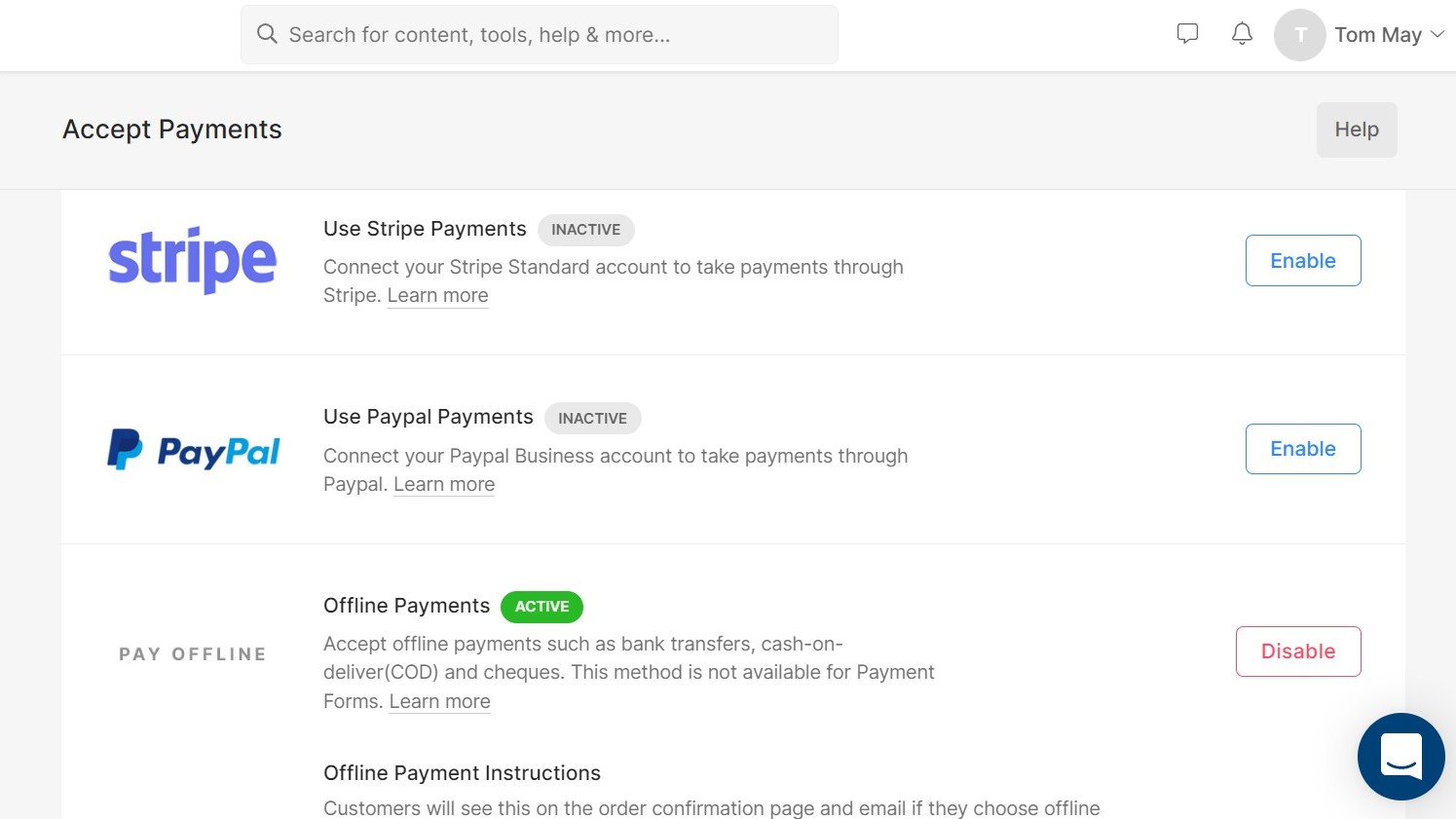
You can also disable right-clicking on the images you feature so that people can't download them without paying. You can create discount coupons for shoppers to use. And, if you're a commercial photographer or work at an agency, you can set up a bespoke, password-protected gallery that only your client can access, to make it easier for them to review your work.
You can even set up client galleries as a bespoke mobile app for them to download: a special feature that's unique to Pixpa, as far as we can tell. These are surprisingly easy to set up, although again, you can't transfer images from an existing gallery and have to re-upload them.
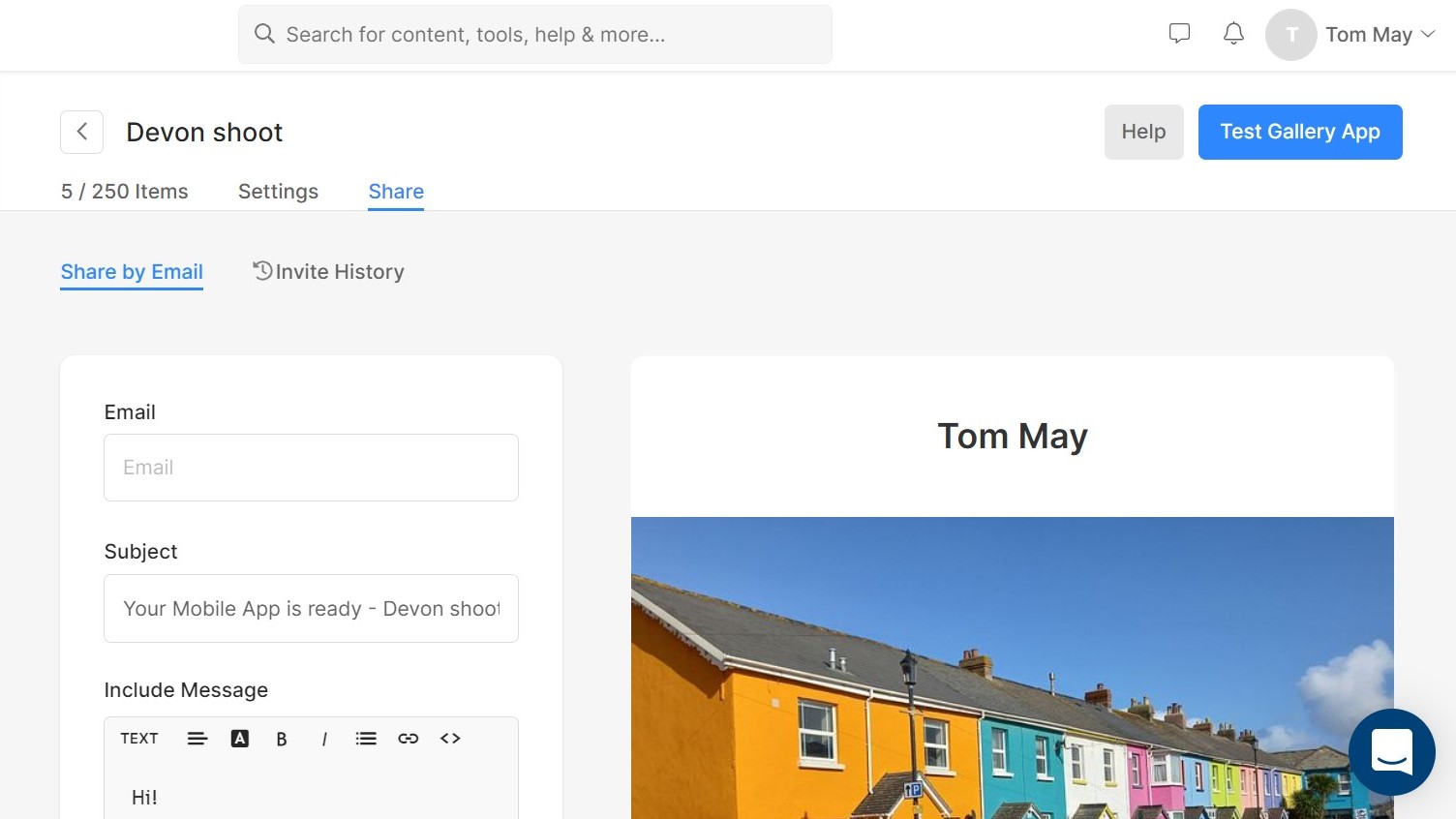
In honesty, I'm not sure if I'd actually use these client apps myself, because they're a little fiddly for the client to download, and they need to have Google Chrome on their phone to work. So that may cause more trouble than it's worth. It's nice to have the option, though, and they do work well once you've got them going.
Pixpa: Customer support
As we mentioned earlier, Pixpa has an excellent database of help articles and FAQs that should answer most questions for newbies. Should you run into difficulties, though, there's a web chat icon at the bottom right of the screen, which promises answers within four minutes on average. I tried it out, and got a comprehensive answer to my query within 18 minutes. There doesn't, however, seem to be any option for customer support via email or phone.
Should you buy Pixpa?
Pixpa does something very specific and does it very well. If you want to take a bunch of images, lay them out as an online portfolio, and potentially add a blog, then the interface makes it easy to do so, and the service is nice and affordable.
If you want a lot of control over how your site looks and functions, then look elsewhere: the templates here are quite samey, and there aren't a lot of options for customising them. However, if you're happy to let your work speak for itself, then there's a lot to like.
Most importantly, if you want to add ecommerce functionality, the range of features is pretty unbeatable. And the lack of transaction fees also raises Pixpa above the competition. In fact, in most cases, for a photographer trying to make money out of their work, we'd struggle to recommend a better platform.

Thank you for reading 5 articles this month* Join now for unlimited access
Enjoy your first month for just £1 / $1 / €1
*Read 5 free articles per month without a subscription

Join now for unlimited access
Try first month for just £1 / $1 / €1
out of 10
If you want to build a photography portfolio, Pixpa makes it nice and easy. If you want to also sell downloads and prints of your images, or add an online store, then its wide range of ecommerce features makes it even more enticing. Wedding, portrait and commercial photographers especially will find a lot to like here.

Tom May is an award-winning journalist and editor specialising in design, photography and technology. Author of the Amazon #1 bestseller Great TED Talks: Creativity, published by Pavilion Books, Tom was previously editor of Professional Photography magazine, associate editor at Creative Bloq, and deputy editor at net magazine. Today, he is a regular contributor to Creative Bloq and its sister sites Digital Camera World, T3.com and Tech Radar. He also writes for Creative Boom and works on content marketing projects.