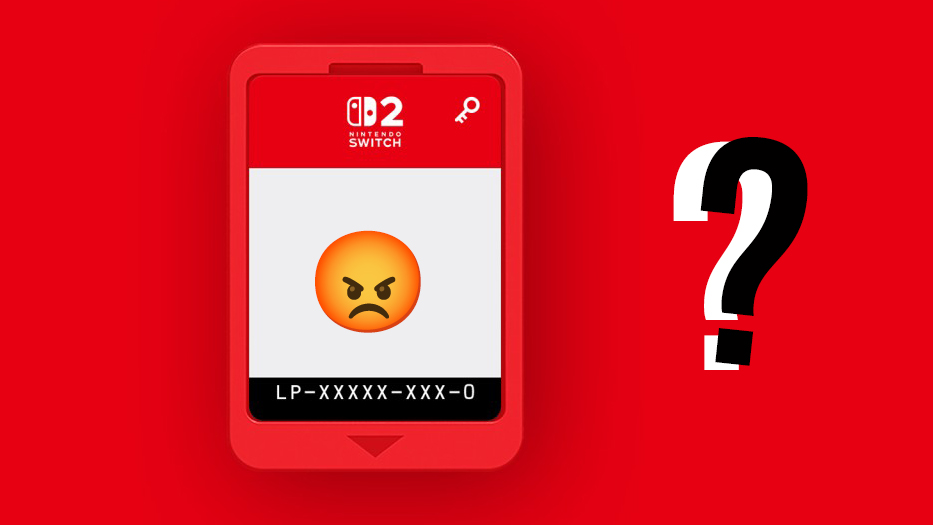Our Verdict
For general iPad use, the surface texture might feel a bit sandpapery. For drawing, this is a good thing, and for writing too, as the added control you get adds to the experience. The trade-off is a somewhat dulled vibrancy of colour, a grainy look and wear-and-tear of your stylus nib.
For
- Easy to install
- Anti glare
- Surface provides good pen control
Against
- Visual grain
- Will wear nibs out faster
Why you can trust Creative Bloq
Screen protectors specifically made for the iPad, like this PaperTouch Pro screen protector, are and should be multifunctional. Yes, they need to protect against smudging, scratching, and general rough and tumble, but they also need to provide a textured surface that enhances the use of the stylus, while providing anti-glare properties.
The glassy surface of the iPad can be too slidey for some, especially creatives using the iPad to draw, write and design. A textured surface – the mainstay of drawing tablets – is more than a novelty factor for people transitioning from paper to screen.
Texture gives you control by offering a bite to the screen on your stylus, while simultaneously providing that anti-glare element. The only trade-off here, for nearly all textured screens and protectors, is a slight reduction in screen vibrancy, and an ever-so-slight visual noise. It’s minuscule, though.
We’ve had a go with PaperTouch Pro for iPad by Spigen, and detail what we think about it below. But if you want some more suggestions, check out our guide to the best iPad screen protectors.

PaperTouch Pro screen protector: protection
Much the same as Paperlike, and many other screen protectors, PaperTouch Pro offers an anti-glare film that protects the screen of your iPad from annoying reflections whilst providing a general shield for screen wear and tear.
Spigen has made installation of the PaperTouch Pro very easy. A handy ‘installation tray’ is provided with the screen protector to ensure alignment is correct. It’s actually one of the easiest I’ve installed - making Paperlike, in comparison, seem a touch fiddly.

As you only get one screen per pack, it seems a bit wasteful to get a new installation tray every time you buy one. Surely one would suffice to be used with any subsequent PaperTouch Pro purchases?
Once installed, after dutifully cleaning the screen of any residue or dust with the provided cleaning kit, the PaperTouch Pro seems as sturdy as any protector, just as smart looking, and ready for action.

PaperTouch Pro screen protector: quality
The overall quality is good, including the installation kit provided, and as already mentioned the tray provided for alignment is a nice touch. Even the removal of air bubbles using the provided card scraper is a lot easier than many other protectors.
First impressions are that the anti glare element works very well, due to the textured surface. However, the ‘tooth’ of the textured surface is way more pronounced than any others I’ve tried.
Ideally you want a happy medium between texture and smoothness. The more tooth a surface has the more visual noise you’ll get (a grainy look to the screen) and ultimately it will be more wearing on the nib of your pencil.
Using various brushes in Procreate I found I had to exert far more pressure than I’m used to doing. In terms of longevity it’s hard to say, without prolonged use, which will last the longest - the surface texture of the screen protector or the nib of the Apple Pencil.
Some digital creatives may prefer this exaggerated surface texture, but I think it may be a little bit too pronounced, as is the resulting graininess of the visuals. This may well be tempered over a longer period of use, though.

PaperTouch Pro screen protector: should I buy it?
Having used a single Paperlike screen protector for nearly a year, my opinion is that the PaperTouch Pro might well last a bit longer, due to its physical make up. Whether your Apple Pencil nibs continue to last as long is another thing.
At $29.99 / £19.99 it's a smidgen cheaper than Paperlike, easier to install, and feels and looks like good quality.
Buy if you want extra bite and something that will last. Don’t if a grainy texture puts you off your stride, or you don’t want to replace the nib more often than you’re used to.
Related articles:
- Apple's awesome new iPad concept looks perfect for creatives
- iPad Air (2020) review
- iPad generations: these are all the iPad models to date

Thank you for reading 5 articles this month* Join now for unlimited access
Enjoy your first month for just £1 / $1 / €1
*Read 5 free articles per month without a subscription

Join now for unlimited access
Try first month for just £1 / $1 / €1
out of 10
For general iPad use, the surface texture might feel a bit sandpapery. For drawing, this is a good thing, and for writing too, as the added control you get adds to the experience. The trade-off is a somewhat dulled vibrancy of colour, a grainy look and wear-and-tear of your stylus nib.

Ben is an artist and illustrator based in Bristol. He works in traditional woodcut, drawing and digital mediums. For Creative Bloq, he reviews drawing tablets and styluses, as well as the latest and greatest digital software for artists. His artwork has been exhibited across Bristol, and his words have also appeared in ImagineFX magazine.