Our Verdict
The Microsoft Surface Slim Pen 2 is a neatly designed and unique stylus that enables you to get more from your Surface device. The flat shape is unusual but is comfortable, the pen is accurate and customisable, and overall a joy to use whether you're creating art or doing everyday tasks. The best feature is the use of haptic feedback to replicate the sensation of drawing on paper and more, but it only works on a selection of apps.
For
- 4096 levels of pressure sensitivity
- Haptics create a physical sensation
- Designed perfectly for Surface devices
Against
- Not every app supports haptics
- Strokes can feel inconsistent
Why you can trust Creative Bloq
My drawing stylus box is littered with discarded pens, so can the Microsoft Surface Slim Pen 2 stay in use and not be pushed aside? The easy answer is yes, but the longer response is a little more nuanced.
There's no denying Microsoft Surface Slim Pen 2 is one of the best stylus pens around for drawing and writing with; this stylus features some eye-catching tech, including 4096 levels of pressure sensitivity, haptic feedback to simulate paper texture and response to your actions, as well as a unique flat 'carpenter pencil' design that feels comfy to use.
But not every app makes use of every feature and function, and you'll ideally need a Surface Laptop Studio or a Surface Pro 8 to use it. Other older Surface devices work too and the stylus may work with some Windows 10 and Windows 11 PCs but you may find limited support.
In my review I tested the Microsoft Surface Slim Pen 2 using a new Surface Laptop Studio on apps including Concepts, Sketchable and Rebelle 6 with mixed results. Read our 'How we test and review on Creative Bloq' guide for a general overview of our process.
Microsoft Surface Slim Pen 2's design is unique

The Microsoft Surface Slim Pen 2 is unique in comparison to other stylus pens as it is a flat, thick design that fits between the fingers nicely. I personally don't get on with the slimmer stylus, such as the Samsung S Pen and Apple Pencil 2 (controversial?) but I do like the bulbous shape of the Wacom pens. So Microsoft has a third way with its Surface Slim Pen 2 and I find it really nice to use.
There's design logic behind the Microsoft Surface Slim Pen 2 shape, and that's so it can be hidden away when charging, either into the secret slot in the Surface Pro Signature Keyboard case or below the ridge of the Surface Laptop Studio. The downside is the Microsoft Surface Slim Pen 2 doesn't come with a charger, and honestly I had a moment of head-scratching as I tried to figure out how to charge it (you can buy a Microsoft Slim Pen Charger, too).


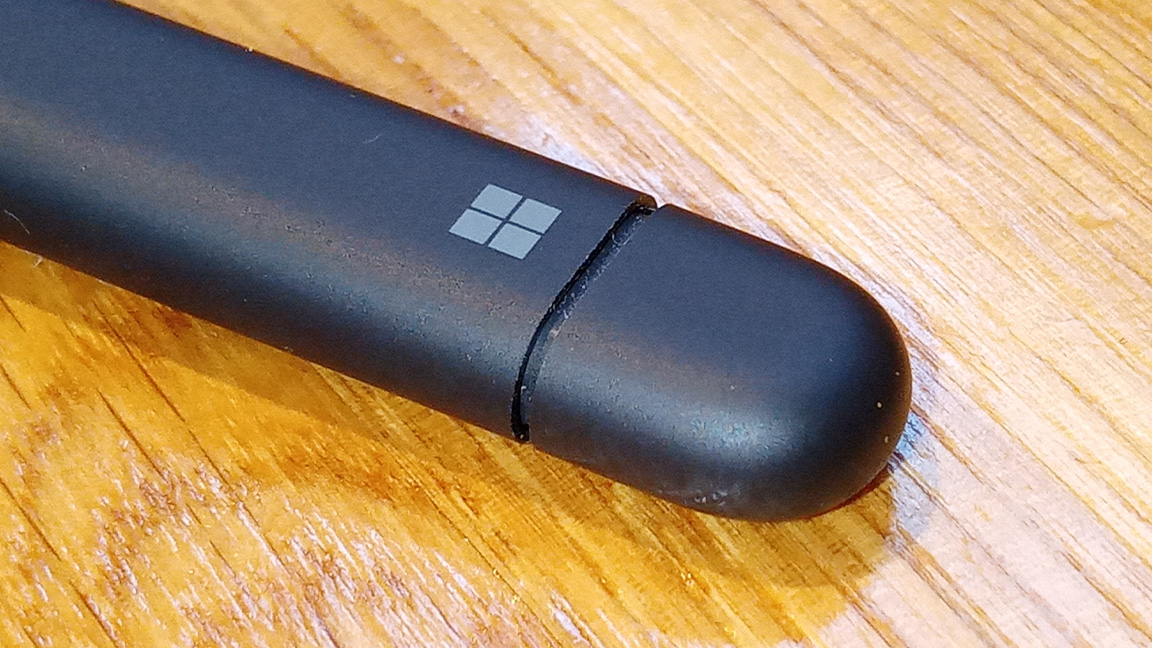
Aside from the shape of the Microsoft Surface Slim Pen 2 there are three main visible features, the small and narrow nib, a side button that emulates the right-click of a mouse and the end button used as an eraser (it can be programmed too).
Daily design news, reviews, how-tos and more, as picked by the editors.
The real design magic happens inside the stylus where we get standard palm rejection, pen tilt and 4096 levels of pressure sensitivity alongside haptic feedback – this is where the Microsoft Surface Slim Pen 2 feels unique, as it replicates the sensation of drawing on paper and gives a little 'buzz' when tapping menus, but not all apps work with it.
Using the Microsoft Surface Slim Pen 2 is a joy

I've already mentioned the haptics inside the Microsoft Surface Pen 2 and this is the stylus' best feature; it means you can feel the menus as you tap and get a sensation of 'tooth' as you draw on a smooth screen, which feels like tiny vibrations from the nib. There's a degree of pen pressure sensitivity here too, so the more I press down on the screen the more it vibrates.
The use of haptics is fantastic and makes the Microsoft Surface Pen 2 a really nice stylus to use for digital art. The shape too makes it easy to use in long runs of creativity, though I did find myself adjusting the pen between my fingers more than I have done with a regular drawing tablet stylus, such as those from Wacom and Huion.
One note on the design: the eraser button at the rear of the Microsoft Surface Pen 2 is flatter and fatter than the small button you find on other styluses, such as the Apple Pencil 2, and it did take a little getting used to.

I tested the Microsoft Surface Slim Pen 2 using the Concepts app to doodle and sketch and found it a nice stylus to work with. It handles lineart well though some strokes can feel less consistent from thin to thick tapering – Apple Pencil and the Samsung S Pen certainly perform a little better here. This wasn't such an issue in Rebelle 6 where you can get granular with the brush settings and overcome any downsides you may have with the pen (apps such as Clip Studio Paint and Photoshop enable you to tweak brushes in detail too).
I mentioned the haptics earlier, and this is the Microsoft Surface Slim Pen 2's best and worst feature, in some ways, as it is fantastic but only if the app you're using supports the feature. Many art apps don't, and in this case, such as Rebelle 6, it can feel less impressive.
More apps are integrating haptic support for the Microsoft Surface Slim Pen 2 though, for example at launch Concepts didn't but now does. Sketchable does support haptics, and this is a nice digital drawing app, and first-party apps such as Word are compatible, as you'd expect.
Should you buy a Microsoft Surface Slim Pen 2?

If you own a Surface Pro 8 or Surface Laptop Studio, or are considering buying one, then you should absolutely get the Microsoft Surface Slim Pen 2. It's a smartly designed stylus with some unique features as well as a clever design.
This is a good stylus for digital art but also a handy tool just to tap through menus and web browsing. The only downside is not every app makes use of the haptic feedback technology inside the pen, but there is more support coming regularly. The apps that do support haptics, such as Concepts, are excellent.
If you are considering getting a Microsoft Surface Slim Pen 2 then I'd also recommend picking up a Microsoft Surface Dial to go with it, this gadget can speed up your workflow and works best with a stylus.
Read more:
- Adonit Neo Pro review: a sophisticated stylus for writers
- These are the best Apple Pencil alternatives for iPad
- The best tablets with a stylus pen for drawing and writing
out of 10
The Microsoft Surface Slim Pen 2 is a neatly designed and unique stylus that enables you to get more from your Surface device. The flat shape is unusual but is comfortable, the pen is accurate and customisable, and overall a joy to use whether you're creating art or doing everyday tasks. The best feature is the use of haptic feedback to replicate the sensation of drawing on paper and more, but it only works on a selection of apps.

Ian Dean is Editor, Digital Arts & 3D at Creative Bloq, and the former editor of many leading magazines. These titles included ImagineFX, 3D World and video game titles Play and Official PlayStation Magazine. Ian launched Xbox magazine X360 and edited PlayStation World. For Creative Bloq, Ian combines his experiences to bring the latest news on digital art, VFX and video games and tech, and in his spare time he doodles in Procreate, ArtRage, and Rebelle while finding time to play Xbox and PS5.

