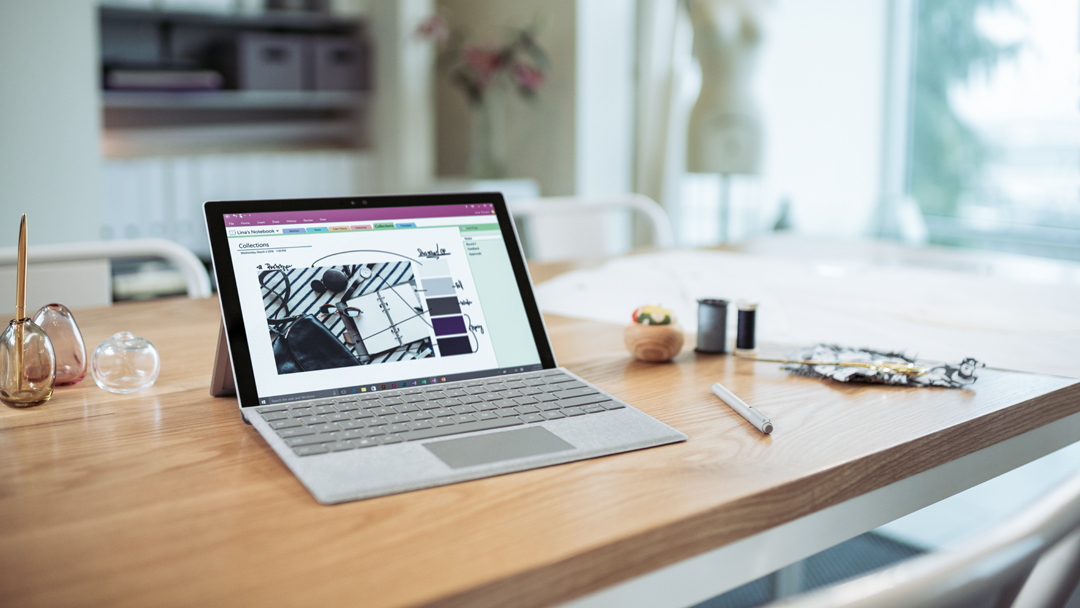Our Verdict
Microsoft's Surface Pro looks great, is fast and has an excellent screen. For the top-end model it’s expensive, though.
For
- New hinge – Studio Mode – great for sketching
- Pen is ace (but costs extra)
- Brilliant screen
Against
- Surface Pen costs extra
- Surface Type cover costs extra
- With Type Cover it's difficult to work on your lap
Why you can trust Creative Bloq
Microsoft's newest Surface Pro is undoubtedly a very tempting machine for designers and creative professionals. It’s compact, light, powerful and looks the part. So naturally we wanted to review the Surface Pro for designers and creatives, to find out how it performs as a design tool and whether it can rival Apple's iPad Pro.
Surface Pro overview
The Surface Pro has a fantastic pen for sketching, and its dual form factor means you can use it as a laptop or tablet.
It’s hugely expensive for the top-end machine, but for sketching work you can get away with a much lower spec. (Although you do have to pay extra for the Surface Pen and Type Cover with all models.)
With a 12.3-inch screen, the Surface Pro is a very comfortable size, and when paired with the Type Cover it feels very much like a traditional sketchbook when you carry it around – albeit one that's coated in fabric, like the Surface Laptop. It's also extremely light, at around 770g, and thin at 8.5mm.
The Surface Pro's screen itself has a resolution of 2736x1824 pixels at 267ppi. And like all Surface devices, it’s extremely sharp.

There are a few other tweaks on the new Surface Pro. It’s a little less angular than the Surface Pro 4; and the i5 models are completely fanless, so they operate silently (on the i7 there’s a hybrid cooling system).
Battery life is also said to be improved to 13.5 hours, and we got a day’s solid usage out of the Pro after a mix of sketching, watching video, browsing and, indeed, writing this review.
But perhaps the most interesting addition is the improved kickstand and hinge. We know, sounds fascinating, right? But now you can lower the kickstand to almost flat – giving you a great angle for sketching work.
And sketching with the new Surface Pen feels very natural indeed.
Surface Pro with the Surface Pen
Microsoft has improved the Surface Pen, giving it 4096 levels of pressure sensitivity – and it feels better all round to draw with.
There’s pretty much no lag when using the likes of Photoshop or Illustrator (although we were using the Core i7 model with 16GB RAM and Intel Iris Plus Graphics for this review, which is blazingly fast all round).
We just can’t understand, though, why you don’t get a Surface Pen in the box, rather than having to pay an extra £100/US$100. Especially if you’re buying a Surface Pro Core i7 model, which could set you back up to £2,700/US$2,700 for the top model.

For the Surface Pro to be a true hybrid machine, you’ll need a Type Cover (the clip-on keyboard) as well, which will add another £125/US$130 to the overall cost. The Signature Type Cover is very nice though – protecting your Surface Pro in Alcantara fabric (which we’re told is hard-wearing and easy to clean).
Using it as a laptop on your lap isn’t the easiest, though, as you’re relying on the kickstand to rest on your legs. But it’s much more comfortable at a desk.
There are also a couple of nice colours available for the Type Cover. We had a nice cobalt Blue and it felt very high quality indeed, with backlit keys, a glass trackpad and a nice action on the mechanical keys. So as well as being nice to sketch on, it’s nice to type on.

The Surface Pro is also compatible with the Surface Dial – costing another £90/US$100 – which enables you to control specific functionality in different apps (although Adobe apps aren’t supported yet).
Surface Pro vs iPad Pro
Of course, there are going to be comparisons drawn between the Surface Pro and the iPad Pro.
The iPad Pro, when paired with the excellent Apple Pencil, is a phenomenal digital sketchbook. But, although it runs iOS versions of Adobe tools from which your work can be synced back to your desktop Creative Cloud software, it isn’t the same thing as having full versions of Photoshop and Illustrator on the go.
Microsoft's Surface Pro runs Windows 10 so you can install your Creative Cloud software – and choose to work with apps in standard or Touch Input modes.

Surface Pro performance
If you’re working on complex illustrations, you’ll need to splash out on a more powerful model than the base £800/US$800 Surface Pro, as this cheapest model only has a Core m3 CPU, 4GB RAM and a 128GB SSD. But for concepting and sketching, as we’ve said, the base model will be more than enough.
Moving up through the models, you can choose between an i5 (starting at £980/US$1,000 with 4GB RAM/128GB SSD) and i7 (starting at £1,550/US$1,600) with 8GB RAM/256GB SSD).
This soon becomes a MacBook Pro-like investment. In fact, for the price of the top-end Surface Pro you could get a 13-inch Touch Bar MacBook Pro and a 12.9-inch 256GB iPad Pro and Apple Pencil.
As a result, we can’t really recommend the top-end system for creatives – it just costs too much and doesn’t have enough flexibility in its ports (there’s only one USB, a MicroSD slot and a Mini DisplayPort).
The base model, however, is very attractive as a digital sketchbook that can also run all of your desktop apps.
Surface Pro for designers

We love the Surface range of devices – they represent a significant leap forward for Microsoft and offer a viable alternative to Macs. But, the top-end models are just too expensive for us to fully recommend.
The lower-end models are a much better option – especially if you simply want a portable digital sketchbook that can double as a mid-spec laptop. All-in-all the Surface Pro is a slick machine, and its accessories (although sold separately) make it even more attractive.
Related articles:

Thank you for reading 5 articles this month* Join now for unlimited access
Enjoy your first month for just £1 / $1 / €1
*Read 5 free articles per month without a subscription

Join now for unlimited access
Try first month for just £1 / $1 / €1
out of 10
Microsoft's Surface Pro looks great, is fast and has an excellent screen. For the top-end model it’s expensive, though.

Rob is editorial, graphic design and publishing lead at Transport for London. He previously worked at Future Publishing over the course of several years, where he launched digital art magazine, ImagineFX; and edited graphic design magazine Computer Arts, as well as the Computer Arts Projects series, and was also editor of technology magazine, T3.