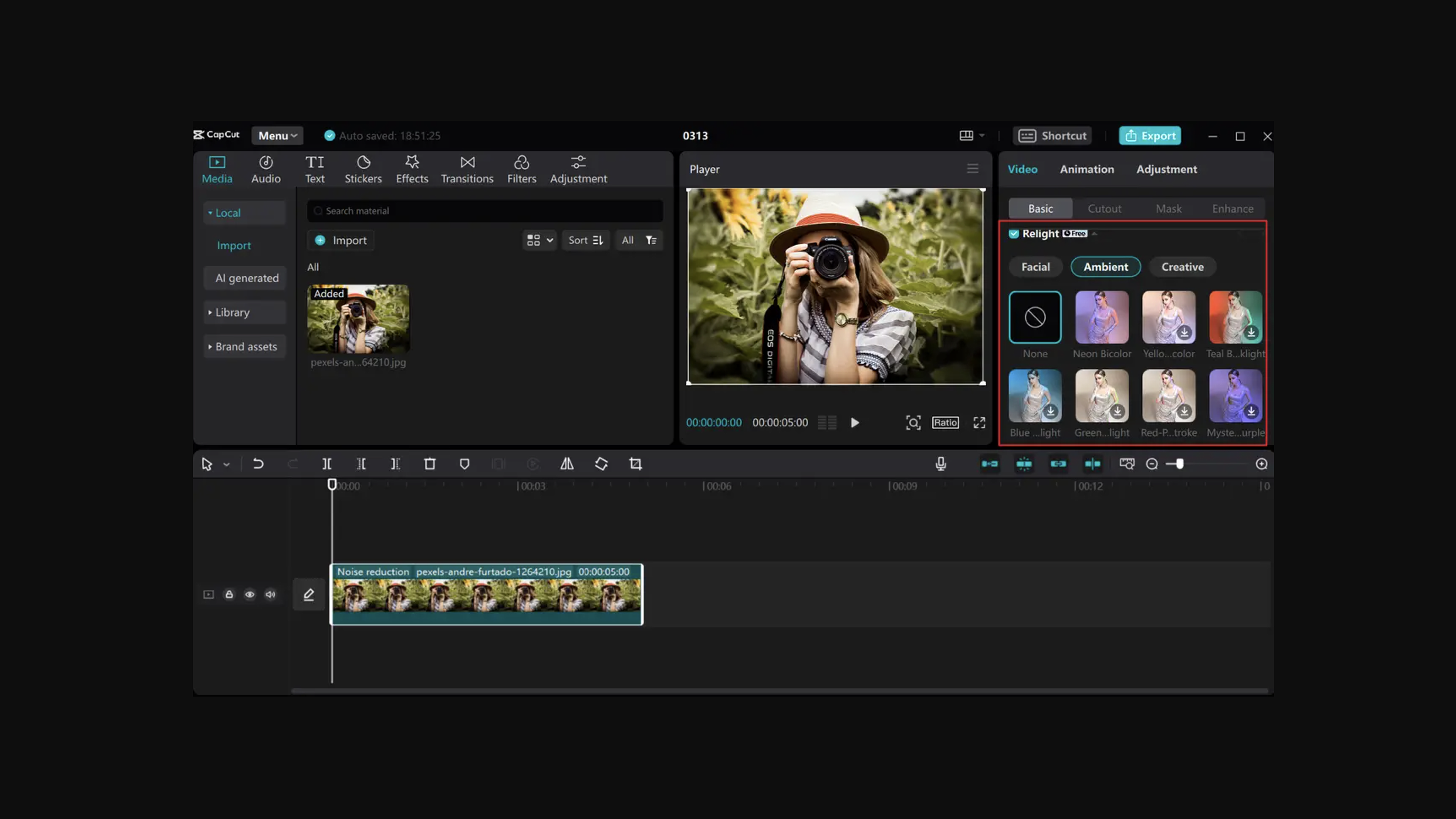Our Verdict
Apple's Magic Keyboard for iPad is a reliable and decent keyboard for your iPad Pro or iPad Air. Typing on it is comfortable and the case does a good job of protecting the iPad from any knocks. The viewing angle is decent for most purposes although artists may find a dedicated iPad drawing stand better for their needs. It's an expensive add-on, and also quite heavy, so it's only worth buying if you know you're going to use it a lot, and don't mind the extra weight.
For
- Attaches magnetically to iPad
- Pleasant typing experience
- Protects the iPad well
Against
- Weighs over 600g
- Angle not ideal for drawing
Why you can trust Creative Bloq
Apple's Magic Keyboard for the iPad, comes in two sizes, one for the iPad Pro 11-inch and the iPad Air, and one for the iPad Pro 12.9-inch (there's also now a Magic Keyboard folio for the new iPad 2022). While Apple aficionados will want nothing less than the official Apple design, let's start by saying that both options will set you back a fair amount for what is essentially a keyboard and an iPad cover with a port.
We tested the Magic Keyboard for iPad Pro 11-inch (1st-4th generation) and iPad Air (4th or 5th generation). This smaller version costs $299 / £319, while the larger version for the 12.9-inch iPad Pro costs $349 / £379. That means that if you're buying an iPad Pro or Air as well as an Apple Pencil 2 ($129 / £139) – and we'd recommend getting the Pencil – you're adding a minimum of an extra $428 / £458 on to an already pricey purchase.
So, is it worth it? Well, it depends how much you care about typing on the iPad. If you just want to protect your iPad, there are cheaper options in our picks of the best iPad cases and the best iPad Pro cases. If it's the keyboard you're more concerned about, there are also other decent iPad keyboards out there. But after having spent over a year using the Magic Keyboard with an 11-inch iPad Pro (2021), I think there are plenty of reasons to invest in one.
I use my iPad Pro for a number of purposes – mainly browsing the web, drawing with art apps such as Procreate, reading magazines and watching Netflix and other streaming platforms. I've taken the iPad with its keyboard out and about with me over the year; I've even taken it abroad and used it by the pool, and it's in remarkably good nick more than a year on. With that in mind, let's take a closer look at what this magical keyboard has to offer...
Magic Keyboard for iPad: design and build

The Apple Magic Keyboard for iPad comes in black or white. I've got the white version, which I now slightly regret but it's looking a little grubby after so much use. I'd recommend getting the black version, although I do wish there were more colours available. A Forest Green or a Deep Purple like the iPhone might be nice.
The first thing you notice about the Magic Keyboard is how heavy it is. This isn't just a flimsy snap on keyboard and case, but more like a piece of kit in itself. It's a lot heavier than the keyboard I use for my MacBook – a Dell Wired keyboard (KB2161) – and it's interesting that Apple doesn't actually say how heavy it is. I weighed it on my kitchen scales and it was 609g / 1.34lb making the keyboard and the iPad Pro 1086g / 2.39lb altogether – pretty heavy for a 'portable' piece of kit. It's weighty enough to make you think twice about putting it in your bag for the day for sure, but not so heavy your back aches at the end of a day of carrying it around (hopefully not, anyway).
In terms of design, the keyboard magnetically attaches to the iPad Pro in a way that feels, well, quite magical. There's pretty much no way that the Magic Keyboard can accidentally come apart from the iPad. The angle is adjustable in a way that feels natural, and you can close the whole thing up to protect your iPad, with the camera still visible. For drawing, my artist partner prefers to take it off the stand, and is perfectly happy to draw on it that way, but I wonder if a dedicated iPad stand for drawing might be more suitable if you're planning to use it for long periods of drawing.
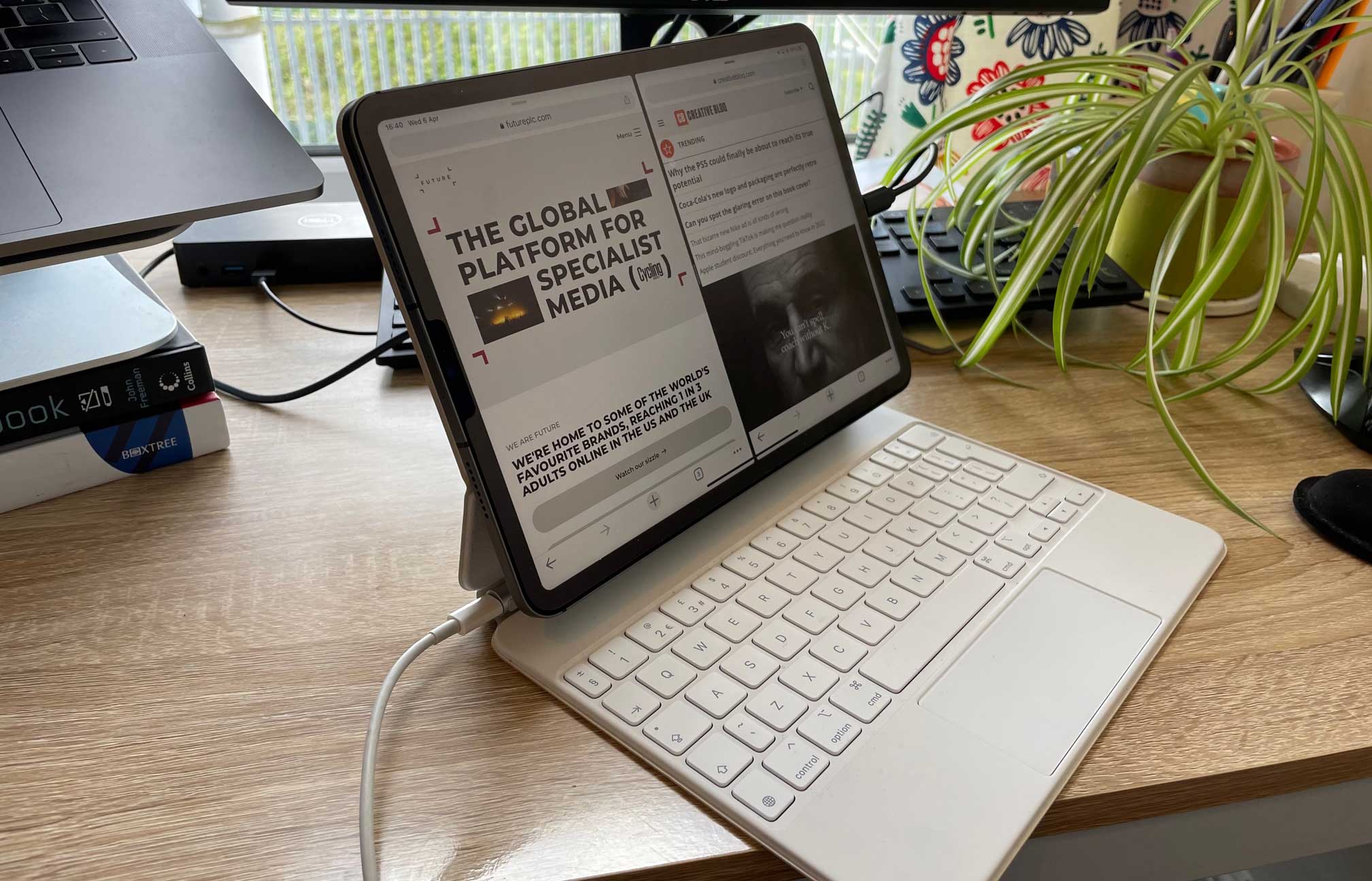
The Magic Keyboard also provides an extra USB-C port on top of the one that the iPad Pro offers. That means you can charge up or connect your iPad with the cable tucked away at the back of your iPad, which is quite handy, although I will admit that I don't often remember to use this port. It's also worth noting that the Magic Keyboard doesn't come with a USB-C cable, which is a bit disappointing, but also, very Apple.
Magic Keyboard for iPad: Trackpad and typing

The Magic Keyboard for iPad keyboard has a scissor mechanism, and typing on it is a pleasant and quiet experience. Although the Magic Keyboard is relatively small, the keys feel well spaced out and I don't ever feel like my fingers are knocking into each other. In short, it feels pretty much like using a 'real keyboard', just smaller, and probably quieter. It's also fairly easy to add special characters or accents using the keyboard. You hold down Option and then the letter you want to add the accent to, so Option E plus E gets you é, for example (see Apple's guidance for more instructions).
Some may lament the top row of keys found on many standard keyboards, so there's no esc button, for example. I haven't really found that a problem, and there is also the option to programme other keys to work as the ones that are missing, if you like (MacRumors has a good guide to how to do this).
The keys light up when you're in low-light, which is a really nice feature. It's one of those Apple design features that you might not even notice unless it's pointed out to you because it works so well.
The trackpad works well too, and is pretty intuitive, although it can feel a bit fiddly at times. You're restricted by how well the software or app you're using works well with the trackpad/iPad in general. I find that when I'm trying to edit a spreadsheet on Google Sheets, for example, I end up getting frustrated because it's fiddly to select a cell and try to copy and paste it with the trackpad. But using the Apple Pencil or tapping the screen doesn't help much either, so this is probably the fault of the app and the iPad in general, rather than a problem with the trackpad.
After looking at the gestures for the iPad trackpad, I think I could also use more of them, which would probably improve my experience overall.
Should you buy the Magic Keyboard for iPad?

Whether or not you decide to get the Magic Keyboard really depends on what you're going to be using your iPad for, and how much you care about your keyboard and iPad case. Some may find other cheaper Magic Keyboard alternatives more suitable.
However, if you can afford it ($299 / £319 for the 11-inch iPad Pro or iPad version, $349 / £379 for the 12-inch iPad Pro version), you're planning to type a lot and you like to use the trackpad to navigate your iPad, then the Magic Keyboard is a great solution. The extra weight is something to think about though, because the Magic Keyboard does make your iPad quite heavy.
Also bear in mind that the Magic Keyboard's angle isn't ideal for drawing, nor does it magically transform your iPad into a laptop. The iPad is still a relatively small bit of kit, which isn't always suitable for long stints of work unless you hook it up to a larger monitor, and even then you may not find it ideal. However, adding the Magic Keyboard definitely means you'll be able to type on your iPad for longer, and the extra port is handy, too.
Read more: iPad 2022 review

Thank you for reading 5 articles this month* Join now for unlimited access
Enjoy your first month for just £1 / $1 / €1
*Read 5 free articles per month without a subscription

Join now for unlimited access
Try first month for just £1 / $1 / €1
out of 10
Apple's Magic Keyboard for iPad is a reliable and decent keyboard for your iPad Pro or iPad Air. Typing on it is comfortable and the case does a good job of protecting the iPad from any knocks. The viewing angle is decent for most purposes although artists may find a dedicated iPad drawing stand better for their needs. It's an expensive add-on, and also quite heavy, so it's only worth buying if you know you're going to use it a lot, and don't mind the extra weight.

Rosie Hilder is Creative Bloq's Deputy Editor. After beginning her career in journalism in Argentina – where she worked as Deputy Editor of Time Out Buenos Aires – she moved back to the UK and joined Future Plc in 2016. Since then, she's worked as Operations Editor on magazines including Computer Arts, 3D World and Paint & Draw and Mac|Life. In 2018, she joined Creative Bloq, where she now assists with the daily management of the site, including growing the site's reach, getting involved in events, such as judging the Brand Impact Awards, and helping make sure our content serves the reader as best it can.