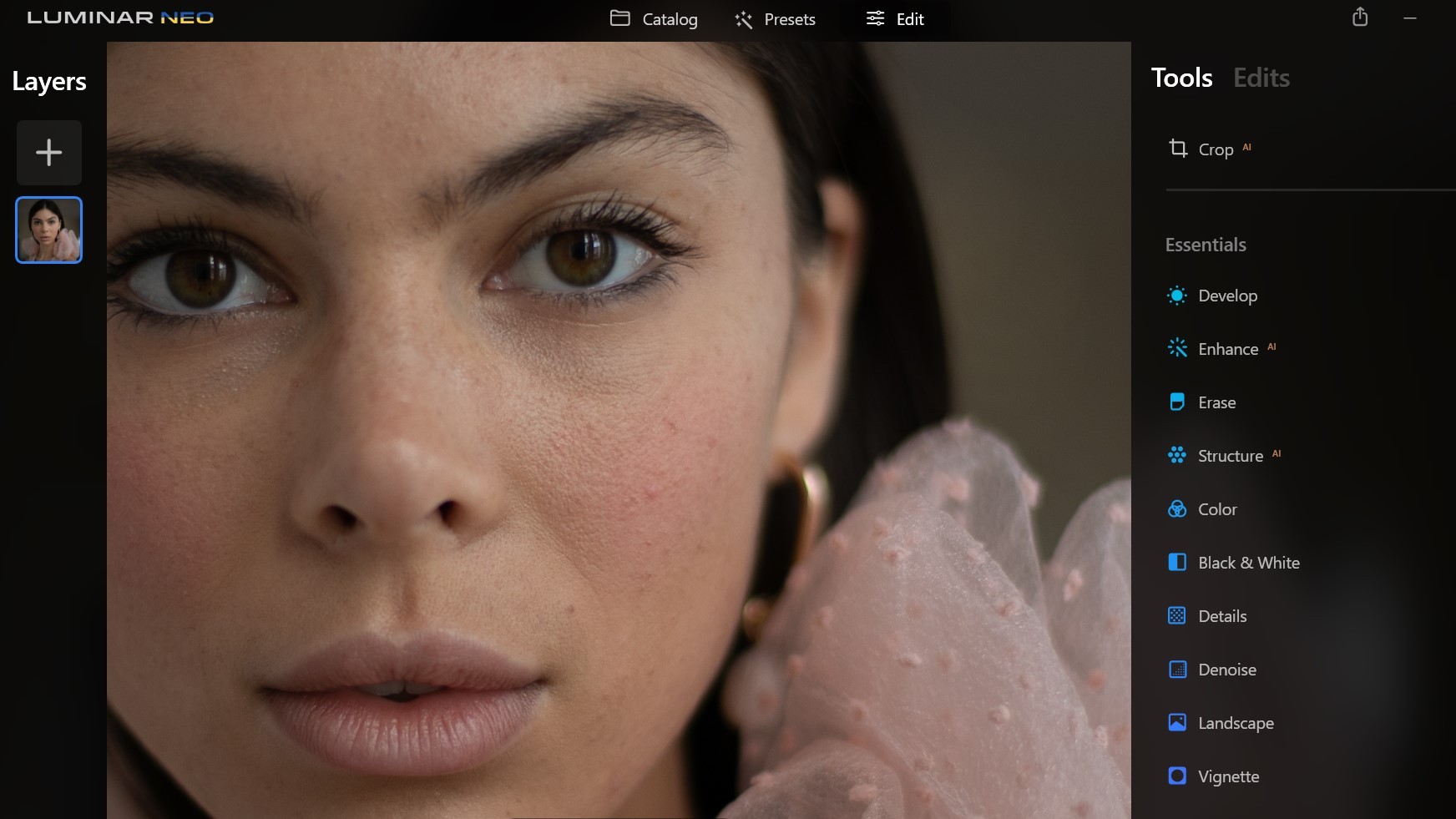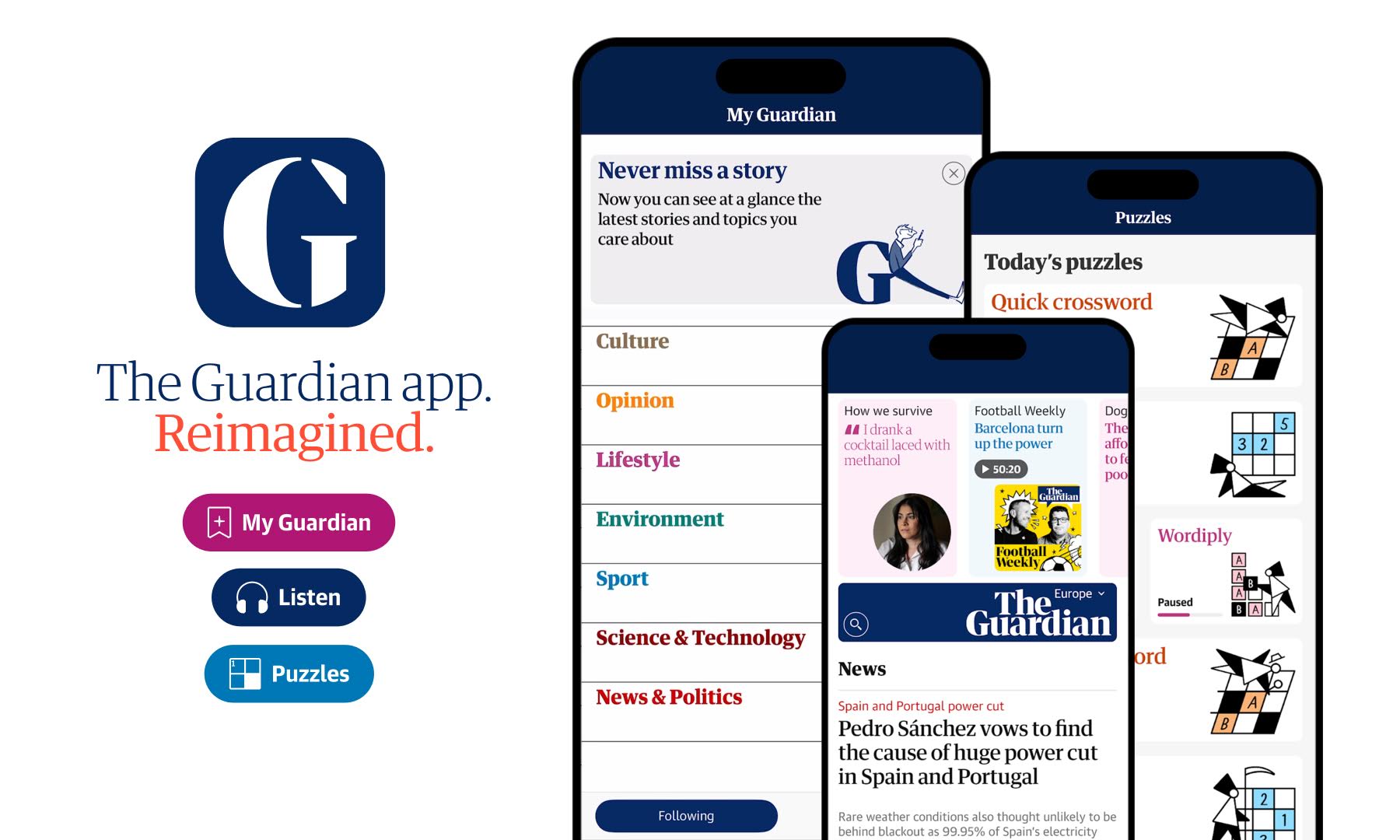Our Verdict
If you're new to photo editing on a desktop computer, but used to making tweaks in mobile apps like Instagram, Luminar Neo offers a great way to move to the next level. Its interface is beautifully intuitive and easy to use, making it much less intimidating than advanced software like Photoshop. Pros will still prefer the latter, but may find Luminar Neo worth buying alongside it, for its three best AI tools alone.
For
- Easy interface
- Fast performer
- 3 great AI tools
Against
- Lacks organisational features
- Presets are limited
Why you can trust Creative Bloq
For anyone editing photos for a living, either as a professional retoucher or as part of a broader design role, the question of what's the best photo editor is an easy one. It's Photoshop, dummy. And no, Adobe hasn't paid us to say that. It's just a fact that Photoshop is the most feature-rich photo editing software out there, and remains the industry standard.
Photoshop is, however, highly expensive. And so for anyone who edits photos more occasionally than constantly in their work, or who just wants to edit photos for fun, there are a number of great Photoshop alternatives.
If you want the closest to the Photoshop experience, but for less money, then we recommend Affinity Photo. However, for anyone inexperienced at photo editing, both of these tools have interfaces that look (and, to be honest, are) quite intimidating. Consequently, there are a bunch of mid-range tools that aren't just cheaper than Photoshop, but easier to use too. And Luminar Neo fits right into this category. We tested it out, to find out how useful it is in practice.
Note that Luminar Neo is available for Mac (macOS 10.14.6 or higher) and Windows (Windows 10 version 1909 or higher). You'll need at least 8GB RAM and 10GB of free disk space on your computer. We trialled this software on a Dell Latitude 9410 laptop running Windows 11.
Luminar Neo: pricing
Luminar Neo is available for a one-off price of $79/£59. This gives you a lifetime licence to use the software. There's no free trial as such, but there is a 30-day money back guarantee.
Luminar Neo: interface
One of the things that most impresses us about Luminar Neo is its interface. It's clean, simple and very uncluttered, compared with the likes of Photoshop, Lightroom, Capture One or Affinity Photo.
Consequently, we didn't need to worry about following tutorials or reading help documents: everything was pretty intuitive, and felt more like playing around with a mobile app (in a good way) than some of the more impenetrable desktop software we've used in the past.
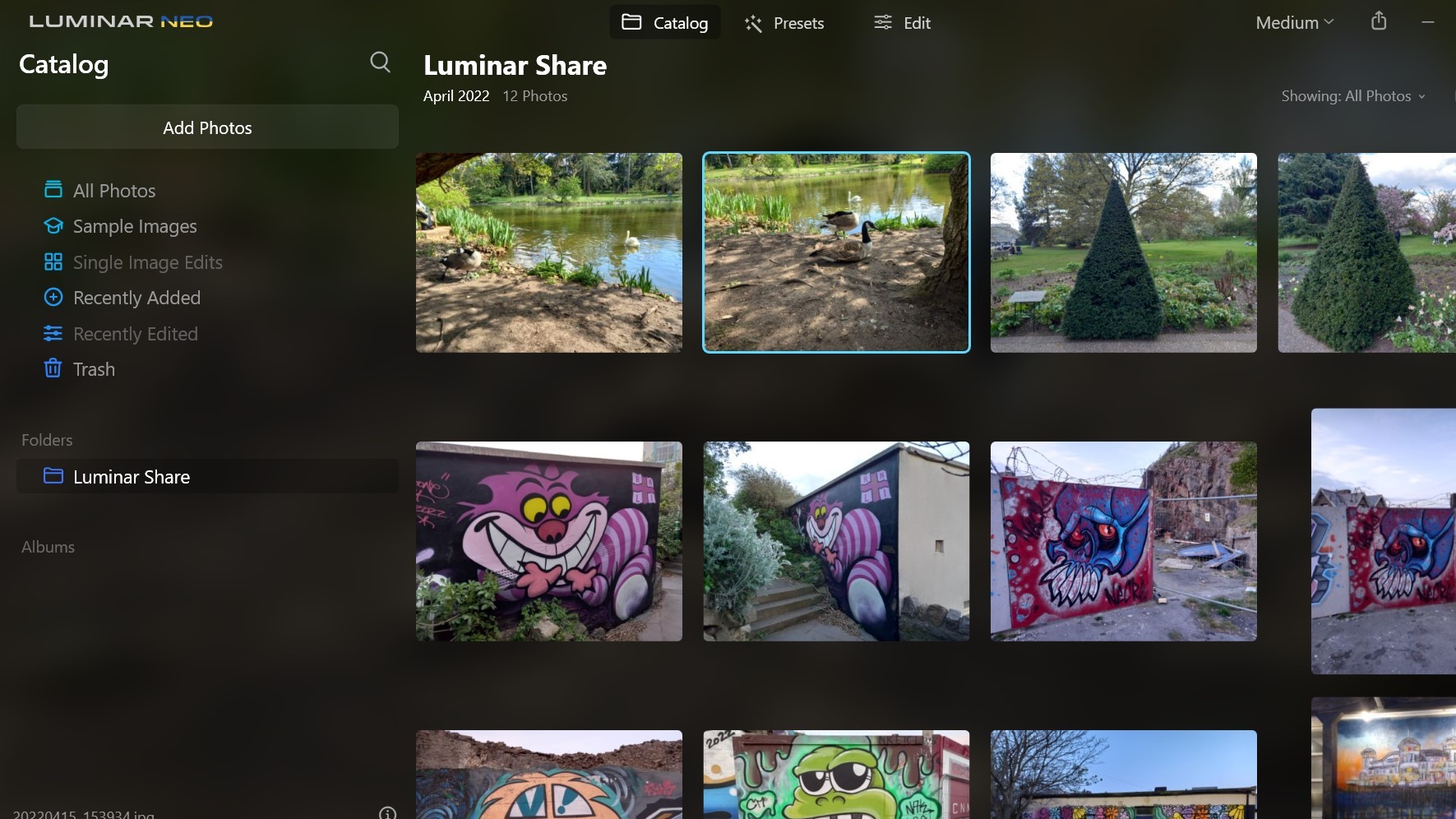
There was one exception to this: we didn't realise that a bunch of menu items can only be accessed by clicking on the logo in the top-left corner. This is a pretty unusual way to organise a menu, and we only realised it was there by Googling.
The thing we were trying to do at the time was wirelessly import pictures from our smartphone. Once we'd got beyond that initial hiccup, this was pretty straightforward and quick to do. Basically, you download a free companion app (Luminar Share) to your phone, scan in a QR code from your desktop computer, and then follow the steps.
Luminar Neo: key features
Luminar Neo has three modes: Catalog, for viewing your images, Presets, for applying presets to them, and Edit, for using in-built tools. The latter are organised into four sections (Essentials, Creative, Portrait and Professional).
They include all the basic image editing tools you'd expect to find in paid-for software aimed at non-professionals. You can crop your shots, use layers, and play with exposure, saturation, smart contrast, highlights, shadows, blacks & whites, curves, colour balance, contrast, sharpness, noise reduction, optics… all the usual stuff, basically.
What's special about Luminar Neo, though, are the specially designed AI tools. The best of these is Remove powerlines, which appears under the Erase tab. It does exactly what it says, in a single click.
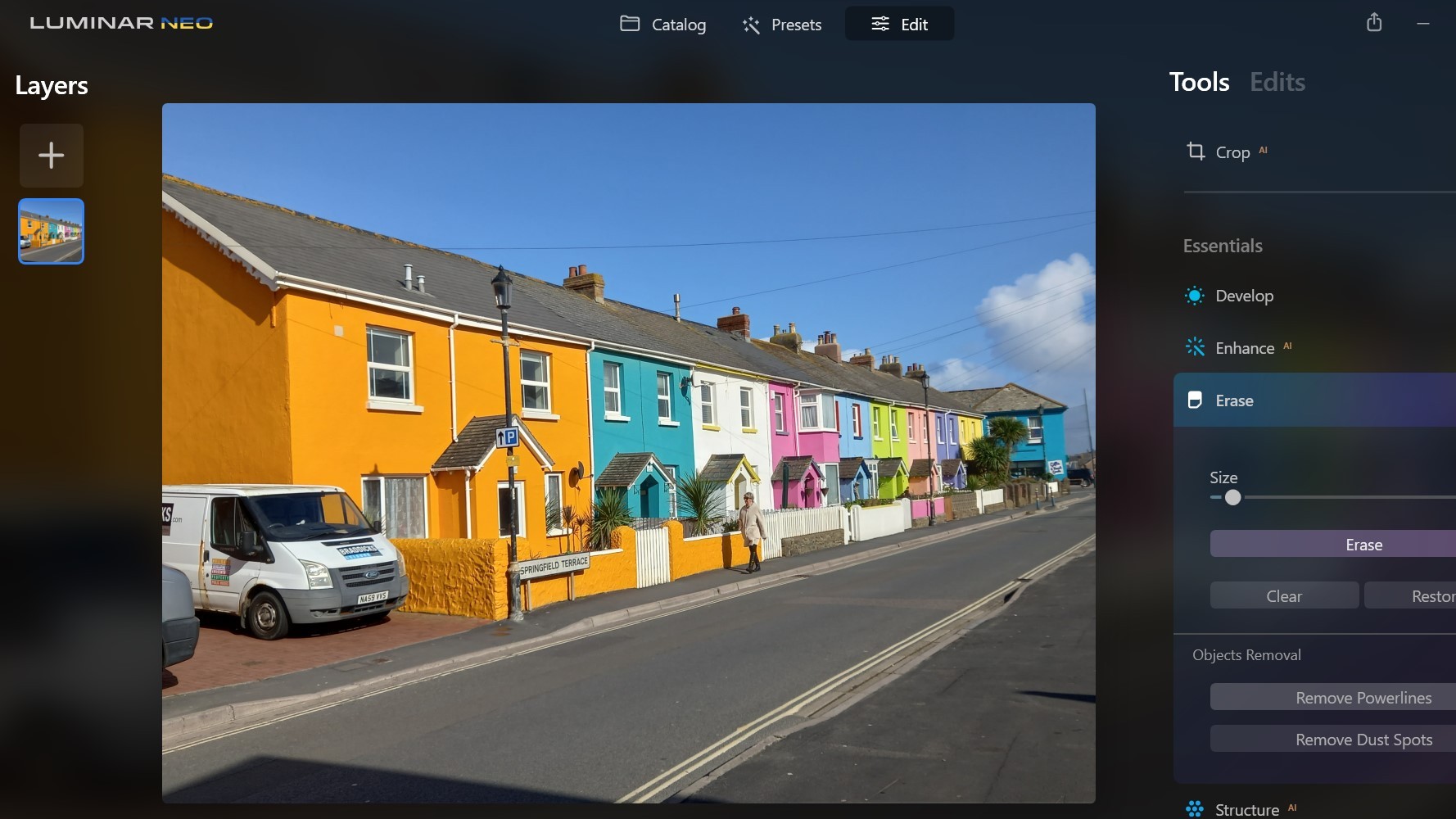
We tested this out on a dozen photos, and it came up trumps every time. We also noticed that you don't want to remove all of the power lines, you can select the ones you wish to delete; and that worked well too.
The only time it struggled was when the powerlines in the background were criss-crossed by some barbed wire in the foreground. In that instance, it removed some of the barbed wire as well, making the resulting image a bit of a mess, but we won't hold that against it.
Another standout AI tool is Sky Replacement. Again, this does exactly what it promises, in a single click. You get a bunch of different skies to choose from, and you can buy more if you need something specific.
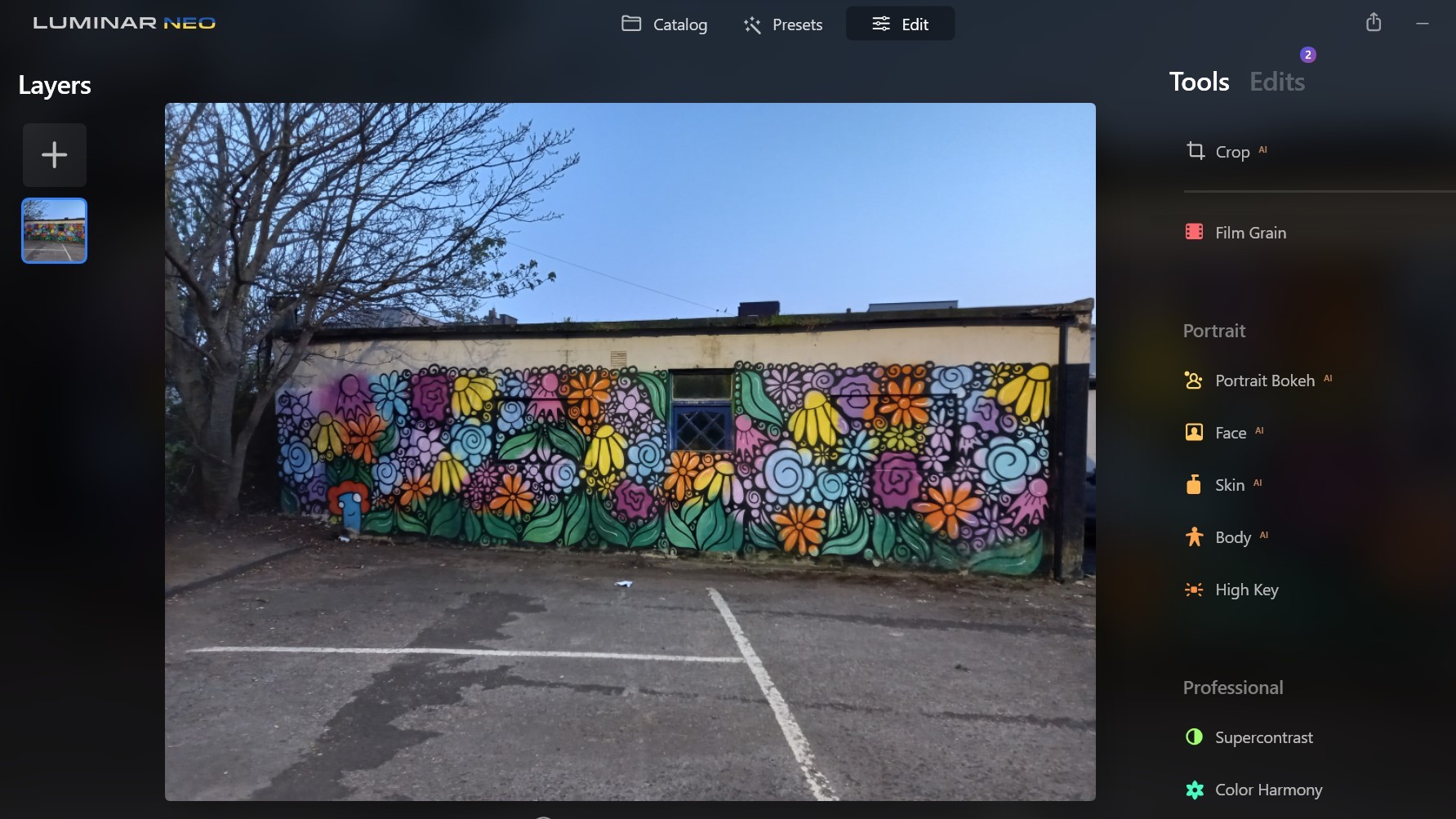
We tried out all of them, and the replacement was instant, and pretty flawless each time. As you can see from this example, it's a quick and easy way to lift an otherwise dull and lifeless picture.
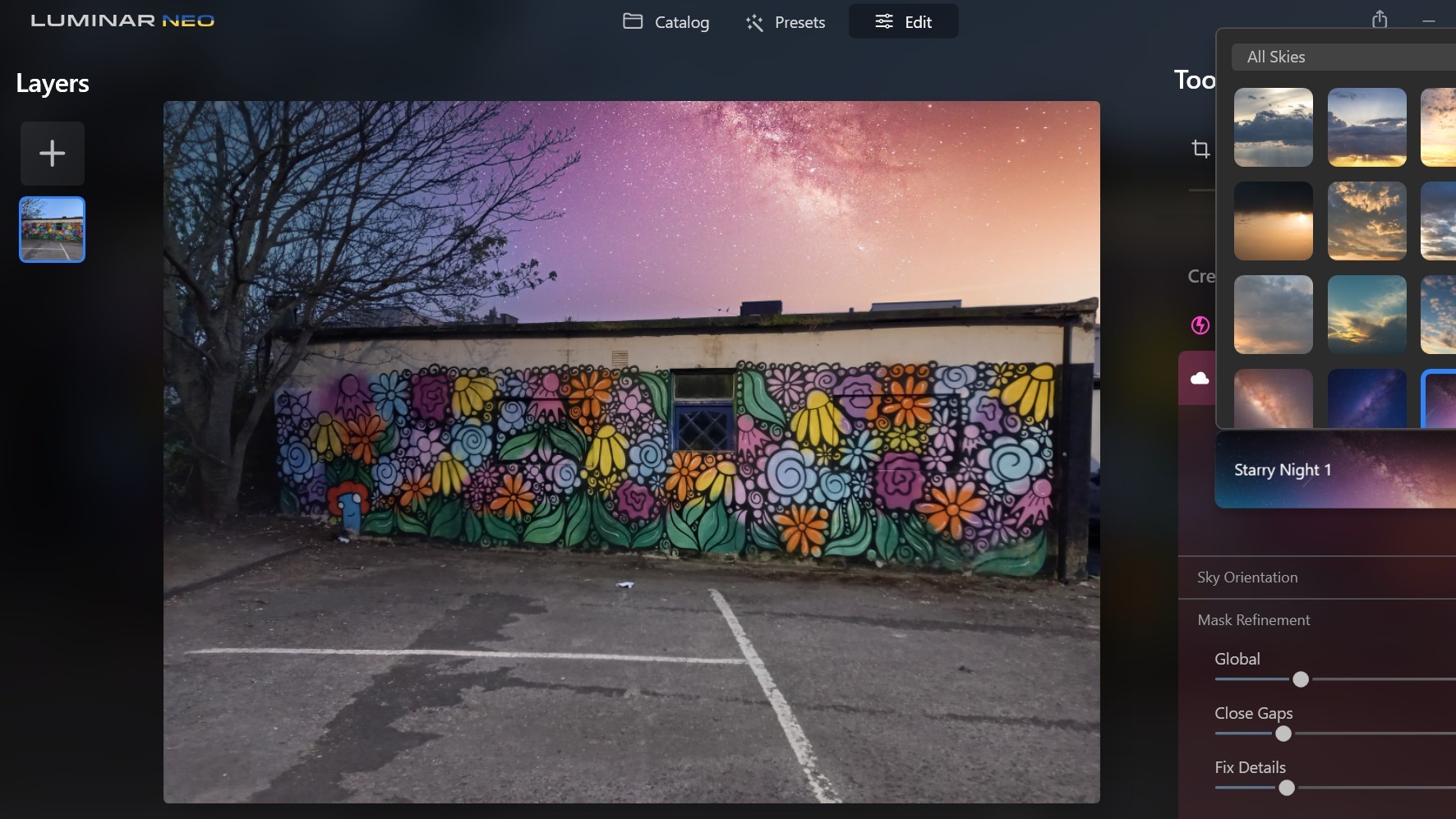
Completing Luminar Neo's top 3 of automated tools is the AI crop tool. This automatically isolates the subject of the photo and crops it to create a pleasing composition.
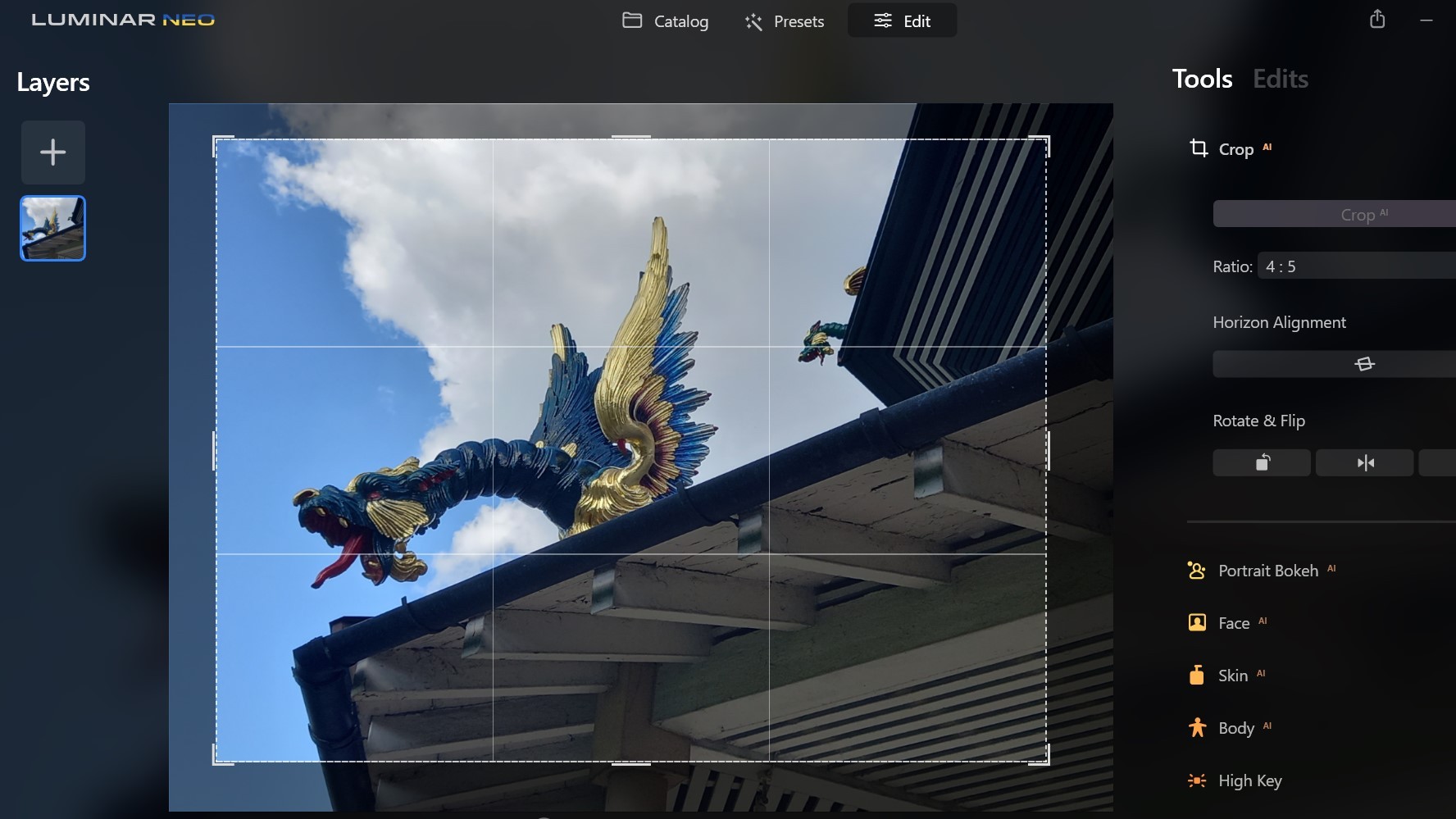
In our test, this did a good job in practice, and for beginners it could well make the difference between a good and a great image.

More experienced photographers should know how to crop their shots, of course. However, it does save you vital seconds, and if you're cropping hundreds of images in one sitting, that time saving can add up. Plus, when you've got an image that you're just not sure how to crop, it does take the decision out of your hands and help you move on.
To our minds, these three AI tools performed brilliantly, and depending on your needs, one or more of them may well justify the price of Luminar Neo by themselves.
Luminar Neo: what's missing
Thus far, we've focused on the cool things that Luminar Neo offers. But it's just as important to know what it doesn't include.
Firstly, it's very light on organisational tools. You can't add keywords or captions, for example. And while you can sort your images based on capture time, edit time, file name, file size and file type, you can't sort them based on location. Neither can you do much with the companion app, other than use it to load up images. In short, if you're dealing with a lot of photos, and need to access them quickly and easily – especially in a professional capacity – you'll probably need something like Lightroom instead.
Secondly, the way Presets are handled is quite limiting. Specifically, you can't inspect or edit the settings: you either apply them or you don't. And you need to apply the Preset before applying any other edits, or it will override them.
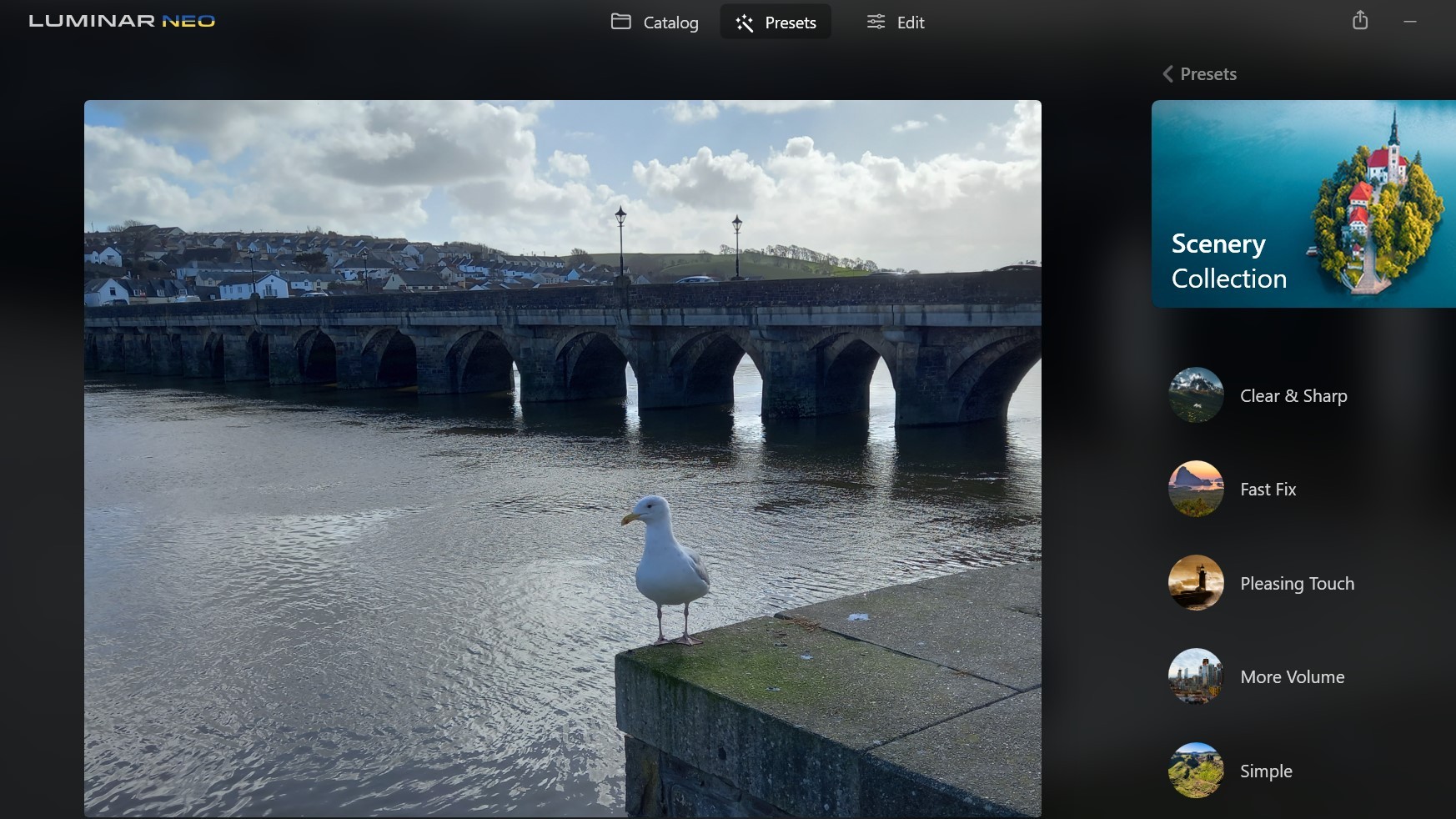
Thirdly, not all the software's AI tools impressed us in the same way as the three we've detailed above.
Structure AI, which allows the adjusting of image detail and clarity, worked well enough, as did Relight AI, which finds the subject in a photo and adjust the light in both the foreground and background. However, we weren't convinced that either was a particularly useful way of making edits, compared with more traditional tools. Finally, Dust Spot Removal only worked for us around 50 per cent of the time.
Luminar Neo: should you buy it?
Luminar Neo is a quirky tool that's got a lot going for it. It has a delightful, easy-to-use interface. It boasts three first-class AI tools. And its price is very low.
Lacking organisation features, it's not much use to professionals as a full workflow solution. However, as an addition to an existing suite of, say, Photoshop and Lightroom, some might find it useful for making speedy, fuss-free edits. The software performed quickly and efficiently on our Windows 11 laptop, and for anyone used to Photoshop freezes and crashes, that alone might make it worth investigating.
The main audience for Luminar Neo, however, are non-professionals, particularly those who are just getting started with photo editing. It's supremely easy to use, and the way that presets and AI edit tools are applied will feel second-nature to anyone who's used to tweaking photos in a mobile app like Instagram.
Related articles:

Thank you for reading 5 articles this month* Join now for unlimited access
Enjoy your first month for just £1 / $1 / €1
*Read 5 free articles per month without a subscription

Join now for unlimited access
Try first month for just £1 / $1 / €1
out of 10
If you're new to photo editing on a desktop computer, but used to making tweaks in mobile apps like Instagram, Luminar Neo offers a great way to move to the next level. Its interface is beautifully intuitive and easy to use, making it much less intimidating than advanced software like Photoshop. Pros will still prefer the latter, but may find Luminar Neo worth buying alongside it, for its three best AI tools alone.

Tom May is an award-winning journalist and editor specialising in design, photography and technology. Author of the Amazon #1 bestseller Great TED Talks: Creativity, published by Pavilion Books, Tom was previously editor of Professional Photography magazine, associate editor at Creative Bloq, and deputy editor at net magazine. Today, he is a regular contributor to Creative Bloq and its sister sites Digital Camera World, T3.com and Tech Radar. He also writes for Creative Boom and works on content marketing projects.