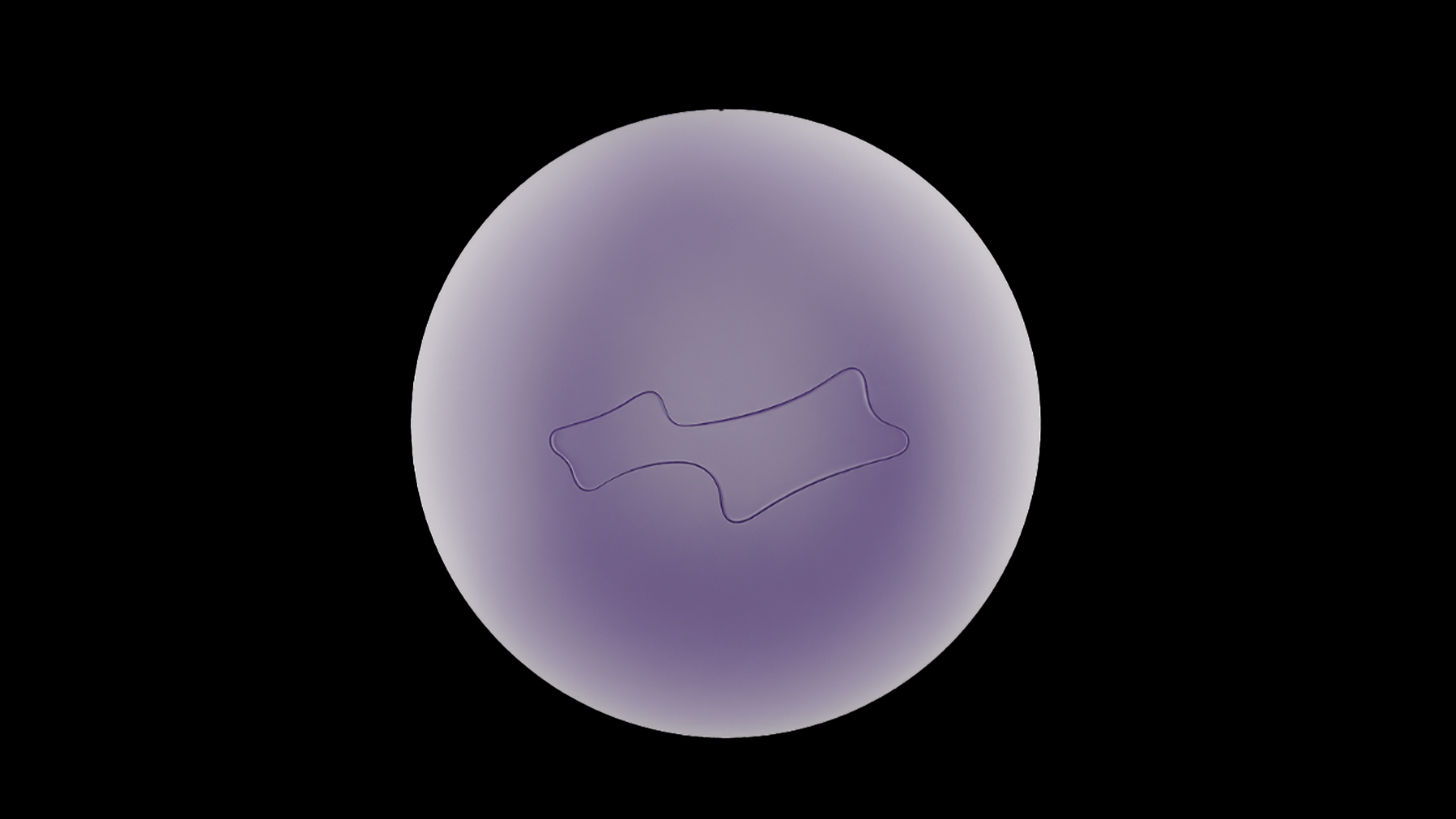Our Verdict
The original MX Master 3 was already a class-leading device, but with the 3S, Logitech has upped the ante somewhat again, with intelligent, thoughtful functionality and programming, a great feel in the hand and smart gesture control that make it the best option out there for serious professional Mac users.
For
- Native Mac gestures and usability
- Excellent DPI settings
- Leading design, build and ergonomics
Against
- Relatively expensive
- Quiet click may not be to everyone’s tastes
- A little large for smaller hands
Why you can trust Creative Bloq

Weight: 141g
DPI: 200dpi to 8,000dpi (increments of 50)
Buttons: 7 fully customisable
Thumbwheel: Yes
Wireless Technology: 2.4Ghz
Battery: Rechargeable Li-Po. 3 hours to one minute of quick charge
Many creative professionals swear by a good mouse, and the Logitech MX Master 3S for Mac is definitely one of them. It can make the world of difference to your workflow, ensuring an enjoyable desktop experience as well as making sure any work can be completed precisely and accurately. A good mouse often has well-thought-out and considered ergonomics too, which means that hand strain and repetitive injuries can be minimised.
We’ve already named the MX Master 3S for Mac as one of the best mice for Macs in our best mouse for MacBook Pro and Air article. In this piece, we’ll be looking to build on our short review, taking a deeper dive into the design and function of the mouse and asking whether the relatively high price tag for this, as well as other products in the Master Series by Logitech, is worth it for serious creative professionals.
We’ve mainly tested the mouse for intricate elements of photo-editing in Lightroom and Photoshop, as well as general navigating, web browsing and Mac management.

Logitech MX Master 3S for Mac: Design and build
The unboxing experience of the MX Master 3S is simple but enjoyable – the mouse itself comes neatly and safely packaged with the relevant cables for charging (USB-C) and a quick setup guide. As with other Master Series products, it pays to install the Logi Options+ software that can be found on mxsetup.logi.com
The design of the mouse is instantly impressive – we especially liked the thumb rest on the left of the device and the gently contoured, moulded and sculptured grip of the mouse which means it sits neatly in the hand. The gentle slope on this part of the mouse also means that the hand sits in a natural position, particularly important when working on precise movements and delicate gestures when editing photos or doing design work.
At the top of the mouse there are two upgraded mouse buttons, which are now silent in their operation but we think still offer feel and feedback. Where the thumb sits there’s a sidewheel and a forward and back button, and right at the top there’s a clever scroll wheel and button, which we’ll explain a bit more about later.

Logitech MX Master 3S for Mac: Features
Setting the mouse up through the Logi Options software was easy, and is recommended as it guides you through and exposes you to the range of features and different pieces of functionality available on this mouse.
The Master 3S extends the sensor to 8K DPI, which means it’s ultra-sensitive on shiny surfaces like glass. This is an improvement over the original 3S, and together with the Options App pointer speed can also be customised. As well as pointer speed, you can also customise scroll speed – the little button at the top mentioned earlier switches between ratchet ‘line-by-line' scrolling and ‘free scroll,’ which means the wheel freely spins to scroll across lots of information at once. This is a surprisingly useful feature we found using more than we thought we might.
There are a lot of customisation options in the Logitech Options app. For instance, the left/right thumbwheel can be used to scroll left and right or alternatively, and perhaps more usefully, switch between different browser tabs. Likewise, the forward/back thumb buttons can be customised, and the app even gives you the opportunity to set different presets for different creative applications and programmes.
One of our favourite features is the gesture control on the right thumbpad. There’s an obvious but discreet click if you press your thumb down – the mouse can then be operated like a trackpad to swipe between screens, get to your home screen or move between desktops. Again, like many features of this mouse, it’s a clever, thoughtful design that with a bit of practice you’ll end up using far more subconsciously than you’d expect.

Should you buy the Logitech MX Master 3S for Mac?
There are a number of features that the MX Master 3S has built in that make it one of the very best options for Mac users out there. There are also some subtle upgrades over the original MX Master that warrant a closer look, including the extra quiet click action and the increased sensitivity to 8,000dpi. If you’re after a lightweight option for travelling, we’d perhaps look at the SteelSeries Prime Mini or even the MX Anywhere 3, as the Master 3S certainly has some bulk, but for a creative tool and a permanent desktop companion, we don’t think there’s much better out there.
Read more:

Thank you for reading 5 articles this month* Join now for unlimited access
Enjoy your first month for just £1 / $1 / €1
*Read 5 free articles per month without a subscription

Join now for unlimited access
Try first month for just £1 / $1 / €1
out of 10
The original MX Master 3 was already a class-leading device, but with the 3S, Logitech has upped the ante somewhat again, with intelligent, thoughtful functionality and programming, a great feel in the hand and smart gesture control that make it the best option out there for serious professional Mac users.

Jacob Little is a freelance writer and photographer and over the past ten years, has written for several national publications and brands. Based near Bristol, technology and the creative industries form the basis of his work, and he also provides content planning and project scoping services for agencies and businesses.