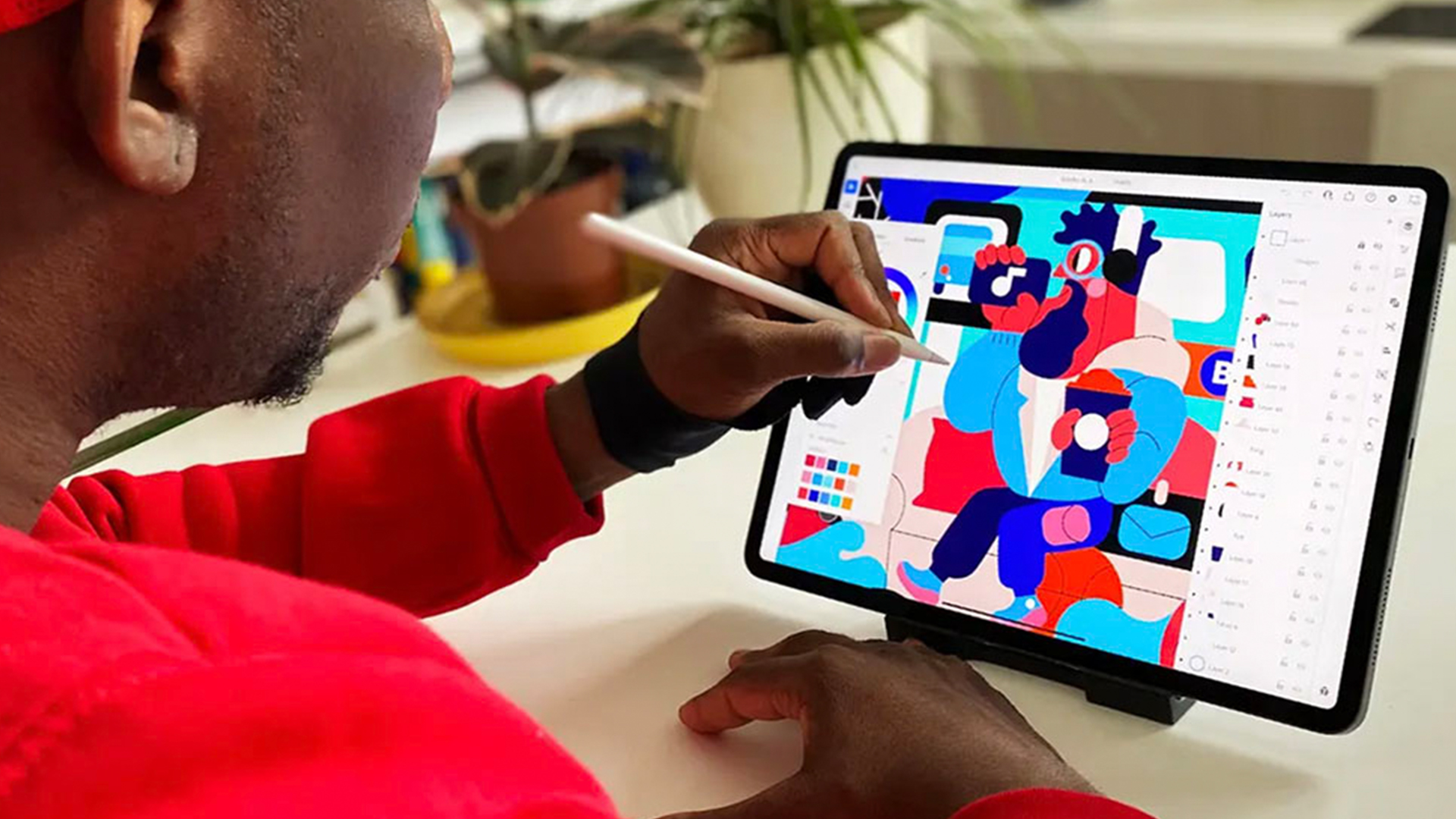Our Verdict
Not only has illustrator become more fun to use on the iPad, it’s also a lot more accessible to those not entirely familiar with the app. Experienced users will no doubt relish its convenience in relation to their workflows, and new users will delight in how clever and intuitive it is to get results.
For
- Intuitive
- Dynamic
- Perfect for iPad
Against
- Subscription model
- Not compatible below iOS 14
Why you can trust Creative Bloq
With last year's long awaited launch of Illustrator for iPad, the onus was on how well it would fit into the Adobe 'ecosystem’ and what that would mean for the creative professional's ability to work across multiple devices, especially considering the somewhat lacklustre initial release of Photoshop for iPad, the year before.
Though it might be considered by some to be supplementary in regards to using the desktop version, Illustrator for iPad has shown that although it might be lacking in terms of the desktop version's full capabilities it actually does very well as a standalone piece of software.
It can be downloaded as a standalone app for free (though it's $9.99 a month if you want access to premium features), as part of Illustrator ($19.99 a month) or as part of the full Creative Cloud Suite ($52.99 a month, though you may be able to snag an Adobe Creative Cloud discount).
Whatever your preference, it sure seems promising, and works brilliantly with the Apple Pencil (see these Apple Pencil deals if you've yet to get one). It is pared down, compared to the desktop version, but this works in a way that makes the whole experience of using the iPad app way more intuitive to use.
For instance, there is less focus on the Layers tab and more on direct selection with a very neat little menu bar for each shape drawn. It has the ability to make everything much more at your fingertips, which of course it is, and because it’s been designed for iPad it echoes the user experience of Procreate. This means it will seem way more accessible and easier to navigate and use to those not familiar with Illustrator, and who might have kept their distance from the desktop app previously because of how complicated it seemed. (If you want to test out the desktop app too, see our download Illustrator post).
With that in mind let's take a look at the latest updates, as of October 2021 (i.e illustrator for iPad 2.0), and see where it’s at. Note that we tested a full version of Illustrator for iPad on the 11-inch iPad Pro (M1, 2021), using an Apple Pencil 2.
Easy-to-use user interface
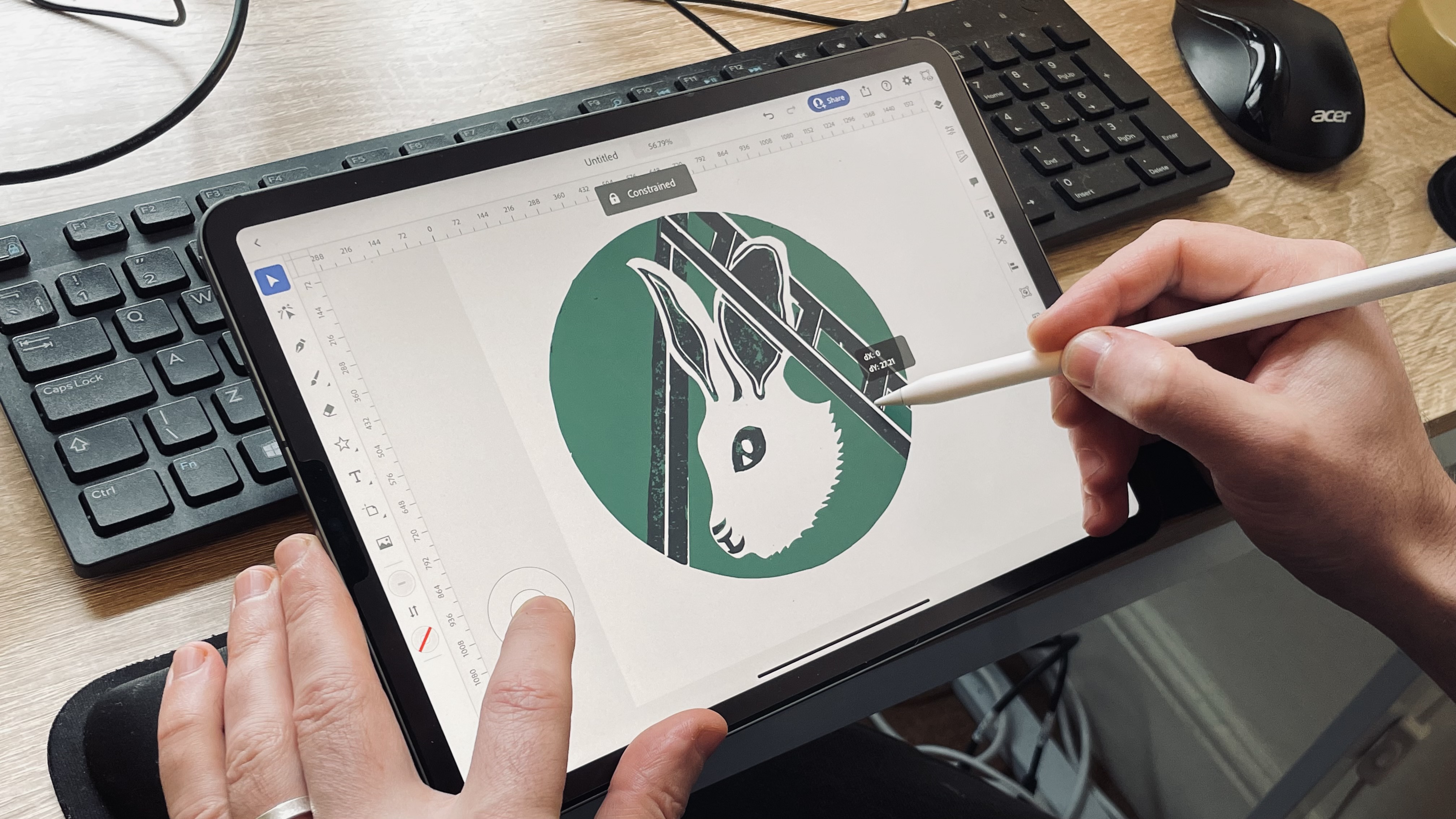
The UI of Illustrator for iPad is going to be familiar to anyone who’s tested out any current digital art tool (see our best digital art software roundup if you're new to all this). There's tools on the left; menu ‘stuff’ up-top; and editing menus on the right such as properties, layers, and objects.
You are able to add any number of Artboards when creating a doc in the CC home menu. Artboards are essentially pages, giving you the option to work on different elements on separate backgrounds. With the touch-screen element, moving in and out of Artboards or even just zooming and rotating your document seems to bring the process alive in a much more natural way. The whole UI and canvas feels and looks more ‘ready’ than before, almost as if Illustrator has been waiting for this transition all along.
Smart editing tools
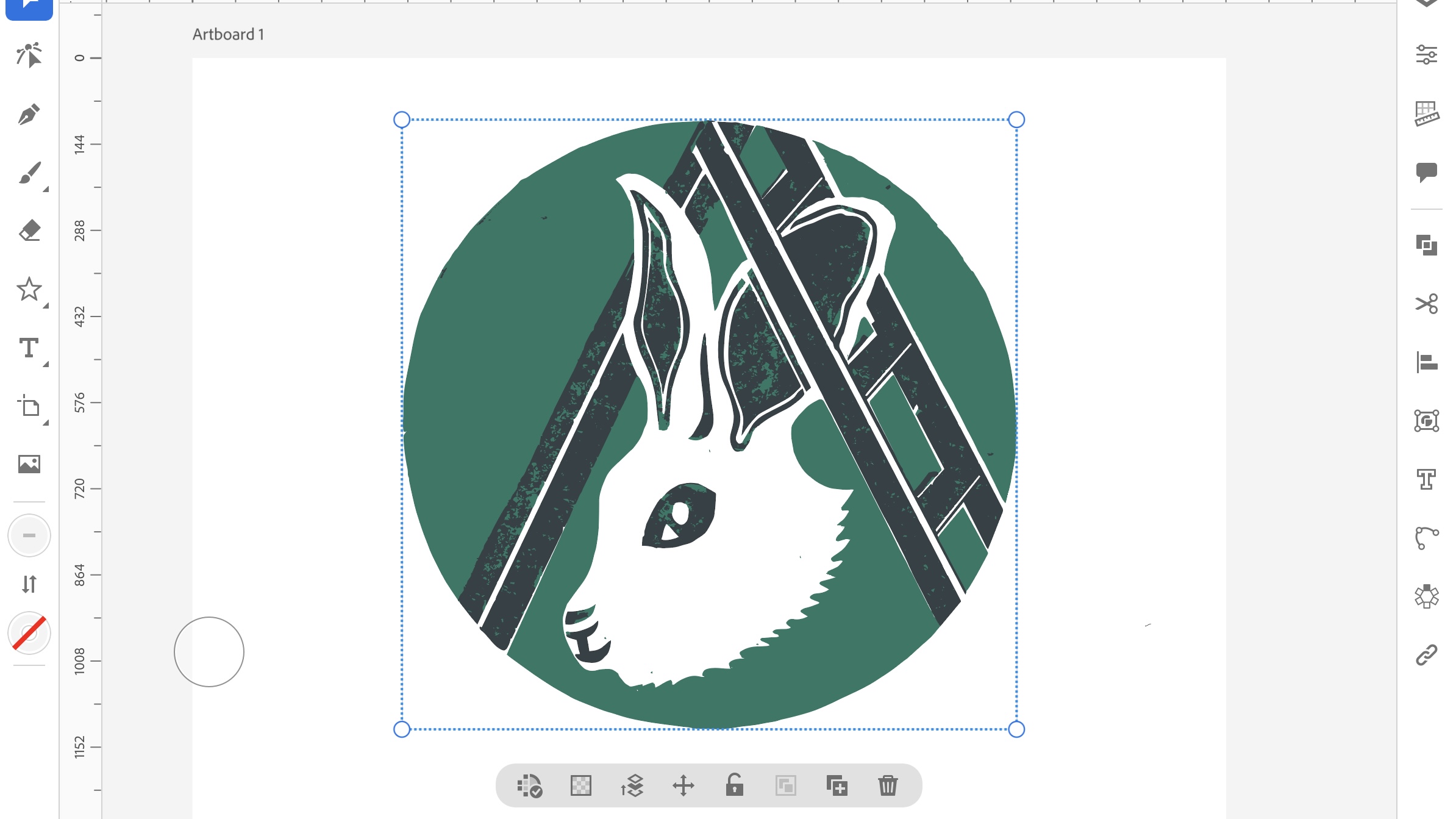
The main highlight is really the optimisation for Apple Pencil. It has turned Illustrator into a tool more honed toward drawing, making the drawing experience, and the vectorisation of drawing feel far more natural and easier to edit. Although it’s still easy to dip into the layers or properties tab, the focus is more on having everything a mere touch away on your ‘desktop’ or canvas.
A small menu appears below every selected drawn shape allowing you to edit with far more fluidity. Everything from changing layer order, transparency, adjusting strokes, or moving and locking shapes can be accessed through this neat little menu, and it’s super-easy to select any shape, no matter how small or partially hidden, and adjust while you're focused on the drawing itself. It essentially takes away from the need to navigate to the adjustment toolbar to make any changes.
The touch selection aspect, or touch shortcut (a little white circular module) allows a variety of editing options once lines or shapes are drawn. For instance, with the touch shortcut held, you can adjust singular nodes and snapping points, making your editing techniques a lot more instantly nuanced and intuitive.
You might be used to keyboard shortcuts, which still exist (though not in their entirety) so the touch shortcut should be thought of as an evolutionary adaptation, or iPad translation, and one that adds to the already mentioned fluid nature of the app.
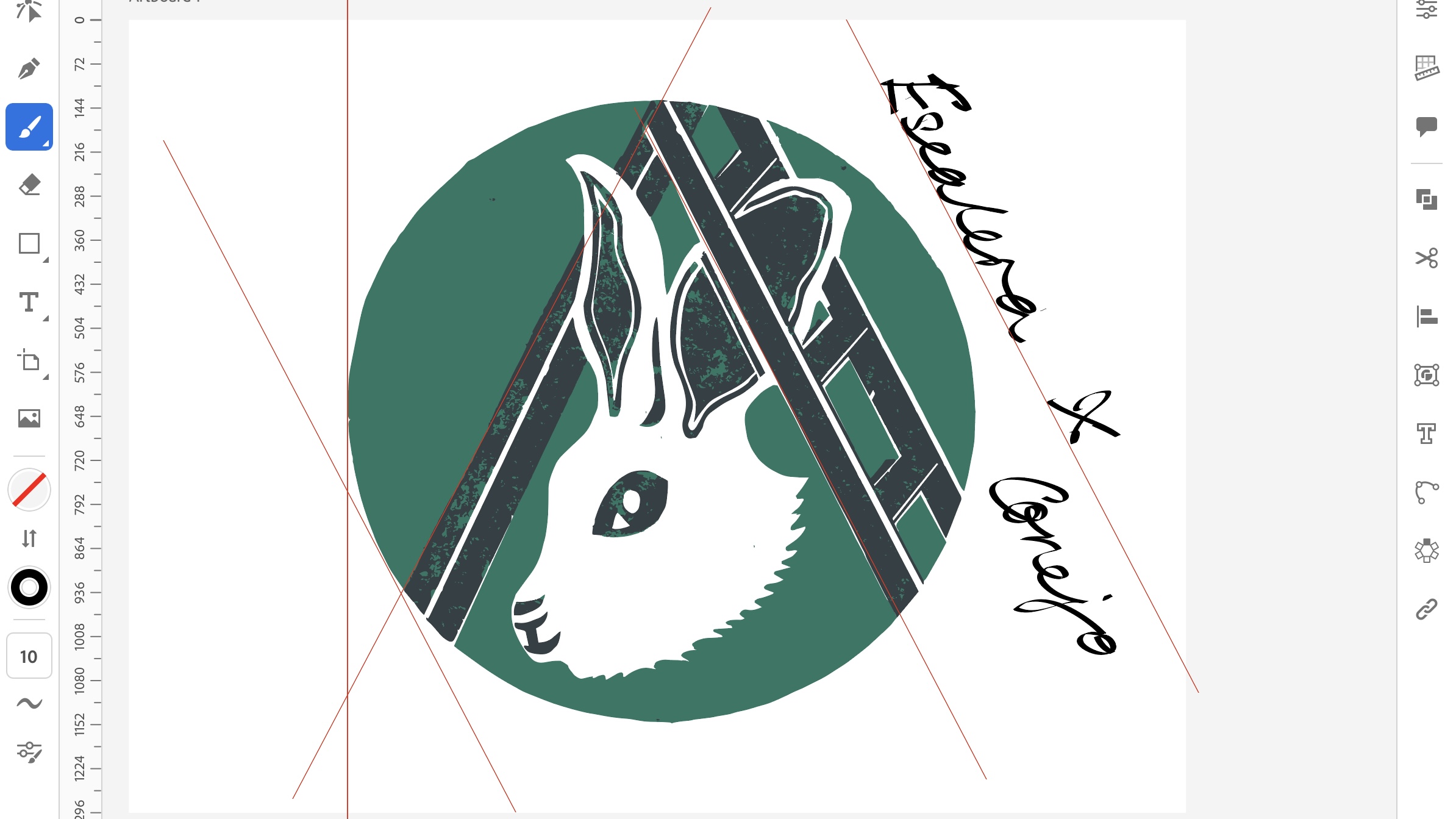
The pencil tool, and addition of the blob brush tool makes it easy to draw somewhat more conventionally, and it’s very easy to select different brushes, and adjust your mark making, where it then converts directly into vector shapes. Importing sketches, from say Adobe Fresco, or drawings made elsewhere, can be directly imported and converted into vectors. The quality of the current Adobe ecosystem means that working off or online and being able to collaborate with other creatives or team members is now possible, much like a shared Google Doc.
Another nice touch to the app is the ability to track a full version history, which makes it much easier to manage and follow your own progress, and that of others if collaborating.
New Illustrator for iPad 2.0 features
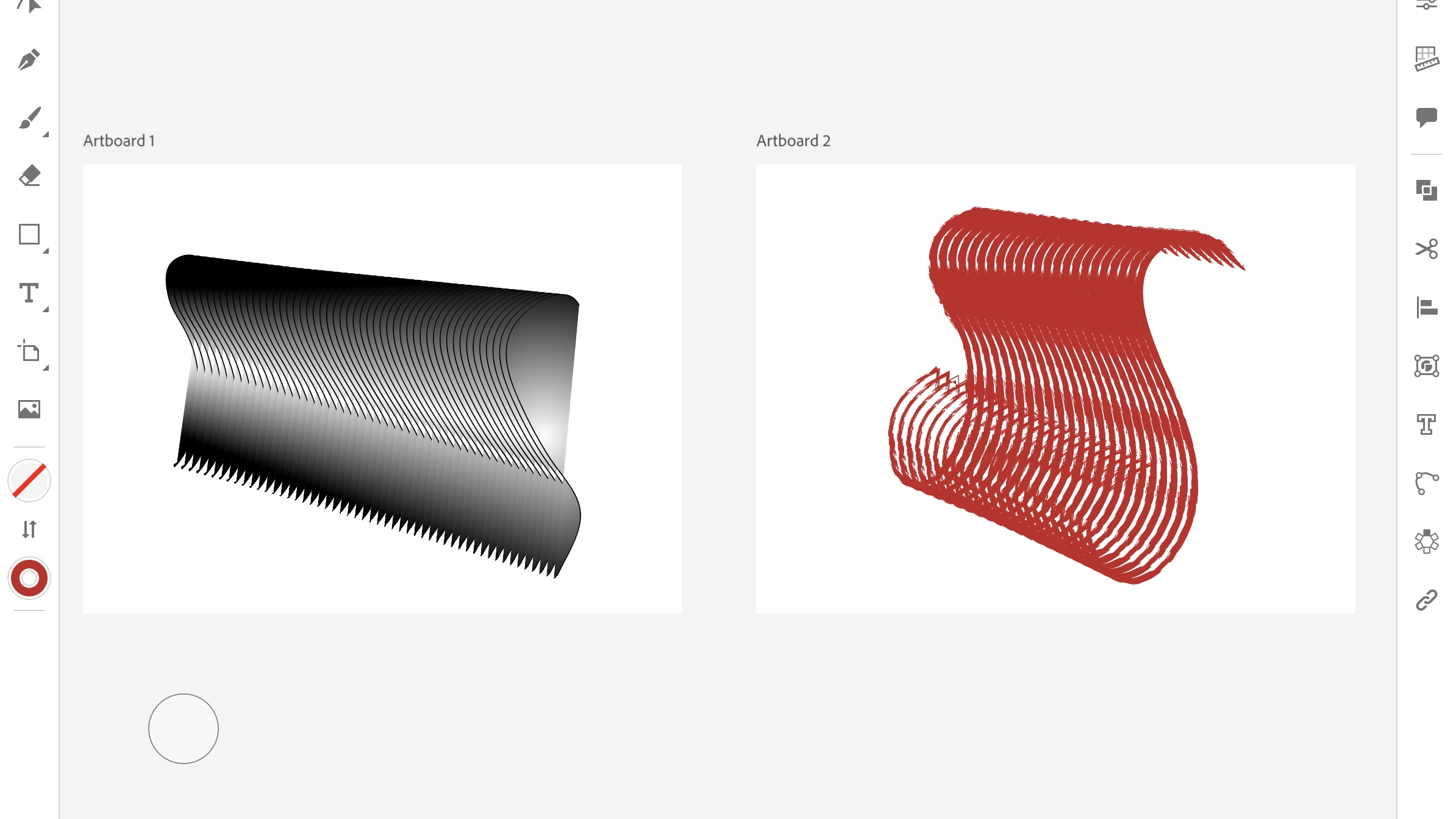
Highlights from the version 2.0 additions include; the blend tool, for creating serious dynamism between two separate objects; Shape transform tool, allowing you to group and modify shapes without having to select every anchor point (a serious time saver); and the ability to convert raster images to vectors. It allows you to import photos and sketches from elsewhere and immediately transform them to vector images to further manipulate and play around with.
The ability to use the iPad camera to create instant palettes is also a very nice touch.
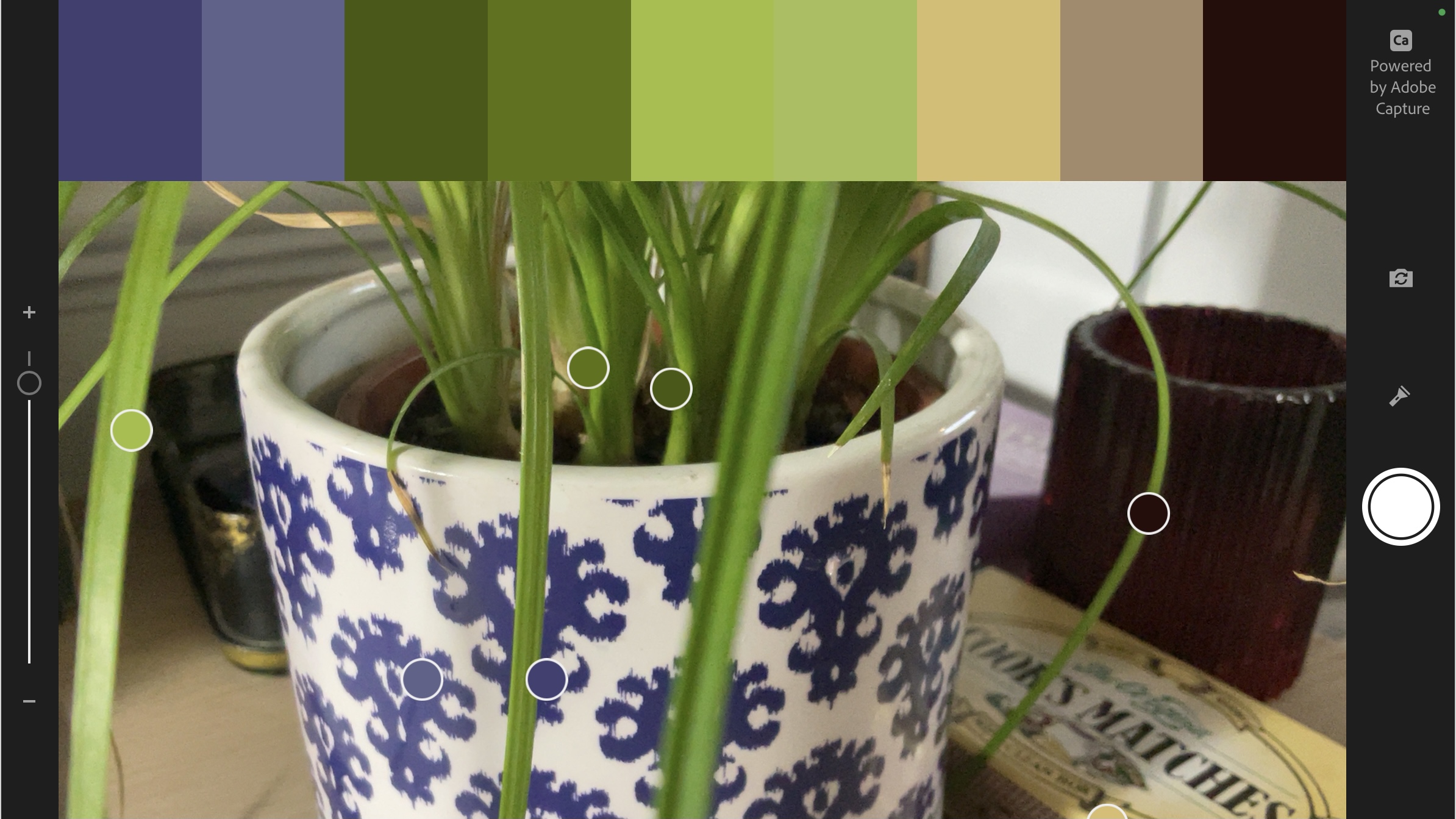
Other additions come in the guise of: rulers and guides, with the ability to create your own guides from shapes and text – you simply use the pen tool to draw a line along your desired path and convert to guide in the object menu. The new paint brush tool which has a host of customisable art and calligraphic brushes highlights how geared the app is towards drawing and making the whole experience smoother and quicker to navigate.
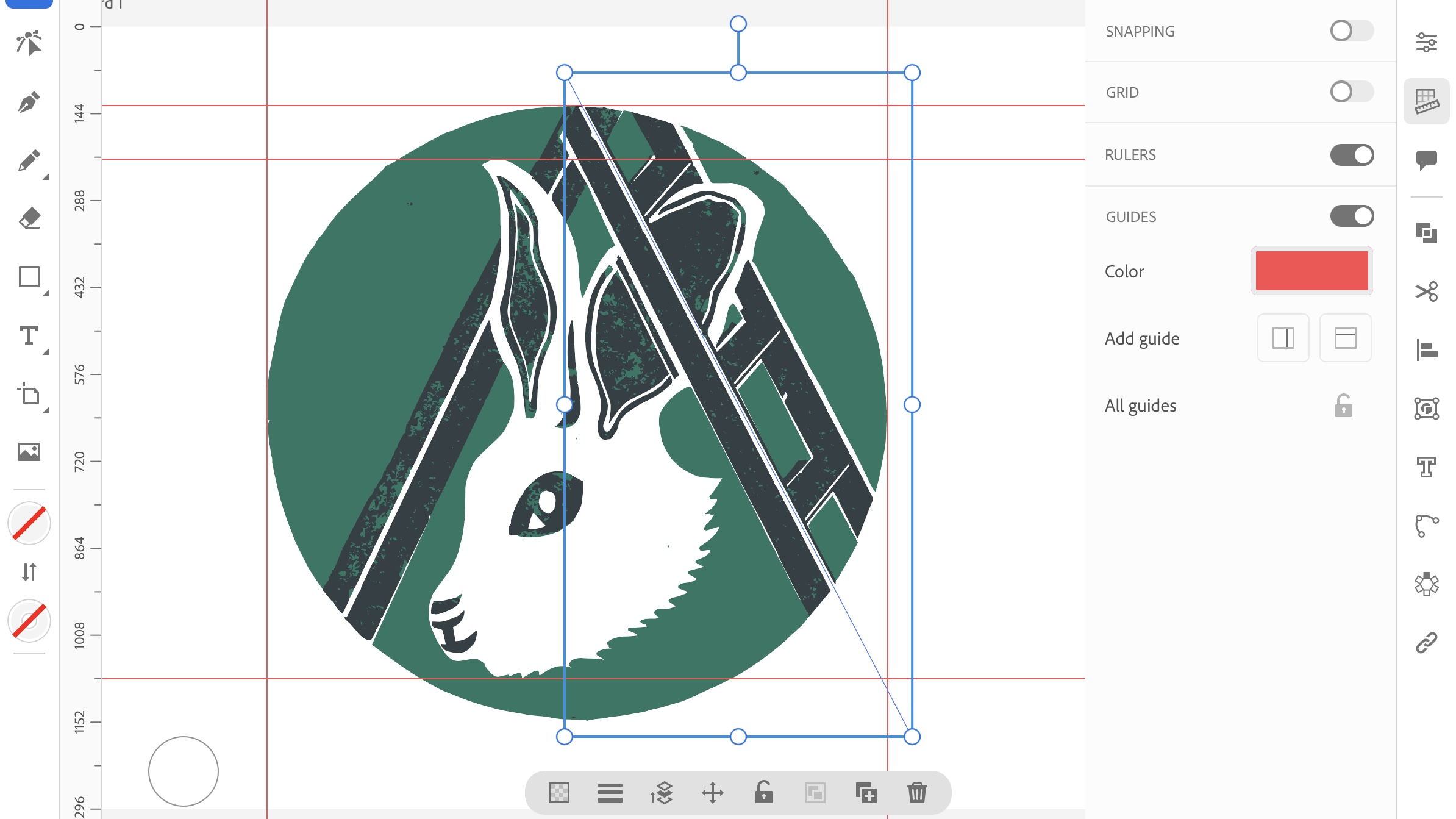
The app may be supplementary to the desktop version, and slightly stripped down – there’s no familiar tools like image tracing, or as many stroke options, as of yet – but overall it could be said to be slightly smarter because of the dynamic nature of working on a touch screen. With the ability to also link docs from Photoshop (download Photoshop here) and Fresco in the Cloud, the whole ecosystem provides a great experience, as you know you can pull images wherever you are, and collaborate in real time.
Software requirements and price
Requirements are pretty standard for an app of this ilk; you’ll need at least 4GB of RAM; 8GB of free space on your hard drive; and iOS 14 or later. You’ll also need an internet connection to register and download the software, as standard.
Price wise, you can download Illustrator for iPad for free, but it's $9.99 / £9.99 per month to access its premium features, whether you need these will depend on what you're using it for. Alternatively, you can get both the desktop and iPad versions of Illustrator for $20.99 / £19.97 per month, or pay $52.99 / £49.94 per month for all the Creative Cloud apps (though keep an eye out for an Adobe Creative Cloud discounts, as offers do pop up).
Although cheaper than Adobe's desktop apps, the subscription model means iPad for Illustrator is directed at those who are going to use it a lot – $9.99 a month on top of all your other subscriptions can seem like a stretch for those who don’t intend to use it professionally. But, it’s quite an exciting vector art tool and an excellent product for anyone creating vector art on a regular basis.
Aside from Illustrator on the iPad, other options include Affinity Designer, which is very similar in design and purpose, and comes in at a close second to Adobe for industry standard design tools. For other alternatives, see our Illustrator alternatives or best iPad apps roundups.
Read more: The best drawing apps

Thank you for reading 5 articles this month* Join now for unlimited access
Enjoy your first month for just £1 / $1 / €1
*Read 5 free articles per month without a subscription

Join now for unlimited access
Try first month for just £1 / $1 / €1
out of 10
Not only has illustrator become more fun to use on the iPad, it’s also a lot more accessible to those not entirely familiar with the app. Experienced users will no doubt relish its convenience in relation to their workflows, and new users will delight in how clever and intuitive it is to get results.

Ben is an artist and illustrator based in Bristol. He works in traditional woodcut, drawing and digital mediums. For Creative Bloq, he reviews drawing tablets and styluses, as well as the latest and greatest digital software for artists. His artwork has been exhibited across Bristol, and his words have also appeared in ImagineFX magazine.