Our Verdict
If you’re not convinced you need a 4K monitor and aren’t too worried about 100 percent colour accuracy, then this is a great everyday monitor. Especially if you’re a creative that often docks and un-docks a laptop with USB-C.
For
- Big, vibrant display
- Excellent connectivity
- DisplayPort passthrough
Against
- Not 4K
- Not Thunderbolt
- Better options for colour-accurate work
Why you can trust Creative Bloq
This 27-inch HP Envy 27 E27d QHD USB-C display has a big trick up its sleeve – USB-C connectivity. The best thing is that you can directly connect it to the USB-C port of a Windows PC or Mac for power and display in one. Of course, you can connect up various other sources, too.
We've included the 4K version of the HP Envy 27 in our best USB-C monitors list, but let's take a closer look at why this more affordable options is also worth considering.
HP Envy 27: Key specs
Screen size: 27-inches| Resolution: 2,560 x 1,440 QHD | Aspect ratio: 16:9 aspect ratio| Response time: 5ms | Brightness: Up to 300cd/m2 | Contrast ratio: 1500:1 | Connectivity: 1x DisplayPort (HDCP, 1.2), 1 x USB-C Display Port, 1x HDMI (HDCP 1.2), 2 x USB-A
HP Envy 27: Screen quality
This monitor hits one of the current sweet spots of large screen displays – 27-inches. The display isn’t 4K – we’re seeing a lot more of those now, but still has a high QHD resolution of 2,560 x 1,440 (which equates to 109ppi). The lack of 4K will obviously be a disadvantage if you need to edit 4K footage or need that resolution for other means.
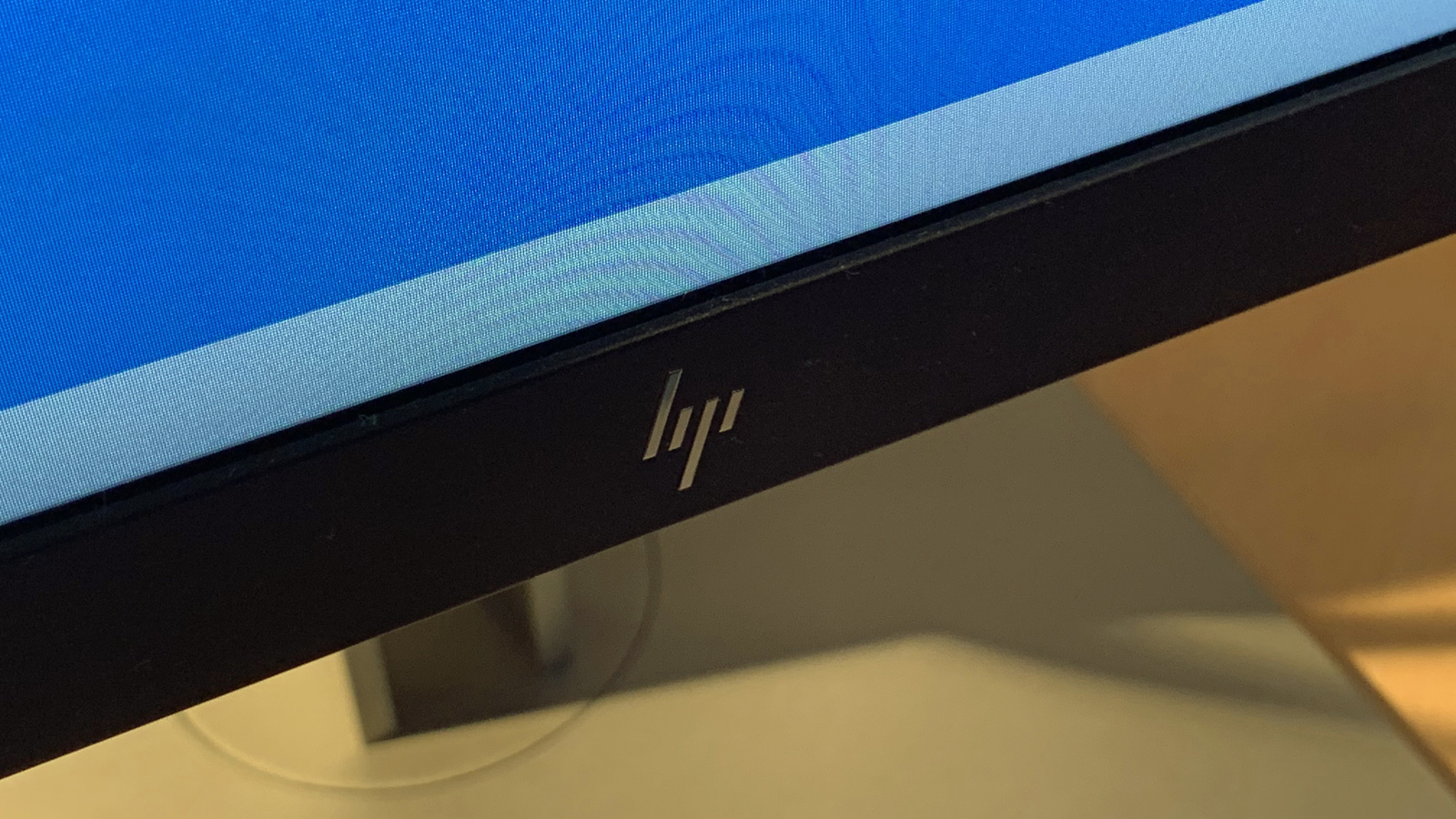
If the resolution isn’t so important, then this is a cracking display for what is a fairly reasonable outlay for what you get. It’s an IPS panel, which is a must these days, while its evenly lit everywhere. Colours also pop and text – especially on white - appears pin-sharp and bight. Of course you have fine control over the image setup, while there’s also blue light reduction for that evening working. It also boasts 99 percent coverage of the sRGB colour space, though designers who need further certification of colour accuracy may want to look elsewhere.
HP Envy 27: Design and build
The display is supplied in three parts – the screen itself, the pillar that holds it up and then the base. It all clips together easily and the base is secured with a couple of thumbscrews. It’s made out of solid stuff too – the display itself weighs in at around 8kg.
The size is at a real current sweet spot for display size. It’s obviously no longer large compared to many TVs but you don’t sit this close to a TV – indeed, it offers you a huge amount more of desktop real estate compared to even a 24-inch display. And if you’re graduating from anything smaller than that it’ll seem like a different world.
This display has plenty of adjustability. You can tilt the screen backwards, adjust the height as you’d expect and swivel the display around on its stand.

The HP also has a trick up its sleeve – pivot rotation so you can twist the display right around to view something in portrait (though doing this on the fly requires some cables with a bit of spare length). Or you can set it up alongside other displays in a configuration. There are a bunch of pivot screens out there and it’s nothing new, but it is well executed here.
HP’s own Display Assistant software enables you to set up the display exactly how you want it – you can resize areas of the display so you can work in different areas of the screen – say if you had a dedicated machine for secondary tasks or you are working across a PC and a Mac.
HP Envy 27: Connectivity
As we mentioned, USB-C is at the heart of things nowadays– all Macs and most Windows laptops now support the standard new connector and while the iPhone is a hold out, expect USB-C to become a standard there eventually. Essentially, USB-C as a connectivity standard is here to stay. The great thing is that you can use the monitor as a hub to connect to your numerous peripherals (via two USB-A 3.1 ports plus another 15W-capable USB-C for powering other devices) and power, too.
That means you can achieve the dream of connecting one cable to your laptop when you ‘dock’ it for up to 100W of power, display and other USB connections. It’s quite a gamechanger if you’re often used to plugging and unplugging a laptop from numerous cables on your desk every time you go to a meeting. Of course, some laptops are available with docking solutions, while there are third-party USB-C and Thunderbolt docks available.

Now, it must be stressed that despite sharing the same connector this isn’t a Thunderbolt monitor and so won’t pass through data at Thunderbolt speeds. That might be a deal breaker if you’re a video editor for example who needs to rapidly transfer data to an external Thunderbolt drive or similar. But if you don’t need to transfer gigabytes of data regularly it won’t be such an issue because the convenience will be key to this aspect of the display’s appeal.
Interestingly, HP also suggests powering a mini PC from the monitor itself and therefore hiding it behind the display. It’s not an obvious idea for creatives, but it gives you an idea of the options having a display with so many connectivity options gives you.
This HP display also has an Ethernet port so you can share a wired connection too via the USB-C cable which, coincidentally, is included.

Indeed, the included cables are generous - there are two options for display output – HDMI or DisplayPort 1.2 and a cable is included for each. You can also daisy chain a further monitor through a second DisplayPort connection, too – useful if you’re setting up a bespoke screen arrangement.
As you’ll be able to see from the images, there’s also another little trick this display boasts – a built-in webcam. Obviously this will be a minor feature for many but in these current times when more and more of us are using video conferencing, we found it was great to have a camera on top of our main display rather than having to turn to our small laptop for meetings. And it can be popped away if you don’t need it. The only disadvantage we found is that, to set up a display correctly, you need to have the top of the monitor at your eye-line – and that means that the webcam is too high, offering other meeting attendees a detailed glimpse of your living space!
Impressively, this display also comes with a three-year limited warranty including three years parts and labour.
HP Envy 27: Should you buy it?
This HP E27d offers a huge amount for the money, but plumping for it means you're choosing to not have a 4K monitor – which presumably you don't need – and aren’t too worried about nailed-on colour accuracy. This everyday monitor is great for design work otherwise, and is ideal if you’re a creative that often docks and un-docks a laptop with USB-C.
Read more: The best monitors for video editing

Thank you for reading 5 articles this month* Join now for unlimited access
Enjoy your first month for just £1 / $1 / €1
*Read 5 free articles per month without a subscription

Join now for unlimited access
Try first month for just £1 / $1 / €1
out of 10
If you’re not convinced you need a 4K monitor and aren’t too worried about 100 percent colour accuracy, then this is a great everyday monitor. Especially if you’re a creative that often docks and un-docks a laptop with USB-C.

Dan is Editor in Chief, Stuff. He was previously the Editor of T3.com, covering the latest in computing, home entertainment and mobile tech. He's also the former Deputy Editor of TechRadar and former Editor of Lifehacker UK. Dan has written for numerous computing and lifestyle magazines and has also written a book, too. You'll see him pop up in numerous places, having been quoted in or on The Sun, BBC World Service, BBC News Online, ITN News, BBC Radio 5Live, BBC Radio 4 and Sky News Radio.

