Our Verdict
Glowforge Pro is an exceptional laser cutter that is in a class of its own, quite literally. The Class 4, 45 watt CO2 laser is better than anything else you can find for home use, making the Glowforge Pro a powerful, fast and accurate laser cutter ideal for professional projects and high-end crafting. If you're looking to see your craft projects online or in stores, or creating large and detailed projects for work and clients, the Glowforge Pro is a good buy. The addition of the Pro Passthrough slot means you can make large projects, too. The Glowforge app is excellent and easy to use, and graphic designers could find a new revenue stream here. It is expensive, and perhaps too much power for most crafters, in which case the Glowforge Plus or Basic could be better suited to you.
For
- A fast and powerful laser cutter
- Incredibly easy to use
- The app is speedy and easy
- Pro Passthrough slot is vital
Against
- You need the Glowforge Air Filter
Why you can trust Creative Bloq
Glowforge Pro is a little different from the other ranges of laser cutters and engravers on the market right now. This is a powerful, industrial laser cutter that can, just about, fit in your craft room at home. Despite its size and power the Glowforge is easy to use, approachable in design, and makes cutting and engraving on many materials as simple as pressing the large 'print' button.
If you're not familiar with these types of machines then take a look at my guide to the full Glowforge range in my feature, the best Glowforge machines. These laser cutters can work with many materials, from wood to leather and plastics to metals. If you're a keen crafter, college or small design studio a laser cutter like the Glowforge Pro could be a useful purchase.
Glowforge refers to machines as 3D printers rather than laser cutters, because you're able to turn 2D materials into 3D products – toys, models, gifts, decorations and more can be made on a Glowforge Pro. It also looks like a large printer, which is part of its design appeal.
In this Glowforge laser cutter review I'll be testing the most costly, feature-rich Glowforge Pro machine. This is the high-end machine, priced $6,995 / £5,995, it's hardly a casual buy, and there are two more models that are a little cheaper, and I'll take those comparisons into account in this review. You can find the best Glowforge Pro prices on our regularly updated deals page.
There are less costly laser cutters around, and you can find these in our guide to the best laser cutters, but by and large they can't do what a Glowforge Pro is capable of – read my Glowforge tutorial for engraving digital art onto wood for more, but now read on to discover more.
Glowforge Pro review: Pro vs Plus vs Basic
Before I dig into why Glowforge Pro is so good, and it really is, below are some simple comparisons of the three models the brand offers. The Glowforge Pro is the premium model, Glowforge Plus its medium model and Glowforge Basic it's entry-level machine. Below I compare the top with the bottom as this is where the largest difference occurs. (The Plus is essentially the same machine minus the Pro Passthrough slot, that I detail later in my review.)

Price: $6,995 / £5,995
Machine size: 38 x 20.75 x 8.25 inches
Material size: 19.5-inches x - unlimited
Material height: 2 inches
Cutting area: 11 x 19.5 inches
Laser: 45 watt Class 4 laser
Warranty: 12 months
Glowforge Pro is the brand's high-end machine and has some notable features that make it stand out from the other Glowforge models, and the competition.
Primarily it's that 45 watt, Class 4 laser, that is a powerful and efficient piece of tech. Most other laser cutters for the home use a Class 1 laser, or diode lasers, so this really is a step ahead. This means the Glowforge Pro offers high-end components and a 12 month warranty. It also features enhanced cooling.
The other big difference is the Pro Passthrough slot that enables you to push large materials through the machine, ensuring it can handle far larger projects. If you're making professional grade products or large hobby makes, this is the machine you need.

Price: $3,995 / £2,995
Machine size: 38 x 20.75 x 8.25 inches
Material size: 20 x 18 inches
Material height: 2 inches
Cutting area: 11 x 19.5 inches
Laser: 40 watt, Class 1 laser
Warranty: 6 months
Dropping down to the Glowforge Basic means you get a slower machine when compared to the Glowforge Pro, due to its 40 watt laser, Class 1 laser. Though this is still more powerful or comparable to most of the other laser cutters around, for example the best xTool machines.
Along with this drop in laser efficiency the Glowforge Basic uses the brand's basic components, which means there's a six month warranty here and not the 12 month offer for the Glowforge Pro. Again, 'basic' doesn't mean cheap, this is simply comparable to the Pro.
The machine's design and use is the same however it lacks the Pro Passthrough Slot, which means you're limited to 20 x 18 inch materials. Overall, the Glowforge Basic is a good option for newcomers to laser cutters and hobbyists wanting to make smaller projects.
Glowforge Pro review: Setup and design

The Glowforge Pro is a big machine, there's really no way around the fact. At 38 x 20.75 x 8.2 inches and weighing 25kg this is a large laser cutter. You'll need a friend to help you move the machine into position and a sturdy, secured table to place it on. A word of warning too, the Glowforge Pro comes in a huge and heavy box that roughly measures 46 x 28 x 14, larger than the machine itself, meaning you'll need a good sized space to unpack its goodies.
Personally, I welcome the packaging as it shows a commitment to the details from the manufacturer – a tech brand that pays attention to how it ships its goods suggests a good level of customer support. In fact, the moment you press 'buy' Glowforge is in constant contact with updates on delivery.
The Glowforge Pro has a good onboarding setup that begins before your laser cutter even arrives. For example, you can register and set up your account and make use of the app to begin designs or touring the store for projects.
Opening the box and the Glowforge Pro is securely packaged and looks simple, as there are few items and extras, just the machine and power lead. The gubbins of how to set this up are online. I downloaded a PDF manual but there's also a step-by-step guide in the app, and it takes around 30 minutes to set up. The setup app doesn't work with Chromebooks, but only iOS and Windows, though the design app is browser-based. It’s a little odd that you can’t set up the machine online or download a ChromeOS app.
Note, Glowforge laser cutters come securely pinned with a system of tags to pull out – keep these safe because if you ever need to transport the machine you'll need to pin them back in. (Replacements cost $250, apparently.)


The Glowforge Pro itself is a smartly designed machine that resembles a large paper printer. It's the kind of tech that apes the look and ease of use of new forms of crafting gadgets like the best Cricut machines, but rather than blade cutting this is a high-end laser cutter.
The machine's design is clean and smoothly rounded at the corners. There's no LCD screen or unwanted buttons. Instead, there's an on/off switch hidden around the back of this laser cutter and a large 'print' button that glows softly when the Glowforge Pro is ready. To the rear is an exhaust for the smoke and fumes, a large foil flexible pipe is fixed here and secured with metal ring ties. If you have a Glowforge Air Filter this plugs into the air unit, and is ideal.
The design aesthetic conveys the principle that this is an approachable laser cutter that can be used by anyone, no matter your skill level or technical know-how. It's why many hobbyists should want one, and it's an ideal machine for schools and colleges. It's worth noting, however, there's no USB port on the Glowforge Pro, so if your company or college has a closed, secure network you may run into some issues – get your IT team on board before buying one.
Like other modern craft machines Glowforge Pro uses an app to control its prints. This is a simple browser app that converts designs or you can create a project directly in the app (see below for a deeper dive into the Glowforge app). What this means is the Glowforge Pro is a simple machine to use, the app does all of the heavy lifting and cameras inside the laser cutter enable you to align designs to the material space as well as identifying Proofgrade materials, Glowforge's coded material range, automatically.
There's a large glass lid that opens to reveal the laser cutter and its base, the metal crumb board. The star is the long glass cylinder that encases the Class 4 laser. The cutter itself is a small black box that clunks in place securely with magnets, and it's easily removed for cleaning. When the lid is closed small LEDs light up the space and help the cameras auto-focus and clearly identify materials.
Glowforge Pro review: using the app
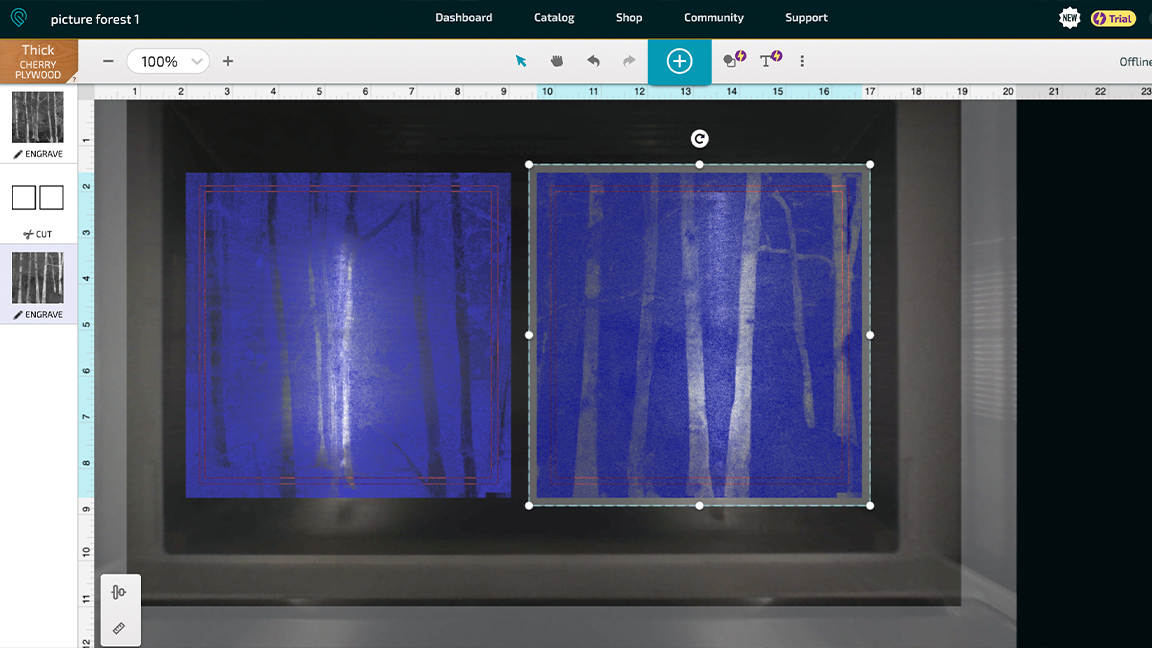
The Glowforge app is a browser-based design software that connects automatically to the Glowforge Pro laser cutter. While it is web-based, and works fine with ChromeOS, the app won’t connect from a Chromebook to the Glowforge, which is a little frustrating because it’s almost universal. But if you have Windows or a Mac, you’re fine.
It's a fairly easy to pick up app that offers enough features to enable you to design your own projects from scratch. A library of simple illustrations forms the base of most new designs and includes decorative or simple frames, but is mostly a mix of clip art-like graphics to add together to create new designs.
Once a design is made, clicking on the image and using the Create Outline function creates a cut line around the art. You can click on images individually too, setting to either cut, score or engrave. This mix enables a good range of effects in one design.
The most common method of design creation is to make a project in a design software that supports SVG, PNG or PDF saving, such as Adobe Illustrator or Inkscape. This will enable you to create more complex and intricate original designs. Adding a project to the Glowforge app is as simple as dragging and dropping into a new design space, or clicking on Create New A Design > Upload file, and the app converts your design to a bitmap image.
The final way to create a design is to simply draw onto your material. Placing this into the Glowforge Pro activates the cameras, it's scanned to the app and you can simply press 'Print' to make your design. This is a great process for schools or if you're working from old paper designs.

Generally the app is excellent and uses servers to convert any uploaded images in around under five seconds. It's incredibly fast and responsive to use. I did encounter some teething problems uploading an Illustrator created SVG file, the solution was to resave and upload again. I also found a solution was to open the file in Photoshop and save as a PDF.
One SVG design I uploaded was a selection of Christmas decorations, some very complex, and this proved fine in the system. Once in the app you can 'select all' and resize 'live' to fit my material dimensions. I am able to edit the design in the Glowforge App to tinker with cut and engrave lines to make some unique combinations from the bauble designs.
While the Glowforge app is excellent and easy to grasp, it's clear the majority of any design work will need to be done externally in the best graphic design software, such as Illustrator.
If all else fails you can browse the in-app catalogue of projects to make. You'll need to pay for the majority of these and signing up to a Premium membership gets you most for free. What's great about these is they are proven to work, and the app even lists the materials you need (the membership also offers discounts on Proofgrade materials).
Once a design is set, it's simply a matter of waiting for the app and Glowforge to connect, setting the material type so the laser cutter can adjust, and then a timer is set. Pressing the large 'print' button activates the laser cutter and away you go. It's incredibly simple, and if you're used to Cricut Design Space and Cricut Access, for example, it's second nature.
Glowforge Pro review: performance

The Glowforge Pro, and indeed all Glowforge models, are built for materials measuring 20 inches wide by 18 inches deep and a thickness of two inches. Proofgrade materials are designed and cut to match these dimensions, but they can be costly and you'll need to check the CO2 laser compatibility yourself. All Glowforge models can be used with general materials, too.
What makes the Glowforge Pro different is the Pro Passthrough slot that enables large, unlimited material lengths. The 20-inch wide size remains, and depth is reduced slightly to a quarter of an inch thick. The slots open either side of the laser cutter case, and material can be passed through the inside, printing ten inches at a time.
If you have the room, the Pro Passthrough slot is an excellent feature for large materials, and this ensures you can make professional grade products many other home and small studio laser cutters can't manage.
The Glowforge Pro's CO2 laser tube operates 10,600nm with a 45 watt output, and engraves at 1,000dpi. This is a powerful and efficient laser that outclasses other laser cutters on the market right now (xTool's high spec Laserbox uses a 40 watt CO2 laser, for example).

What this means, practically, is the Glowforge Pro can score and engrave using multiple passes and even vary pixel depth to create greater detail in an engraving. The laser can cut material of up to half-an-inch at speed; for example a simple cable tie made from leather was cut in 10 seconds.
My digital paintings proved just how good the Glowforge Pro is for engraving detail and depth into a material. I set up the file, resize the art, and create a mix of cut and engrave lines in the design. Two turn painterly digital strokes created in Rebelle 5 into engravings takes one hour and thirty minutes. This is a detailed procedure and the results are superb, creating fades and high contrast.
An image like the ones I uploaded can be set to SD or HD for detail, as would a photo, for example. Graphic designs can be set to Draft while some materials can be 3D engraved, if thick enough, but these require a height map.

While you can't cut metal with a Glowforge Pro you can cut wood, acrylic, fabric, leather, rubber, paper and more materials. Engraving is more varied, as you can engrave glass, marble as well as metals such as anodised aluminium and titanium. This means you can, for example, engrave designs into your iPad case, for best results on something bespoke like this it's worth visiting the Glowforge community forum for settings.
When cutting there's not too much smoke or smell, and the extractor does a good job of removing ant fumes from inside the Glowforge. When engraving the detailed paintings I sent to the laser cutter there was a lot of smoke and a thin layer of coated the inside of the machine. It's worth mentioning in this extreme, lengthy project there was a little smoke emitting from the lid of the Glowforge Pro, until it got up and running. No matter the tech, there will always be some smells and smoke from a machine like this.
It can be noisy, too. When the Glowforge Air Filter is hooked up the laser cutter syncs the tow fans and it can mean a low whir – not terrible, but noticeable. The main noise comes from the laser cutter itself, the high-pitched scratchy pips as it moves with accuracy are reminiscent of old dial-up internet. It's actually quite musical, though.
Glowforge Pro review: materials

The easiest way to use Glowforge Pro is to make use of the brand's own made-for-laser-cutters materials. Called Proofgrade materials, these are 'coded' materials designed to be used with Glowforge. Basically this means they've been tested to work with laser cutters.
Each Proofgrade material comes with a paper protective layer that prevents scorching from being cut and a QR code on this material is scanned by the Glowforge's cameras so it understands what is being used. You add this material manually, too.
The upside is you know they work and fit the machine to size, as mentioned pre-made designs for Glowforge Pro also label the materials you need to use. In use I would say the sticky paper layer can be tricky to peel off, and for complex engraving I'd remove it beforehand.
The downside is these Proofgrade materials aren't cheap, and range from around $8 / £8 for draftboard to $40 / £38 for wood veneer. You can use any materials bought from a craft or hardware store with Glowforge Pro but you'll need to research them, as some may have hidden glue or chemical additives that could damage the laser cutter. The Glowforge community is a good place to visit for info.
Glowforge Pro review: price

At $6,995 / £5,995 the Glowforge Pro isn't cheap, but this is a powerful CO2 laser and incredibly fast and efficient. This means there's less waste than perhaps on other laser cutters, and the Glowforge app and internal cameras ensure you can perfectly align designs onto materials. Its power consumption isn't too bad either, I ran the Glowforge Pro for six hours and it cost around $2 / £2 on a UK 17.85p/kWh tariff.
On top of the outlay for the Glowforge Pro you will need the Glowforge Air Filter, which costs $1,295 / £999. Because the Pro uses a powerful 45 watt CO2 laser you will need this extra clean air filter to remove any fumes. The Pro model really is for small studio, college and home studio use – it's not ideal for a standard craft room, for example, in which case the Plus or Basic models would be better suited.

While Glowforge Pro is an expensive machine, it remains the most powerful laser cutter you can buy for home use. It could be a little overpowered for most hobbyists' uses, but as an addition to a small studio or college it's unrivalled. Likewise, if you're considering starting a home crafting studio and making more professional projects for sale at craft markets and Etsy, it's a good investment.
One extra fee to consider is a Premium subscription, which is currently $20 / £20 a month and offers as many free designs as you like, many can even be used commercially so there's an extra value. A Premium sub also offers regular discounts on Proofgrade materials, and again if you're using the Glowforge Pro regularly or commercially it evens out.
A further revenue stream opens up to designers, too. Your original designs can be sold and downloaded on craft sites such as Etsy or your own blog, and there's a large market already established for everything from seasonal decorations to costume and cosplay props.
Glowforge Pro review: should I buy one?

If you can afford it, the Glowforge Pro is an exceptional home laser cutter that is more powerful and faster than anything on the market right now. This performance comes at cost, but if you're a college, small studio or professional crafter looking to create high quality craft models, art or gifts; jewellery, props and games, Glowforge Pro is an excellent option.
If you're a hobbyist or crafter looking for a laser cutter to compliment your blade cutter, then the slightly cheaper Plus ($4,995 / £3,995) or Basic ($3,995 / £2,995) models would be good option (and there's nothing basic about Glowforge's entry level machine). These are the same size, but feature a Class 1 CO2 laser instead of a Class 4.
The only comparable encased laser cutters are the xTool M1 and xTool Laserbox. Both feature less powerful lasers than the Glowforge Pro, and the xTool M1 features a far less powerful laser but compliments this with a blade cutter. If you don't have a Cricut or similar blade cutter then the M1 could be worth exploring.
If price isn't an issue and you need a dependable, fast and accurate laser cutter for professional projects, then the Glowforge Pro is a beautiful machine. Its high-spec, power, speed, resolution and flexibility ensure there's not much you can't make on this laser cutter – including furniture. It's so easy to use you'll be up and creating in under 30 minutes, and the onboarding process is well thought out, though ChromeOS support would be welcome, and Glowforge even offer a free month of Premium access.
For budding craft entrepreneurs and designers looking for a new revenue stream the Glowforge Pro, and indeed the whole Glowforge ecosystem from its store to related craft sites and markets, is an interesting one worth examining. If you're skilled in Illustrator, or want to give your art a new lease of life, the Glowforge Pro is an attractive machine. In its class, this is the best laser cutter on the market.
Read more:
- The best xTool accessories
- Cricut vs Silhouette: which is best for you?
- How to make money with Cricut

Thank you for reading 5 articles this month* Join now for unlimited access
Enjoy your first month for just £1 / $1 / €1
*Read 5 free articles per month without a subscription

Join now for unlimited access
Try first month for just £1 / $1 / €1
out of 10
Glowforge Pro is an exceptional laser cutter that is in a class of its own, quite literally. The Class 4, 45 watt CO2 laser is better than anything else you can find for home use, making the Glowforge Pro a powerful, fast and accurate laser cutter ideal for professional projects and high-end crafting. If you're looking to see your craft projects online or in stores, or creating large and detailed projects for work and clients, the Glowforge Pro is a good buy. The addition of the Pro Passthrough slot means you can make large projects, too. The Glowforge app is excellent and easy to use, and graphic designers could find a new revenue stream here. It is expensive, and perhaps too much power for most crafters, in which case the Glowforge Plus or Basic could be better suited to you.

Ian Dean is Editor, Digital Arts & 3D at Creative Bloq, and the former editor of many leading magazines. These titles included ImagineFX, 3D World and video game titles Play and Official PlayStation Magazine. Ian launched Xbox magazine X360 and edited PlayStation World. For Creative Bloq, Ian combines his experiences to bring the latest news on digital art, VFX and video games and tech, and in his spare time he doodles in Procreate, ArtRage, and Rebelle while finding time to play Xbox and PS5.


