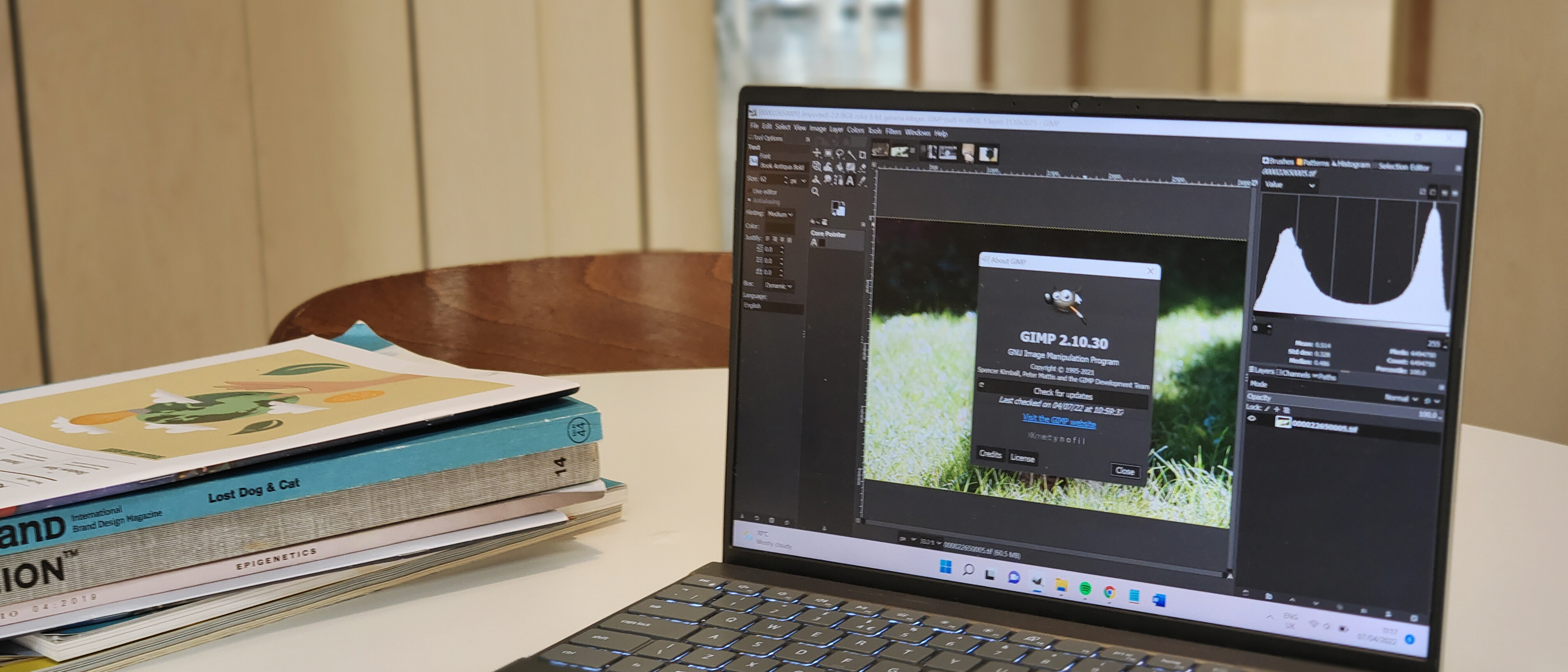Our Verdict
If you’re tired of making endless subscription payments to Adobe, or want a program with more flexibility than Photoshop, then GIMP could be your ideal exit route. It’s famously tricky to learn, so you will have to put in some hours to get used to it, but it's the most powerful free photo editor you can get right now. Other free programs are better for things like painting or graphic design, but GIMP is a good do-everything option, and its suite of plugins make it highly customisable.
For
- Powerful image-editing toolkit
- Improved user interface
- Helpful, friendly community
Against
- Steep learning curve
- No in-house tech support
Why you can trust Creative Bloq
In our GIMP 2.10 review, we're going to look at what is not only one of the best free Photoshop alternative, but also one of the best image-editing programs available, full stop. It’s been around for a long time – development started in 1995 – and has gone through several iterations since its introduction.
First things first, for those who don't know: GIMP is an acronym that stands for "GNU image manipulation program". To forestall your next question, "GNU" refers to a collection of free software packages, and its letters stand for "GNU's not UNIX". This makes it a recursive acronym, i.e. one that refers to itself, which is the sort of thing that programmers find funny. The GIMP name has its share of detractors, and there have been calls to change it, but the makers have made it clear they're sticking with it. So, for the foreseeable, GIMP it is.
Most people in the creative world know two things about GIMP – first, as mentioned, it’s free. Completely free to download, with no hidden charges or subscriptions. Second, it’s open source. This means that its code is freely available, and anyone with a mind to can tinker with it to customise the way it works. While most users won’t have enough coding knowledge to do that, it means that GIMP is highly modular, and there’s a huge community out there offering downloadable plugins and other upgrades to add features and functions.
As a long-time Adobe holdout who eventually succumbed, I've used GIMP for several years. I still boot it up pretty regularly, mostly for photo editing – cropping, resizing, straightening, distortion correction, exposure correction, B&W conversion, cloning and more. I've also used GIMP to create and edit simple graphics (though, as we'll see, it's not my go-to for those sorts of tasks).
You can download GIMP for Windows, Mac or UNIX systems at gimp.org (I use the Windows version). GIMP is good enough that it made it into our guides to the best photo editing software and best graphic design software, but is it right for you? Let’s dig in to find out in our GIMP 2.10 review.
GIMP 2.10 review: user interface
Let’s not dance around this – GIMP is not an easy piece of software to learn. Normally, when you boot up a program for the first time, you might expect a little welcome dialogue, or a quick tutorial to spin you through the basics. GIMP gives you none of this. On startup, you are dumped straight into the editing interface, and your choices are twofold: learn to swim (i.e. wade in with gritted teeth and figure it out) or resign yourself to sinking (i.e. give up and pay for an Adobe subscription).
In fairness, we’re on GIMP version 2.10 now, and the interface is not as abstruse as it once was. Something GIMP has long been infamous for was how easily someone could accidentally close the dialogue box for a tool they were using, and then be simply unable to find it again. This sounds absurd, but I promise, even with the improved toolbox and dockable dialogue recovery options, it’s still quite easy to do. As mentioned, I’ve been using GIMP for years, and I still managed to do it… not that long ago.
The overhaul of the UI is welcome and has helped with issues like this. The shift towards single-window mode makes it easier to keep track of all the tools you’re using, and the interface has been refreshed with more of a focus on recognisable icons. It still takes a little learning, but it’s much, much easier to feel your way through using GIMP than it used to be.
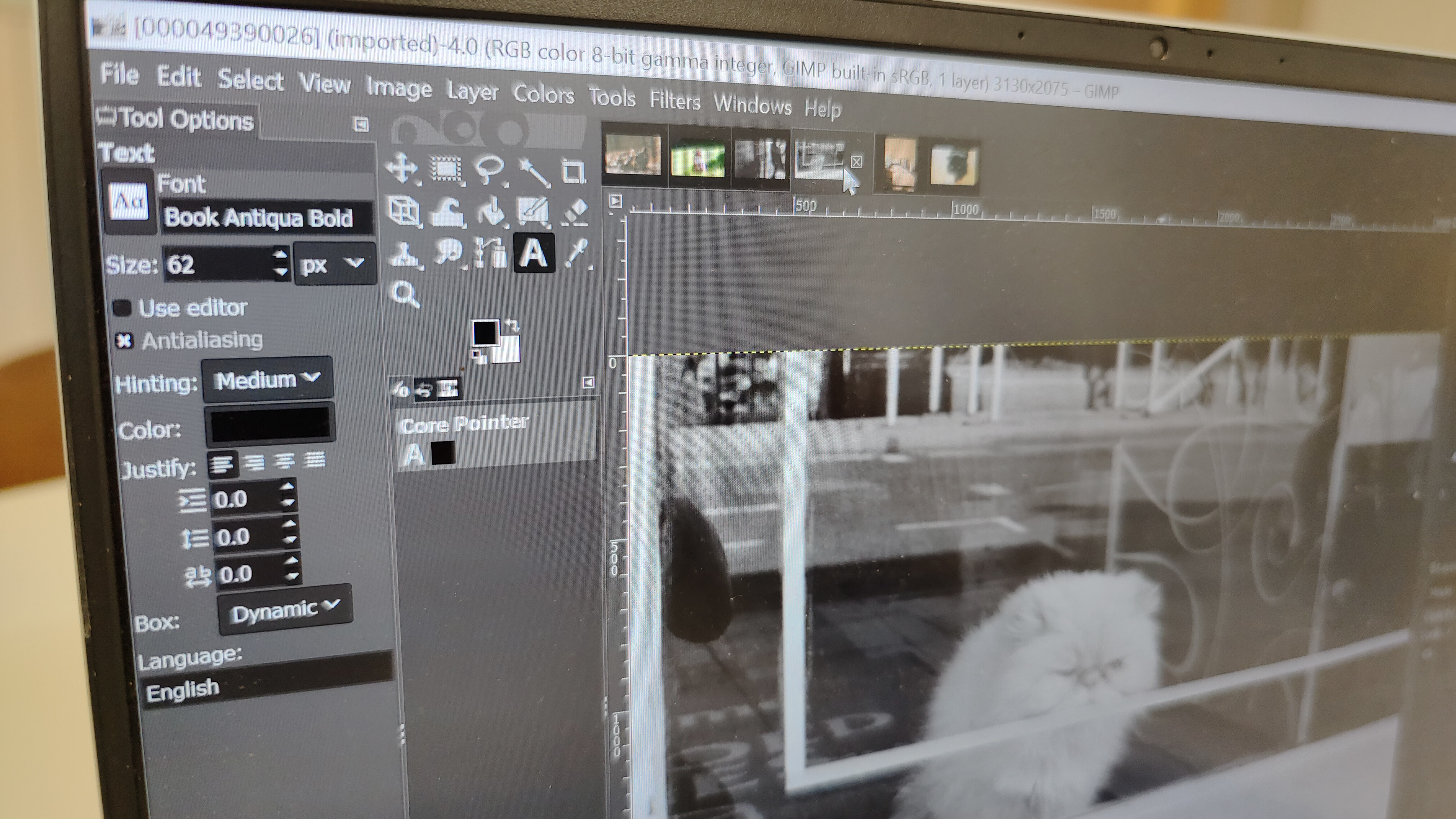
Though there’s no need to go it completely alone. The makers of GIMP don’t offer round-the-clock tech support – which is understandable, since they’re unpaid volunteers. However, if you’re in need of help, there is a rich community of GIMP enthusiasts out there on forums, on YouTube, on Reddit and elsewhere, so chances are good you’ll be able to find some assistance with whatever you’re trying to do.
GIMP review: image editing tools
GIMP in its latest version offers a great deal of image editing tools. From quick cropping and resizing of images to more powerful and complex functions, it’s all in here. Let’s look at some highlights
High bit depth support: GIMP has recently been upgraded to support processing images with 32-bit per colour channel precision. This means you can work with high-quality files like TIFFs in their native fidelity.
Photo editing tools: GIMP is at its best when touching up and editing photos. It offers a whole suite of tools for correcting mistakes made at the moment of capture. You can use Rotate and Crop to straighten out a horizon line, use Brightness and Contrast to bring up an underexposure, or use the Lens Distortion filters to correct for optical aberrations in your glass.

Brushes: While it’s not as powerful a digital painting program as the likes of Krita, GIMP provides a full suite of brushes, which are also customizable and downloadable. If you’re after a particular brush that isn’t in the default selection, there’s a good chance you can brew it up, or find someone else who has. This leads us on to…
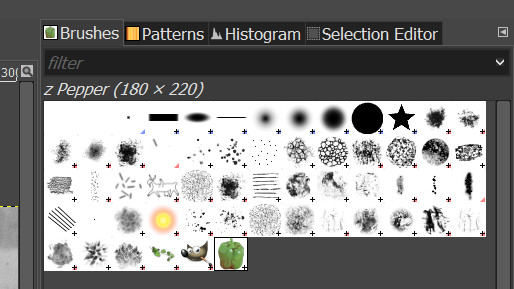
Plugins: As mentioned, GIMP is fully open source – but you don’t have to be a coding whizz to take advantage of this. There are loads of handy plugins out there that you can download in order to give your version of GIMP extra features that don’t come with the install.
Annoyingly, there isn’t a central registry of everything that’s out there – so you do have to do your own research – but there’s a lot of good stuff. In the past I've got plenty of use out of RawTherapee, which essentially is to Adobe's Camera Raw what GIMP itself is to Photoshop. Also, while I haven't experimented too much with it, a lot of people in the GIMP community really rate Resynthesizer, which is a home-brew version of Adobe's content-aware fill tools.
File compatibility: GIMP will open pretty much any type of image you’re likely to encounter. As well as PNG and JPEG files, it’ll also handle PSD, PDF, BMP, SVG and TIFF files, as well as a load of other much less common ones.
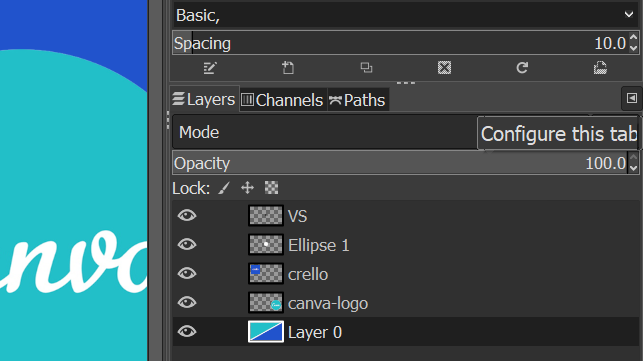
GIMP review: what’s missing?
GIMP is so fully featured and customisable that we could spend thousands more words listing all the features it offers and everything you can do with it – but we’d be here all day. So, it might be easier to list the things that GIMP notably lacks, or doesn’t do too well, especially compared to rivals like Photoshop.
No CMYK support: GIMP currently lacks full CMYK color model support. It isn’t really optimised for working with anything outside of the sRGB color space. There are plugins such as Separate+ that add in RGB to CMYK conversion, but if you’re going to be working on a lot of material for print, there are better options out there.
No decent text editor: GIMP isn’t the best program for working with text and images. Adding effects to text can be a very complicated, drawn-out process, and it’s surprising how many steps you have to go through just to make text look presentable. If you’re looking for free software to design posters or flyers, you’re probably best off just using something like Canva.
No smartphone/tablet support: GIMP is a desktop-only program. If you’re accustomed to using the mobile or tablet versions of Photoshop to touch up images on the go, you'll miss that functionality if you switch to GIMP.

Should I download GIMP?
Yes – if you’re interested in a fast, powerful image-editing program, especially for photo editing, you should download GIMP and try it out. It’s free, so there’s no downside at all to doing so, and if you can make it through the first few hours without throwing in the towel, you’ll find you’ve got a capable image editor.
GIMP is the best free photo editor available right now – certainly the most powerful. Is it better than paid-for tools like Adobe's Photoshop, or Affinity Photo? No – these are easier to use, and in the case of Photoshop, more advanced. GIMP lacks the cutting-edge, AI-powered features like smart object selection or neural filters that are starting to appear in Adobe software (see the best AI photo editing software for more options). It's also worth mentioning that Adobe tools are generally the standard in creative industries, so if you're looking to make a career in design or publishing, it may be worth getting used to Adobe early.
For painters and illustrators, while GIMP will certainly give you a lot of tools, Krita is a more comprehensive free option, with a larger selection of brushes. If you're looking for a free graphic design tool for posters or infographics, again, GIMP will do the job, but there are free options that will give you less of a headache. As already mentioned, Canva is a less powerful but much more user-friendly and streamlined tool for these kinds of tasks. Adobe's Creative Cloud Express is also now giving Canva a run for its money.
Still – at the risk of repeating ourselves to the point of redundancy – GIMP is completely free, so if you suspect it might be useful to you, there’s no reason not to download GIMP and try it out.
Read more: The best Photoshop alternatives

Thank you for reading 5 articles this month* Join now for unlimited access
Enjoy your first month for just £1 / $1 / €1
*Read 5 free articles per month without a subscription

Join now for unlimited access
Try first month for just £1 / $1 / €1
out of 10
If you’re tired of making endless subscription payments to Adobe, or want a program with more flexibility than Photoshop, then GIMP could be your ideal exit route. It’s famously tricky to learn, so you will have to put in some hours to get used to it, but it's the most powerful free photo editor you can get right now. Other free programs are better for things like painting or graphic design, but GIMP is a good do-everything option, and its suite of plugins make it highly customisable.
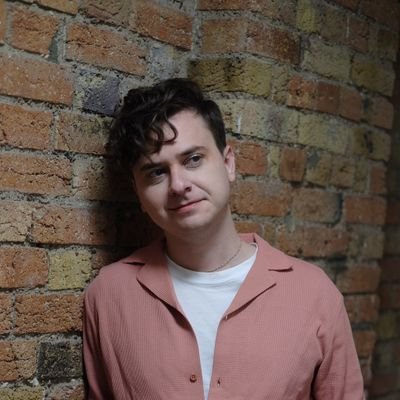
Jon is a freelance writer and journalist who covers photography, art, technology, and the intersection of all three. When he's not scouting out news on the latest gadgets, he likes to play around with film cameras that were manufactured before he was born. To that end, he never goes anywhere without his Olympus XA2, loaded with a fresh roll of Kodak (Gold 200 is the best, since you asked). Jon is a regular contributor to Creative Bloq, and has also written for in Digital Camera World, Black + White Photography Magazine, Photomonitor, Outdoor Photography, Shortlist and probably a few others he's forgetting.