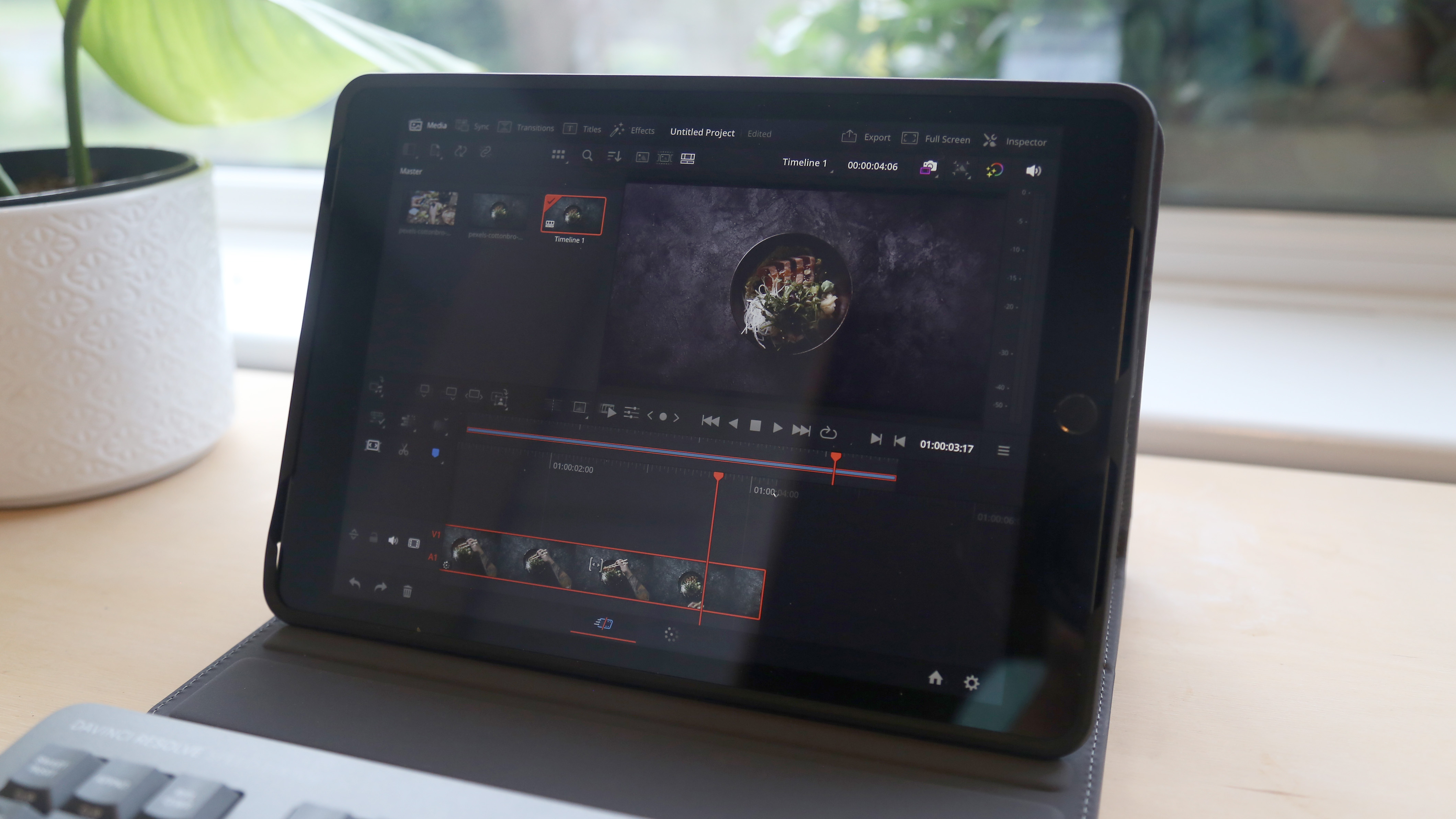Our Verdict
What DaVinci has achieved with DaVinci Resolve for iPad is truly outstanding. I was expecting a seriously stripped-back version of DaVinci Resolve on the iPad but have thoroughly enjoyed an almost replica version. I would say using a Speed Editor and an Apple Pencil is necessary for streamlined editing and colour grading. I found it hard work when my test project became complex, with multiple tracks, and even though this won’t replace my desktop version, I can see it being handy for getting an edit started and editing on the go.
For
- Mobile editing
- Almost exact replica of the desktop version
- Isn’t dependent on Apple’s latest chips
Against
- A more pro iPad is required
- Smaller screen compared to desktop
Why you can trust Creative Bloq
One of the most pro apps for the iPad, released to date, is DaVinci Resolve. In the Non-Linear Editor (NLE) market it even beat Final Cut Pro in the race to the App store. This is something I’m really surprised about mainly because I would have expected Apple to have lined up the release of the M2 chip with a release of Final Cut Pro. Ultimate respect to the DaVinci team for getting in there first.
I’ve had the privilege of testing this iPad release using their Speed Editor hardware. To put it through its paces I decided to edit a fairly complex project so that I would hit up against any limitations if there were any. After all, that's the only way to see whether DaVinci Resolve for iPad can compete with the best apps for video-editing or indeed the best video-editing software overall.
DaVinci Resolve began life as a colour-grading program and continues to provide industry-standard colour-grading tools. Over time its feature set has been extended to the point that it is beginning to rival other NLEs such as Premiere Pro or Final Cut Pro.
For a full review of DaVinci Resolve’s features, head over to our DaVinci Resolve review, and for a review of the new features in 18.5 head to our new DaVinci Resolve Studio 18..5 review.

DaVinci Resolve for iPad: Recommended requirements
| iPad Pro and iPad Air with an M1 chip although some users have successfully used it using the A12 Bionic chip. |
User experience on the iPad
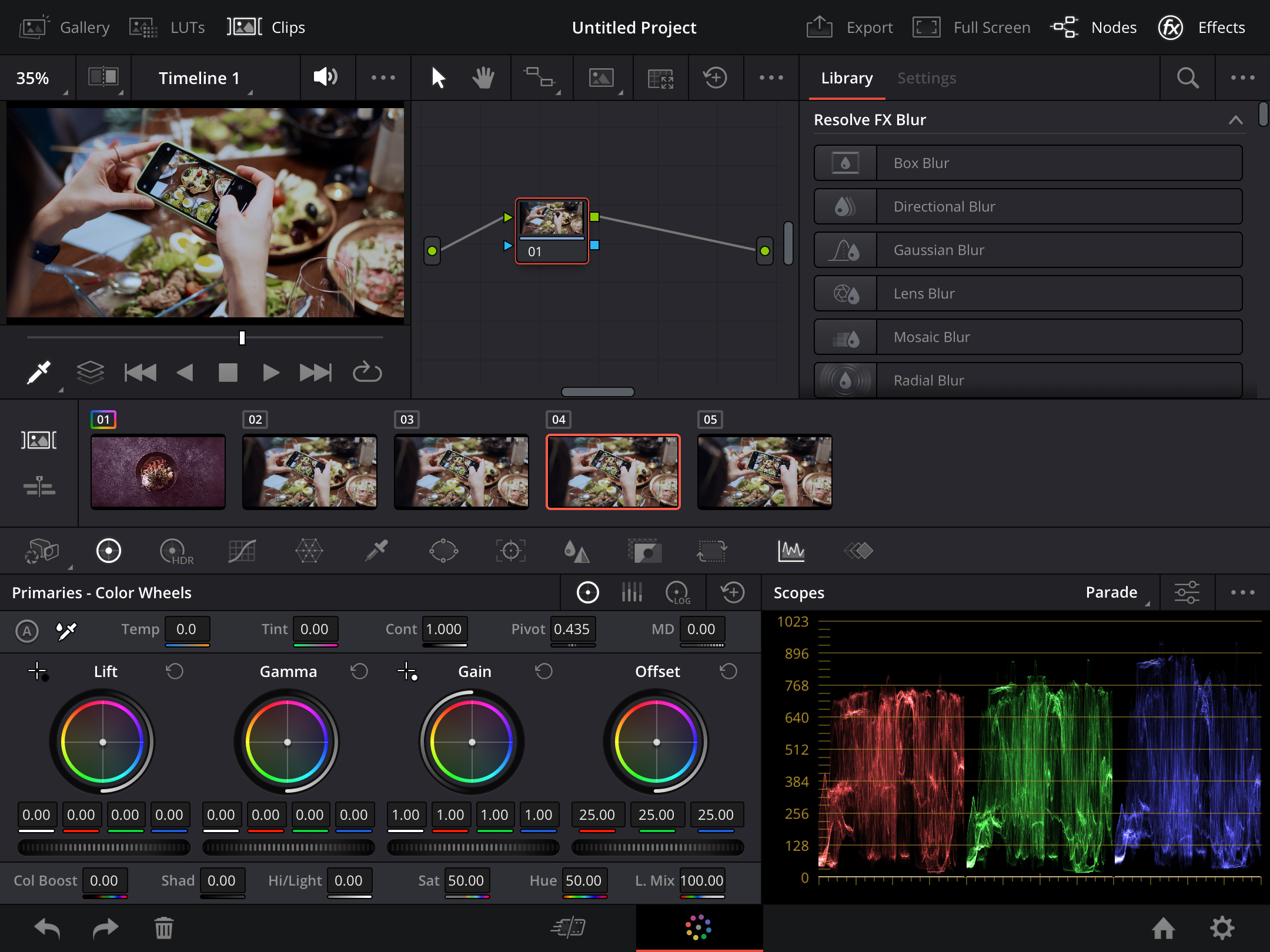
DaVinci Resolve for iPad is almost identical in design to the desktop version. It includes all the tools you would expect for an NLE and, for existing DaVinci Resolve users, what you are used to already. The interface is relatively hard to work with unless you have some additional hardware such as Black Magic’s Speed Editor or an Apple Pencil. The Speed Editor, which can be used on desktop and iPad versions, makes the editing process similar across the two platforms. The Apple Pencil makes the process, particularly regarding colour grading, much more intuitive, natural, and an extension of your body. I found the interaction between the Speed Editor and DaVinci Resolve to be seamless and intuitive and would highly recommend the investment.
As with any tablet app you’ll need to get used to when to do a short press or long press. It can be tricky to know what to do when and DaVinci Resolve still has some work to do, in my opinion, to the responsiveness of some elements.
My main mobile editing hardware is a 15-inch MacBook Pro. I found the overall editing process to be not much different between that and the iPad, especially considering the similar screen sizes.
Daily design news, reviews, how-tos and more, as picked by the editors.
Workflow compatibility
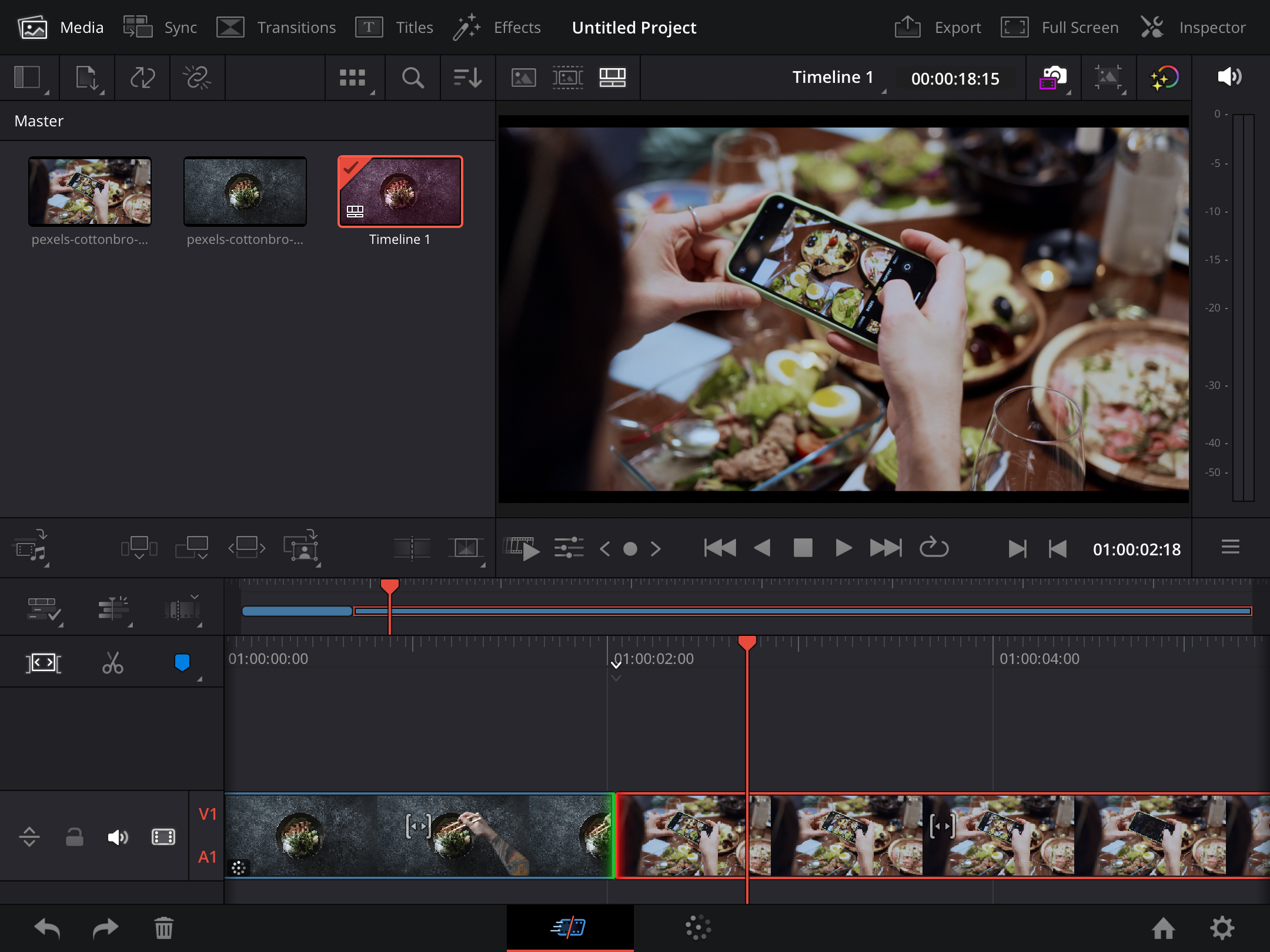
Because the iPad version isn’t yet in the position to become the sole piece of hardware for professional video editors, it is vital to make sure that it fits in well with your overall workflow. In this area, I found it to be surprisingly compatible, nestling into my workflow with simplistic ease.
I was particularly impressed to discover that DaVinci Resolve DRP files can be opened and created in both the iPad and desktop versions. There is no conversion required or editing work lost between the two. A project is represented the same no matter what platform you’re working on which makes switching between the two seamless and pain-free. Note that this is the case only for version 18 onwards.
Another feature that makes for a seamless workflow is the fact that projects can be stored and opened using BlackMagic’s Cloud storage or Google Drive. It was nice to know that my project was always there, ready and waiting for me, whether I was opening it on my desktop, laptop, or iPad. Working with the Cloud might require a slight change to your workflow but I’d say it’s well worth it if you want to take working on multiple platforms seriously.
Price
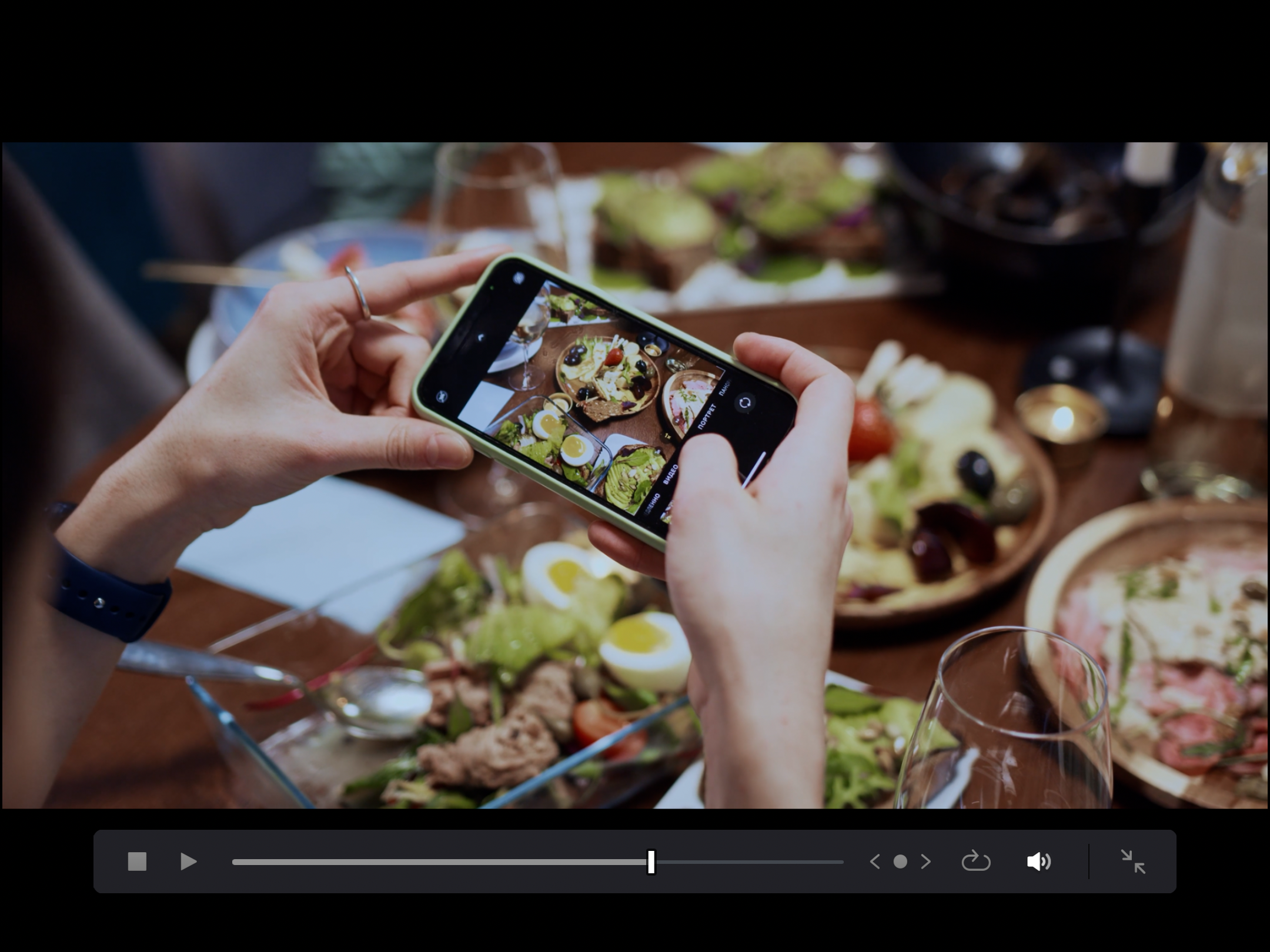
DaVinci Resolve for iPad is free but can be upgraded to the full Studio version for only £99. Considering the features that are only part of the Studio version, this represents an absolute steal. Upgrading will open up access to auto subtitling, audio transcribing, ResolveFX and Neural Engine Processing when colour grading. The Speed Editor can be purchased for £325.
Should I buy DaVinci Resolve for iPad?

This is the million dollar question and answering it probably depends on what your situation is. If you already own an iPad, ideally with either an M1 or M2 chip, then I would say downloading it and giving it a whirl is a bit of a no-brainer, especially if you are already a DaVinci Resolve user.
When DaVinci Resolve was first released for the iPad I did see a lot of Final Cut Pro users beginning to make the switch over. At that point, there was no promise of a Final Cut Pro version for the iPad and the waiting was too much for some. Now that Apple has released its iPad offering I think Final Cut Pro users will generally be better off sticking with their existing tools.
If you’re looking for a platform that will enable you to edit more flexibly and on the go then buying an iPad and getting DaVinci Resolve is a great way forward. iPad hardware is advancing at such a rate that it is hard to not see this as being one of the primary devices that editors turn to for all of their editing needs. So, if you’re not put off by being an early adopter, give it a try!
out of 10
What DaVinci has achieved with DaVinci Resolve for iPad is truly outstanding. I was expecting a seriously stripped-back version of DaVinci Resolve on the iPad but have thoroughly enjoyed an almost replica version. I would say using a Speed Editor and an Apple Pencil is necessary for streamlined editing and colour grading. I found it hard work when my test project became complex, with multiple tracks, and even though this won’t replace my desktop version, I can see it being handy for getting an edit started and editing on the go.

Paul is a digital expert. In the 20 years since he graduated with a first-class honours degree in Computer Science, Paul has been actively involved in a variety of different tech and creative industries that make him the go-to guy for reviews, opinion pieces, and featured articles. With a particular love of all things visual, including photography, videography, and 3D visualisation Paul is never far from a camera or other piece of tech that gets his creative juices going. You'll also find his writing in other places, including Creative Bloq, Digital Camera World, and 3D World Magazine.