Our Verdict
It’s perfect for creatives that don’t know video editing intuitively and need a little help producing their content. A streamlined interface and speedy processing makes it a good choice for PC and Mac users alike.
For
- Clutter-free workspace
- Easy to use
Against
- Some professional tools missing
- Not as comprehensive as it wants to be
Why you can trust Creative Bloq
As creatives increasingly turn to video to promote their work and distribute their content online more of us must use costly video editing software to edit footage. In the past, that meant a steep learning curve and a heap of new tools and features otherwise alien to us that we had to learn from scratch.
While such professional-grade video editing software still exists, many users would prefer a video editor that still performs powerful functions but has easy-to-use guides, templates and a friendly user interface without the eye-watering cost, that’s where Cyberlink’s PowerDirector Essential comes in.
PowerDirector 365 is chock-full of tools to help cut, mix, edit, transition, and create themes for video footage to make a fully-fledged movie. Notable features include the theme designer which helps maintain a consistent style in a video despite knitting together several different pieces of footage and dynamic keyframe controls.
Available as a monthly or annual subscription, PowerDirector 365 is relatively inexpensive when compared with rivals such as Adobe Premiere Pro or Apple’s Final Cut Pro (which is only available as a standalone purchase at the time of writing) so it makes sense as a direct competitor for content creatives that need a video editing software that works for them. Also, check out our guide to the best video editing software available today.
Cyberlink PowerDirector 365: price
There are only a few video editing software options now available to buy standalone. Most of the market now offers software on a subscription basis, and PowerDirector 365 is no different. Lower than many other competitors though, it has a monthly subscription starting at £3.75/mo with an annual subscription running just £59.99 (or cheaper if you manage to bag it during an online sale).
Compare that with £19.97/mo for Adobe’s Premiere Pro or £249.99 for Apple’s Final Cut Pro and we can see that it sits at a price that’s accessible for both beginners, online content creatives who are just getting started, or perhaps small businesses that need to edit video for some online advertising without breaking the bank.
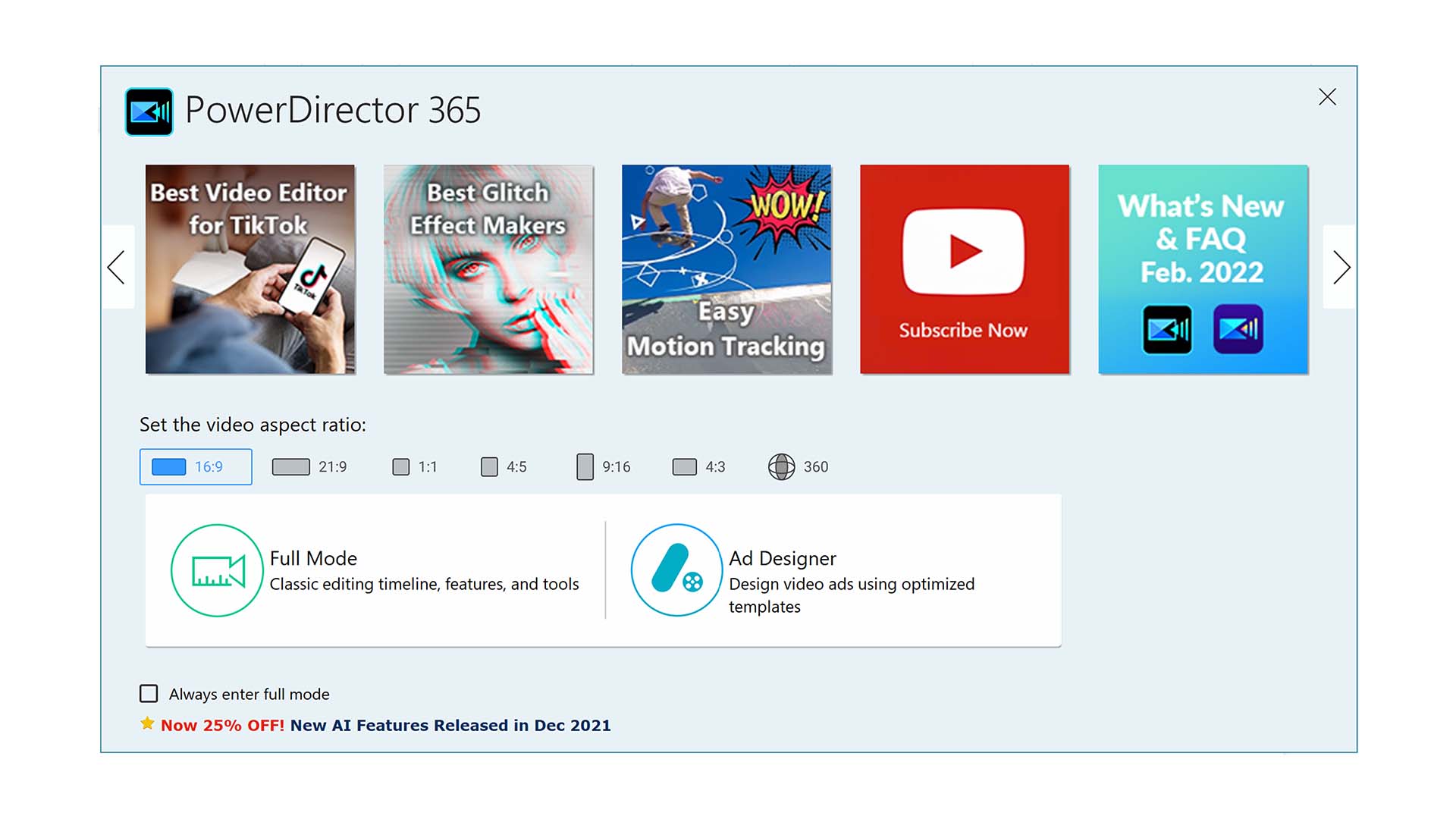
Cyberlink PowerDirector 365: layout
Cyberlink has been careful to keep PowerDirector 365’s user interface streamlined so as to appeal to a broader audience of varying skill levels and this works quite well. Upon opening, we’re greeted with a splash screen that affords quick links to creating bespoke content like creating an ad or even reaching handy tutorials from the top panel of thumbnails.
Within the full editor window, the editor is split into three distinct areas: the Media Room, Timeline, and the Preview Window. The Media Room panel allows simple importing of videos, photos, and audio into the project which can be reverted to at any point by the user whether they wish to add more content or drag down multiple items into the Timeline.
The Timeline itself is a chronological, scrolling panel that denotes the current edited version of your video. It includes video and audio channels and still images can be imported to it as well. In the Timeline users can trim, cut, copy, paste, split, and create transitions between media. Playback the video at any point by hitting space and the resulting edit will appear in the Preview Window in the top-right, this will display exactly what will be exported when finished. The Produce button at the top of the window allows users to export the final video.
Overall, this layout is extremely streamlined, perfect for beginners or professionals that want to create videos quickly. Tools and features sit mainly in the top-left hidden under icons so as not to clutter the workspace.
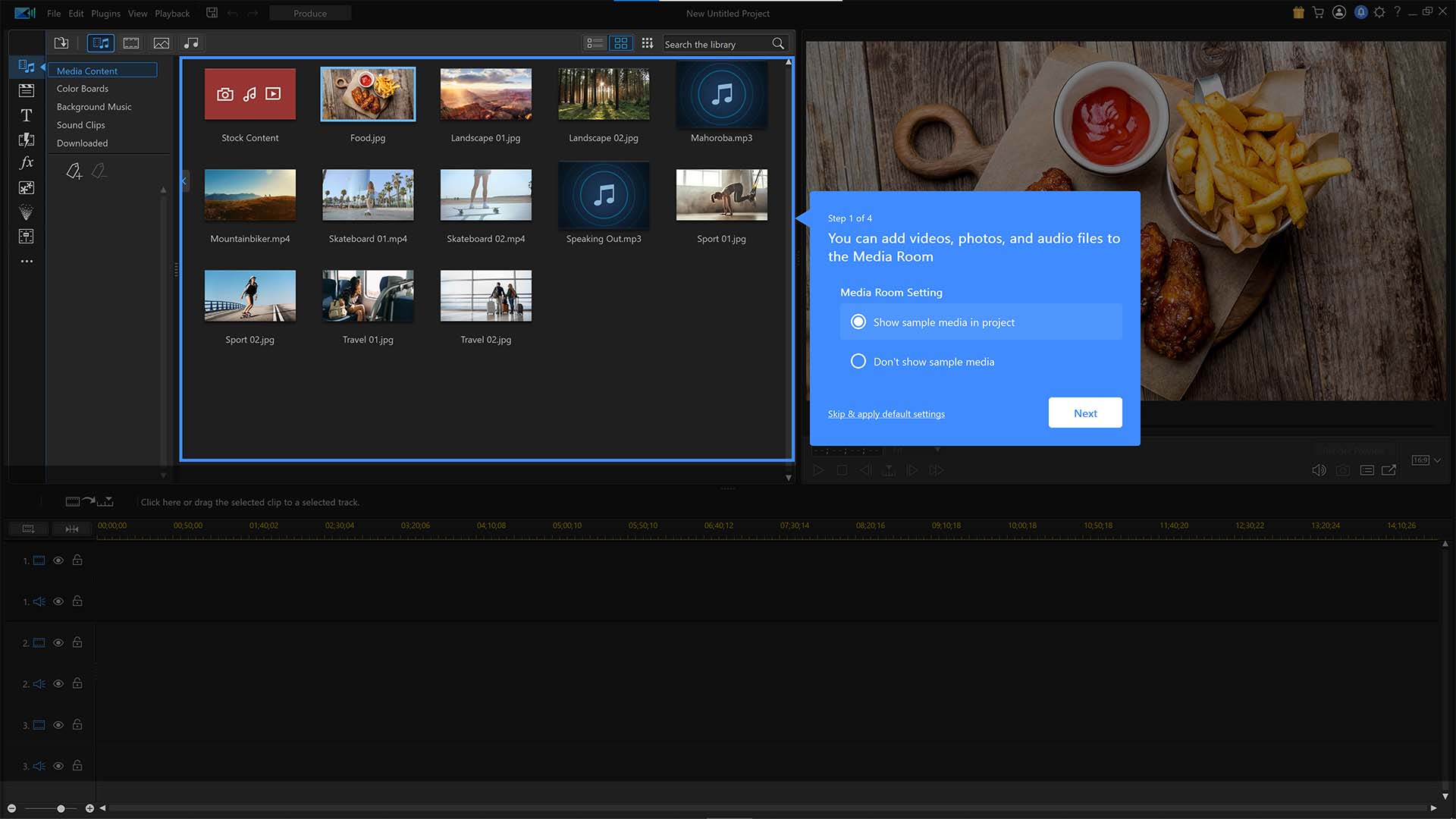
Cyberlink PowerDirector 365: audio Editing Capabilities
Simply drag and drop audio into the timeline to start editing it, and add transitions and effects with the appropriate tool options from the toolbar. Double-click on the audio clip though and a new window appears to show the waveform in a closer view. The zoom function is helpful to hone in on the audio track and get a better view of the waveform to make precise edits such as cutting out pops and clicks, making neat cuts and preparing audio for transitions such as constant gain and constant power. But it would be nice to be able to resize the audio editing window to get a better view of the audio waveform.
There’s also a Voice Over Recording Room window hidden beneath the ellipses in the toolbar. It has a simple layout with input, pan, and mute controls, and a simple red recording button to start making a voice over. This is useful but we think it might be better integrated into the audio channels within the timeline itself, a bit like a traditional audio mixer.
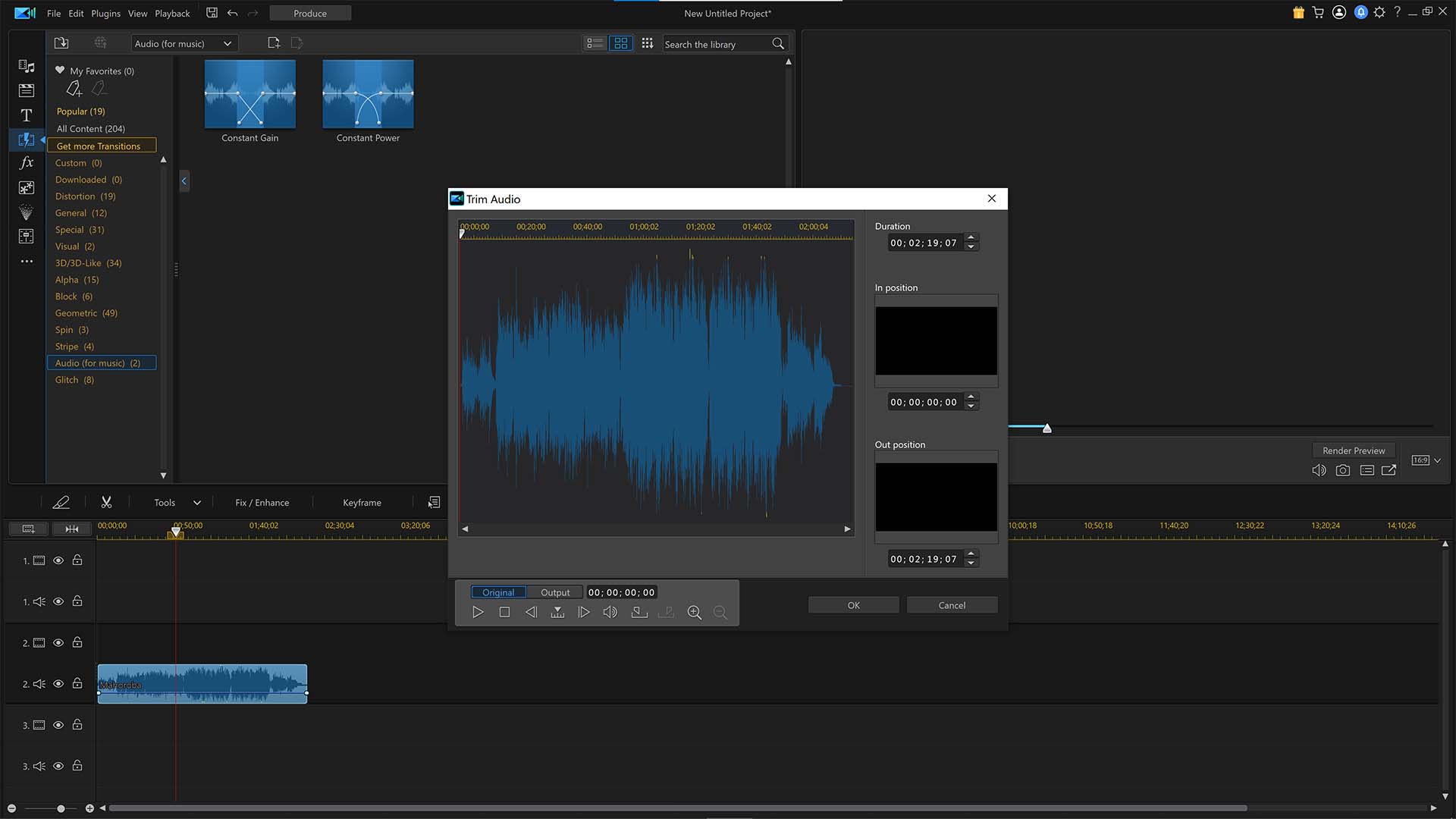
Cyberlink PowerDirector 365: exporting Options
Exporting a video is as simple as clicking the Produce button at the top of the software window, but myriad export options then open up, displaying multiple file formats and format options. This may look a little daunting to those that are unaware of what file format they should be publishing but thankfully there’s another tab (online) that offers common video publishing options for outputting to Youtube, Dailymotion and Vimeo etc. It’s even possible to get a preset formatting of the video for devices such as Android or Apple smartphones or Sony and Microsoft games consoles.
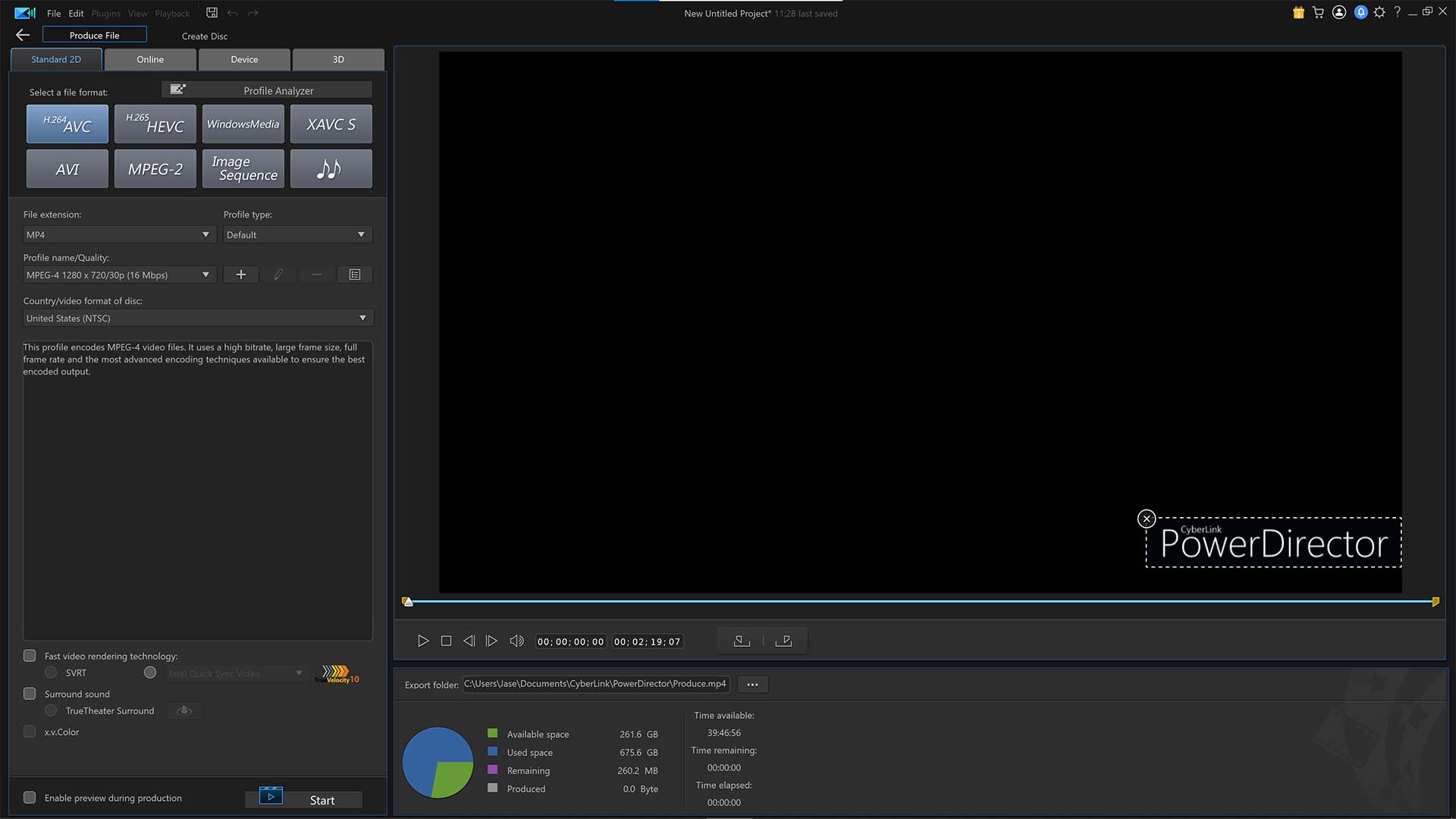
Cyberlink PowerDirector 365: import support for ProRes RAW
While Cyberlink PowerDirector 365 does not, at the time of writing, support Apple ProRes RAW files, it does support Apple ProRes in 10bit 4:2:2 and many other industry-standard video file formats such as MPEG, MOV, AVI, and many more. It also allows 3D video and 360-degree video support.
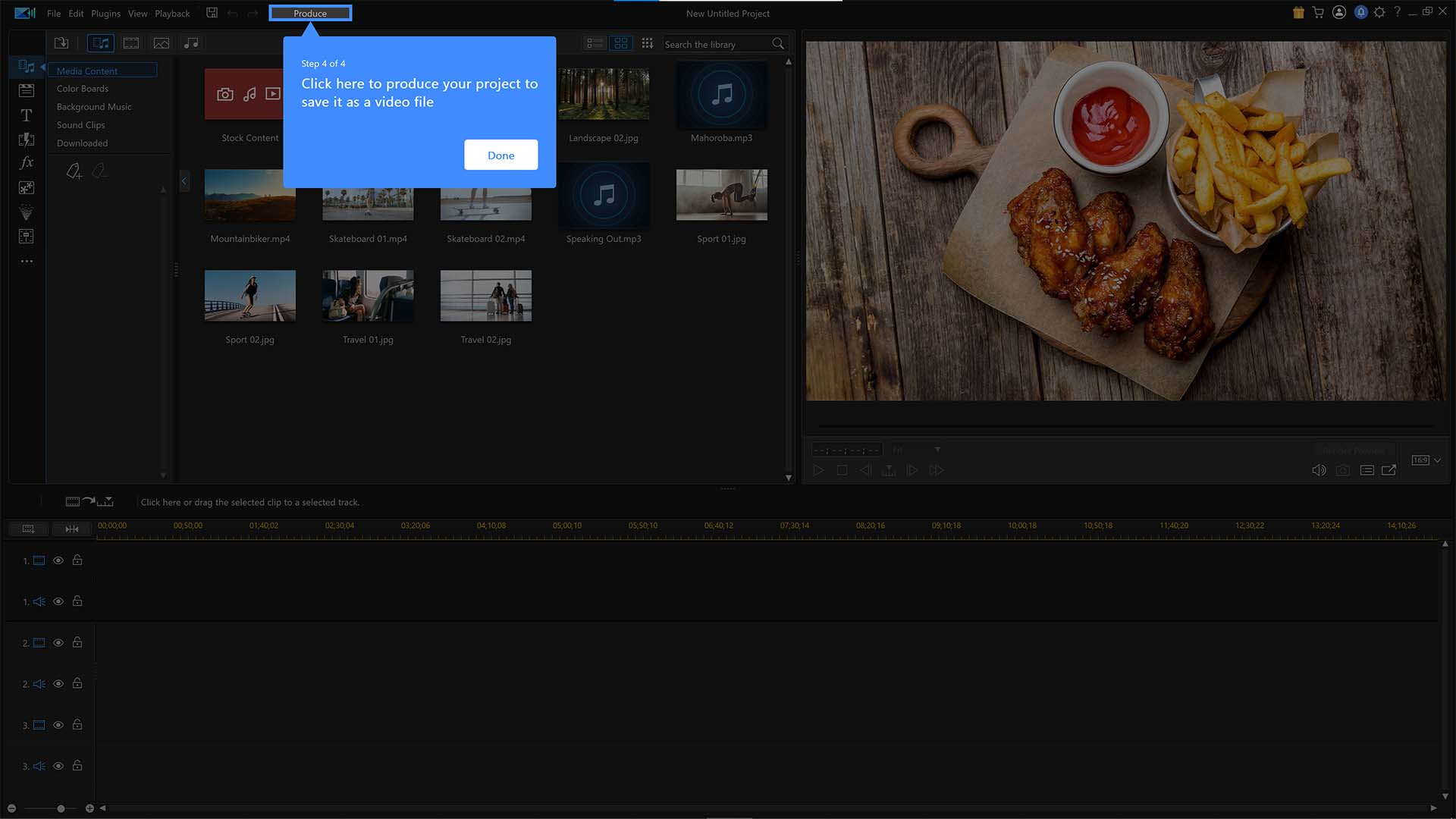
Cyberlink PowerDirector 365: additional video functions
Titles, transitions, and effects can be added to the project at any time by navigating to the appropriate tool in the top-left of the window. It’s useful to see how these editing tools will affect the media by checking on the thumbnails that display once a tool is selected - this takes out the guesswork for those new to video editing, or editors that are seeking a specific style but are unaware of the name. It doesn’t have a huge expanse of tools and features available like some more pro-level software but it has enough to produce professional-looking video edits at an affordable price.
Cyberlink PowerDirector 365: colour management
Managing the colour of videos in PowerDirector 365 is relatively straightforward once you know where to look. Click on any video in the Timeline and then navigate to the Fix/Enhance option right above the Timeline. From here, a new window opens up and several colour adjustment options are available such as white balance, colour enhancement, colour adjustment and a colour match option, which is a useful addition.
Colour match allows users to specify a video clip on the timeline from which to take the colour theme and the software will then automatically apply it to the selected video clip which saves a lot of time fiddling with sliders. It works well for the most part but some adjustments will need to be made with the available sliders to adjust levels, hue, and saturation to make it look a little subtler.
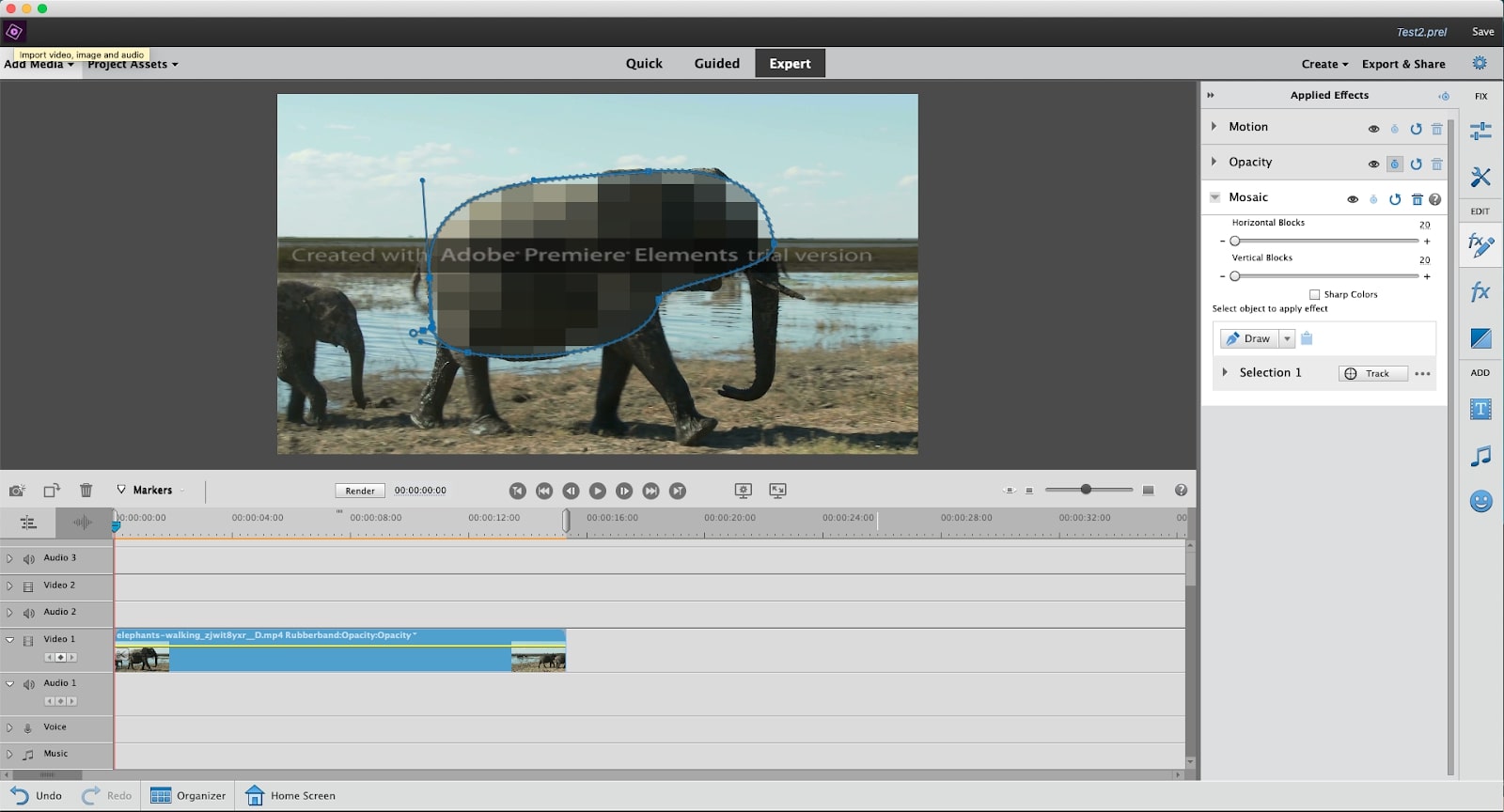
Cyberlink PowerDirector 365: should you buy it?
There are some solid video editing tools in PowerDirector 365 and for the price, it’s pretty comprehensive. The layout could do with a tweak here and there, as some tools (such as the adjusting colour) could be a little more obvious. But considering that the software opens right up into suggested tutorials, has a quickstart guide upon first opening the software, and its layout is clutter-free this is a good video editor for those not wanting to take video editing to a professional level.
Its monthly and annual subscription plans include free monthly packs of stock video, photos, and audio depending on the month, and there are in-app connections to the likes of Getty’s iStock and Shutterstock for a more expansive library. Overall, not the video editor we’d recommend for professionals or full-time video users, but more than ample for beginners, enthusiasts, online content creators who want a desktop-based option for PC or Mac, and perhaps small businesses that need to create online content without the big overheads.
Cyberlink PowerDirector 365: system requirements
PC: Windows 7 and up (64-bit only), Intel Core i-Series or AMD Phenom II and above, GPU 128 MB VGA VRAM or higher, RAM 4GB, Hard Disk 7GB, Screen resolution 1024 x 768, 16-bit colour or above
Mac: macOS X v10.14 or above, Multicore Intel processor with 64-bit support or Apple M1 processor with Rosetta 2 translation, 128 MB VGA VRAM or higher, 4GB RAM, 2GB Hard disk space, Screen resolution 1024 x 768, 16-bit colour
Read more:

Thank you for reading 5 articles this month* Join now for unlimited access
Enjoy your first month for just £1 / $1 / €1
*Read 5 free articles per month without a subscription

Join now for unlimited access
Try first month for just £1 / $1 / €1
out of 10
It’s perfect for creatives that don’t know video editing intuitively and need a little help producing their content. A streamlined interface and speedy processing makes it a good choice for PC and Mac users alike.

Jase Parnell-Brookes is the Managing Editor for e-commerce for Space and Live Science. Previously the Channel Editor for Cameras and Skywatching at Space, Jase has been an editor and contributing expert across a wide range of publications since 2010. Based in the UK, they are also an award-winning photographer and educator winning the Gold Prize award in the Nikon Photo Contest 2018/19 and named Digital Photographer of the Year in 2014.
After completing their Masters degree in 2011 and qualifying as a teacher in 2012, Jase has spent the last two decades studying and working in photography and publishing in multiple areas, and specialises in low light optics and camera systems.

