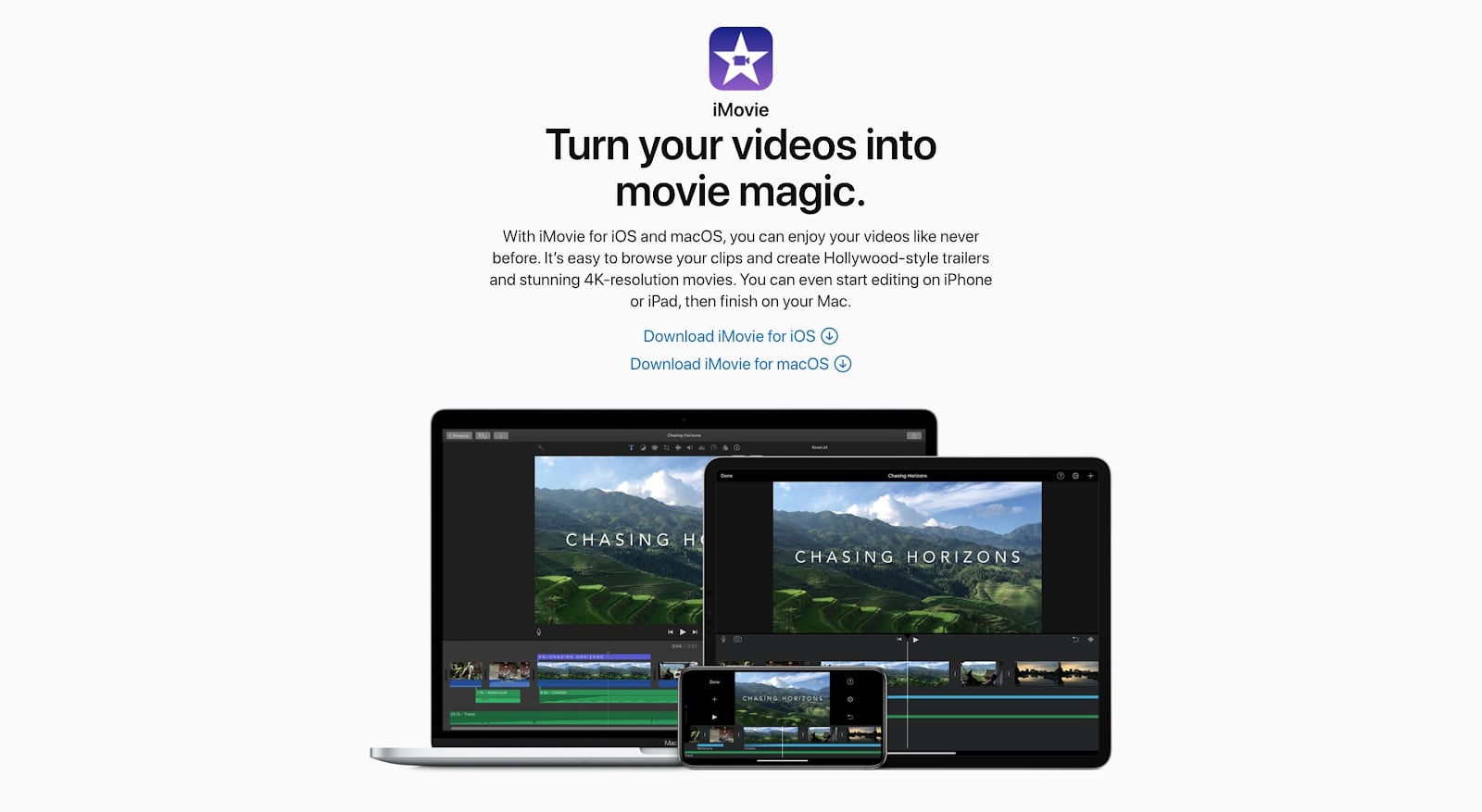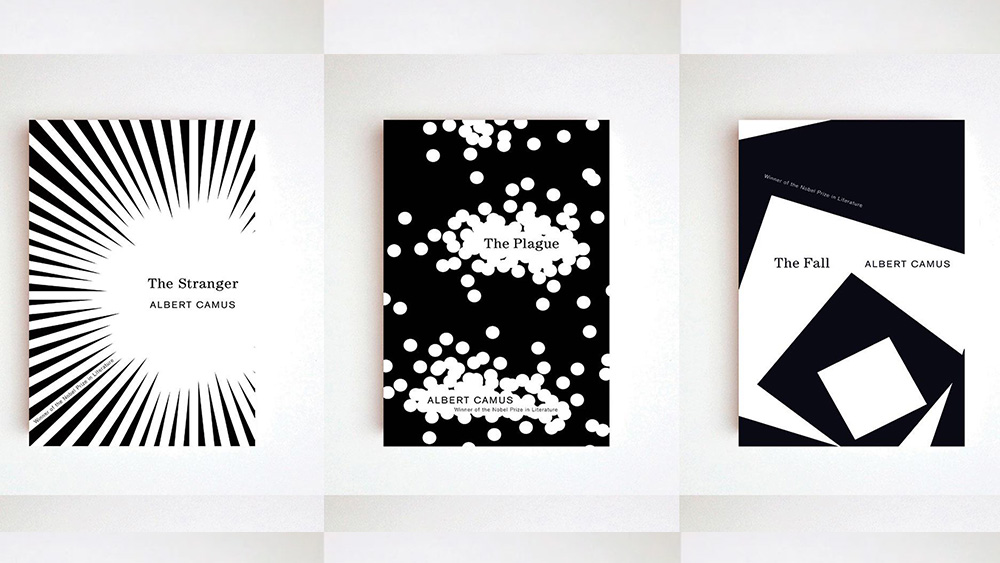Our Verdict
iMovie may have fallen behind the times, but it’s still a great option for beginners and users that aren’t worried about having all the bells and whistles.
For
- Cross-platform apps for all Apple devices
- Completely free
- Simple editing timeline
- Good range of effects
- Trailer function makes video creation a breeze
Against
- Rarely updated
- No cross-device sync for ongoing projects
- Only available on Mac
Why you can trust Creative Bloq
Welcome to our Apple iMovie review. Unlike its competitors, Apple iMovie is free and comes preinstalled on Mac computers. Whilst it might not be as advanced or as powerful as premium editing suites such as Final Cut Pro X or Adobe Premiere Pro, it’s still got plenty of functionality for basic video editing. Moreover, you can export your finished video in 4K-resolution, up to 60fps.
However, when it comes to Mac updates, other than the occasional bug fix, Apple iMovie has little to brag about. The most notable Mac update (version 10.1.15) of late was released in August 2020 when Apple added some additional hand-drawn filters, and that’s it. Since then, there have been two more updates –taking us to version 10.2.1– but these have simply “improved performance and efficiency on Mac computers with Apple silicon.”
iPhone and iPad users, on the other hand, have more reason to be excited. The August 2020 update (to v.2.2.10) included some of the hand-drawn filters mentioned above and a load of new soundtracks. And as we see below, there has been another noteworthy update since. Not sure it's for you? Do some research into the best video editing software around.
Apple iMovie: iPhone and iPad Updates
The recent iOS updates (versions 2.2.10 to 2.3.1) for iMovie apps on iPhone and iPad devices have added a load of performance upgrades and bug fixes. These include new filters (Comic, Comic Mono, and Ink), 25 new soundtracks for a range of genres (that automatically adjust to match the length of your movie), and three new animated titles (Slide, Split, and dual-color Chromatic).
Version 2.3 also added support to import and share 4K videos up to 60fps and the ability to view, edit, and share HDR video from your Photos library. Users can also customize the colour of backgrounds and alter the intensity of any filters.
Apple iMovie: New effects
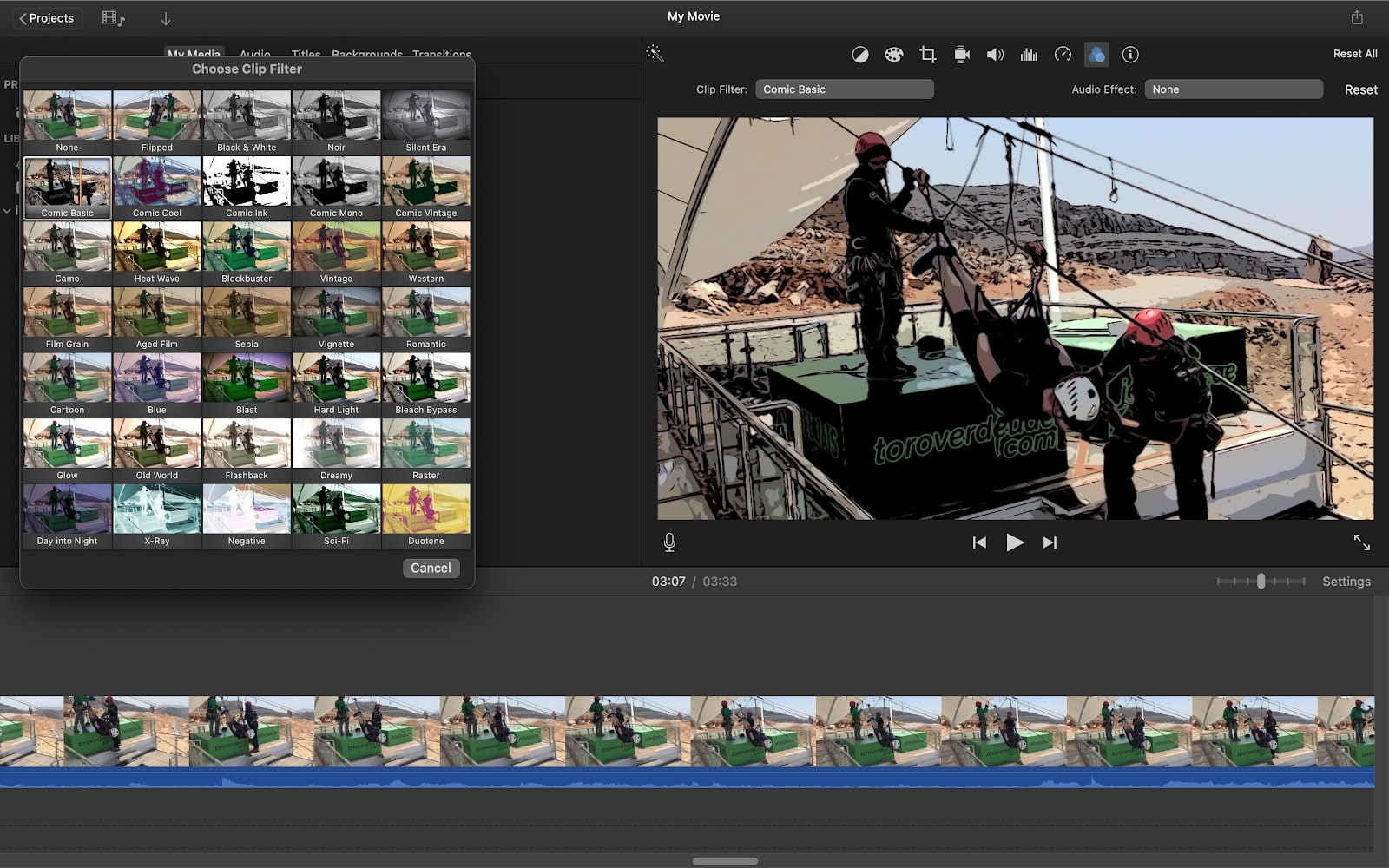
In the latest ‘big’ update for macOS, iMovie comes with an additional five filters that enable users to give their videos a hand-drawn look—two more than the iOS update. These filters include Comic, Comic Mono, Comic Vintage, Comic Sepia, and Ink.
The features work as you’d expect and do a good job of turning your footage into a comic book, but unless you’re looking to produce a film that resembles A Scanner Darkly (remember that?), this update lacks a lot of wow factor.
Apple iMovie review: Trailer templates
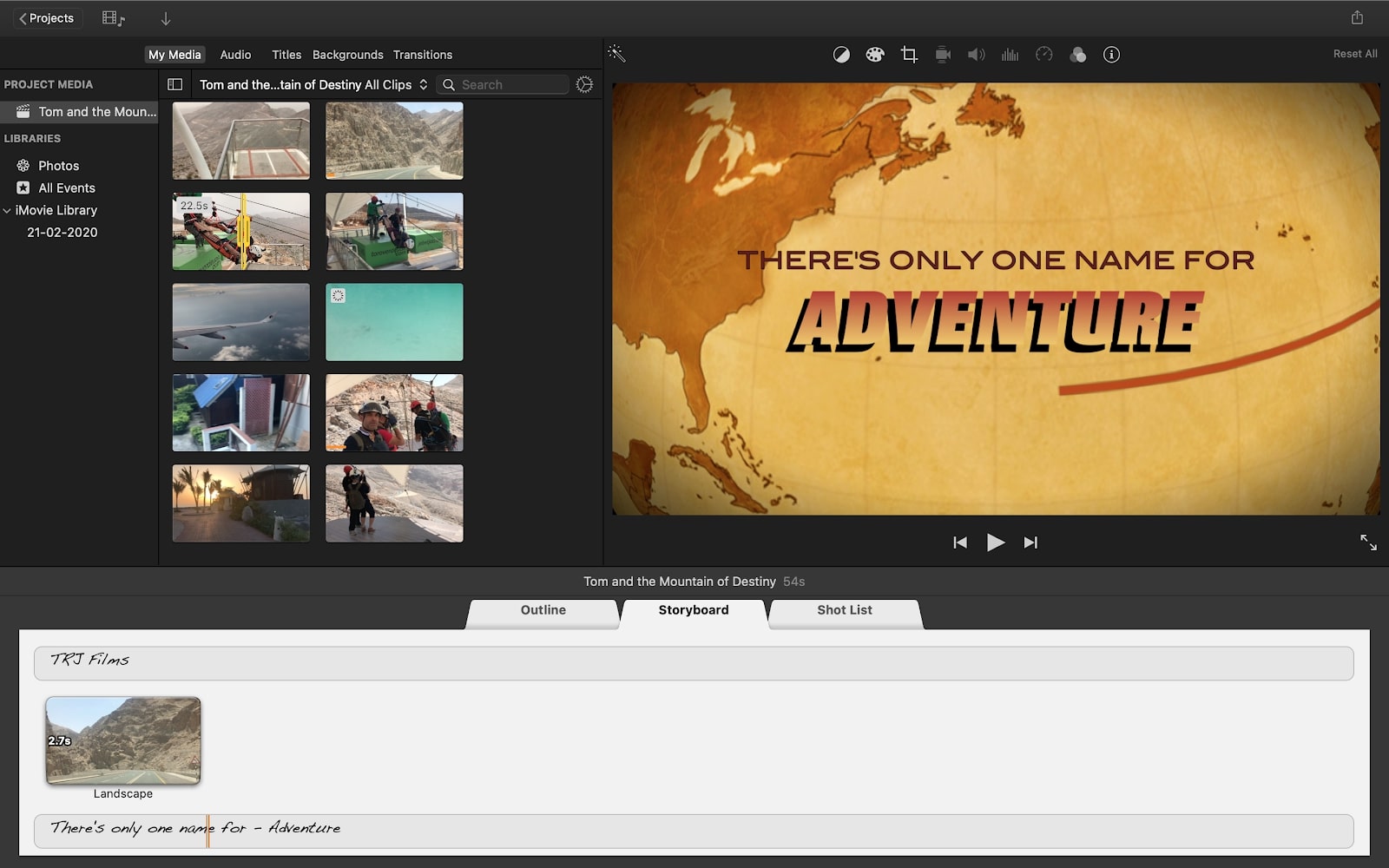
When you create a new project in iMovie, you’ll be asked if you want to create a Movie or a Trailer. If you opt for Movie, you get complete control over the editing of your footage, whereas Trailer does all the hard work for you. It enables you to quickly turn raw footage into a finished video without needing any knowledge or experience in video editing.
In essence, the tool provides you with a template, which includes ready-made titles, effects, and placeholders. There are 29 Trailer templates in total, all of which are themed to suit a different genre, from adventure and action to romance and comedy.
iMovie gives you an Outline where you can title your movie and add credits, a Storyboard that acts as a roadmap for the final product, and a Shot list with suggestions of what kind of footage you should include.
Whilst there’s a novelty factor in the end result, creating an iMovie trailer is quick, easy, and fun. However, if you’re more adept with editing, you’ll have no trouble with the Movie option, and might even prefer it. It’s worth noting that once you’ve started a project, you can’t switch between the Movie and Trailer editing modes.
Apple iMovie review: Backgrounds, transitions, and effects
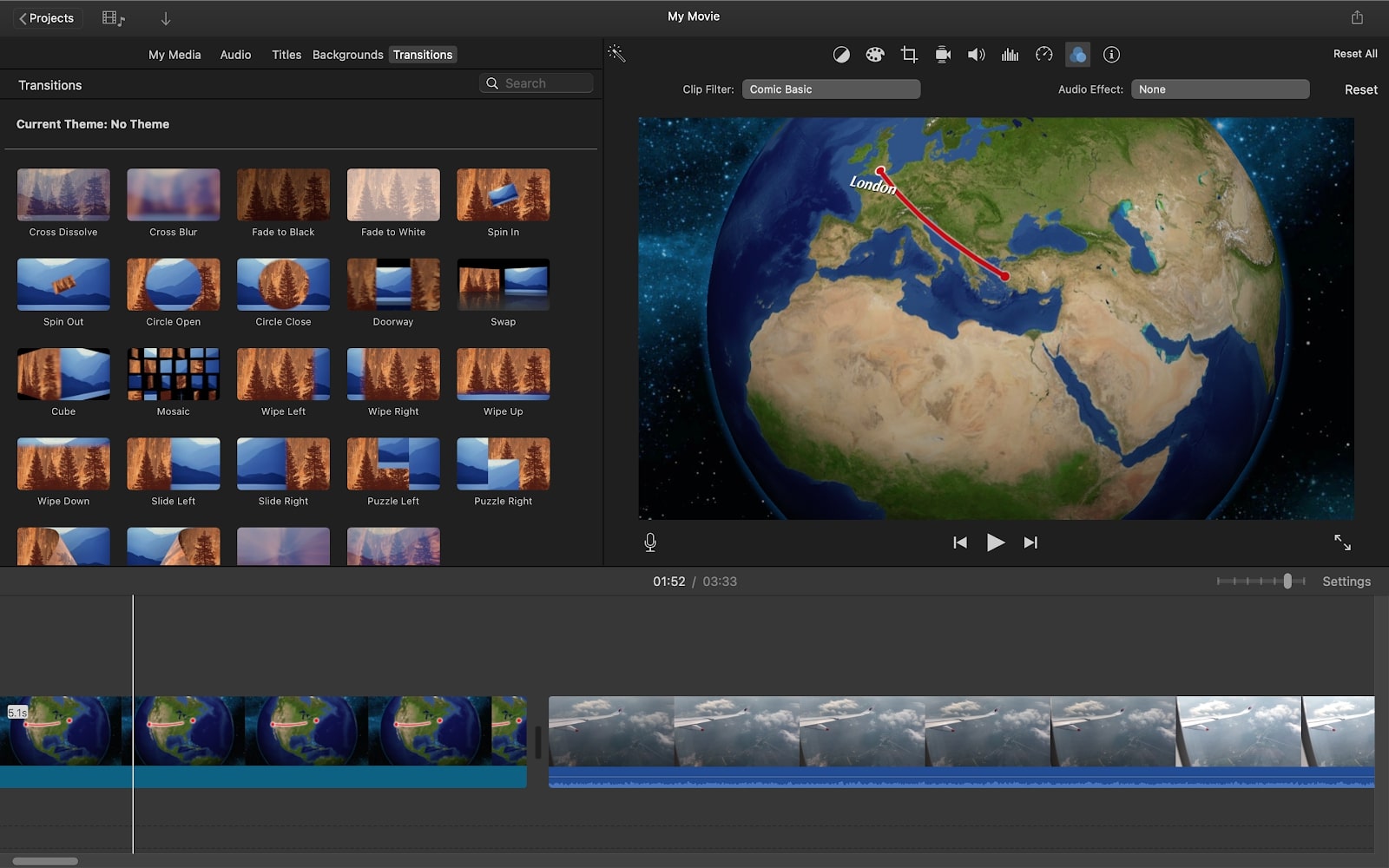
iMovie comes with 35 visual effects, 20 audio effects, 24 transitions, and 32 backgrounds—12 of which are interactive world maps, a nice way to show you’ve traveled from one place to another.
You may also want to use backgrounds as a kind of neutral surface to overlay text on, rather than let any descriptions, captions, or titles ruin a perfect shot. What’s more, it’s incredibly easy to insert these into your project. All you have to do is drag and drop the transition or background to where you want it in the timeline and voila!
Adding visual and audio effects is equally easy. Simply click on the clip you want to add the effect to and choose the effect you like the most. Although the effects are a little basic and you might not find a use for most of them, they’re still good for adding a bit of creative flair to your project.
Apple iMovie review: Customizable controls & fine-tuning
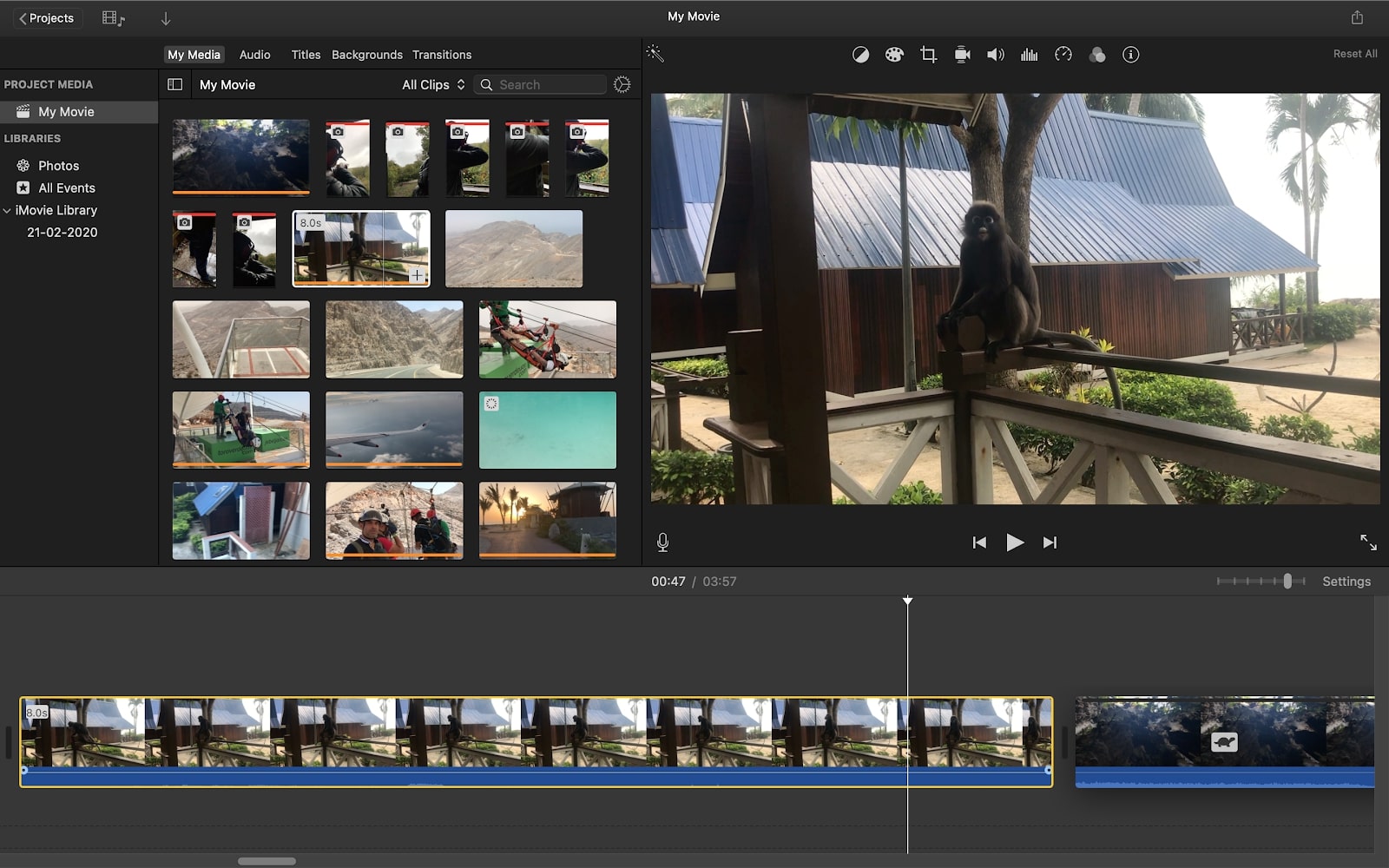
Preset effects are all well and good, but maybe you want more control over the final look of your footage. Well, fortunately for you, there are customizable features that enable you to alter the contrast, saturation, and temperature. Moreover, you can use the Match Color feature to ensure the overall look of your video is consistent as well as adjust the white balance of your footage. There are also options to slow down and speed up the playback of your clips, essentially giving users the power of slow motion, which is always fun.
Two tools that we’ve found to be particularly useful are the shake and noise reduction tools. Whilst neither are perfect, they do a pretty good job of stabilizing your footage and dampening any background noise on the audio. This is great for making the most of your footage when filming conditions were less than perfect.
Apple iMovie: Should I buy it?
The best thing about iMovie is that it’s free, although the price is reflected in its limitations. At the same time, its simplicity isn’t necessarily a bad thing. When it comes to splicing, trimming, arranging footage, and soundtracks, it works as you’d expect and it’s easy to master—making it perfect for beginners.
iMovie’s biggest downfall is the lack of significant updates for Mac. And there appears to be no sign that this will change any time soon, which means iMovie risks falling behind the times.
Of course, there’s always a chance that Apple is looking to focus its iMovie efforts on the future of its iOS apps. This isn’t inconceivable considering the contrast between the latest macOS and iOS updates, not to mention the increasingly advanced cameras on iPhone. But whether that proves to be the case, we’ll have to wait and see.
Mac: Apple iMovie 10.2.1: System requirements
- Apple Mac computer
- Intel® 64bit processor or better
- macOS v10.15.6 (Catalina) or later
- 2.2GB hard drive space
- 4GB of RAM (but the more RAM the better)
iPhone/iPad: Apple iMovie 2.3.1: System requirements
- iOS 14.0 or later
- 4K at 60fps requires iPod Touch (7th generation), iPhone SE (2nd generation), iPhone 7 or later, iPad (6th generation) or later, iPad mini (5th generation), iPad Air 3 or later, or 10.5-inch Ipad Pro or later
- Editing and sharing HDR video requires iPhone SE (2nd generation), iPhone 8 Plus, iPhone X or later, iPad mini (5th generation), iPad (7th generation) or later, iPad Air 3 or later, or 10.5-inch iPad Pro or later
Read more: Best video editing apps: Edit footage on the go.

Thank you for reading 5 articles this month* Join now for unlimited access
Enjoy your first month for just £1 / $1 / €1
*Read 5 free articles per month without a subscription

Join now for unlimited access
Try first month for just £1 / $1 / €1
out of 10
iMovie may have fallen behind the times, but it’s still a great option for beginners and users that aren’t worried about having all the bells and whistles.