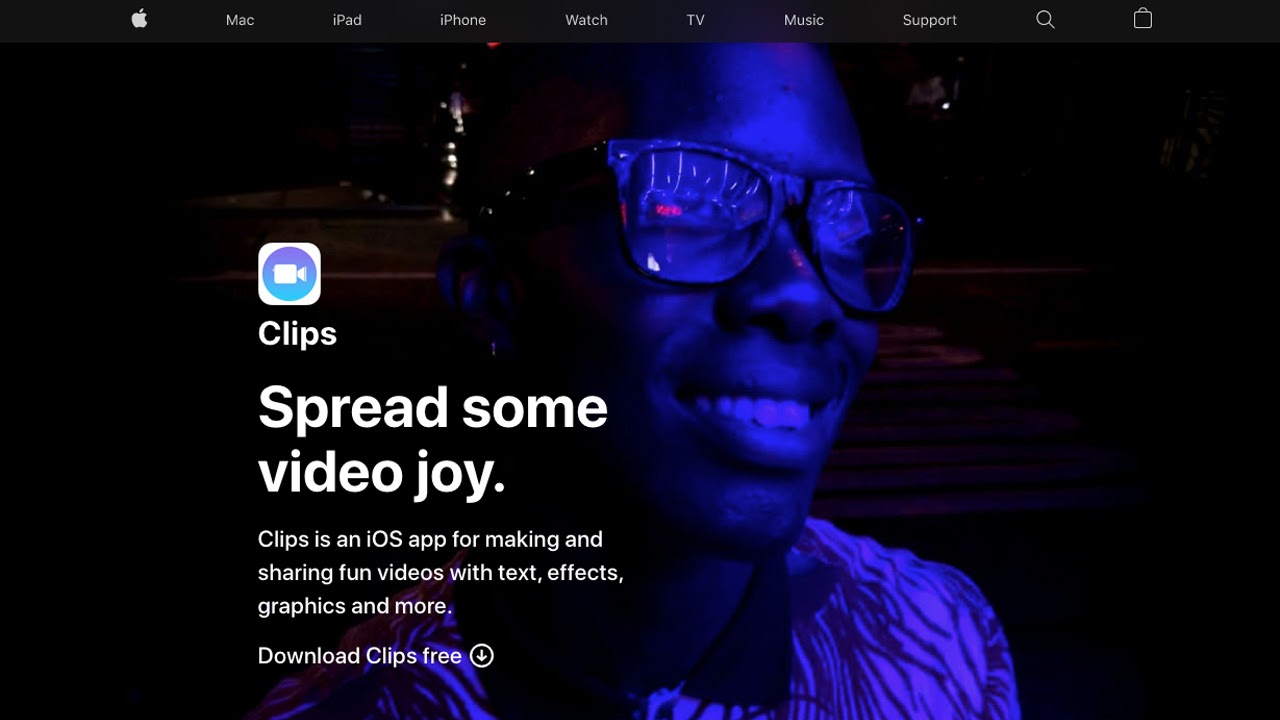Our Verdict
Clips is a simple and accessible tool to make social media videos. It has some fun novelty features, but is ultimately too pared down, with some basic editing functions missing.
For
- Easy to learn
- Features work smoothly
- Free
Against
- Overly basic interface
- Lacks a lot of editing functions
- Novelty value wears off
Why you can trust Creative Bloq
Apple is a big player when it comes to the best video editing software. Final Cut Pro is a leading option for professional editors, iMovie is an accessible mid-level editing app, and since 2017, Apple has also offered Clips, a free editing app for iOS devices.
Officially described as “a fun app for making videos to share with friends and family,” Apple Clips is at the other end of the market to Final Cut Pro. Someone with no editing experience can pick it up and make a video, and it has many features designed with social media in mind.
In October 2020, Clips was updated to version 3.0, its biggest update yet. Changes include a refreshed interface, support for vertical and horizontal video, and HDR video recording. In our review, we will assess its range of features and how well they work.
Apple Clips: Streamlined interface
Given a major redesign in version 3.0, Clips’ interface is designed for ease of use. The first thing that appears when you begin a project is your own face, as the selfie camera is the default video source. You hold the record button to shoot a clip, and it’s automatically added to the timeline.
It’s also possible to add videos stored on your device. After you’ve chosen a video file, Clips asks you to hold the same button to record a section of it for the timeline. This means all clips are added in a similar way, but it feels odd and unnecessary.
The timeline itself is very basic – one layer of video clips, with an equally sized thumbnail representing each. Selecting a clip in the timeline allows you to trim, split, delete, or add effects to it.
It’s easy to learn how everything works, but functionality is very limited. The timeline gives no indication of how long the clips last, you can only add effects to one clip at a time, and there are no transitions.
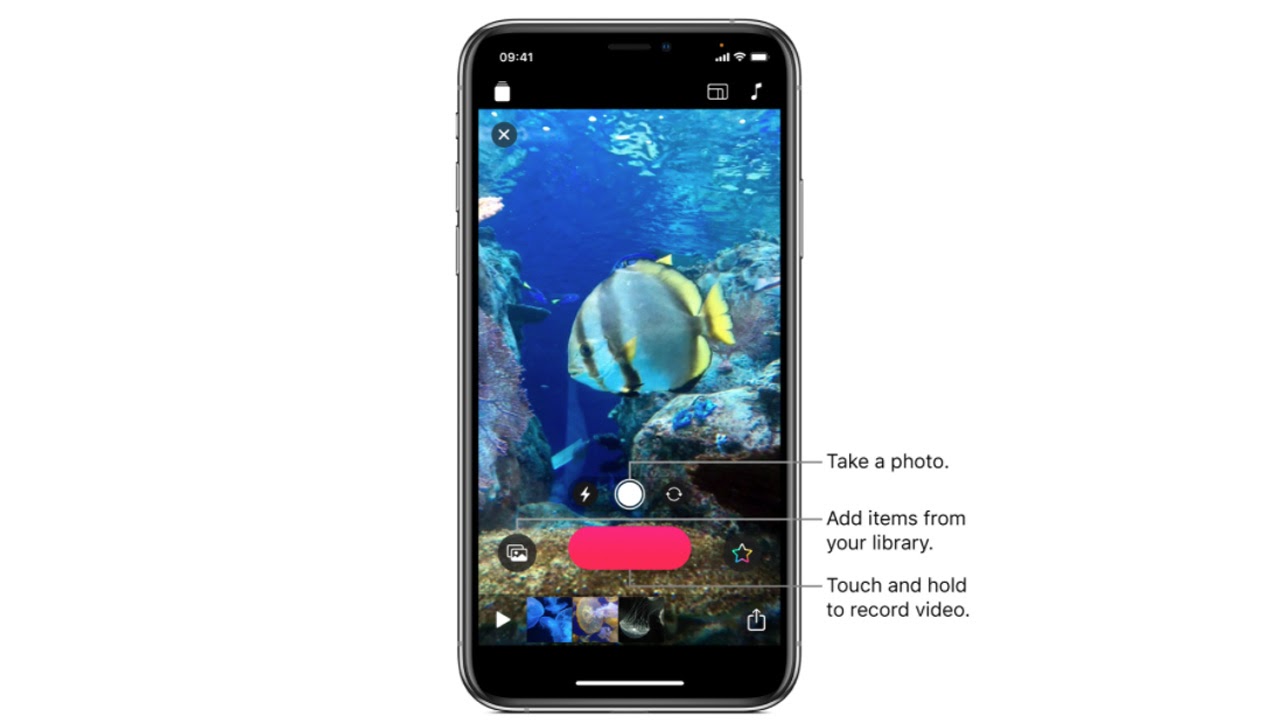
Apple Clips: Audio editing
The options to add audio are extremely limited. The only adjustment you can make to the audio of a clip in your timeline is to mute it.
You can also add a music track to the whole video, either from Clips’ library or from your device. But other than choosing the track’s starting point, there’s no way of moving it around. You can’t adjust the volume either, so there’s no way of mixing the levels with clips on the timeline.
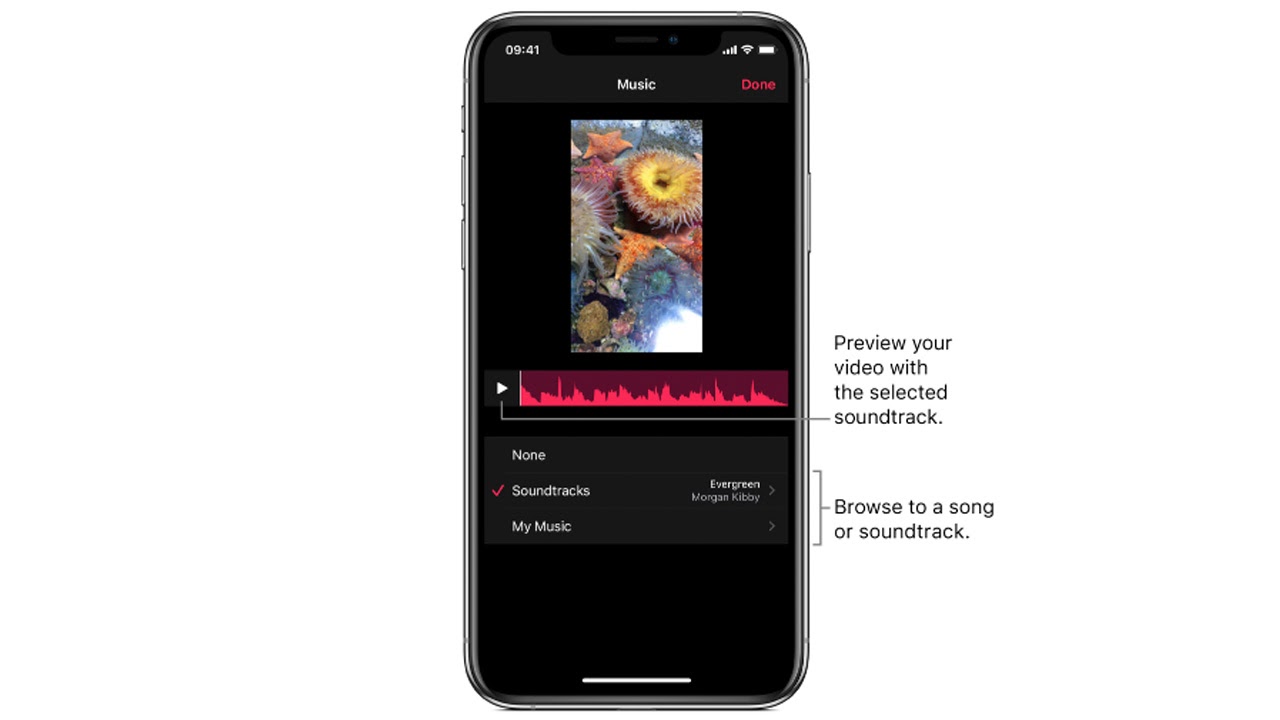
Apple Clips: Live titles
The live titles feature automatically captions your video. You record a video clip and the app converts your speech into text, adding it as a caption.
The voice-to-text transcription works well; when we tested it, it understood everything we said accurately. However, it doesn’t include any punctuation. You can edit the text after recording to fix any errors and add punctuation and emojis.
You can also change the style of the titles. However, there are only a few pre-set styles to choose from. You can’t adjust things like the font, size, and colour.
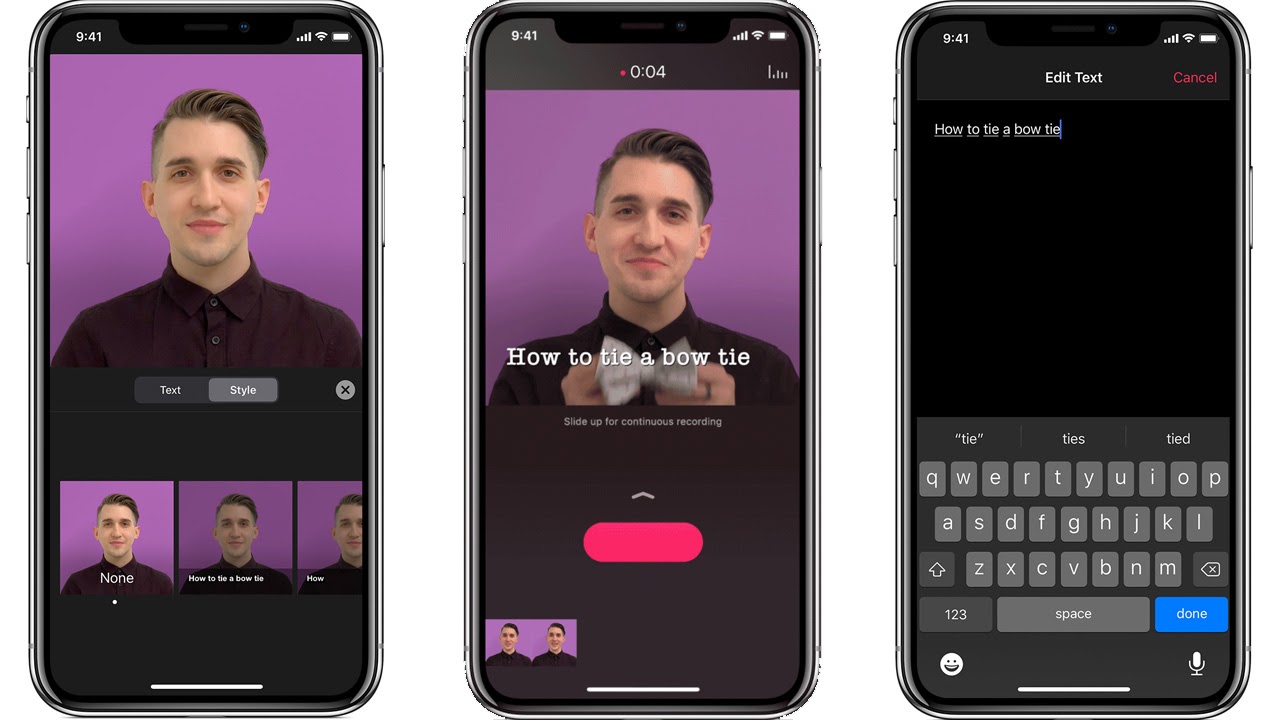
Apple Clips: Filters and stickers
The effects you can add to clips will seem familiar to users of Instagram. There’s a selection of filters – comic book, watercolour, vivid, dramatic, noir, and so on –though no further options to edit the look of a clip, not even brightness and contrast sliders.
There’s also a broad selection of emojis and animated stickers. Selecting these and placing them on clips is easy. They will definitely come in useful for social media stories, if not in many other contexts.
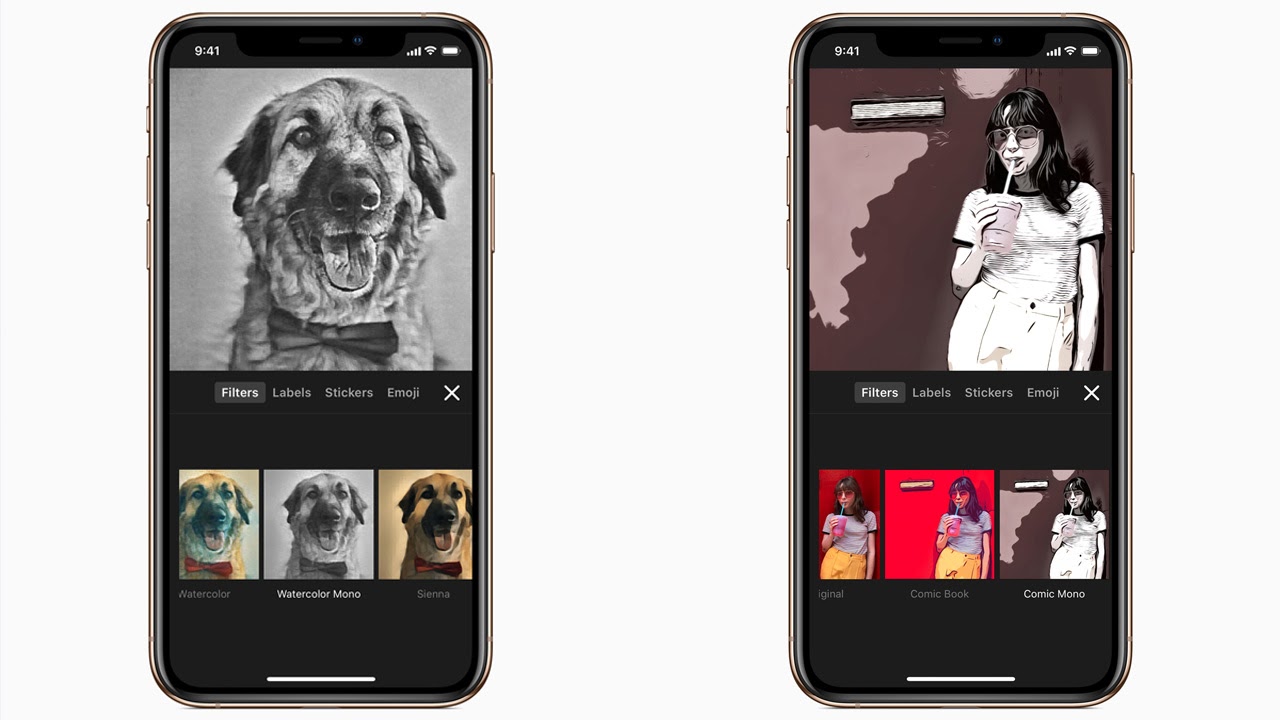
Apple Clips: Selfie scenes
Selfie scenes are a unique feature of Clips. You record yourself using your device’s selfie camera, and the app places you in an animated background.
There are several scenes to choose from, including a mad scientist’s lab, a forest, and outer space. Some others tie in to Disney Pixar films, such as a reef from Finding Dory and the opening action scene from Incredibles 2.
This functions well – without any greenscreen necessary, Clips is able to cut you out and place you in the scene. Each background is a full 360-degree experience, so you can move around while recording and follow the scene from different angles.
But the novelty value wears off. While selfie scenes might be fun to play with at first, no content creator is going to get any long-term use out of them.
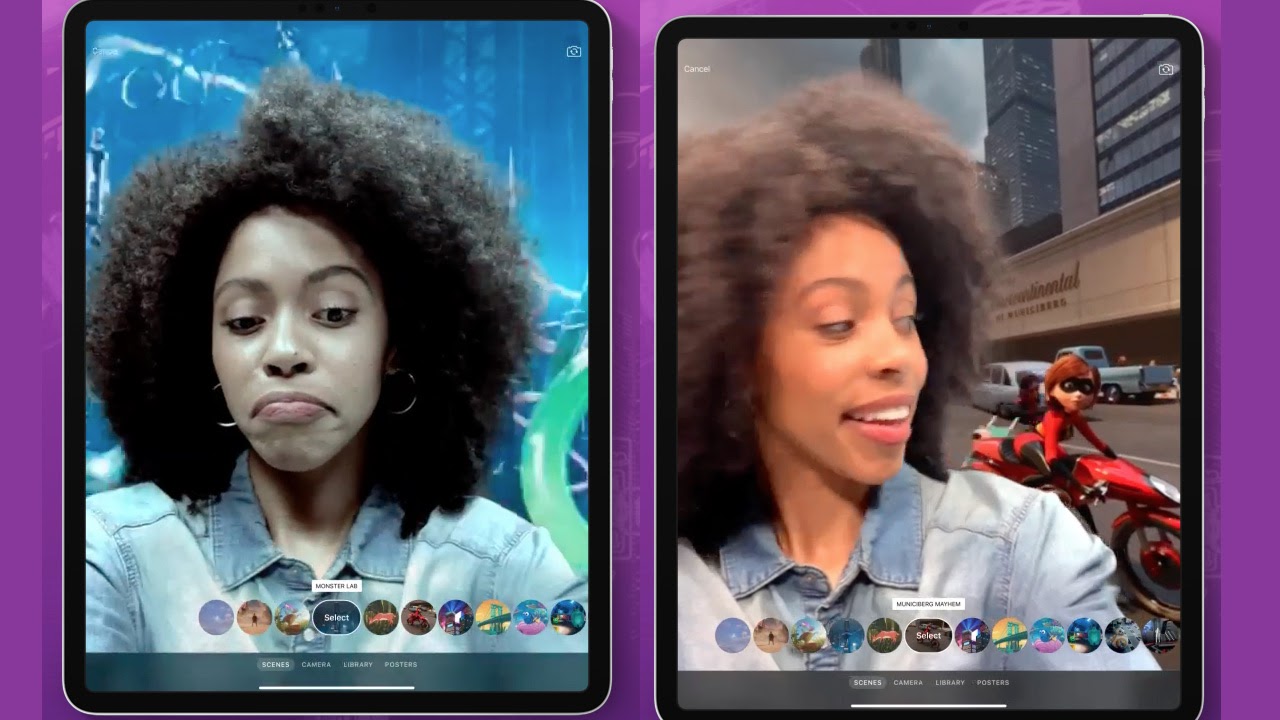
Should I use Apple Clips?
Clips is an accessible tool to make fun videos for social media. Its simple interface enables someone with no editing experience to open it up and start editing.
Given this purpose, it’s understandable that Clips is pared-down compared to other software. However, it’s still lacking some basic functions, such as audio levels and brightness and contrast adjustment.
So, those looking to produce anything more than the most basic videos should look elsewhere. It’s not even Apple’s best free editing software, as iMovie has much more functionality and is also quite easy to learn.
However, the included features all work well. Plus, it’s free and comes pre-loaded onto all compatible iOS devices, so you have nothing to lose in giving it a try.
System requirements
macOS:
- iOS 14.0 or later
- Compatible with iPhone, iPad, and iPod touch
Related content:
- The best video editing apps
- The best laptops for video editing
- How to edit videos: a guide for beginners

Thank you for reading 5 articles this month* Join now for unlimited access
Enjoy your first month for just £1 / $1 / €1
*Read 5 free articles per month without a subscription

Join now for unlimited access
Try first month for just £1 / $1 / €1
out of 10
Clips is a simple and accessible tool to make social media videos. It has some fun novelty features, but is ultimately too pared down, with some basic editing functions missing.

Kieron Moore is a freelance writer based in Manchester, England. He contributes to Future sites including TechRadar and Creative Bloq, focusing on subjects including creative software, video editing, and streaming services. This work draws on his experience as an independent filmmaker and an independent TV watcher. He can be found on Twitter at @KieronMoore, usually when he’s meant to be writing.