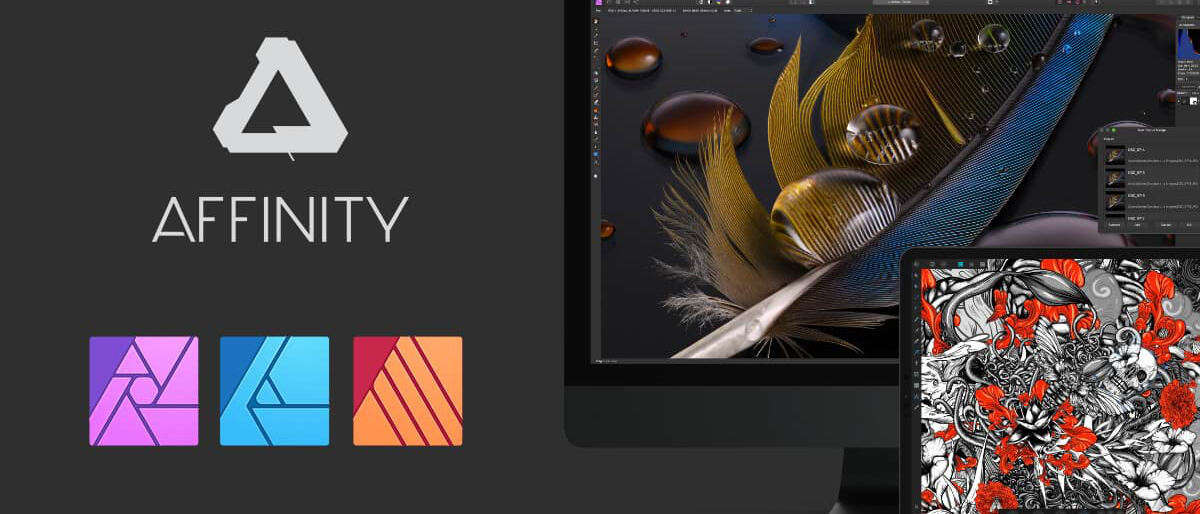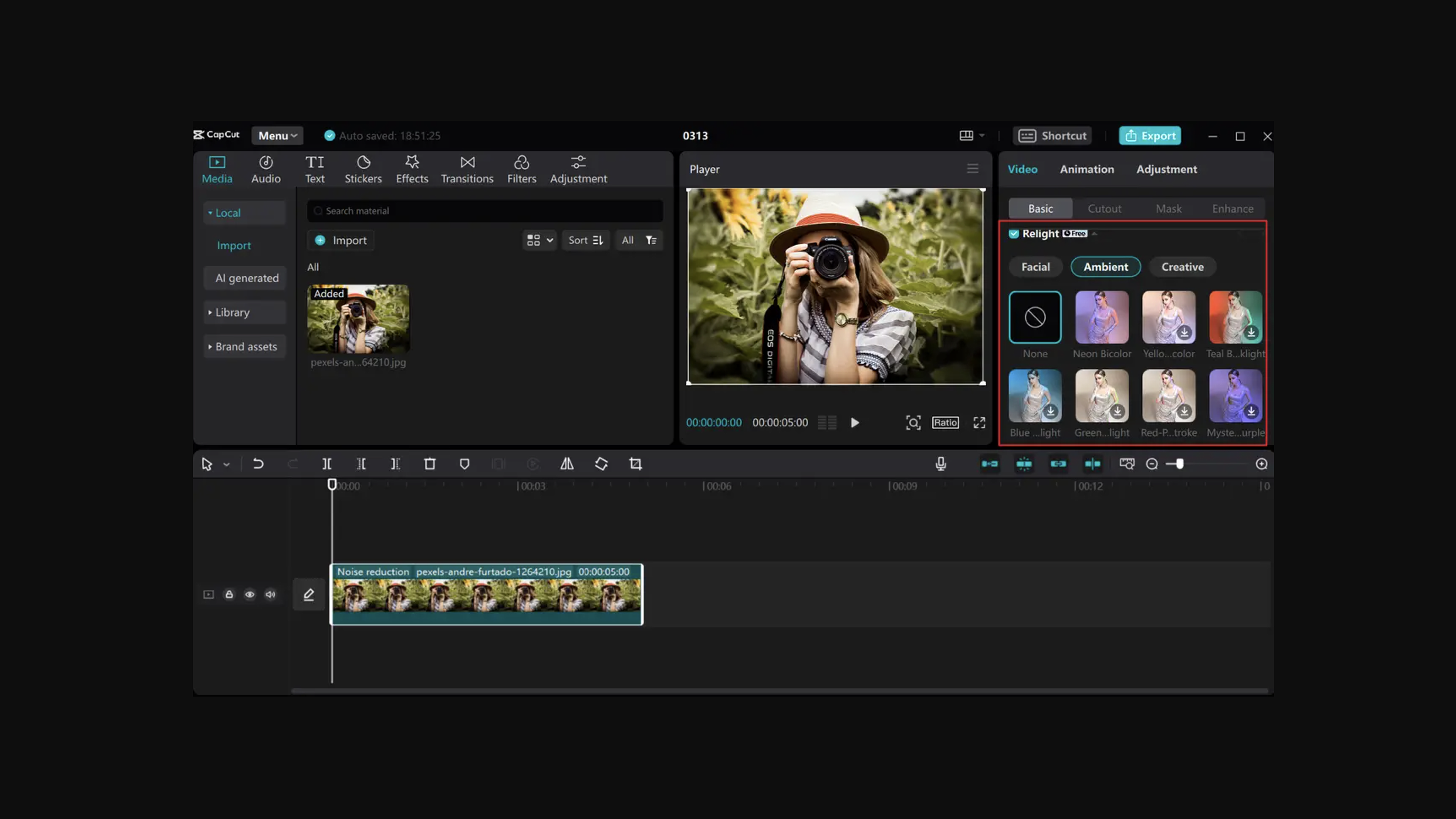Our Verdict
Affinity Publisher is a very complete toolbox for design and publishing that runs smoothly and is easy to get to grips with. It is both smart and responsive and should be a serious consideration for anyone looking for software of this type, even if you're used to other programs.
For
- Affordable
- High speed rendering
- Switching between personas
Against
Why you can trust Creative Bloq
When reviewing Affinity Publisher, and Serif's Affinity Suite in general, it’s easy to talk about these apps merely in terms of them being viable alternatives to Adobe software. Yes, Adobe has been around for an aeon, Serif much less so. But nowadays Serif’s three offerings – Affinity Photo, Designer, and Publisher are considered very powerful tools in their own right.
It's always worth repeating the difference in price, however. Affinity Publisher, as with the other apps, is available for a one-off payment of $54.99 / £47.99, for either Windows or Mac. Adobe InDesign in comparison, as a stand-alone subscription, is $20.99 / £19.97 per month. Both Affinity Publisher and InDesign make our best desktop publishing apps roundup, and Affinity's offering is right at the top of our InDesign alternatives guide.
Another thing worth repeating, and we’ll leave it there soon after, is Affinity’s wide compatibility – meaning you don’t need the latest software to keep it performing smoothly. You can run the Affinity apps on macOS 10.9 or later, and Windows 7. In fact Affinity Publisher, like Designer and Photo, are capable of dealing with vast documents whilst rendering with continued fluidity. Working on a slightly older Mac has lately meant that Adobe is just a no-go area for me. It's as slow as molasses, and frequently just doesn't work.
For professionals who are just used to Adobe, have the technical where-with-all, and the cash for the never ending subscription, then these things needn’t be considered. But, the price though.
With all that in mind, let's move on and take a look at what Affinity Publisher has to offer either the professional or beginner desktop publisher.
Affinity Publisher review: user Interface
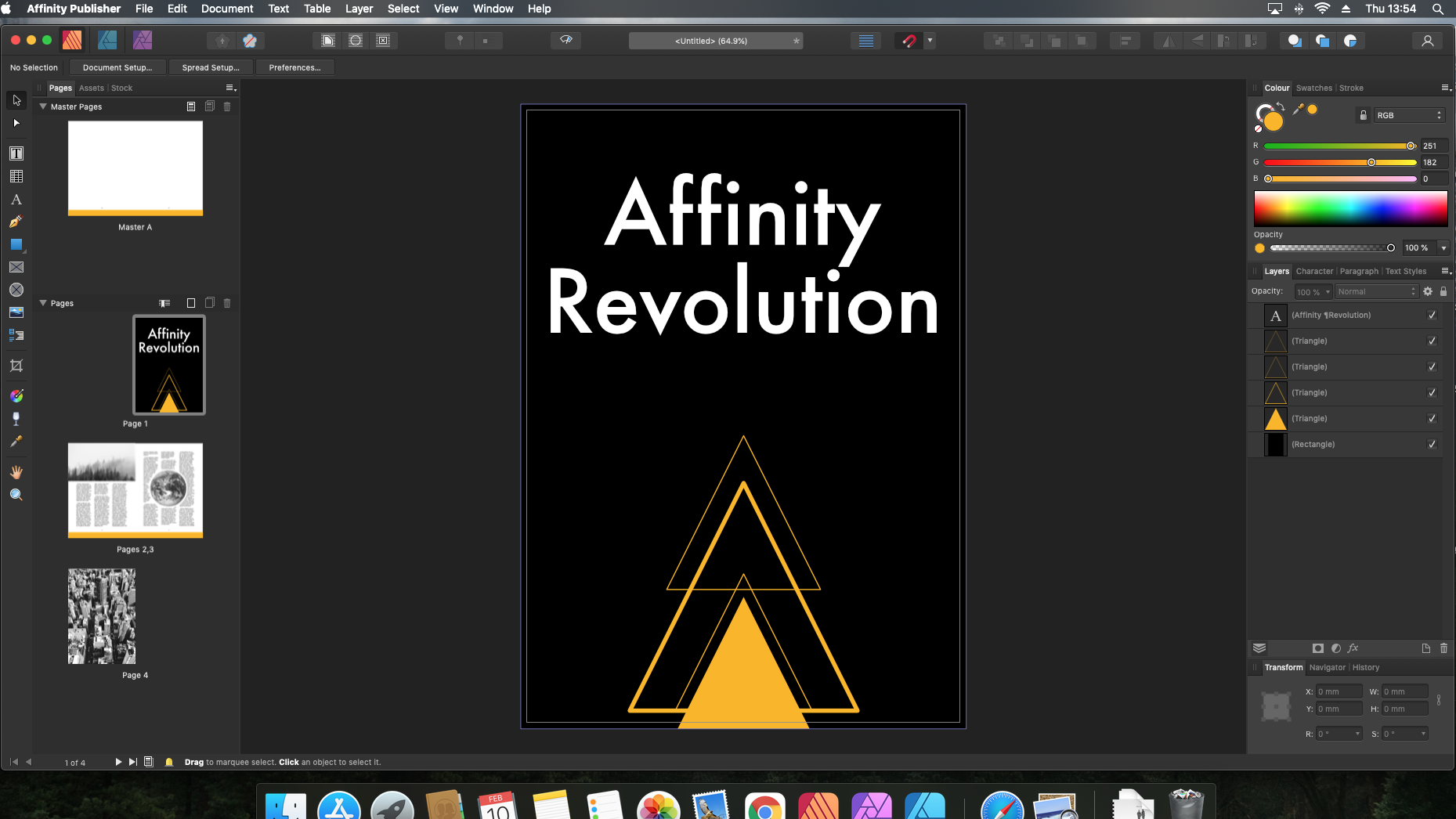
Anyone familiar with desktop publishing should feel right at home here. A clean and very navigable UI means that even if you are new to tools like this you’ll get to grips with Publisher in no time. The sheer number of Affinity video tutorials will promptly guide you. The videos, as a side note, are mostly made by the Serif team themselves, who it should be said are nearly all designers themselves. Software for designers, made by designers, makes you feel you’re in good hands.
You have your usual suspects to the left in terms of tools; a context toolbar above that (changing in context to whatever tool you’ve selected); your main adjustments to the right of the page; plus the ability to add, hide, move and place a host of other adjustment panels via the studio menu right at the top.
The most interesting element and inclusion here is the top left hand corner where there are three Affinity app icons. This only applies if you have all three Affinity apps, however. This ‘Studio Link’ means you can switch what in Affinity are known as ‘personas.’ It basically means you can change apps with the click of a button. You can be working on an image in either Photo or Designer, then switch back to Publisher, all within the same interface. It certainly reduces the time in having to open up other separate apps to make adjustments or edits, and needless to say is great for workflow.
Affinity Publisher review: tools
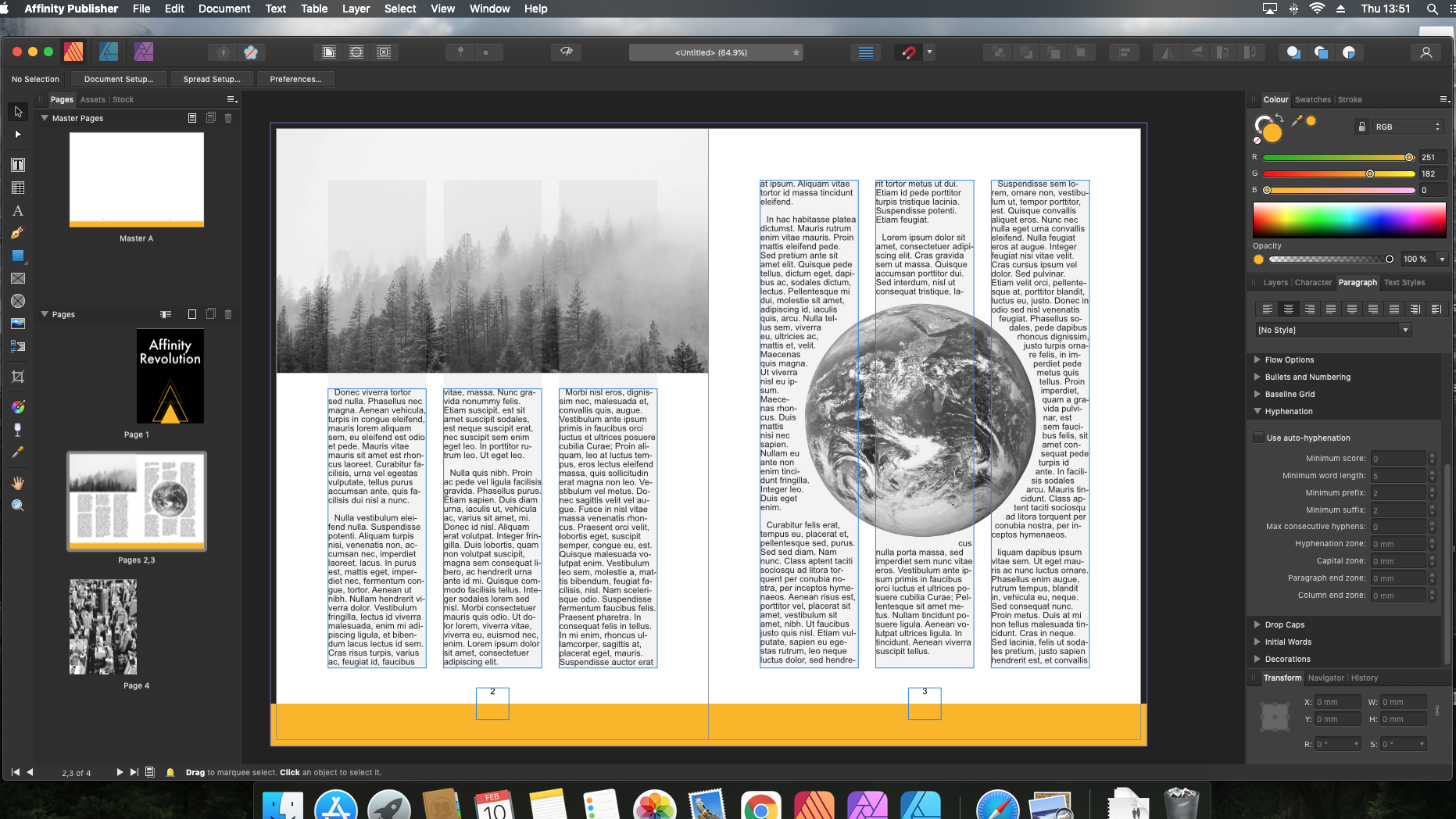
After setting up your doc initially the document/spread set-up, and general preferences, are all accessible in the context toolbar, when the move tool is selected, making it super easy to reach for, living just under the 'personas' buttons.
A few highlights of the tools section, which has just about everything you’d need or want for work of this kind, include:
The Shape drawing tool - There are quite a few shapes to choose from. After watching a short video I’m drawing, snapping, colouring and designing smart looking layouts. The different coloured lines for snapping and placing work really well and it feels very intuitive to lay things out, and arrange. If you decide you want to add some texture or noise to a shape just click the Designer persona button and your tools suddenly change to design mode – very smart.
Artistic Text - Living just below the Frame text tool ( what you’d use to place the bulk of your text with) is the Artistic text tool. Its purpose seems to be for titles and smaller bits of text that'll stand out more on the page. The ability to fine tune different typefaces i.e. decorate, position, and transform is really simple to do. You’ll be creating eye-catching titles and headings in a flash.
Vector Crop Tool - Not confined to vector images, this can be used to crop and tidy up any image placed in your document. Instead of just grabbing a corner or side of the image and stretching or squashing it, so to speak, the vector crop tool allows you to neatly trim images that are already in the right place, that just need a snip.
A number of other features should also be mentioned to placate those who are unsure about investing in Affinity. Master pages are used to edit a large number of pages simultaneously, and are very easy to use to add things such as page numbers, or guides and columns for text and image placing. Master pages are easily “cleared” on each individual page, to add variance in layout.
Affinity Publisher also makes it incredibly easy to place text and format to your liking. Linking text is also very easy, so text follows on from frame to frame. As is placing images onto the text. Publisher works in layers much like other design programs, and with a simple click of 'show text wrap settings' you can edit and adjust the text anyway you like to fit it around the image.
Affinity Publisher review: should I buy it?
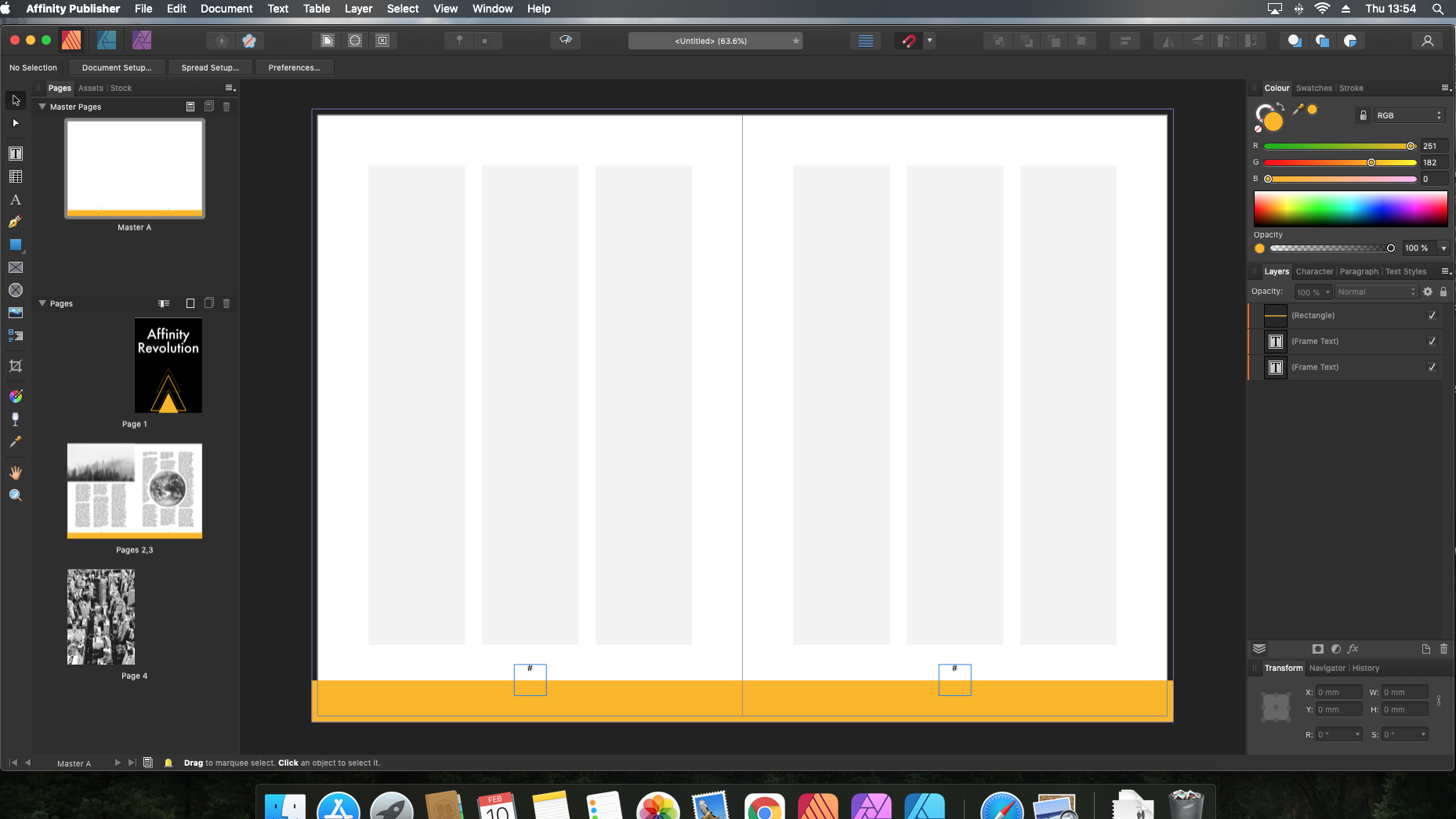
At $54.99 / £47.99, the price of Affinity Publisher is very tempting indeed. Serif often have discounts and offers too, so it is worth keeping an eye out. A 30 day free trial should be plenty to get to grips with it, especially considering the amount of great video tutorials.
A free trial will also give you the opportunity to download all three Affinity apps and play around with switching between personas, which is a unique feature and a great time saver.
For someone looking for design and publishing software for the first time then you should definitely invest. If you’re switching from Adobe then if the idea of being subscription-less hasn't already made up your mind – then the idea of having three apps, as an uncluttered and easily navigable package, all working quickly, and in unison, should do it.
Specifications - Mac
- OS 10.9 - 12
- Mac with Apple M1/M1 Pro/M1 Max chip or Intel processor
- Minimum 4GB RAM
- Up to 2.8 GB hard drive space
- Minimum 1280x768 display
- Supports regular, retina, and expanded gamut DCI-P3 displays
Windows
- Windows 7, 8.1, 10, and 11
- Windows-based PC (64 bit) with mouse or equivalent input device
- Hardware GPU acceleration*
- DirectX 10-compatible Graphics Cards and above
- 4GB RAM minimum
- 938MB of available hard drive space; more during installation
- 1280x768 display size or better
Read more: Affinity Designer review

Thank you for reading 5 articles this month* Join now for unlimited access
Enjoy your first month for just £1 / $1 / €1
*Read 5 free articles per month without a subscription

Join now for unlimited access
Try first month for just £1 / $1 / €1
out of 10
Affinity Publisher is a very complete toolbox for design and publishing that runs smoothly and is easy to get to grips with. It is both smart and responsive and should be a serious consideration for anyone looking for software of this type, even if you're used to other programs.

Ben is an artist and illustrator based in Bristol. He works in traditional woodcut, drawing and digital mediums. For Creative Bloq, he reviews drawing tablets and styluses, as well as the latest and greatest digital software for artists. His artwork has been exhibited across Bristol, and his words have also appeared in ImagineFX magazine.