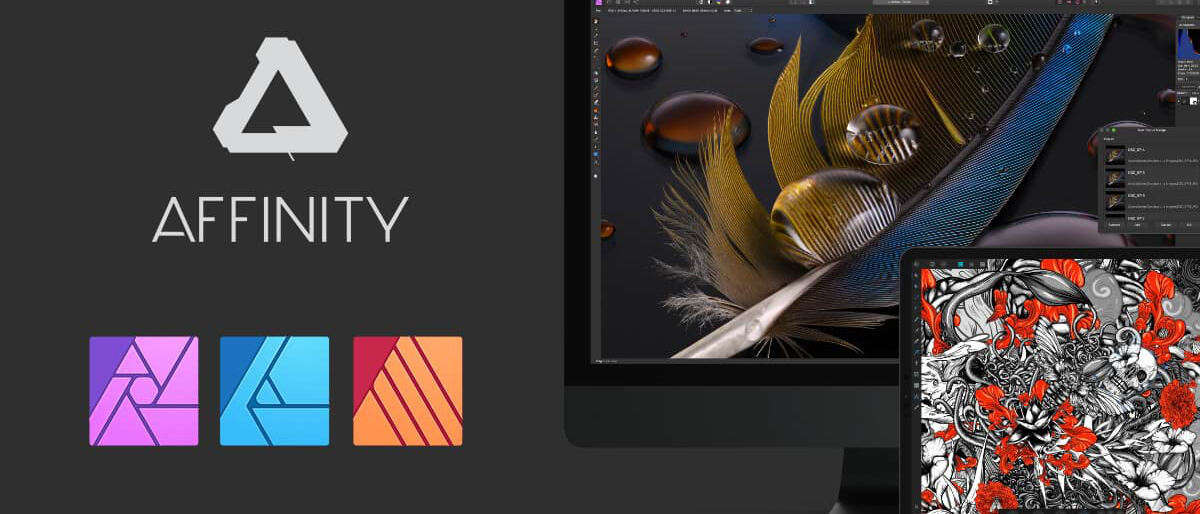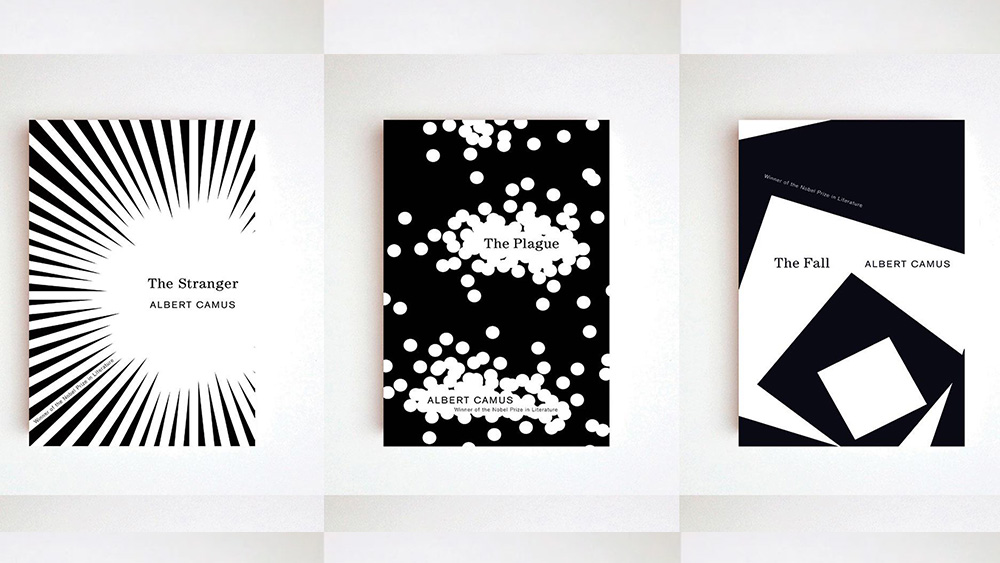Our Verdict
Affinity Photo may not have every bell and whistle that Photoshop boasts, but its pared down structure has every tool you could really need, with a speed and compatibility that should be the envy of other software providers. Couple that with a very affordable one-off price and there really is little to argue against.
For
- Fast, no lag
- Cheap one-off payment
- The Personas
Against
Why you can trust Creative Bloq
As far as modern photo editing software goes, Affinity Photo is no slouch, and is continually compared, for good reason, to its opposite number, if you will, Photoshop. Still slightly eclipsed by Adobe, because of its longevity and familiarity, Serif’s Affinity ‘trinity’ of apps (Photo/Designer/Publisher) have grown strong in the shadow of what has understandably been the industry standard. Adobe’s Creative Cloud has lots to offer in terms of software, but it isn’t cheap or particularly favourable in terms of free trials (even days) or even ease of use.
Adobe CC is also heavily dependent on relatively current OS and hardware, anything remotely ‘old’ will hinder the experience. The Affinity trinity in comparison is a lot more accessible. Affinity Photo, for example, is compatible with Windows 7, macOS 10.9 or later, and requires a minimum of 2GB RAM. Photoshop, in comparison, requires Windows 10, macOS 10.15 or later, and at least 8GB RAM. That’s not including the vast difference in price – Affinity apps require a one-off payment; Adobe – a pricey subscription.
This isn’t a comparison review though (for that, see our Affinity Photo vs Photoshop piece). Affinity Photo 1.10 is a powerful piece of photo editing software. People use it for design work, too, as well as for drawing and painting, paired with one of the best drawing tablets.
With the the recent 1.10 update it feels like a good time to take a look at Affinity Photo, which is top of our list of the best Photoshop alternatives. With that in mind let's take a glimpse and see how it works. Note that this software has now been eclipsed by a newer version, version 2, see our Affinity Photo 2 review for our thoughts on that one.
Affinity Photo review: user interface
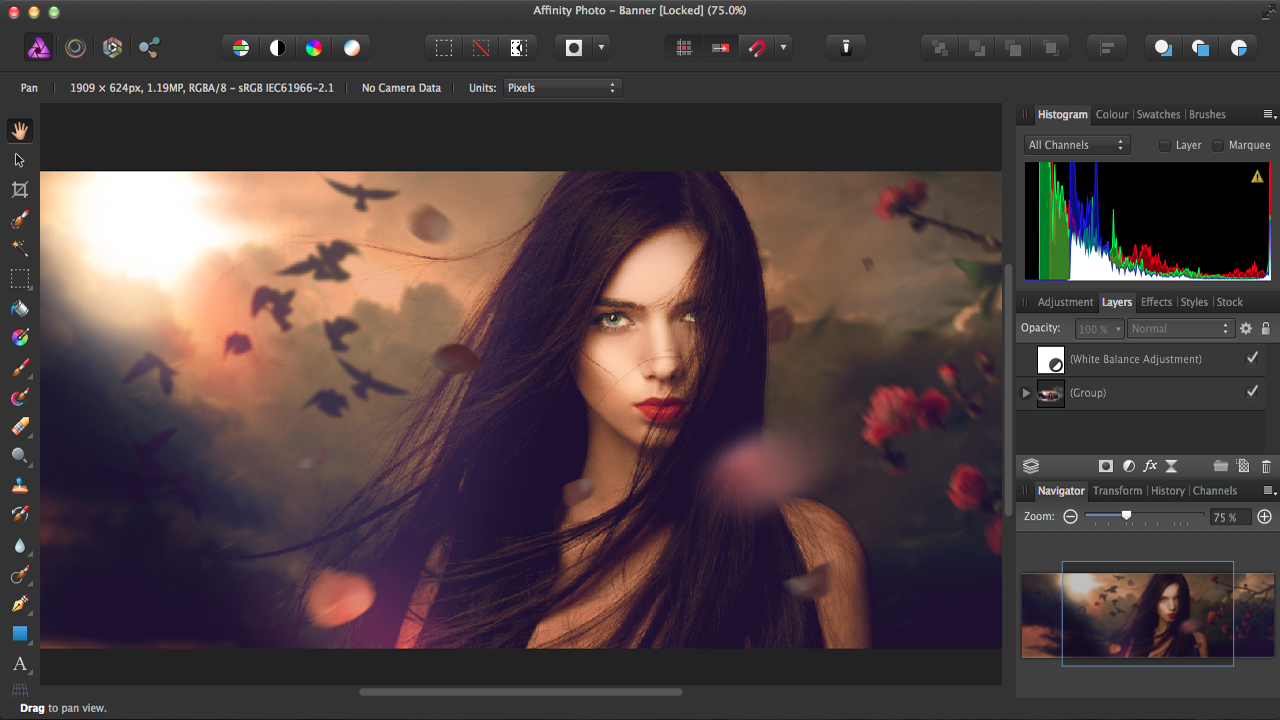
Even if you are unfamiliar with a layout of this kind, any number of quick Affinity Photo video tutorials should have you set in no time at all. Tools are in a menu to the right, which are easily customisable by a drag and drop method. A context toolbar sits above underneath the main drop down menus, and your studio panels are to the right of the screen.
The whole layout is fully customisable, uncluttered, and smart looking. The learning curve for Affinity Photo is bound to be minimal (compared to you-know-what) as Serif has placed the emphasis on the quality of the tools provided, as opposed to sheer quantity.
What is unique to Affinity Photo is the five Persona buttons on the top left, which changes the toolset to match the job of whichever Persona, i.e. role you wish to perform.
Affinity Photo review: personas
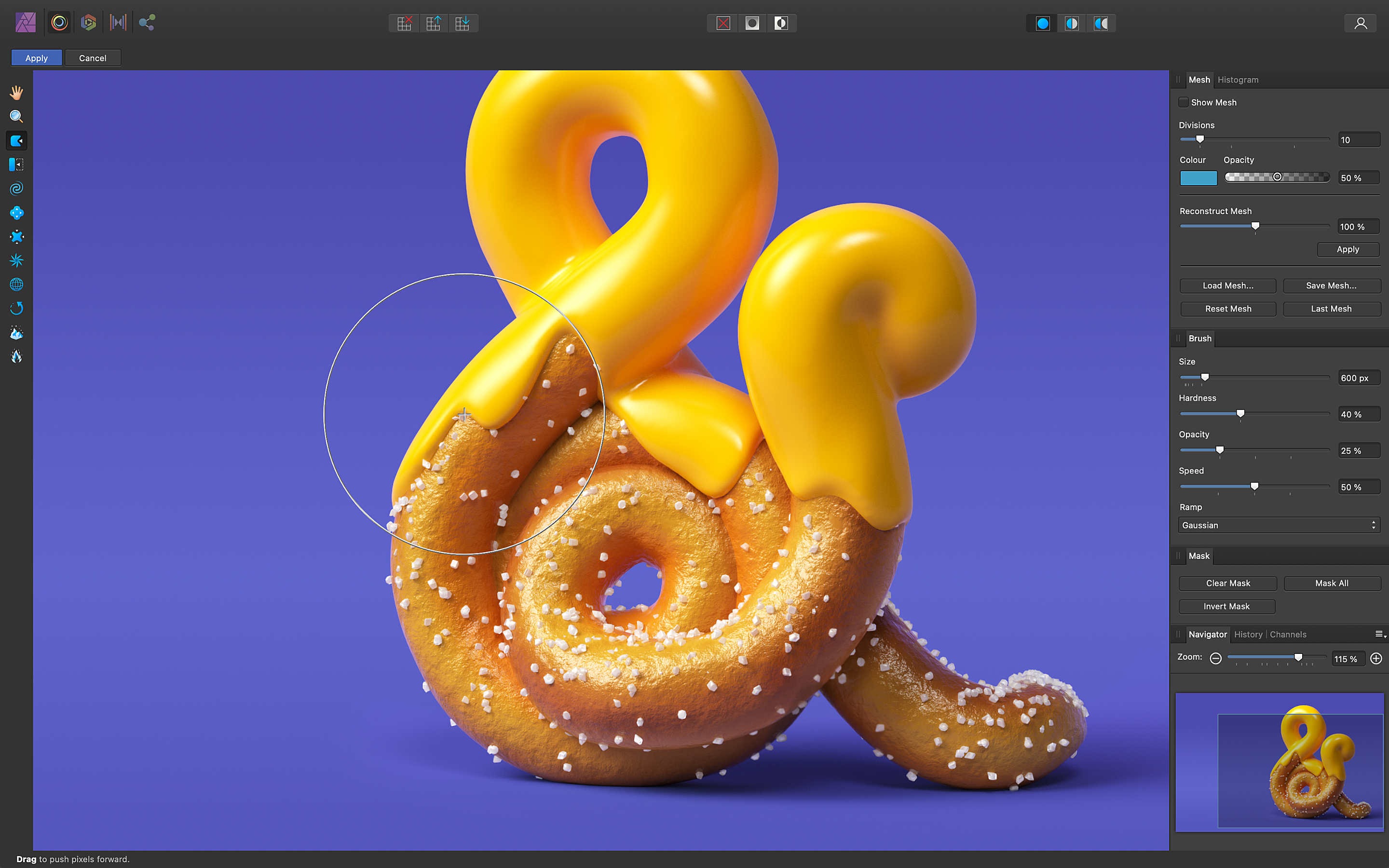
The Photo Persona is for general editing, applying adjustments, layer manipulation, cropping, resizing etc. It’s here you perform the majority of your work.
The Liquify Persona allows your image and its pixels to be distorted and edited in a liquid-esque fashion. You can pull and push elements around, freeze and thaw certain areas, as a way of masking/unmasking, and generally smooth surfaces and lines to your liking.
Anyone a bit more familiar with the practice of photography will appreciate the Develop Persona. Open a Raw file and it will open here, so you can make initial adjustments before ‘developing’ for more involved editing. You can open pixel files here too, if you just want quick intuitive adjustments with the slides provided.
The Tone Mapping Persona gives you the ability to translate high bit rate (32/16) colour depth, and range, into smaller files or jpegs, without losing too much info. This is not my area of expertise, but it sounds very useful!
With the Export Persona, continuous export means you can re-export files and layers whilst still editing an original doc. With a full choice of export formats you can export parts, or 'slices' of your document from layers to isolate them for sharing and reviewing.
Affinity Photo review: tools
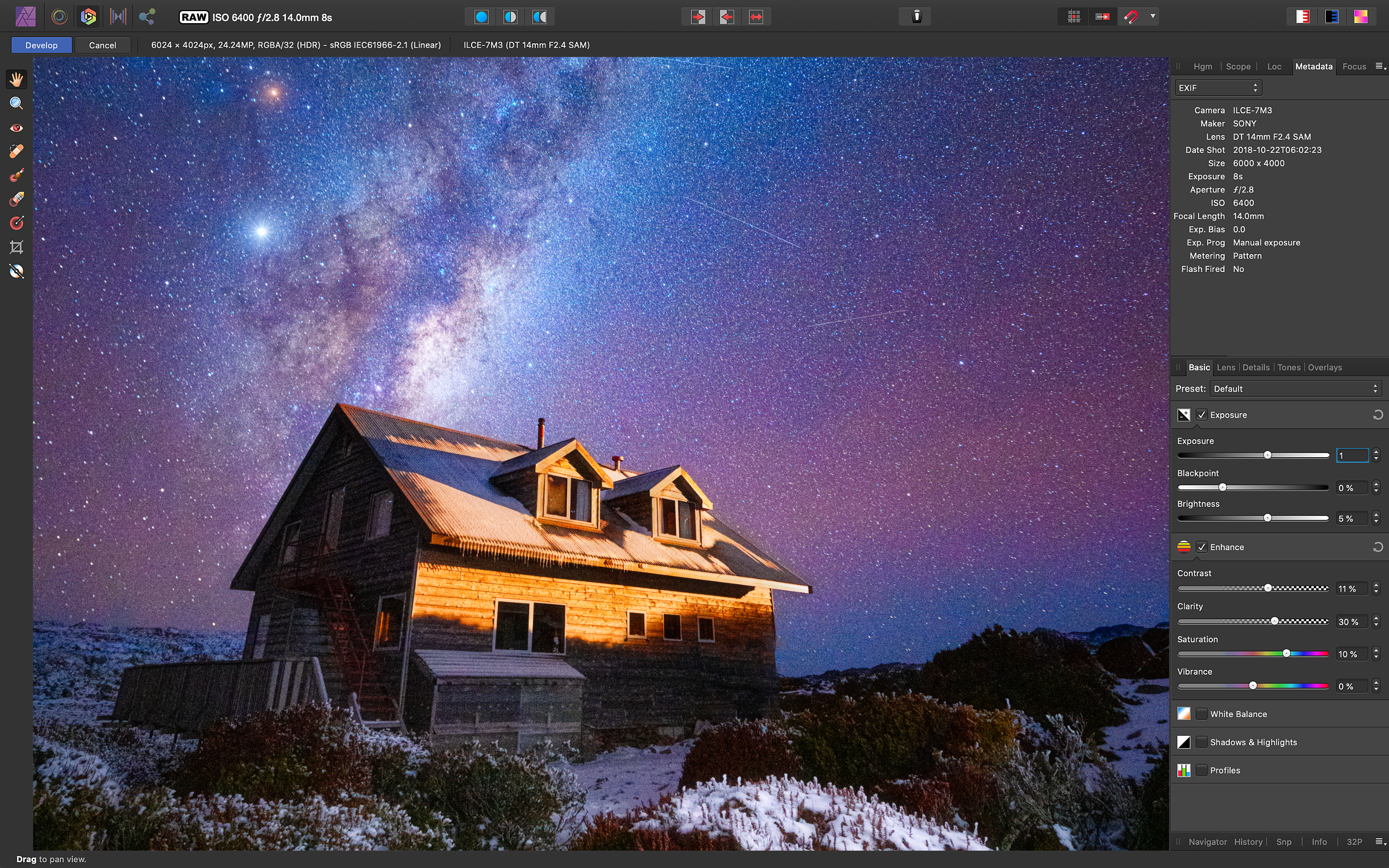
Once familiar with the UI and layout, and you’ve explored the Personas, the tools are pretty easy to get used to, and surprisingly smart. Some highlights include:
Inpainting Brush Tool - A simple and effective way to remove objects and blemishes. After painting over said mark, or object, Affinity Photo collects the best pixel info from around it and replaces the object with said pixels.
Brush Selection tool - Much like a Magic Wand, you can paint over an area to select it in pin point detail - though this may take a bit of adjusting, adding and removing bits as you go. It's good for lifting objects and placing them into other ‘landscapes', or merely getting rid of a background.
Artistic Text Tool - Affinity Photo is pretty good for design, too. The Artistic Text Tool is great for headings/titles, and small text elements. Affinity’s live preview capability means you can adjust the text via the studio panels and watch it change as you scroll or adjust. Live preview is relevant to any change across the trinity of apps, it feels modern and responsive, and adds to the fluidity of work flow.
Affinity Photo review: adjustments
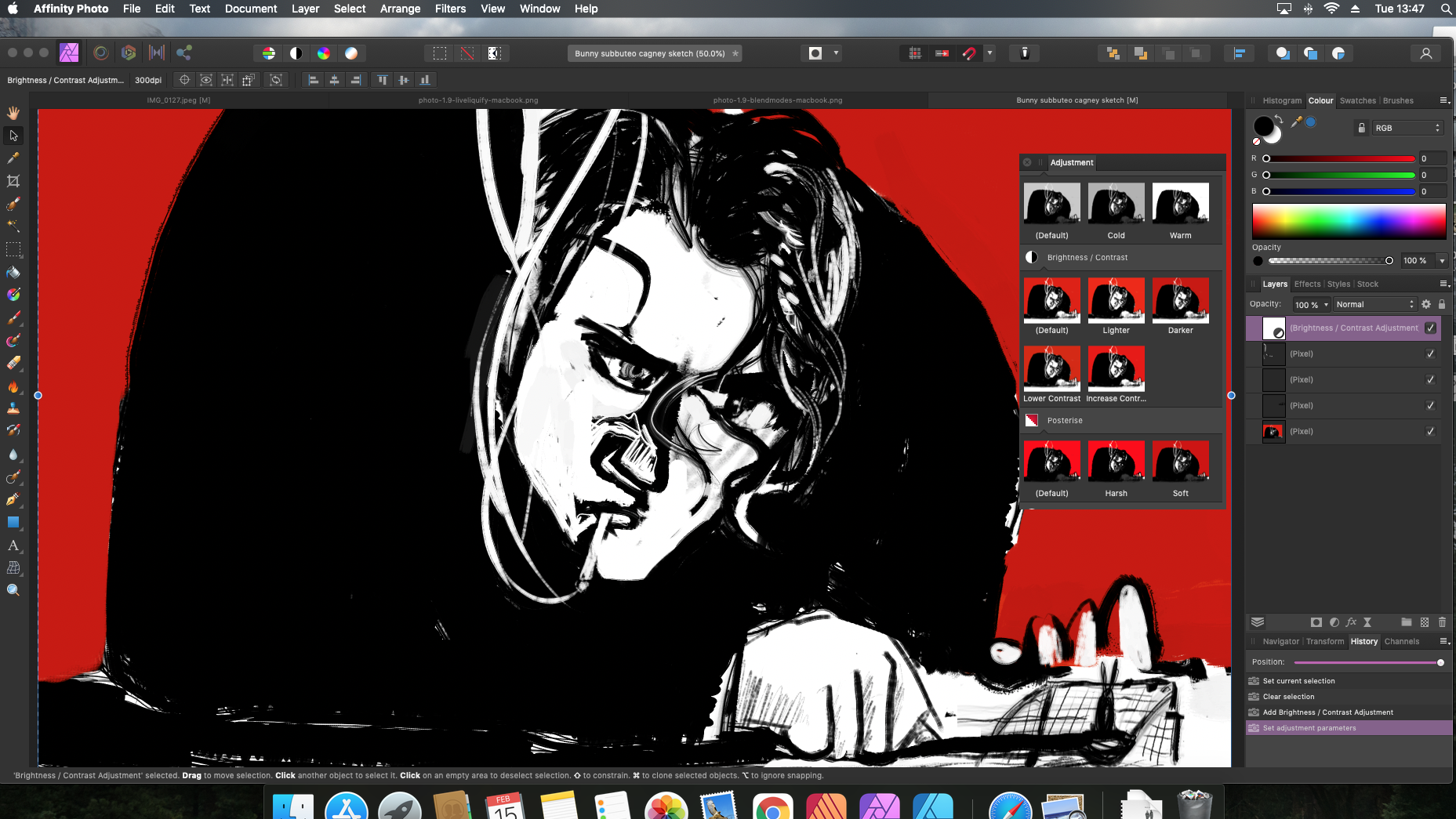
Much like the streamlined and easy to navigate toolbar, the adjustment studio panels on the right are as uncluttered and accessible. Selecting a layer and then the adjustments tab, you are offered an excellent selection of adjustment scenarios. Adjustments options are many and include: white balance, recolour, black and white, vibrance, exposure, and shadows and highlights, for example.
All adjustments appear as new layers, happen live, as previously said, and as new layers they are easily hidden, binned, masked or re-adjusted at any time. On selecting an adjustment form the drop down menu, you are given sliders to tweak to your liking. Again, you can isolate new adjustments and export them without committing to final changes. In other words – it’s a non-destructive process, meaning you can keep on editing to your heart’s content without destroying the original.
Affinity Photo review: should I buy it?
Affinity Photo is pretty full-featured and sports an uncluttered appearance and super-fast rendering – it handles very large files with ease, especially since its 1.10 update. It also works very smoothly on a slightly older machine (late 2013 iMac) with no noticeable lag or hiccup whatsoever. I can’t run Photoshop on this at all.
So, it all depends on your situation. A designer who has used Photoshop for years and doesn't mind paying the subscription might miss a few of the features and find Affinity Photo somewhat pedestrian. Though, with that said, Affinity Photo will no doubt impress given the chance. A 30 day free trial should be enough incentive to have play around for novices and professionals alike, and given that it costs $54.99 / £47.99 as a one-off payment for both Windows and Mac, it feels like a bit of a no-brainer. It's also worth noting that the version for iPad is also very capable.
You might also want to consider pairing Affinity Photo with Serif's other apps. See our Affinity Publisher and Affinity Designer reviews for more info.
Specifications - Mac
- OS 10.9 - 12
- Mac with Apple M1/M1 Pro/M1 Max chip or Intel processor
- Minimum 2GB RAM
- Up to 2.8 GB hard drive space
- Minimum 1280x768 display
- Supports regular, retina, and expanded gamut DCI-P3 displays
Windows
- Windows 7, 8.1, 10, and 11
- Windows-based PC (64 bit) with mouse or equivalent input device
- Hardware GPU acceleration
- DirectX 10-compatible Graphics Cards and above
- 4GB RAM minimum
- 938MB of available hard drive space; more during installation
- 1280x768 display size or better
Read more: The best drawing tablets for animation

Thank you for reading 5 articles this month* Join now for unlimited access
Enjoy your first month for just £1 / $1 / €1
*Read 5 free articles per month without a subscription

Join now for unlimited access
Try first month for just £1 / $1 / €1
out of 10
Affinity Photo may not have every bell and whistle that Photoshop boasts, but its pared down structure has every tool you could really need, with a speed and compatibility that should be the envy of other software providers. Couple that with a very affordable one-off price and there really is little to argue against.

Ben is an artist and illustrator based in Bristol. He works in traditional woodcut, drawing and digital mediums. For Creative Bloq, he reviews drawing tablets and styluses, as well as the latest and greatest digital software for artists. His artwork has been exhibited across Bristol, and his words have also appeared in ImagineFX magazine.