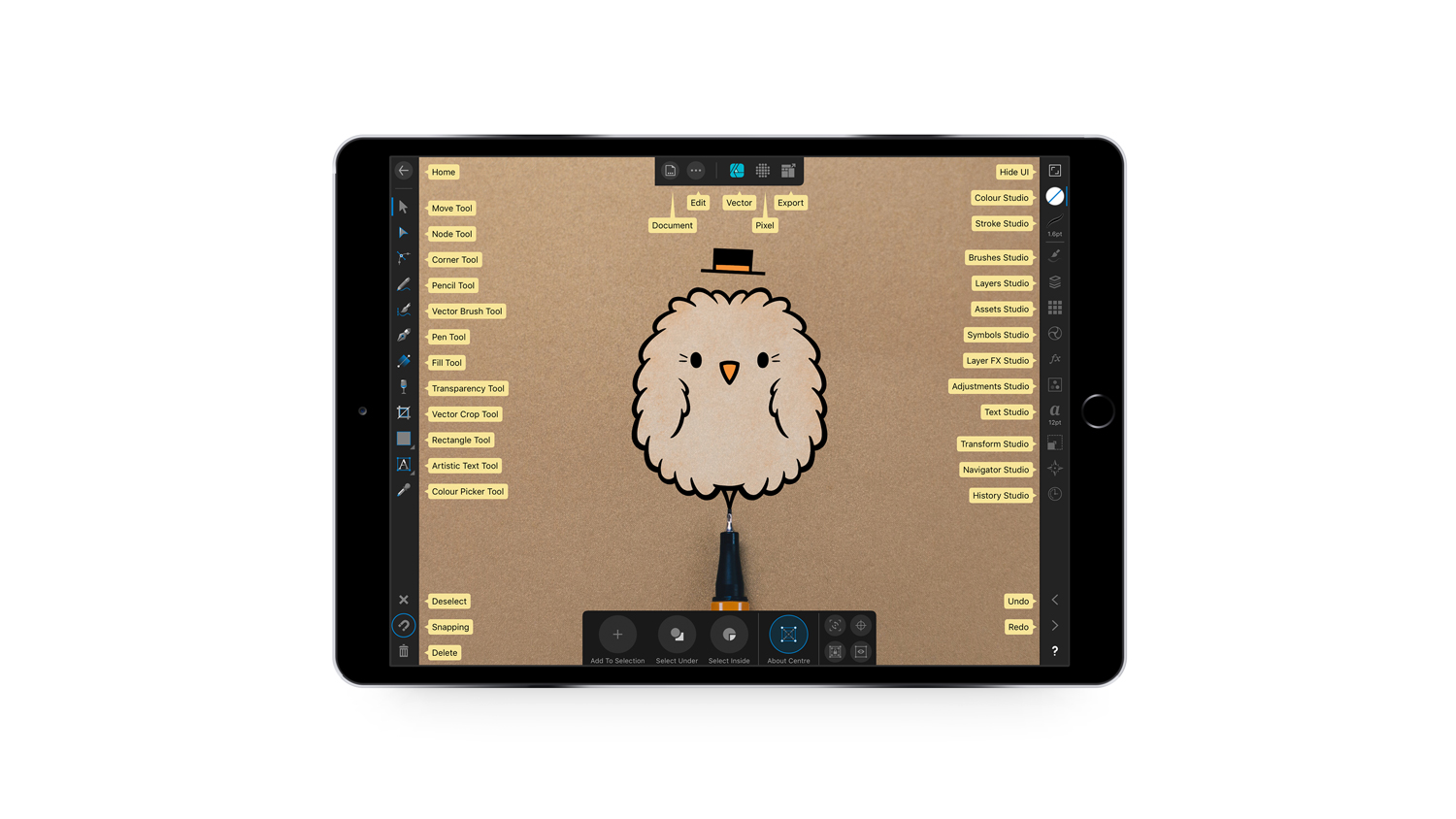Our Verdict
Powerful full-spec drawing app, with all the core tools for creating on the go, at a very reasonable price.
For
- Seamless switching between drawing modes
- Extensive import/export options
- Excellent functionality
Against
- No gesture customisation options
Why you can trust Creative Bloq
Affinity Designer for iPad – the latest offering from Serif – is a tool based on the award-winning desktop app of the same name. Fully optimised for iPad without compromising on power, it's capable of supporting huge multi-artboard canvases with thousands of layers and can zoom to over one million per cent.
The UI is nicely laid out and easy to navigate, with a lot of familiar iPad gestures such as pinching to zoom and tapping with two fingers to undo, making it relatively straightforward to get to grips with. For anything that isn’t as obvious, there’s a whole library of video tutorials, which are accessible right from the interface, and cover a range of topics for beginners and professionals alike.
With support for both CMYK and RGB, plus a full Pantone library in the colour swatch panel to boot, Affinity Designer for iPad is an excellent all-rounder for creating both digital and printed artwork.
Complete vector toolset

Affinity Designer for iPad has a decent set of core tools for creating vector graphics. You can create and edit shapes, draw curves, edit brushes, create symbols, add gradients and more. It’s one of the most feature rich iPad drawing apps I’ve used.
The pen tool works really smoothly and is on-par with leading desktop vector apps such as Adobe Illustrator. The pressure editor allows precision control of line widths, and for those who prefer freehand vector drawing, the brush and pencil tools come with advanced stabilisation for satisfyingly smooth finishes.
There are some nicely intuitive UI touches too, such as auto hiding the toolbars if you start to draw over a part of the canvas they are covering, which was particularly useful when working on a smaller iPad.
There’s also a good range of shape customisation options and a handy symbol asset manager for creating reusable elements, which UI designers will find particularly useful.
Vector and raster workflow in one app

One of the standout features is the ability to switch between Raster and Vector modes with ease, which is a real timesaver for those who use both. You can set up each layer accordingly and tap the menu button at the top to switch toolbars.
Affinity Designer’s Raster mode comes with hundreds of brushes, which can be customised and fine-tuned for everything from sketching up concepts to adding texture layers, making it an excellent all-in-one for working from concept to completion – without switching between apps.
Optimised for touch
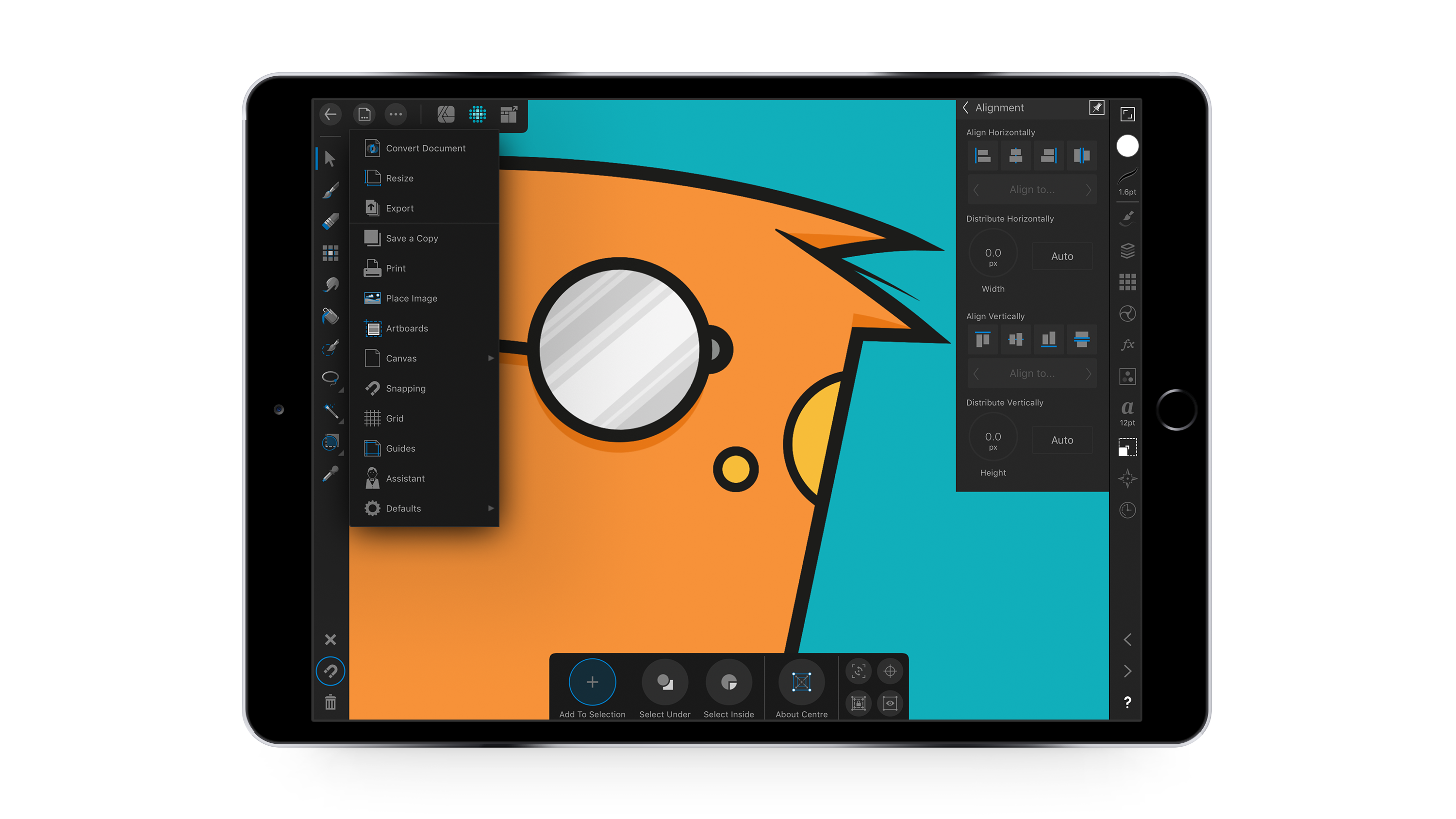
Affinity Designer for iPad comes with a range of familiar multi-touch gestures to speed up workflow. You can hold one or two fingers on the screen as a modifier for controls such as Shift and Alt.
The developers have also ensured that the app takes full advantage of the Apple Pencil’s drawing capabilities in terms of precision, pressure sensitivity and tilt functionality. The only downside is that there is no way to customise the modifiers and touch gestures to suit your workflow, as you would when working on a desktop app with a Wacom tablet.
Typography tools
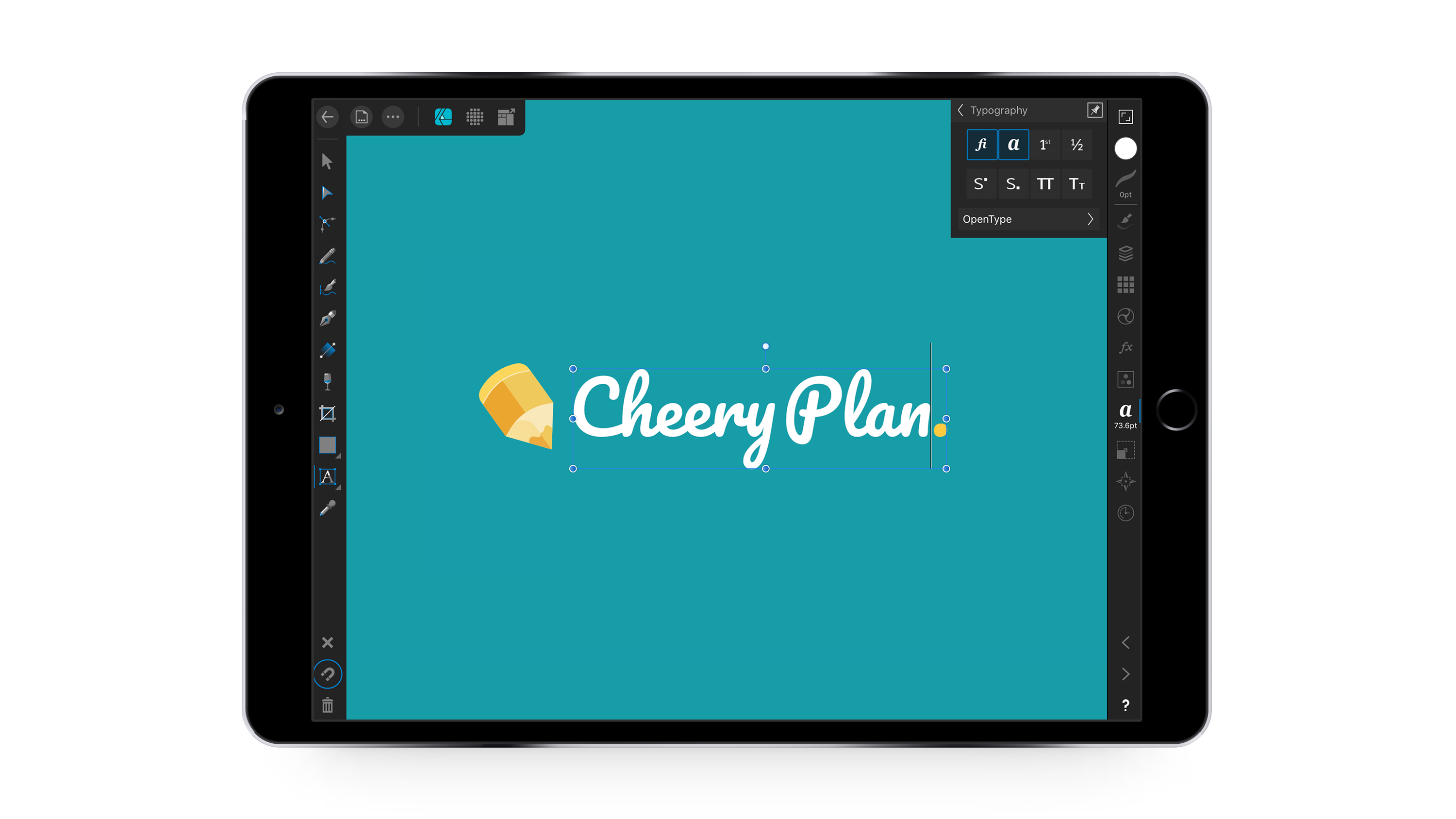
Affinity Designer for iPad comes with a good range of typography options. You can import your own fonts, add text to paths and fine-tune the kerning and tracking. For more custom lettering work, you can convert fonts to outlines or add guidelines to create lettering from scratch.
Selecting type was a little fiddly with the touch screen controls, which sometimes misses off the first and last letters, but this was only a minor annoyance and probably the only time I felt that a keyboard would make things easier.
Advanced import and export capabilties
Another highlight was the extensive range of export options on offer, which Serif claims are the most advanced you can have for an iPad app. The list includes everything from EPS files and Print Ready PDFs, to PNGs and JPGs, plus the capability to export individual layers and slices.
I was also pleasantly surprised at the app's ability to import AI files. Even though I couldn’t export in AI format, I was still able to continue working on existing Adobe Illustrator files when using the app, then export the changes in EPS or SVG format.
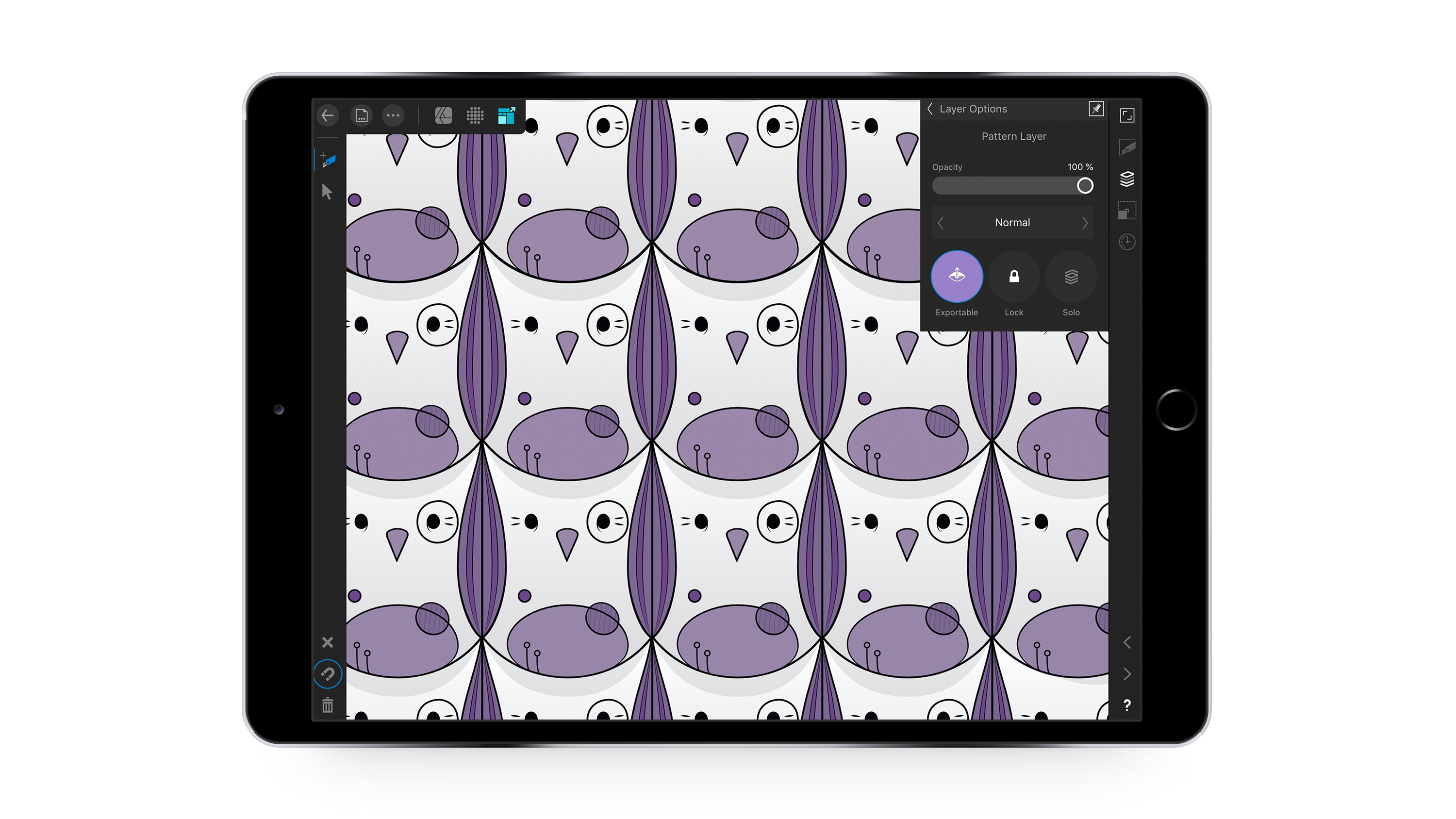
The developers behind Affinity Designer for iPad have clearly put a lot of thought into how a desktop app needs to adapt to tablet workflows. They’ve worked closely with artists, illustrators and designers to deliver this app and that really shows. The fact that it’s a mere tablet app being compared to leading desktop apps such as Adobe Illustrator CC is indicative of its quality.
If you're looking for a professional standalone iPad drawing app, then Affinity Designer would be an invaluable addition to your toolkit. It includes all the core tools for creating on the go, with a very reasonable price tag of only $19.99/£19.99 (and no ongoing subscription charge) making it excellent value for money for professionals, hobbyists and students alike.
- Buy Affinity Designer for iPad now for $19.99/£19.99
- Read more: The best drawing tablets

Thank you for reading 5 articles this month* Join now for unlimited access
Enjoy your first month for just £1 / $1 / €1
*Read 5 free articles per month without a subscription

Join now for unlimited access
Try first month for just £1 / $1 / €1
out of 10
Powerful full-spec drawing app, with all the core tools for creating on the go, at a very reasonable price.