Create a newsprint publication in InDesign
From planning stages to the final product, Tim Wan explains how to get to grips with newsprint designs.
06. Add colour
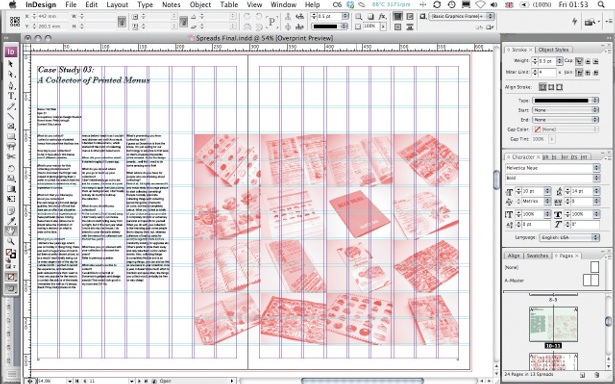
I decided to print my publication in two colours to keep it content-focused and reduce print costs. This also meant I could introduce a different colour following the same design direction in future issues. There are several ways to convert images into your desired spot colour: I prefer to put grayscaled images from Photoshop into InDesign and change the image colour there by selecting the image with the Direct Selection tool and choosing a fill. This is handy if you're still experimenting with different colour palettes.
07. Lay out pages
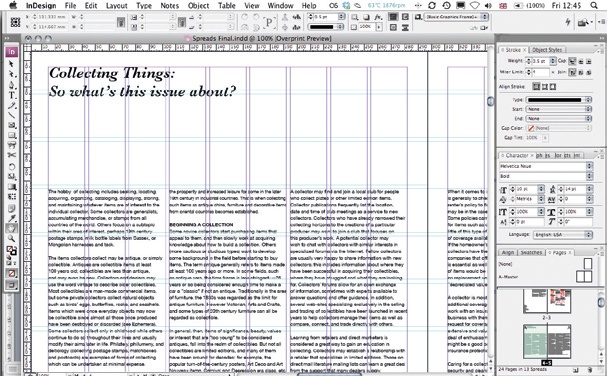
Start laying out pages of your publication, remembering to maintain a consistent approach. The copy in my publication runs over three columns on copy-heavy spreads, and in two columns on the case study spreads, to keep the publication interesting and functional. Various layout considerations and ideas can be used in a publication at once, but they need to be implemented consistently throughout. You should remember to keep a relatively low number of variables in relation to the number of pages you have.
08. Experiment with layout and flow
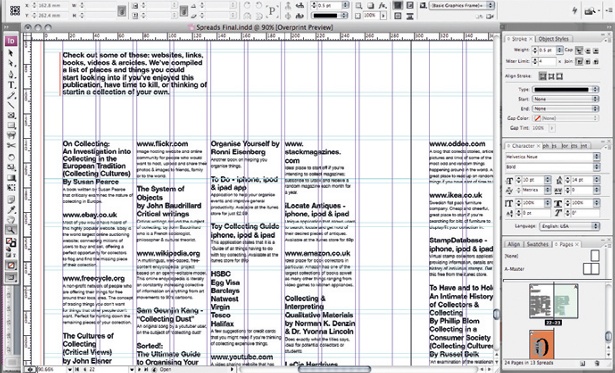
Once you have the basic structure of the publication with all the content inserted, you can shift things around, experimenting with the pace of the publication and the layout, and really get into the detail of the typography. This is a good time to start playing around and pushing your design further: is the type and leading right? Is it all consistent? Does it flow well? Are there any missing links to the images?
09. Print mockups
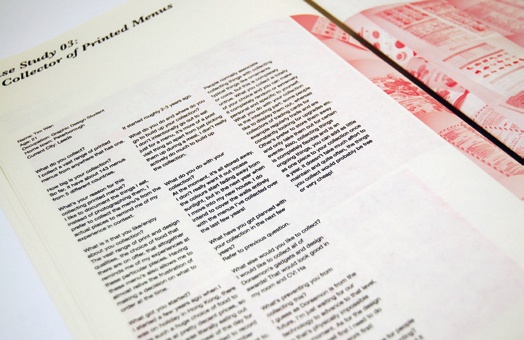
Print mockups can help you identify any issues that might sometimes be difficult to spot on the screen, and are particularly important when you're checking things such as image resolution, legibility and pace. Remember that you're designing a physical product, so try to make a habit of printing pages out so that you can test folds, format, scale and other elements.
10. Prepare for print

There are several ways to prepare your document for print – one of the most common formats for export is PDF (File>Export>PDF). Sometimes you might have to package it (File>Package), which means that everything – including all the fonts and files within the document – is saved as a separate file. All you need now is to find a company that prints decent quality newspapers at low print runs and reasonable prices. One place I've found is the Newspaper Club.
Words: Tim Wan
Liked this? Read these!
Get the Creative Bloq Newsletter
Daily design news, reviews, how-tos and more, as picked by the editors.
- Free Photoshop brushes every creative must have
- Free Photoshop actions to create stunning effects
- The best Photoshop plugins

Thank you for reading 5 articles this month* Join now for unlimited access
Enjoy your first month for just £1 / $1 / €1
*Read 5 free articles per month without a subscription

Join now for unlimited access
Try first month for just £1 / $1 / €1

The Creative Bloq team is made up of a group of art and design enthusiasts, and has changed and evolved since Creative Bloq began back in 2012. The current website team consists of eight full-time members of staff: Editor Georgia Coggan, Deputy Editor Rosie Hilder, Ecommerce Editor Beren Neale, Senior News Editor Daniel Piper, Editor, Digital Art and 3D Ian Dean, Tech Reviews Editor Erlingur Einarsson, Ecommerce Writer Beth Nicholls and Staff Writer Natalie Fear, as well as a roster of freelancers from around the world. The ImagineFX magazine team also pitch in, ensuring that content from leading digital art publication ImagineFX is represented on Creative Bloq.
