120 Photoshop tips, tricks and fixes
Improve your skills with these great Photoshop tips.
Tool tips
65. Right-click for contextual menus
Almost all tools have a contextual menu that's accessed with a simple right-click. This usually gives you the tool's major controls and a few handy shortcuts. As well as the tool you have active, where you right-click affects the menu, too. For example, a right-click over a layer thumbnail or mask thumbnail gives different options.
66. Speedy navigation
Being able to quickly and easily move around your image and
zoom in or out will speed up your workflow more than anything else. Use Cmd/Ctrl and + to zoom in, Cmd/Ctrl and – to zoom out. Hold the space bar to temporarily access the Hand tool and drag around the image.
67. Crucial selection shortcuts
With any selection tool, hold Shift to add to an existing selection and Alt to subtract from it. Shift+Alt together allows you to intersect selections.
68. Fixed ratio selections
The Rectangular Marquee tool has a useful 'Style' setting in the Options Bar that lets you make a selection at a fixed ratio or size. This is helpful if you want to select a specific area to use as a wallpaper or for web pages.
69. Transform a selection
You can transform a selection in just the same way as a layer. Just go to Select>Transform Selection. Right-click to choose from familiar transform modes like Skew and Warp.
70. Paste in place
Cut and paste a selection to a new layer and Photoshop will place it in the middle of the screen. If you want to paste it to a new layer, but keep the position the same, use Cmd/Ctrl+X to cut and Cmd/Ctrl+Shift+V to paste in place. Similarly, you should hold down Shift while dragging layers between documents with the Move tool to keep the same position.
71. Hide the marching ants
Press Cmd/Ctrl+H to hide or reveal a selection's 'marching ants' line. Cmd/Ctrl+Shift+H does the same for a Path line.
72. The amazing cmd/ctrl+click
Use the Cmd/Ctrl+click shortcut on any layer thumbnail, mask thumbnail, Channel or Path to load its shape or contents as a selection.
73. Switch lasso
When using the Lasso tool, hold Alt then release the mouse
button to temporarily switch to the Polygonal Lasso tool.
74. Pen tool rubber band
If you're new to the Pen Tool, this is one of the best Photoshop tips out there! As a new user it can be frustrating when plotting anchor points, as often you're not entirely sure how your next curve will behave. There's a useful feature hidden in the Options Bar that can be a godsend for beginners. Click the 'Geometry options' drop-down (next to Auto Add/Delete) and check Rubber Band. Now, as you use the Pen tool you'll see an interactive preview of your next curve before you add it.
75. Non-destructive crops
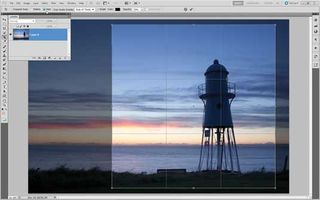
A little-known feature of the Crop tool allows you to hide, rather than delete cropped areas. To do this, you'll need to make the Background Layer editable first, so double-click it then hit OK. Next, grab the Crop tool and drag a crop window, then instead of applying the crop, check Hide in the Options. Now you can re-crop at any time by dragging outside the window to reveal the previously cropped areas.
Next page: Tips to help you master the Pen tool

Thank you for reading 5 articles this month* Join now for unlimited access
Enjoy your first month for just £1 / $1 / €1
*Read 5 free articles per month without a subscription

Join now for unlimited access
Try first month for just £1 / $1 / €1
Get the Creative Bloq Newsletter
Daily design news, reviews, how-tos and more, as picked by the editors.
The Creative Bloq team is made up of a group of design fans, and has changed and evolved since Creative Bloq began back in 2012. The current website team consists of eight full-time members of staff: Editor Georgia Coggan, Deputy Editor Rosie Hilder, Ecommerce Editor Beren Neale, Senior News Editor Daniel Piper, Editor, Digital Art and 3D Ian Dean, Tech Reviews Editor Erlingur Einarsson, Ecommerce Writer Beth Nicholls and Staff Writer Natalie Fear, as well as a roster of freelancers from around the world. The ImagineFX magazine team also pitch in, ensuring that content from leading digital art publication ImagineFX is represented on Creative Bloq.
