30 Photoshop secrets to improve your skills
Power up your skills with these 30 Photoshop secrets that will increase your productivity overnight.
21. Insert Lorem Ipsum
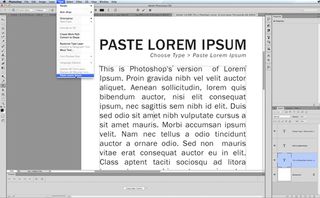
A small new feature that will help save time when you're producing mockups inside Photoshop is the handy new Lorem Ipsum function. Select the type tool and draw an area type box by clicking and dragging out a selection. Now choose 'Type > Paste Lorem Ipsum' to automatically fill your type area with faux Latin text.
22. Use space to move selections
Once you've made a selection inside Photoshop using any of the standard tools, such as the Marquee tools, you can easily move it around on your canvas. Simply hold down the space bar and use the selection tool you've got active to move the selection around.
23. History Snapshots
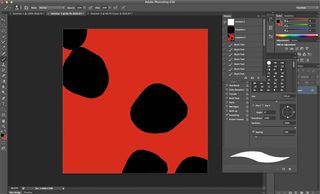
If you're accustomed to using the history feature in Photoshop when you've made a mistake or want to back-track a few steps, this tip will allow you to take complete control of your artwork. Open the history panel, and click on the camera icon each time you reach a milestone in your artwork. This will create a history snapshot that you can return to at any point. Snapshots can also be used as the source for the history art brush!
24. Style text easily
It's simple to achieve consistent text styling with paragraph and character styles. Choose 'Window > Paragraph Styles' to open the panel, then click on the new style icon to create a new style. Double-click on the style to set font, colour, leading, kerning, open type features and hyphenation options. To apply to text, simply highlight the text and click on the desired style.
25. Apply blending modes simultaneously
One feature that can save a bit of time is the ability to set blending modes for multiple layers simultaneously. Select more than one layer (by holding down the cmd key and clicking on each layer in turn inside the layers panel) and change the blending mode for all selected layers at the same time.
26. Crop non-destructively

Another nice addition to CS6 is the ability to crop without throwing away the bits of image outside your crop area. Choose the crop tool and uncheck the Delete cropped pixels checkbox. Now when you apply your crop, the areas of image outside the crop will simply be hidden for later retrieval. To get access to the area outside your crop, choose the crop tool again and change your crop accordingly.
27. Hide other layers quickly
You can quickly get a preview of the current layer by turning off all other layers without losing track of which layers were visible and which were hidden. To do so, hold down the alt key and click once on the eyeball icon in the layers panel for the layer you want to isolate. When you alt+click again, the other layers will switch back on again, remembering which you had hidden.
Get the Creative Bloq Newsletter
Daily design news, reviews, how-tos and more, as picked by the editors.
28. Quickly create 3D extrusions

Add punch to your titles using 3D extrusions. It's really easy to create high-quality, textured 3D type by simply creating a type layer and choosing '3D > New 3D Extrusion' from a selected layer. Shadows and reflections are easy to control too, making it a great way to create engaging display type in a hurry.
29. Use actions for common tasks
One of the most powerful features in Photoshop is its ability to record macros of common tasks, so you can automate mundane manipulation work. Open the actions panel to see a list of pre-defined actions, then click the New button at the bottom of the panel to record your own action!
30. Add selective focus

With the blur gallery you can selectively blur and, by extension, add focus to your image. Individual focus points can be added to your image, with the amount of blur, fall off and iris size all edited directly on the canvas using the HUD. You can also add special effects such as lens bokeh with ease, making it simple to draw attention to the parts of an image you're interested in.
Related articles:

Thank you for reading 5 articles this month* Join now for unlimited access
Enjoy your first month for just £1 / $1 / €1
*Read 5 free articles per month without a subscription

Join now for unlimited access
Try first month for just £1 / $1 / €1
Sam is a designer and illustrator based in Scotland, UK. He splits his time between art and design, motion and video and writing for various creative titles. He has written a book about web design, Pro CSS3 Layout Techniques and contributed to typography book, Fonts and Typefaces Made Easy.
