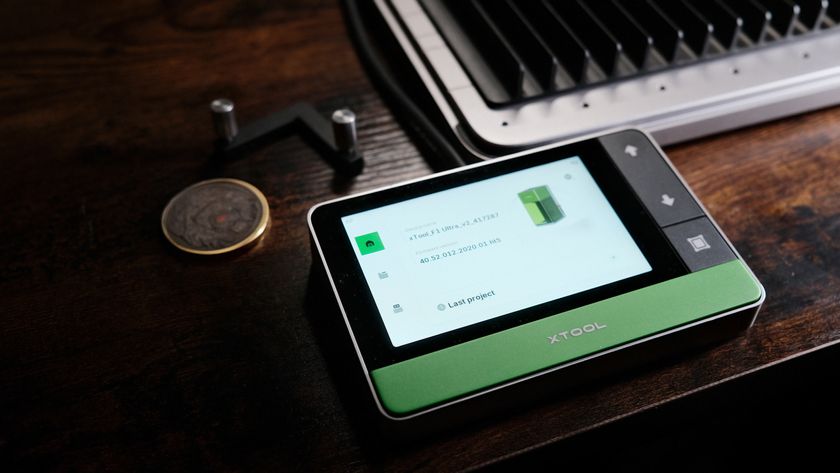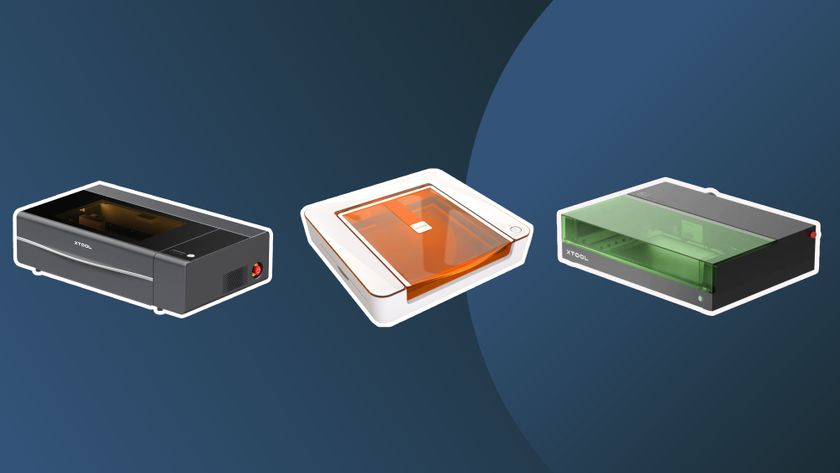Our Verdict
The xTool M1 is a laser cutter and engraver that can also easily handle blade cutting just like a Cricut Maker 3 (though it's a standard point blade and not a rotary blade). This really is a fantastic design that can fit in an office environment as much as a dedicated workshop or craft room. It's a medium-sized, enclosed and safe box of tricks with an integrated extractor and an accessible app for using pre-designed projects or creating from scratch. Crafters will love that you can engrave and cut in one box without too much fuss, but pro-makers may find it a little lacking for speed, the 10W laser is slow when engraving and the blade can drag on heavy materials. However, if you're crafting and in need of more options the xTool M1 is a fantastic and fun gadget.
For
- Swapping between laser and blade is easy
- Clean, safe and compact design
- Excellent app and design space
Against
- Cutting finishes can need refining
Why you can trust Creative Bloq
The xTool M1 is one of the newest devices to enable pro-grade projects at home; whether you're a crafter already used to Cricut machines or new to digital crafting and are looking for an affordable laser machine for accurate cutting and detailed engraving, then this clean and compact box of fun is one of the best around.
When it comes to laser machines there aren't too many better than Glowforge, which offers professional CO2 laser cutting and engraving. But Glowforge is very expensive (you can read my Glowforge Pro review for more details). When it comes to crafting using a blade cutter then Cricut is the leader, read our guide to the best Cricut machines for a rundown of how these work. The xTool M1 cleverly sits between these two brands, offering the best of worlds.
The xTool M1 comes in two models, one with a 10W and one with a 5W laser for engraving and cutting alongside a point blade for fabric cutting. It's a compact, enclosed laser cutter with an attachable blade, an extractor sucks away any mess and fumes, resulting in a safe and adaptable machine. It's easy to begin a project engraving on leather, for example, and then move to cutting a pattern from the same piece of material, all in one go, with no extra attachments needed.
This is an incredibly approachable craft machine. I have experience with laser cutters and digital craft cutters but even a newcomer will be up and running with the xTool M1 in a matter of minutes. This is a smaller and less powerful machine than xTool's laserbox, but is better suited to home use. For more read details on what else xTool make read my feature the 'best xTool machines'.
The xTool M1 is also expandable with a range of add-ons for making the process easier; and for this review I was sent a full package of accessories (so keep this in mind if you're interested in picking one up). For example, I have the xTool M1 Air Assist kit that blows away debris as you cut, ensuring less scorching. I also have the Riser and honeycomb base kit for increasing the height of the workspace and the rotary kit for engraving cylindrical objects – all cost extra and need fitting together.
xTool M1 review: in the box

The standard xTool M1 comes bundled with some useful extras, some of which have been created from user feedback, which is nice to see. For example, this laser cutter comes with a set of metal prisms that can be inserted into the base of the M1 to slightly raise the material you're cutting. This enables the air to flow beneath the material and offers a cleaner cut; though it does also limit the thickness of the material slightly.
There are also two cutting mats included, one is a lighter grip for vinyl while the second is a stronger grip for fabrics – this is the same type of mat as you use with a Cricut and it's added into the machine's workspace to hold material in place. My 'All-in-one Kit' bundle includes two extra mats as it comes with a large box of materials to try.
The xTool M1 also comes packaged with spare 45 degree cutting blades made from Tungsten steel (a pack of five in a nice holder for safety). You can buy 60 degree blades as an alternative from the xTool online store; these are better suited to tougher fabrics, such as leather.
The quality of these accessories is excellent and on par with Cricut. I found the cutting mat can get dirtier because overall you're using the xTool M1 in more ways, and laser cutting wood will leave debris. The mats are reusable, however, and I found cleaning with an adhesive spray as you would Cricut brought them back nicely.

Finally the xTool M1 comes with a six-foot black plastic hose that connects to the rear of the machine and needs to be hung from a window. The length can limit where you place your new laser / blade cutting machine, as it'll need to be on a raised surface and beneath a window. (xTool does offer a smoke purifier as an extra that would enable the xTool M1 to be placed in other areas of the room.) On a side-note, I found the air hose for this machine to be a lot easier to connect than on the Glowforge Pro, and is made from a thicker material – it feels safe.
As a final thought, it's worth mentioning the xTool M1 and all its accessories come with setup instructions and the sample material box is packaged with a sheet detailing what's in the box with pictures and laser power settings, which is very handy for any new digital crafters.
xTool M1 review: design




The xTool M1 looks great. It's a white box with an orange-tinted semi-clear lid and has neat curved sides; this looks great in the home or workshop and is easily a match for designer-led, prosumer machines like the Cricut Maker 3 or the best Silhouette machines. At 22 x 18 x 9 inches it easily fits onto a small desk or craft table. Weighing around 10kg it's easily lifted, too.
Like the best new digital craft machines the design of the xTool M1 is geared around making complex processes as easy as possible. This means there's only one button, on the front of the machine, that you press to 'frame' the project and once more to start cutting or engraving. To the rear of the machine is a USB connection for linking to a laptop or tablet (I'm connecting to a Wacom Studio Pro) but you can also connect over Bluetooth.
Opening the lid reveals the workspace of the xTool M1, which is a good size at 11.8 x 16.8 x 4.7 inches. It's large enough to fit roughly A4-sized pieces of material but if you're looking to make larger projects then the advantages of the Cricut Maker 3 and Glowforge Pro are apparent (the Glowforge Pro enables you to 'pass through' material lengths while Cricut uses long lengths of its Smart Materials).

However, the xTool M1 is a nice size and a little larger than most laser cutters in this price range, and equal to some blade cutters, such as the Brother ScanNCut. Where the design of this machine triumphs is in how easy it is to set up, use and clean. The blade attachment for example slots in using a magnet so there's not need to take the laser capsule off to place or replace the blade. Likewise, the internal metal plate can be removed easily for cleaning or when adding the Riser kit for extra height or the Air Assist.
Generally there are few moving parts to worry about and you won't fear breaking something, ensuring the xTool M1 is an excellent machine for beginners and experienced makers alike. At the rear of the machine is a 16MP camera that will take a snapshot of the inside of the xTool M1 so you can align your material and design with ease, making it super easy to visualise how your designs will sit on materials.
xTool M1 review: performance

Like other modern digital craft machines the xTool M1 uses a bespoke app to handle all of its functions; in this case it's the xTool Creative Space app and it features a similar layout and feature list to Cricut Design Space. There are pre-made vector shapes to import and design with, as well as the option to import PNG and SVG files from vector software such as Adobe Illustrator and the best vector editors, like Vectr.
Top right of the app is a button to access the xTool project space and import pre-made designs to try out. These are very useful to practice with and gauge the power and capacity of the laser and blade cutter settings, for example many default material settings were slightly off in my time with the xTool M1 but the project guides had better settings to copy and manually add. xTools YouTube tutorials are also an excellent way to learn how to setup materials for cutting and engraving. There is some trial and error involved, however.
In all, you'll need to experiment with the xTool M1 more than I've found I need to with Cricut or Glowforge. (I'd advise getting a small note pad and begin making records or power and speed settings for materials you use.)

When I start with the xTool M1 I don't use the Air Assist or the included metal prism rises, as I want to see how this works out of the box. I begin with cutting some designs from Basswood that take around five to ten minutes per design; these aren't too complex. The reverse of the wood scorches regularly – this can be solved with masking tape to protect the material, but after I attach the Air Assist, and make use of the risers, the scorching is reduced and the speed increased – this gadget enables air flow and reduces dust around the laser.
Other materials performed better with and without the Air Assist, for example vinyl, Kraft paper and acrylic are cut easily with no marking. Engraving times are varied by complexity and material – engraving stone coasters and a mouse mat took minutes but engraving a detailed pattern into leather took two hours – far longer than Glowforge Pro.
However, the advantage of the xTool M1 is once the engraving process is complete I'm able to attach the blade too, swap to a new tab in xTool Creative Space and begin cutting with little fuss – cutting the leather takes two minutes, around the same time as a Cricut Maker 3. You will need to tape the material down as point blades can drag, but this is not a problem.

The wide range of materials you can use the xTool M1 with is staggering. The list includes brushed metal, plywood, felt, plastics, iron-on vinyl, hard wood, leather, leatherette, stone and even food – engraving messages onto cakes and treats for Halloween and Valentine's Day is going to be an essential activity.
While the 10W diode laser is less powerful than the 45W / 40W CO2 lasers in Glowforge, and so slower, it also ensures there's less dust and fumes. I really love my Glowforge Pro but it's not a machine you can craft with in the home with as much ease as the xTool M1.
When it comes to home use, the xTool M1 really shines. For hobbyists and professionals alike this new xTool machine fits neatly into a room and can be used without causing much mess at all. If you're using a Cricut and need a little more functionality, or looking for a good Cricut alternative, the xTool M1 is a great, clean and easy to use machine.
xTool M1 review: accessories

My xTool M1 review model was packaged with the best accessories for this laser cutter, which includes the Riser Base with Honeycomb Panel that enables you to heighten the work area but also enables air flow beneath the base for cleaner cuts.
The RA2 Pro Rotary accessory is another excellent add-on supplied by xTool but bought separately. This gadget means you can engrave cylindrical objects from glasses to vases and rings. It's a little complex to set up but really expands the functionality of the xTool M1 nicely.
There is also a Smoke Purifier to connect to the xTool M1, and while it will take up more space this is a good addition to have if you're planning on using this laser cutter in your craft room, as you would a Cricut machine. It uses a three-layer filtration system to remove 99.97% of particles, down to 0.3 µm. (I wasn't sent one for this review but have a similar device and they can be incredibly handy.)
xTool M1 review: price

There are two models of the xTool M1, the 5W laser and the 10W laser builds. The 5W costs $1,299 / £999 while the 10W model costs $1,499 / £1,199 – honestly, I'd not recommend the 5W laser model to anyone but absolute beginners. If you want to create meaningful projects, gifts and models using a laser then the 10W diode is required, and for $300 / £200 more it's great value.
By contrast, competitors to the xTool M1 sell for much less, and far more; the best blade cutter on the market right now is the Cricut Maker 3, which sells for $429.99 / £429.99 but if you want to engrave and emboss you'll need to buy these attachments separately for $27.99 / £26.99. Overall, I've found Cricut Maker 3 to be a smoother and more reliable cutter for fabric, but for paper, card and vinyl the results are the same.
The main laser cutter competitor is Glowforge, but this brand is more professionally leaning and aimed towards small studios and schools and isn't as useful in the home, unless you have a very large and vented craft room. The Glowforge Basic costs $6,000 / £5,000, so even this entry-level model is far more expensive than the xTool M1; but Glowforge, as a 40W CO2 laser, is faster and more capable overall. Read my guide to the best Glowforge machines for more details.
For the price, however, the xTool M1 represents excellent value and is backed up with a versatility and ease of use you'll enjoy. It sits somewhere between Cricut and Glowforge and the price acknowledges that unique position. Keep in mind you may need to spend more on xTool accessories, such as the Air Assist and Riser kit, to get more from the xTool M1. (But even out-of-box the xTool M1 offers great results.)
xTool M1 review: should I buy one?

I would recommend the xTool M1 to either a beginner digital crafter or a professional (though a pro will need to buy the Air Assist and other accessories to ensure quality). The Creative Space app is easy to use and offers enough features to design from scratch or import and tweak designs from other software.
The design of the xTool M1 is excellent and certainly a step up from other 10W laser engravers that don't come with casing (it's worth noting this machine has a gap beneath the metal internal plate so it's not as air tight as a Glowforge). Also, because you're engraving and blade cutting in one machine it can get messy, so the xTool M1 needs a little more cleaning than a Cricut.
However, as an all-in-one machine the xTool M1 is very impressive and capable; in fact the biggest dilemma you'll have with this machine is trying to decide where to begin and what to make – it can pretty much do it all. This is very impressive.
Read more:

Thank you for reading 5 articles this month* Join now for unlimited access
Enjoy your first month for just £1 / $1 / €1
*Read 5 free articles per month without a subscription

Join now for unlimited access
Try first month for just £1 / $1 / €1
out of 10
The xTool M1 is a laser cutter and engraver that can also easily handle blade cutting just like a Cricut Maker 3 (though it's a standard point blade and not a rotary blade). This really is a fantastic design that can fit in an office environment as much as a dedicated workshop or craft room. It's a medium-sized, enclosed and safe box of tricks with an integrated extractor and an accessible app for using pre-designed projects or creating from scratch. Crafters will love that you can engrave and cut in one box without too much fuss, but pro-makers may find it a little lacking for speed, the 10W laser is slow when engraving and the blade can drag on heavy materials. However, if you're crafting and in need of more options the xTool M1 is a fantastic and fun gadget.
Ian Dean is Editor, Digital Arts & 3D at Creative Bloq, and the former editor of many leading magazines. These titles included ImagineFX, 3D World and video game titles Play and Official PlayStation Magazine. Ian launched Xbox magazine X360 and edited PlayStation World. For Creative Bloq, Ian combines his experiences to bring the latest news on digital art, VFX and video games and tech, and in his spare time he doodles in Procreate, ArtRage, and Rebelle while finding time to play Xbox and PS5.