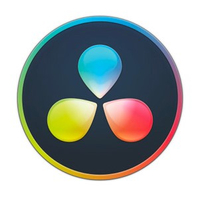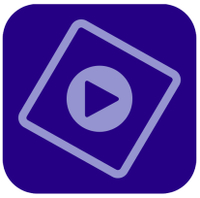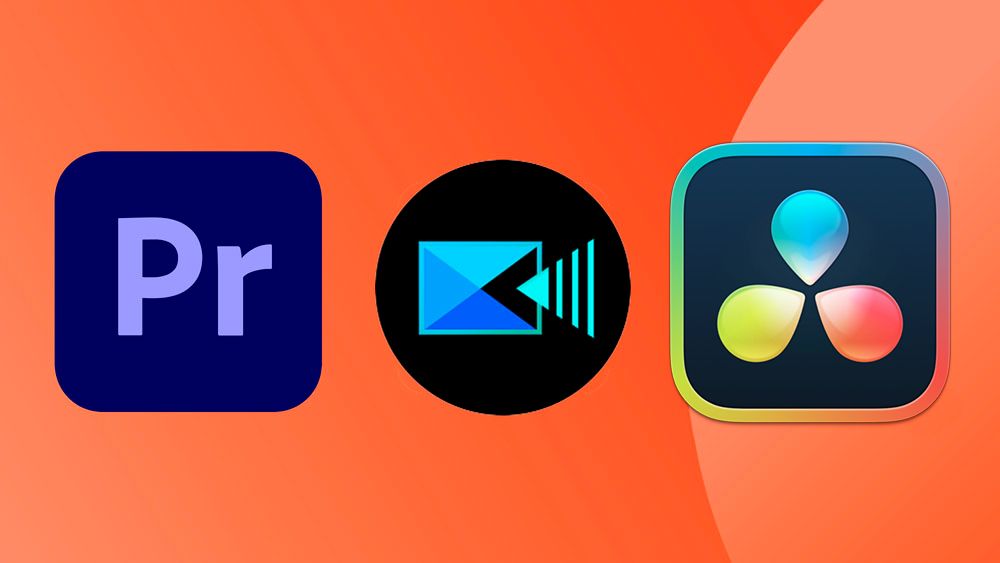
Picking the best video editing software is a decision worth mulling over! Video editors conduct most of their business with one program, after all, so it makes sense to ensure it's right for you. To help, we've compiled this guide to the best video editing software for PC and Mac.
✅ We are solely focused on what creatives need
✅ We try out every program we recommend
✅ We consult experts in video editing
✅ Long-term, real-world software testing
There are many options, from powerful professional suites to free tools. Our roster of writers includes video experts, and the programs on this list have been thoroughly tested and reviewed before being added. Our top pick is Adobe Premiere Pro, the flexible and powerful industry standard – but there are many viable alternatives.
Some options are available via subscriptions, while others are one-time purchases. If your budget is zero, see our run-down of the best free video editing software. Finally, to complete your setup, check out our guides to the best monitors for video editing and best laptops for video editing.

Tom May is an award-winning journalist and editor specialising in design, photography and technology. Author of the Amazon #1 bestseller Great TED Talks: Creativity, published by Pavilion Books, Tom was previously editor of Professional Photography magazine, associate editor at Creative Bloq, and deputy editor at net magazine.
Top 4 picks
1. Adobe Premiere Pro: The best video editing software overall - free 7 day trial
Our top pick is the industry standard software for video editing. It supports every format, provides a huge amount of flexibility and is rapidly introducing new AI-powered tools to speed up editing. You can try it for free for seven days.
Get the Premiere Pro free trial.
2. DaVinci Resolve 19: The best free software - free
This very complete professional video editing program is particularly good for colour grading and effects. We love its versatility, and the free version is easily the best free video editing software around, although it's a steep learning curve for beginners.
Get DaVinci Resolve for free
3. CyberLink PowerDirector - free 30-day trial
CyberLink's software is better for enthusiasts, both because of the price and the simpler interface. It still has lots of features, including new AI-powered object detection and background removal. There's also a free version.
Read more below
4. Premiere Elements free for 30 days: Best video editing software for beginners – 30-day free trial
New to video editing? This is the perfect option for you. Elements is a simple version of Premiere Pro, meaning it's easy to learn. Also subscription-free, and comes with a 30-day free trial.
Get the Premiere Elements free trial
The best video editing software in full
The best video editing software overall






Specifications
Reasons to buy
Reasons to avoid
✅ You want industry-standard software: Premiere Pro is one of the most commonly used video editing programs in advertising and marketing. If you're going to work with an agency, chances are you'll be expected to use it.
✅ You want lots of tools: Premiere Pro is fully featured and often leads the way in the addition of new tools.
✅ You're want regular updates and cutting edge features: with regular updates and the incorporation of Firefly AI tools like text-to-video on the way, Adobe does a good job of keeping Premiere Pro at the front of the pack.
❌ You want a simple video editor: Premiere Pro is well-designed and organised, but it can be a little overwhelming (and unnecessarily expensive) for beginners. If you're just starting out, you might want to start with the more stripped back Premiere Elements (see further down in our guide).
❌ You don't want to be tied to a subscription: Premiere Pro is only available through a monthly or annual subscription. That makes it fairly pricey in the long term.
❌ Color grading is one of your main priorities: We think DaVinci Resolve Studio still has the edge when it comes to advanced colour grading and correction as well as VFX, and motion design, although if you subscribe to Creative Cloud, you'll also have Adobe's After Effects.
🔎 Premiere Pro is one of the most popular video editing programs, along with Final Cut Pro (see below). Final Cut Pro only works on Mac, while Premiere Pro is cross platform, making it the best video editing software for PC. It's a powerful, fully featured program suitable for everything from YouTube Videos to professional movies, and Adobe is continually adding new cutting-edge features, including AI-powered tools that can speed up video editing. It doesn't match DaVinci Resolve Studio for colour grading and effects, and the subscription is expensive, but this model ensures regular updates. ★★★★½
What you need to know
Premiere Pro is one of the most used video editing programs around, routinely employed to create everything from YouTube videos to big brand ads and Hollywood movies. It's commonly used in the workflow of designers, animators and VFX artists, and having extensively tested it ourselves, we can see why.
Features: Premiere Pro contains precise timeline editing tools with an unlimited number of tracks and support for a wide range of formats. Like most of Adobe's Creative Cloud software, it's regularly updated, and subscribers get all updates for free. The latest update in 2024 added AI audio editing tools, which include the ability to automatically clean up speech recordings, reducing noise, and AI labeling, which makes it quicker to identify clips. We've also seen a glimpse of exciting AI-powered tools that could be coming in the future at Adobe MAX 2024, including Project In Motion, a powerful new means to convert text into animation.
Versatility: The software supports 4K, 8K and VR formats (we fired up four 4K videos in our testing), and these can be imported from pretty much any source. We found Premiere Pro to be particularly good for audio editing, with a range of meters, mixers, and effects to enhance and clean up audio. The introduction of Interactive fade handles makes it easy to add fade-ins and fade-outs. You can also preview and download high-quality, royalty-free stock audio directly in the software, filtering by genre, mood and tempo, which can save hunting down appropriate tracks. It can't compete with DaVinci Resolve (below) for advanced colour editing and effects work, but if you subscribe to Adobe's full Creative Cloud suite, you'll also have access to Adobe After Effects for that.
Performance: In our experience, Premiere Pro is generally very reliable. Import can be laggy, but we have found the multicam performance and workflow to be smoother than in other programs. The automatic sync works like a dream when you have multi-angle shots, and it's hard to fault the fine-tuning tools. Customisable keyboard shortcuts and superior collaboration features are the icing on the cake. On the latter point, we've found the Productions feature to be excellent for teams, allowing collaborators to share assets and work on the same project without duplicating files or media, which can save storage space.
Usability: When we reviewed the software, we appreciated how it divides up workspaces for editing, effects and audio. Each workspace helps manage a specific task, minimising distraction, and we found it easy to switch between them. The interface is one of the most customisable that we've used, allowing us to adapt it to individual needs. While the software is fairly advanced and many users are likely to use only a small part of what it can do, we think the Learning workspace will be useful for newcomers, providing easy-to-follow tutorials on different tasks.
Pricing: The biggest downside of Premiere Pro – perhaps the only major downside for most people – is that it requires a subscription. We think that for established professionals, the price is more than worth it, especially if you'll also use Adobe's other programs, like Photoshop and After Effects. The subscription model means immediate access to all of the latest features through the beta program. However, newcomers and enthusiasts are likely to find the monthly or annual payment too much of a commitment.
Read more: Adobe Premiere Pro review
Attributes | Notes | Rating |
|---|---|---|
Features | Industry-standard tools and new AI features. | ★★★★★ |
Versatility | Wide ranging, although colour grading isn't the best. | ★★★★★ |
Usability | Steep learning curve. | ★★★★ |
Pricing | Subscription model requires annual or monthly payment. | ★★★★ |

"One of the most popular video editing platforms is stronger than before. Timeline performance is good, performance and programme speed have been vastly improved and several subtle enhancements in the AI and workflow departments deserve appreciation."
The best free video editing software



Specifications
Reasons to buy
Reasons to avoid
✅ You want editing and high-end colour grading in the same place: DaVinci Resolve is one of the most complete video editing programs we've tested, providing both editing and advanced colour grading.
✅ You want lots of versatility: The Fusion model in DaVinci Resolve provides possibilities to create all kinds of effects and transitions, with plenty of precision.
✅ You don't mind a steep learning curve: if you're new to DaVinci Resolve, the node-based system in Fusion may take some time to get to grips with. Expect to spend time studying.
✅ You don't want a subscription: DaVinci Resolve is free and DaVinci Resolve Studio has a one-off cost, with no charge for updates.
❌ You want a quick-and-easy video editor: DaVinci Resolve is complex software comprising several modules. It's probably not the best option if you only want to combine clips and don't need to add unique effects or colour grade.
❌ You want a full suite of software: As a standalone program, DaVinci doesn't benefit from the broad creative ecosystem that Adobe offers with its vast collection of software for different tasks.
❌ You don't colour grade: If you're an editor and you have someone else who's responsible for colour grading on the projects that you work on, then DaVinici's biggest selling point will be of limited interest to you.
🔎 DaVinci Resolve is a powerful and comprehensive video editing program, and version 19 solidifies its appeal to a broad spectrum of content creators. It combines editing, motion effects and colour grading in one place which can save you from having to use multiple programs (for example both Premiere Pro and After Effects). The colour grading is particularly good. The free version doesn't have all of the features of DaVinci Resolve Studio but it's the only free program we've tested that can really serve for professional video editing. ★★★★½
What you need to know
Blackmagic Design's DaVinci Resolve Studio is a comprehensive video editing package that covers everything from timeline editing to effects, colour grading and audio work. The free version, called simply Davinci Resolve, is our top pick as the best free video editing software out there, while the reasonably priced paid version offers better performance for large projects (it can use multiple GPUs), extra tools, including Magic Mask and depth maps for colour grading, plus support for 8K footage (the free version is good up to 4K).
Features: We found DaVinci Resolve to be an extremely powerful video editing program, covering pretty much everything you could need for professional work, from timeline editing to colour grading and VFX all in one place. With an Adobe workflow you might need to jump from Premiere Pro to After Effects for motion graphics and colour work, but here you have everything in one interface. Even the free version is very complete and will be all that most enthusiasts need. For professionals, the paid version adds more features, collaboration tools and power for large projects. The latest update, version 19, adds clever features like Smart Reframe, which can take a standard widescreen video and quickly reframe it for a vertical platform like TikTok, automatically keeping key points of interest central in the frame.
Versatility: Colour grading is still where Davinci really shines, but the editing and audio tab are also complete and well designed. We found the smart video-stabilisation tool to be particularly effective ,and we love the built-in loudness metering tools in Fairlight (the audio module). We find motion graphics capabilities to be a bit more limited than After Effects, but there's still a huge range of tools. We were particularly impressed by the power of the Magic Mask tool for tracking a subject, depth maps for localised adjustments and the tools for working with 3D models.
Performance: We found DaVinci to be highly stable, running brilliantly in its latest version on a M1 Mac setup and Windows 11 PC with RTX 3060 graphics card, both of which we tested it on. We experienced minimal lag, no noticeable buffering, and quick, efficient import from SSD drives (both built-in and external). Of course, this isn't a cheap computing setup, and meeting the stated minimum requirements for DaVinci Resolve will require a bit of investment.
Usability: The interface can take a bit of getting used to, particularly the Fusion module for effects work due to the node-based approach. It shouldn't be too much of a problem if you're used to video editing, but it can be daunting for newcomers. Fortunately, there is a large community of users and plenty of help to be found in online forums and video tutorials.
Pricing: One of the best things about DaVinci Resolve is that the basic version is completely free; something that's quite incredible considering the power of the tools provided. This automatically makes it one of the best video editors for PC and Mac straight out of the gate. The full version costs $295/£245 as a single one-off fee, which is still very reasonable for what you get – and you can update to the newest version at no extra charge as long as you keep your serial number.
Read more: DaVinci Resolve 19 review
Attributes | Notes | Rating |
|---|---|---|
Features | Pro-level editing, effects and colour grading. | ★★★★ |
Versatility | Can handle everything up to Hollywood-level productions. | ★★★★★ |
Usability | Steep learning curve. | ★★★★ |
Pricing | Great value (or free!). | ★★★★★ |

"The latest version of DaVinci Resolve is a genuinely impressive piece of kit, appealing to a wide range of content creators. If you’re just starting out or are frustrated by any limitations that may present themselves with other software, I’d look no further than this."
The best video editing software for enthusiasts





Specifications
Reasons to buy
Reasons to avoid
✅ You want versatile editing features for non-professional work: PowerDirector can do most of what you're likely to need if you're editing personal videos or clips for social media or a vlog.
✅ You want new AI tools: PowerDirector has added a host of new generative AI tools, including background removal, voice alteration and effects that can follow objects and faces.
✅ You want a simpler, more intuitive interface: We found PowerDirector's interface to more user friendly than Premier Pro and DaVinci. This makes it a better option for those starting out.
❌ You need full professional editing software: PowerDirector has lots of features but is more of a consumer tool. It doesn't provide the level of customisation, precision or broad support for different formats like Premiere or DaVinci. It doesn't support 8K footage.
❌ You need to collaborate with a team: PowerDirector isn't designed to allow professional collaboration with other editors.
❌ You don't want a subscription: PowerDirector does still offer an option to get its software perpetually for a one-off price, but this doesn't include many of the newest features.
🔎 Cyberlink PowerDirector 365 is very impressive for a consumer program but lacks the fine tuning that's possible in professional tools like Premiere Pro and DaVinci. If you're not working as a professional video editor but do a lot of editing as a YouTuber or TikToker, for example, this cheaper, simpler, middleweight video editor may be the best choice for you. ★★★★
What you need to know
CyberLink's PowerDirector 365 is aimed at the consumer market rather than professional video editors, and we rate it as the best video editing software for non-pros who have some experience of editing video. It's well priced and it's regularly adding new features.
Features: PowerDirector is the most complete non-professional software that we've used, with support for multi-camera editing, colour correction and motion graphics and audio editing. However, these are all more limited than in the programs we've mentioned so far. It supports a wide range of video formats and resolutions, including 360-degree video and up to 4K footage. CyberLink is continually adding new tools, with recent additions in 2024 including AI-powered voice alteration, background removal and object tracking.
Versatility: An impressive piece of video editing software for PC and Mac, PowerDirector features a 100-track timeline, strong stabilisation and video correction tools, professional effects, multi-cam editing, motion tracking and surprisingly easy trimming. We found that it doesn't offer the level of fine tuning as the professional tools above, relying on more preset effects. It's not going to serve for making a feature film, but it does a good enough job for creating YouTube videos and social media content. You get free, unlimited access to royalty-free library of content from Shutterstock, and there are slideshows, screen recording, DVD menus, object design tools and more.
Usability: While complete beginners might still find the interface a little complex (in which case, we'd recommend Premiere Elements, below), those who've used any type of video editing tool before will find this easy to pick up and run with. It's one of the most simple and well-designed desktop video editing interfaces we've used to date. There are a lot of intuitive controls that speed up the process, too, including automatic gap filling and an overlay channel that sits beneath the primary video on the timeline. And when it came to exporting our test piece, we loved the simplicity of clicking the Produce button.
Pricing: PowerDirector is available either as a one-off purchase or a subscription, but be aware the the one-off version doesn't include all of the newest features or access to the stock content. The subscription version is significantly cheaper than Premiere Pro.
Read more: Cyberlink PowerDirector review
Attributes | Notes | Rating |
|---|---|---|
Features | Strong editing suite and new AI tools | ★★★ |
Versatility | More for enthusiasts, but has another tools for vloggers | ★★★ |
Usability | More straightforward than professional editing programs | ★★★★★ |
Pricing | Good value subscription, plus free version | ★★★★★ |
"There are some solid video editing tools in PowerDirector 365 and for the price, it’s pretty comprehensive. The layout could do with a tweak, as some tools could be a little more obvious. But this is a good option for those not wanting to take video editing to a professional level."
The best video editing software for beginners




Specifications
Reasons to buy
Reasons to avoid
✅ You want simple video editing tools for non-professional work: Adobe Elements is perfect for those with no experience of video editing who want to start experimenting.
✅ You want guidance: Guided edits make it super quick to get up and running.
✅ You want a one-off price: Unusually for Adobe, Premiere Elements has a one-off price rather than a subscription model. Hooray!
❌ You want precise fine-tuning: Elements is quite limited compared to its professional sibling.
❌ You need to edit high-resolution footage or long videos: Premiere Elements supports up to 4K footage, but not 8K, and we found rendering out to be slow.
❌ You need support for lots of formats: Premier Elements doesn't support 360-degree VR, 3D editing or multicam editing.
🔎 Premiere Elements is a more straightforward option that makes video editing easy for beginners. If you only want to edit clips and add basic transitions and music, it will do just fine, offering plenty of video effects to play with and text tools that you can use for social media videos. However, it lacks support for many formats and doesn't allow the level of fine tuning suitable for professional work. ★★★½
What you need to know
Premiere Elements is a (very) stripped down version of Adobe's professional video editing software Premiere Pro. For beginners, we think it's the best video editor for PC and Mac alike, because it's simple to use and offers to guide your hand while still providing enough features to experiment with.
Features: As the name suggests, Premiere Elements is a simplified version of Premiere Pro. It's cheaper and easier to learn, but it still has many practical, high-end features, including face detection, audio effects and bundled soundtracks. All this power is placed behind an easy-to-use interface, and you get plenty of video effects and tools, including transitions, chroma-keying and opacity.
Versatility: We think Premiere Elements is suitable as beginner video editing software rather than for professionals or anyone who needs a high degree of fine tuning. It has enough flexibility for hobbyists, for whom programs like Premiere Pro and DaVinci Resolve will be unnecessarily complex.
Usability: While the options we've listed so far can present an intimidating learning curve for beginners, we found Premiere Elements to be perhaps as clear and simple as a desktop video editing program can be while still including enough features to be interesting. We found it possible to develop a fast workflow by using features like its smart search functionality, video stabilisation options, and automated functions like motion tracking and smart toning. And if you don't know what any of that means, don't worry. The set-up wizard and general interface are geared towards beginners, making it easy to start with the basics (such as importing and trimming clips) and then work your way up as you gain confidence. The software helps you learn through 'guided edits', which take you step by step through various tasks.
Pricing: Although it's made by Adobe, Premiere Elements is not part of a Creative Cloud subscription but is available for a fairly affordable one-off fee. There's also a 30-day free trial so you can test the interface our for yourself before you commit.
Read more: Premiere Elements review.
Attributes | Notes | Rating |
|---|---|---|
Features | Limited features but covers all the basics and more. | ★★★ |
Versatility | Lacks multi-cam tools and 8K support. | ★★★ |
Usability | Clean, intuitive interface. | ★★★★★ |
Pricing | Reasonable one-off price. | ★★★★★ |
"While it’s far from the most professional application on the market, Adobe Premiere Elements is a good choice for novice editors and enthusiasts wanting to make visually appealing videos, such as to compile holiday footage in interesting ways or for social media purposes."
The best video editing software for Mac and iPad




Specifications
Reasons to buy
Reasons to avoid
✅ You're an Apple user: Final Cut Pro is available for MacBook and now iPad.
✅ You want reliable professional video editing tools: We find the software to be fast and very well organised, and it has most of the tools you need for professional video editing.
✅ You want a one-off price: Final Cut Pro isn't exactly cheap, but it's a one-off cost, and updates are free.
❌ You don't have a Mac: Final Cut Pro is only available for MacBooks and iPad.
❌ You work for a studio or agency: If you're collaborating with teams that use Adobe's suite of creative apps, you'll probably be expected to use them too.
❌ You want regular updates and early access to new tools: Apple is much less active than Adobe and Blackmagic when it comes to updates, and a little inconsistent in frequency. And unlike Adobe, it doesn't roll out beta access to new tools to let creatives test them.
🔎 Final Cut Pro is a fully featured video editing program from Apple that works efficiently and reliably on MacBooks, and there's also now a version for iPad. It's fast, organisational tools are excellent and there's support for a wide range of formats. However it's only for Apple users and it's been lagging behind Premiere Pro and DaVinci in terms of updates and cutting edge AI tools. ★★★½
What you need to know
Apple's Final Cut Pro is an industry-standard program used throughout the TV and movie professions. One of the main reasons to choose it over Premiere Pro would be that it's subscription-free: you pay once and once only for the software. At least on Mac that is: the iPad version is subscription-based.
Features: Final Cut Pro provides a wide range of effects, and nuanced audio tools. There are plenty more high-end features, including 360-degree video, HDR and advanced tools for colour correction. When we last reviewed it, we particularly loved its Magnetic Timeline, which works brilliantly. The downside, and one of the reasons we put Final Cut Pro so much lower on our list, is that it's started to lag behind Premiere Pro and DaVinci when it comes to adding new features. The frequency of updates has been inconsistent in recent years, and updates have had fewer game-changing new features when compared to the AI tools being added to other programs. That said, it does seem to be trying to make up ground right now. A big update this May delivered support for projects on external drives, and a new Live Multicam tool, using the new Final Cut Camera app for iPhone and iPad.
Versatility: The software integrates nicely with other parts of Apple's ecosystem, such as Photos or iTunes collections. The new iPad version allows you to have a cohesive workflow across devices, and offers a few exciting features of its own – such as Live Drawing: the ability to add animation to clips by literally drawing on them with the Apple Pencil.
Performance: As Apple software, Final Cut Pro is optimised to run well on a Mac and get the most out of Apple silicon. An update last November brought improvements to run faster on Apple chips, and it's the fastest professional video editing software that we've tested.
Usability: In our testing, we also found the organisational features very strong and enjoyed using the grouping tools. The interface can be intimidating if you're used to other editing software, but there are lots of resources available online to help newbies get up to speed.
Pricing: There's no subscription for the Mac version, and the price is comparable to that of DaVinci Resolve Studio. There is a 90-day free trial, which is a lot more generous than the seven-day trial offered by Premiere Pro. Every update to Final Cut Pro since its release has been made free.
Read more: Final Cut Pro review
Attributes | Notes | Rating |
|---|---|---|
Features | Full professional editing capabilities but updates have been lacking | ★★★ |
Versatility | Support for up to 8K footage, 360 + HDR features | ★★★★ |
Usability | Great organisational features but may feel intimidating for beginners | ★★★★ |
Pricing | Not cheap, but there's no subscription | ★★★★ |

"Though it’s fallen behind its competitors, Final Cut Pro isn’t worth discounting yet. It’s a powerful, pro-level editing app, and its clip organisation tools are unmatched elsewhere."
The best video editing software for mobile
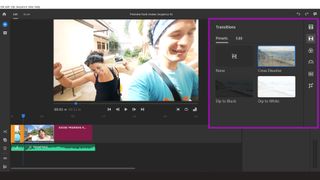
Specifications
Reasons to buy
Reasons to avoid
✅ You want to edit videos on different devices, including mobile: Premiere Rush is one of the few video editing programs with true cross-platform support, working on Windows, Mac, iPadOS, iOS and Android.
✅ You want basic editing tools in a simple interface: Rush doesn't provide a huge amount of creative control.
✅ You mainly want to make videos for social media: Rush makes it easy to choose the right format with different social media apps, and it can also adjust the format after you're done.
❌ You want a lot of creative control: Premiere Rush is a stripped-down video editing app with limited tools and preset effects.
❌ You work on long videos, lots of clips or very high-res footage: The interface, especially on mobile, is best suited to short videos with few clips. The software doesn't support multi-cam editing or 8K or 360-degree footage.
❌ You don't want to a subscription: Like most Adobe products, Premiere Rush requires a monthly payment.
🔎 Premiere Rush is a clean and simple video editor whose biggest advantage is that it works across multiple platforms, including mobile. It relies heavily on preset transitions and effects, and there are limited options to really personalise a video, but it's easily the most complete video editing software for mobile that we've tested. We've yet to see another app that offers such wide functionality from such a simple interface. ★★★★
What you need to know:
Available for Windows, Mac, Android, iOS and iPad, Premiere Rush is truly cross-platform video editing software. The interface is a much simplified version of Premiere Pro with large icons and panels that are easier to use on a small touchscreen.
Features: Premiere Rush has limited editing features, but you get all the basics, including timeline editing, audio editing and stock assets.
Versatility: We think Premiere Rush is most useful for making simple videos for social media, with export options optimised for the likes of Snapchat, Instagram, Facebook, Twitter, and Vimeo to save time. It can also adjust videos to different formats after the fact, which can be handy for re-purposing content for another platform. However, Premiere Rush also integrates with Premiere Pro, the top pick on our list, and we found it useful to make extra edits to footage we'd previously worked on in that software while on the go.
Performance: We found Premiere Rush to work well across all platforms, within its limitations. We did come across glitches occasionally, like settings getting locked and not being able to select a clip, but it generally worked well.
Usability: In our testing, we found that the stripped down interface made editing in Premiere Rush refreshingly quick. Adding videos to the timeline is simple with the drag-and-drop approach. It's ideal for small screens, and we think the simplicity also makes it suitable for beginners. however, more experienced video editors may also find it useful for editing on the go. Nevertheless, if you're a beginner who doesn't need to edit on mobile, we still recommend the desktop software Premiere Elements since it provides more options to learn beyond the very basics of cutting and splicing content and adding transitions.
Pricing: You can get Premiere Rush as part of Creative Cloud (which means you get Premiere Pro, too), or via a single-app subscription. There's also a free starter plan that includes access to limited features on the app with unlimited free exports on mobile.
Read more: Premiere Rush review.
Attributes | Notes | Rating |
|---|---|---|
Features | Editing tools lack precision control but are easy to use. | ★★★ |
Versatility | Cross-platform support, lots of export options and can handle up to 4K. | ★★★★ |
Usability | A simple interface makes Premiere Rush easy to use on a phone. | ★★★★ |
Pricing | Requires a monthly subscription. | ★★★ |
"Premiere Rush suits the vlogger and YouTuber who wants to generate lots of content or simply spend less time editing and more time shooting. It’s also ideal for creatives that want to edit on the go."
The best video editing software for social




Specifications
Reasons to buy
Reasons to avoid
✅ You make short videos and other visual content for social media: Adobe Express provides quick templates and formats for a range of social media apps, both for video and still images.
✅ You want a browser- and mobile-based tool: You can use Adobe Express on desktop via browser or as a mobile app
✅ You want ready-made template and AI-image generation: Adobe Express includes tools powered by Adobe's Firefly AI model. It also provides a templates that you can adapt by replacing elements with your own text or content.
❌ You want to fine tune videos: Adobe Express has a basic video editor that isn't designed to offer a lot of creative control.
❌ You're not interested in using ready-made templates and stock content: One of the main advantages are the quick templates for social media content.
❌ You want to work offline: Adobe Express works via a mobile app or in your browser, so you'll need an internet connection.
🔎 Adobe Express packs in a range of tools that can be useful for people creating social media content who don't have much experience in using design or video editing software. The templates and stock content can make creating content quick and easy, but they can feel a little generic, and the video editor is limited to basic timeline editing tools and transitions. ★★★½
What you need to know
Another Adobe video editing program? Why so many? Well, in simple terms, most of Adobe's video editing programs are aimed at creative and included in the Creative Cloud subscription. Adobe Express, meanwhile, is largely aimed at non-creatives, such as marketing professionals, and started life as a way to make social media images quickly and easily. It's only recently added video editing capabilities, but it wasn't initially designed for this task, and this is just one of its functions.
Features: The video editing tools here are much more limited than the other video editing software in our list, but they're easy to use and they cover the basics. Recently added AI features such as Animate from Audio and Caption Videos mean that even people who've never used video editing software will be able to make sophisticated edits at the touch of a button.
Versatility: Adobe Express is a versatile tool for social media creation in that it can be used to create both videos and static images. It provides text tools, AI image generation, and more. There's also the benefit of being able to work both on desktop via your browser and in the mobile app. Need to make a social media video but don't have any experience of doing so? Adobe Express in beta helps you do it quickly and easily through pre-prepared templates. That you mean you can just drag and drop in your own clips and then tweak them using simple tools. If you don't have your own content, you can also access millions of stock video clips, photos and commercially licensed music tracks.
Usability: There's a lot going on in the interface because there are so many different tools, but the video section is easy to find, and I found the interface there to be simple and easy to use. Like with Premiere Rush, the option to start out with the aspect ratio for a specific social platform will appeal to people who are creating marketing content and other material for Instagram and TikTok. Plus these users are likely to appreciate having all their design needs covered by the same app.
Pricing: Adobe Express can be accessed for free, but some of the tools require a subscription, either to Adobe Express alone or to Adobe's whole suite of Creative Cloud apps. I don't think a full Creative Cloud subscription would be worth it just to use Express, but the single-app plan is reasonable if you use Adobe Express a lot.
Attributes | Notes | Rating |
|---|---|---|
Features | Editing tools are basic, but there are lots of templates and stock assets. | ★★★ |
Versatility | Mainly useful for editing videos and posts for social media. | ★★★ |
Usability | Easy to use once you know where to find things. | ★★★★ |
Pricing | Available for free but premium tools require a subscriptionion. | ★★★ |

"While it isn't primarily a video editor, Adobe Express offers scope for casual video editors to accomplish straightforward tasks."
Best subscription-free software for beginners





Specifications
Reasons to buy
Reasons to avoid
✅ You want to pay a low one-off price: Pinnacle Studio has no subscription: you pay once, and it's considerably cheaper than DaVinci or Final Cut Pro.
✅ You want Windows desktop software: This video editing program runs on Windows only.
✅ You want a good range of tools in a an easy-to-use interface: Pinnacle isn't a pro editing suite, but its consumer-focused tools are fairly broad, including multi cam editing, colour correction and dynamic masking.
❌ You want professional editing tools: Pinnacle is fairly powerful for a consumer program but doesn't provide the range of pro tools and fine tuning of Premiere Pro, DaVinci or Final Cut Pro.
❌ You don't use Windows: There's no Mac version of the software.
❌ You want motion tracking: While present, we found motion tracking to be limited.
🔎 Pinnacle Studio is a solid package for beginners using Windows, and it's available for a one-off fee. There are more than enough tools for enthusiasts to practice with and it's a solid option for personal videos and vlogs. ★★★½
What you need to know
Using Windows and never edited video before? We've found Pinnacle Studio to be another good choice of the best video editing software for getting started on a PC. Like Premiere Elements, it sits somewhere in the middle between the more basic free tools and professional-level video editing apps, both in terms of price and capability.
Features: Sophisticated features include 8K import, keyframe groups, and advanced blend modes. If you're a total newbie, it's probably going to take you a while to make use of those, but you're likely to appreciate the 1,500+ effects, titles, and templates on offer, as well as the six-track HD video editing, good colour correction tools, stop-motion feature and time remapping tool. On the downside, we experienced occasional lags and crashes, slowing down our workflow.
Versatility: Pinnacle Studio does have some advantages over Premiere Elements as a beginner video editing program. In our experience, the biggest benefit lies in Pinnacle Studio's more sophisticated audio tools and use of masks to overlay effects, shapes, and text in particular areas of your video.
Usability: We found the interface to be clear and easy to use. You can star-rate and keyword-tag content on import, which makes it easier find later, and the search bar also allows you to search for words in the file name.
Pricing: Pinnacle Studio is available for a one-off fee, and we think it offers fairly good value. There are several versions available. If you want the most tools and features, you'll want to go for one of the more fully-featured packages, Pinnacle Studio Plus or Pinnacle Studio Ultimate.
Read more: Pinnacle Studio review
Attributes | Notes | Rating |
|---|---|---|
Features | A wide range of editing tools but fine-tuning is limited. | ★★★ |
Versatility | Mainly useful for beginners. | ★★★ |
Usability | Easy to use interface. | ★★★★ |
Pricing | Available for free but premium tools require a subscription. | ★★★ |

"I think Pinnacle Studio is an excellent choice for mid-level editors – it’s too complex for novices and too basic for professionals, but offers exactly what’s needed to confident home users wanting to expand their editing skills."
How to choose the best video editing software
There are a number of factors to consider when choosing the best video editing software for you. The first is what you want to use it for. Is it just for quick social media videos, are you creating a short film or do you just want to make a quick clip to send to friends? This will determine what sort of software you go for.
Next think about your skill level, are you a beginner, intermediate level or a pro? If you're a beginner, you won't need feature rich software. You'll want something that is easy to use, with plenty of support and tutorials available. You may even want something you can use on your phone.
Intermediate users may want something slightly more sophisticated, with more advanced features such as stop motion or colour grading tools, while professionals will need software with a range of advanced features such as multitrack editing, motion tracking, and advanced colour grading.
Note that AI features are now available in most video editing software and this can speed up the time it takes to create a video immensely, although you'll often need to tweak the results.
Beyond that, there are technical considerations to take into account. Do you want to edit videos on Windows or Mac, or other platforms such as Linux, Android, iOS or in the browser? What export formats do you require, and at what resolution? (HD, 4K, 8K?).
Finally, there's the question of budget. While free versions of video editing software exist, to unlock all the watermarks, remove ads and get all the features, you'll generally need to pay. Some software is available for a one-off fee while others require a subscription, so that may factor into your decision too.
How we tested the best video editing software
To choose the video editing software for this guide, two of our writers who are experienced video editors spent an extended length of time with each program to be able to compare their power, features, ease of use and value for money. They used each program to edit a number of projects from short social videos to longer pieces following a realistic workflow and using most of the features provided by each program, testing out how easy it was to share from each platform, too.
They considered who each piece of software is targeted at, how good it is at what it aims to do and how it compares to other products on the market. They also looked at the community/help surrounding the software, looking at how easy it was to find help. We also took into account the results of our own full-hands-on reviews of each product and feedback from colleagues in the film and video production sectors. For all of the products above, you can click the links provided to see our full hands-on reviews to learn more about our experiences with them.
Frequently asked questions
Which software is best for video editing?
Right now, Premiere Pro from Adobe tops our list of the best video editing software. This industry-standard, subscription-based tool is aimed at professionals and comes packed with sophisticated and powerful tools. Adobe is at the forefront of AI integration with its creative applications, and Adobe Premiere is benefitting with features like text-based editing.
What video editing software supports 8K footage?
With even some consumer cameras now able to record 8K footage, demand more people are starting to use such high-resolution footage. Few displays support it, but the benefit is that you can punch in on scenes without losing resolution. To edit 8K footage, you'll need one of the most complete video editing software programs: Premiere Pro, DaVinci Resolve, Final Cut Pro or PowerDirector 365.
What is the easiest software to edit videos?
If you're just starting out in the world of video editing, and using a desktop PC or Mac, our top recommendation is Premiere Elements. It's a simplified version of the more powerful Premiere Pro, so there's not such a steep learning curve, and it's cheaper too. Plus unlike most Adobe tools, it's available for a one-fee rather than a subscription.
What's the best video editing software for mobile?
If you want to edit videos on your phone or tablet, we'd suggest checking out Premiere Rush, which makes all the most important bits of Premiere Pro available for iOS and Android devices. Its interface is nice and simple, with large icons and panels that are easier to click on a small touchscreen. It's nicely integrated with Premiere Pro, too, so you can work on the same footage on your desktop computer and on the move.
What is the best video editor for free?
DaVinci Resolve is the best free video editor, hands-down. If you have zero cash to spend, then our guide to the best free video editing software will give you lots of options. But bear in mind that many other tools have serious limitations, such as ads, watermarks or limited features.
What do most YouTubers use to edit their videos?
The most popular video editing software amongst YouTubers are iMovie, Final Cut Pro and Premiere Pro. iMovie is a common choice among beginners and casual YouTubers, because it's free, already installed on Apple devices, and does everything you need for basic editing. If you're on Android, though, we'd recommend Adobe's Premiere Rush.
Pro and semi-pro YouTubers, meanwhile, opt for either Premiere Pro or Final Cut Pro. For more details, read the best software for editing videos for YouTube.
How do you edit a video for TikTok?
You don't need to be a video professional to edit videos for TikTok; nor do you need video editing software. The TikTok app itself offers everything you need to create your video, including editing your footage, adding effects and transitions, adding music or other audio clips, and posting it to TikTok. Find out more in our article on how to edit a video on TikTok and our general tips on how to edit video.
What specs does my computer need to run video editing software properly?
Put simply, the best you can afford. At the very, very least you want 8GB of RAM (though 16GB will make life much easier). A discrete graphics card is also a must, as an integrated GPU will likely be too slow. A fast SSD drive with plenty of memory is going to be essential for all the gigs of raw footage you're going to be getting through – an SSD in specific because you want it to be fast enough to work straight off it.
Get the Creative Bloq Newsletter
Daily design news, reviews, how-tos and more, as picked by the editors.

Tom May is an award-winning journalist and editor specialising in design, photography and technology. Author of the Amazon #1 bestseller Great TED Talks: Creativity, published by Pavilion Books, Tom was previously editor of Professional Photography magazine, associate editor at Creative Bloq, and deputy editor at net magazine. Today, he is a regular contributor to Creative Bloq and its sister sites Digital Camera World, T3.com and Tech Radar. He also writes for Creative Boom and works on content marketing projects.