How to download and install iOS 17 on your iPhone today
Apple's new software update is finally arriving.
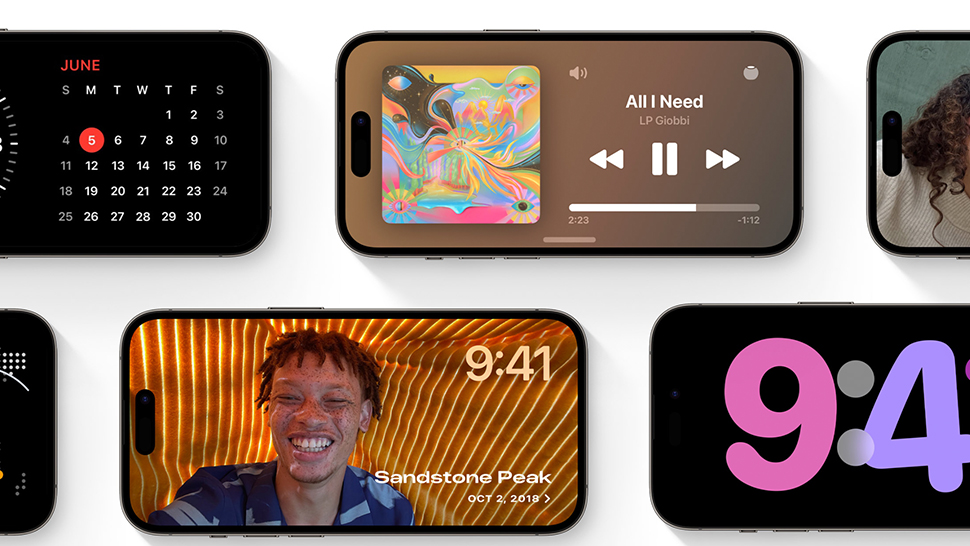
Today's the day that iOS 17 is finally available for iPhone users, along with WatchOS 10 and iPadOS 17. The update adds several key new features for the iPhone, including a new StandBy mode for quickly viewing information while the phone is locked, and a bunch of delightful new animations.
iOS 17 is set to be available to download on compatible iPhones from 10am PT / 6pm BST, and like all iOS updates, it's pretty simple to install. Here's how to do it. (Want the best iOS experience available? Check out out guide on how to pre-order the iPhone 15.)
iOS 17: Compatible iPhones
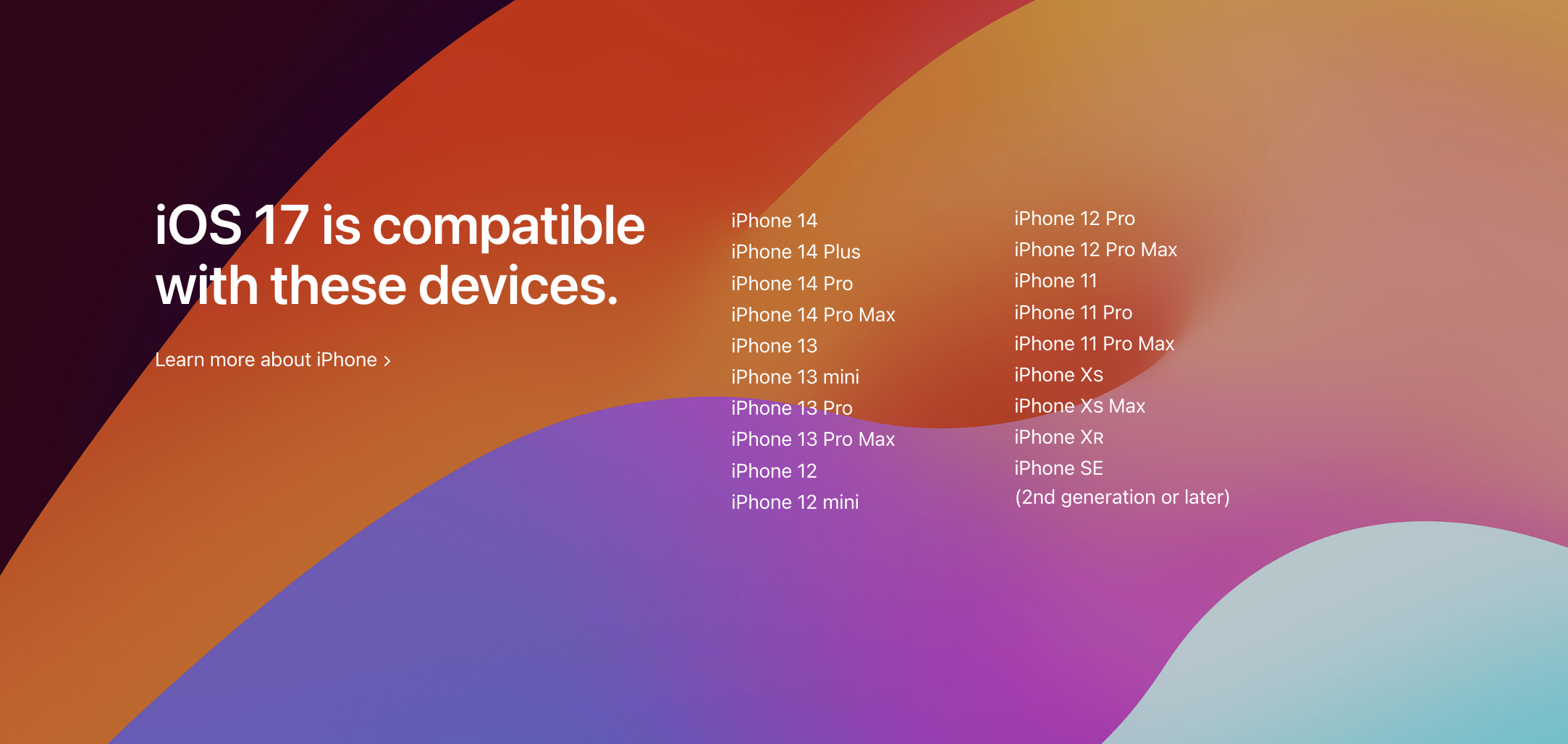
Apple has good form when it comes to supporting its iPhones for years after their launch, and iOS 17 is compatible with devices that arrived way back in 2018. That means everything from the iPhone XS onwards is compatible – including any iPhone with a number 11 onwards in its name. For the full list of compatible iPhones, head to Apple's website.
How to prepare to install iOS 17
Before downloading iOS 17, it's worth backing up your iPhone, just in case any unlikely issues arise during the installation process. Head to Settings > iCloud > iCloud backup to create a cloud backup that your phone can be restored from if needed.
Before installing iOS 17, you'll want to ensure that your phone is connected to power and WiFi, and has at least 50% of battery remaining. You'll also need to make sure you have enough space for the download, which is likely to require a few gigabytes. Head to Settings > General > iPhone Storage to free up storage.
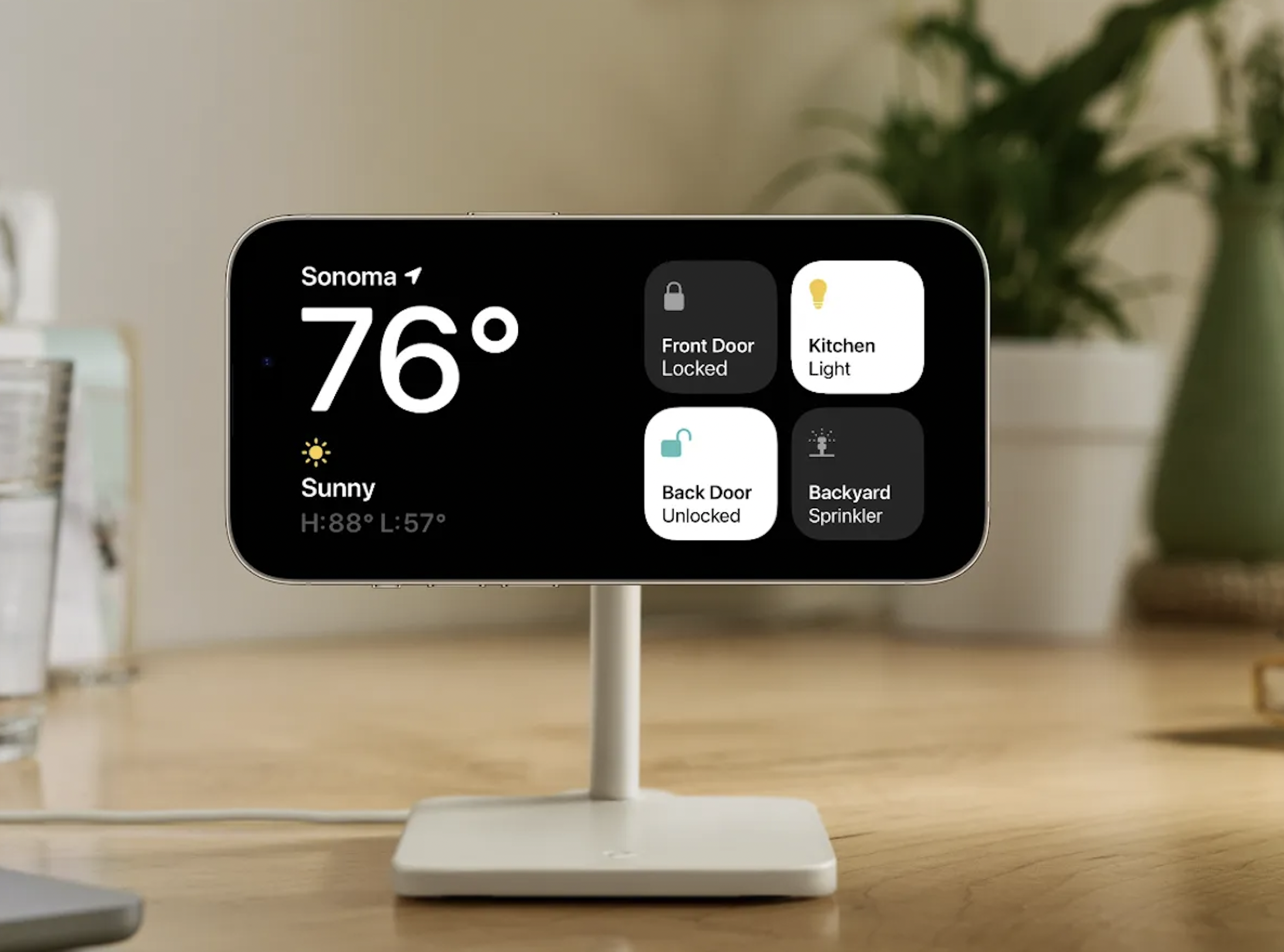
How to install iOS 17
Once these steps are complete, you're ready to download and install iOS 17. As soon as Apple has officially pushed out the update, it'll be waiting for you in Settings > General > Software Update, where you'll be given the option to install it immediately, or overnight. If iOS 17 is not appearing, wait a few minutes and try again – it can take a while for Apple to release it across the world. After you've begun the download and install process you should see a status bar, along with an estimate of how long it will take. When your iPhone reboots, iOS 17 will be installed on the device.
Get the Creative Bloq Newsletter
Daily design news, reviews, how-tos and more, as picked by the editors.

Thank you for reading 5 articles this month* Join now for unlimited access
Enjoy your first month for just £1 / $1 / €1
*Read 5 free articles per month without a subscription

Join now for unlimited access
Try first month for just £1 / $1 / €1

Daniel John is Design Editor at Creative Bloq. He reports on the worlds of design, branding and lifestyle tech, and has covered several industry events including Milan Design Week, OFFF Barcelona and Adobe Max in Los Angeles. He has interviewed leaders and designers at brands including Apple, Microsoft and Adobe. Daniel's debut book of short stories and poems was published in 2018, and his comedy newsletter is a Substack Bestseller.
