How to embrace a mixed-media workflow: 7 expert tips
Use the HUAWEI MatePad 11 tablet to go from paper to screen.

For traditional artists, going digital may seem like a wild move away from your previous process. It might be difficult to imagine how incorporating digital technology could enhance your art or stay true to your usual style. But new technology could be just the thing to elevate your projects, opening up new techniques, ways of working and enabling limitless possibilities.
We invited two renowned artists to try out Huawei’s new tablet, the HUAWEI MatePad 11; illustrator and animator, Joey Yu as well as visual artist, Asiko, who expresses his art through the medium of photography and mixed media. The two artists explored exactly what the tablet could do for them – and the results were surprising.
After trying out the HUAWEI MatePad 11, and taking advantage of all the upgraded features (like a best-ever colour accurate DCI-P3 display, upgraded stylus and the ability to switch seamlessly between Huawei devices with its Super Device technology), the artists were astounded at the capability of the technology – and they gave us some expert tips so you can unlock your creativity, too.
01. Devote time to understanding the technology
“I would say the first thing is to understand the technology,” Àsìkò advises. “Then you can start to push it to its limits… and that will give you the space to be able to really create and really push your creativity within the technology.”
“With anything in terms of mastery, you need time,” he says. “You need to devote time to it to really understand what you're using and to really practice and excel at using the software or using the technology.”
So whether that means playing around with a new stylus, or tinkering about with the software, don’t fall at the first hurdle by giving up too soon.
02. Maximise the full potential of the devices
Digital technology opens up brand new possibilities. For example, Àsìkò recommends using Huawei’s Super Device technology to harness the power of a Huawei laptop to run previously inaccessible software on your MatePad 11. “I've tried Photoshop and Lightroom and they work incredibly well on the laptop,” he says.
“Because the MatePad is wirelessly mirroring my laptop, it’s kind of a remote control, but a visual and touch sensitive remote control that lets me use the M-Pencil to really get into the detail of my art. So for me it was plain sailing, being able to use both of those tools together – the laptop and the MatePad.”
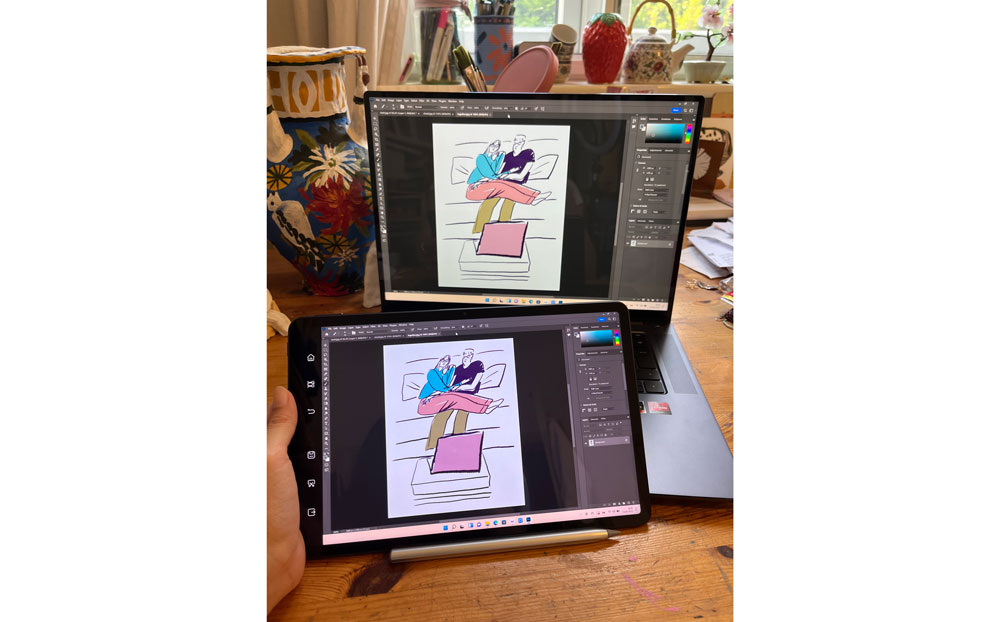
Yu agrees. “I've not used Photoshop on a tablet before. But because I'm using it via Super Device and my Huawei laptop, it literally just gives you a second screen that you can work from. So I've got all of the functions [of the software]. It's not like having to use this compromised version on a tablet – it’s everything that you would use on a full blown computer browser.”
She continues by suggesting exactly how to use the technology to your advantage. “I would do a bunch of drawing on one app, and then take it back home where I would wirelessly connect to my laptop using Super Device. I’d get the drawings up onto Photoshop, and I'm suddenly now seeing the drawings larger and being able to go in again and concentrate on certain details, and colour the image.”
03. Learn the tricks of the tools
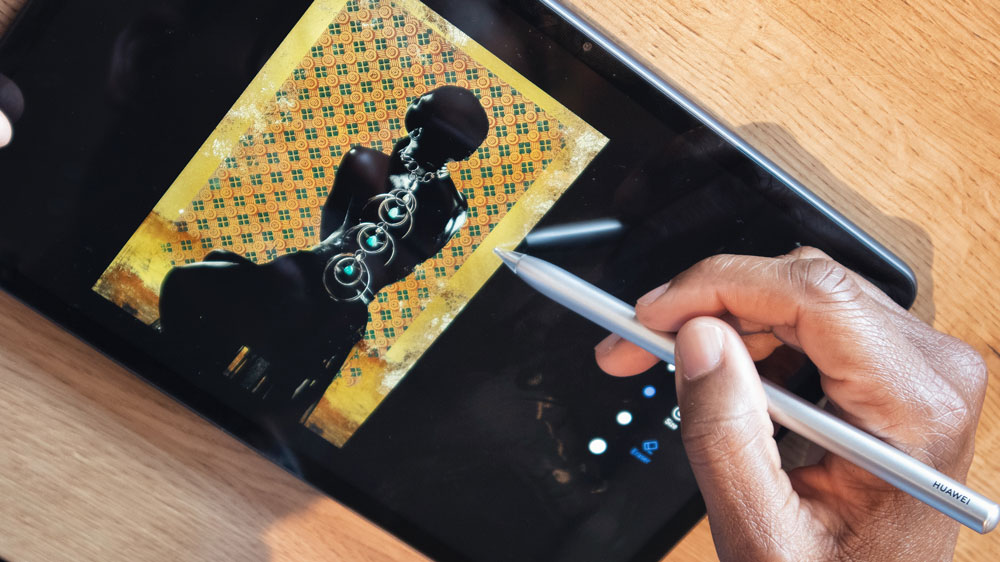
To get the most out of new tools (and to guarantee the most authentic experience), you’ll need to learn all the tricks. Yu and Àsìkò spent a lot of time with Huawei’s 2nd Gen M-Pencil (the upgraded stylus), and learned its full functionality.
Àsìkò recommends zooming in to your work, and utilising the stylus’ ability to be ultra-precise to “get into the nitty-gritty”. A handy tip is that the stylus is pressure-sensitive, so “the more pressure you apply, the more the lines come out,” he explains.
Yu points out that there are different nibs to use with the M-Pencil, so you can choose exactly the style you want to use. There’s one that gives you more precision, she says, and “one that allows you to turn it a little bit more and get more of a shading feel”. Yu also gives a reminder about the extra features, such as the double-click to delete. It’s “really, really intuitive. Like, if you’re drawing and it doesn’t quite work, you just double click and it disappears, which is so handy.”
04. Allow the technology to enhance your usual process
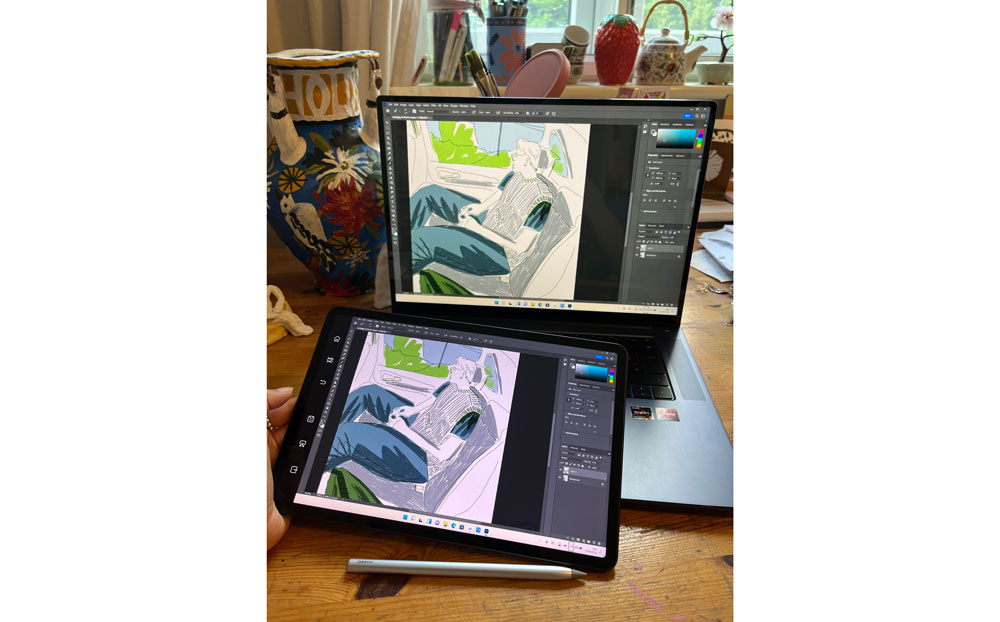
Yu was able to follow her usual process of adding shading and colour later, but digitally rather than traditionally, which has major advantages. “Being able to change colour if you want to change colour later on, all of that sort of stuff makes it more exciting and fun," she enthuses. "It makes you want to draw."

Àsìkò agrees that the technology helped enhance his process, with his mixed-media approach working perfectly in digital form because of the way he could push Photoshop to its limits on the MatePad 11 – working with 10 to 20 different layers.
“I will collect anything from paint to brushes to fabrics,” he explains. “It kind of feeds into the work I do. Anything that I like that has symbolism to the image, I will collect it or photograph it. Using Photoshop on the MatePad 11 has been great in just sifting through all these different layers and creating an image about this collection of things or a collection of symbols.”
05. Embrace the changing workflow
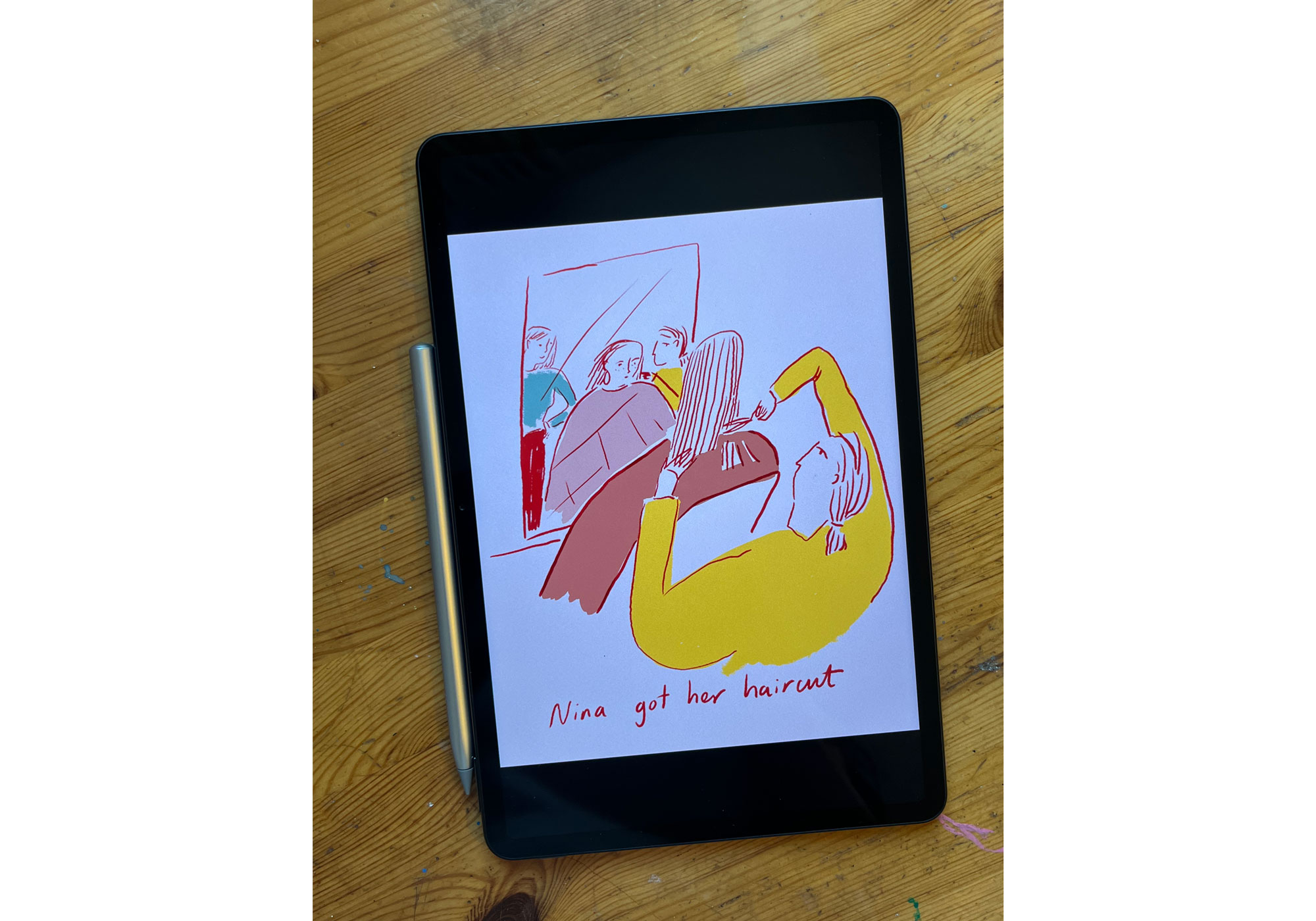
Creativity is never confined to the perfect place and time. So the ability to create exactly where you want (or need) to is priceless. For Yu, taking all her sketching kit out with her was beginning to get incredibly cumbersome so she’d sometimes leave it all at home, meaning she didn’t get to do the kind of spontaneous drawing she enjoyed.
“A lot of my practice is about creating work simultaneously, alongside life,” she explains. “So what was really nice about using the MatePad 11 was just using this as my sketchbook.” Yu deemed the MatePad 11 “a million times lighter” than her usual kit – and there were no compromises to her drawing approach.
“It is pretty much the same in that I can just draw really quickly,” she says. “I would be using this app called Ibis Paint. I would have it up next to me and be able to use it for really simple line drawing, which is very quick and easy to do.” In fact, Yu found that working digitally, without the confines of pieces of paper, made her feel more free. “It’s just endless,” she says.
And Huawei’s Super Device technology opens up even more possibilities than just on-the-move sketching. Being able to work across laptop, tablet and phone meant the artists used the MatePad 11 in ways they wouldn’t usually use a drawing tablet – like using a stylus to retouch on the tablet, rather than a mouse at the computer.
“I'm now retouching in the places I probably shouldn't be retouching,” Àsìkò jokes. “So I'm in my bed, and I'm working on my MatePad because I couldn't do that previously. The laptop’s on one side of the room, or somewhere within the space and then I'm just walking around retouching with the MatePad. So it's made things more portable and more movable, which I find quite interesting.”
06. Don’t be afraid to make mistakes
Mistakes aren’t a problem when drawing digitally because nothing is permanent. “You can lose that idea of being precious or like having to make something so perfect because you don't have that worry here,” Yu explains. “It really, really struck me that I can just keep going and keep going.”
And the power of editing your work is unlocked, too, Yu points out.
“Say you've drawn something and it's too large for the page. You know, you're drawing a figure and then the legs go off the page, you can just trace around the whole shape and then make it smaller. Then you can just keep drawing and adding to it.
“Or say something isn't in the right place,” she continues, “you just move it and shift it over. I think that's the main thing I felt is, it’s like a constant sandpit. I can just keep changing and moving stuff, which is harder when you're using physical material.”
07. Prioritise choosing a tablet with a stunning display

A tablet display is incredibly important. But how do you choose one that’s good enough? “You want to make sure you get the right resolution,” Àsìkò recommends, adding that the Huawei MatePad 11 has one of the best displays he’s ever seen. (It has a 16:10 ultra-wide display, which supports DCI-P3 colour gamut, images and video – the film industry standard, and a massive 120hz refresh rate).
“And then you have quite a lot of screen space,” which is crucial, continues Àsìkò (referencing the impressive 86 per cent screen to tablet ratio). “You're getting quite a good ratio of screen space on the pad”.
If you’re still not sure about going digital, let Yu’s final thought persuade you to give it a go. “I think it’s definitely going to be part of my ongoing workflow. It’s kind of addictive! Having that freedom to explore creativity in new ways is so inspiring for an artist.”
The HUAWEI MatePad 11 is out now. Visit the Huawei Store online for more information, and to buy it today.

Thank you for reading 5 articles this month* Join now for unlimited access
Enjoy your first month for just £1 / $1 / €1
*Read 5 free articles per month without a subscription

Join now for unlimited access
Try first month for just £1 / $1 / €1
Get the Creative Bloq Newsletter
Daily design news, reviews, how-tos and more, as picked by the editors.

Georgia has worked on Creative Bloq since 2018, and has been the site's Editor since 2023. With a specialism in branding and design, Georgia is also Programme Director of CB's award scheme – the Brand Impact Awards. As well as immersing herself with the industry through attending events like Adobe Max and the D&AD Awards and steering the site's content streams, Georgia has an eye on new commercial opportunities and ensuring they reflect the needs and interests of creatives.
