How to colour grade like a pro with Wondershare Filmora 12
How to use Wondershare Filmora 12's exciting new colour correction features
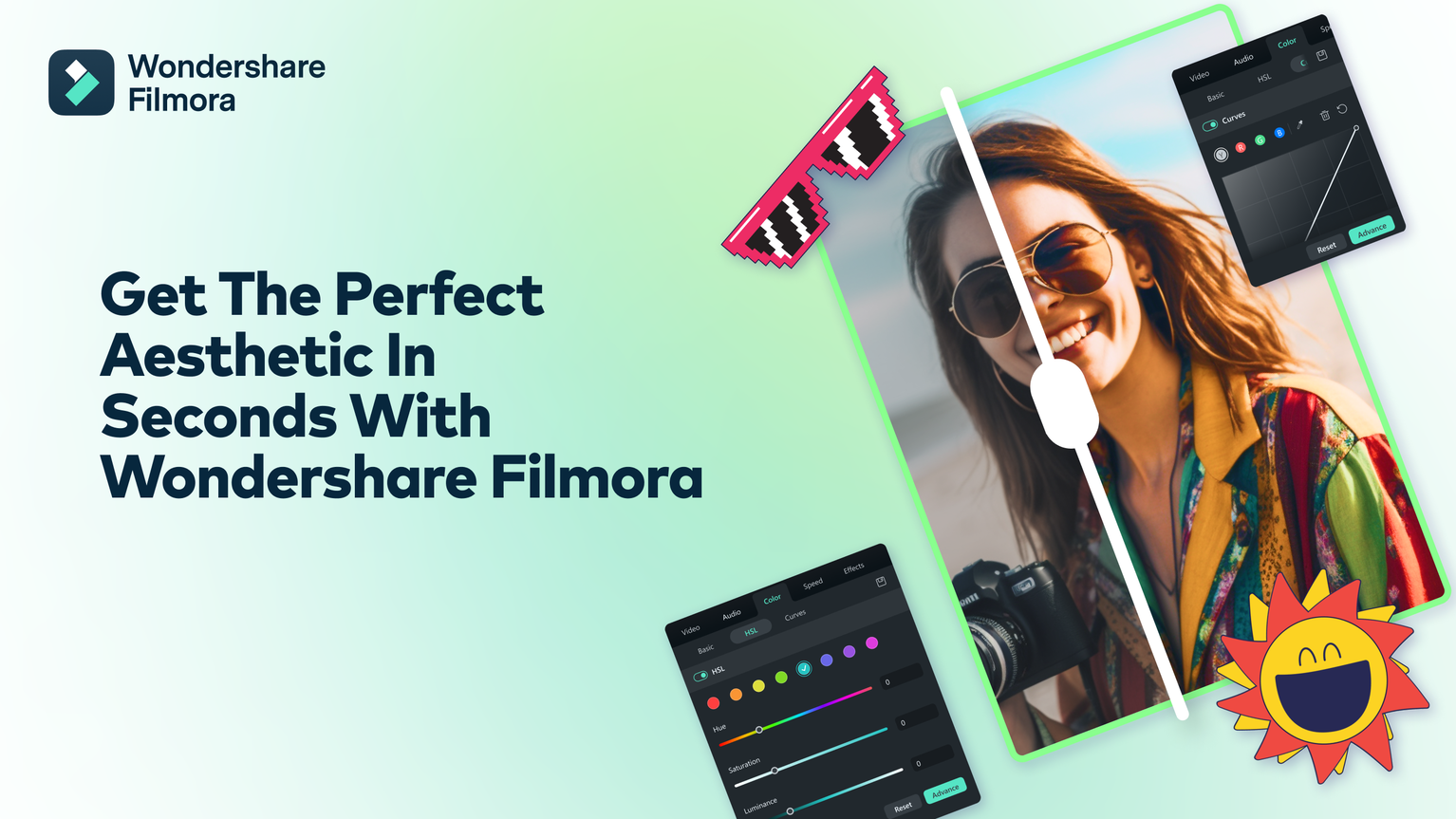
A lot more goes into making videos than most people realise. You aren't just capturing and editing video footage. You also need to edit the audio, make sure all the clips line up properly, and ensure the cuts are smooth. Then, once everything else is complete, there's still one final elephant in the room – colouring.
That's where many videographers fell they run into a dead end. It's frustrating when, no matter what you do, your footage looks either washed out or far too saturated. It's enough to make anyone want to simply give up.
From the moment Filmora was first released, Wondershare's motivation for creating the software was clear. The company wanted to make video editing as seamless, streamlined, and enjoyable as possible. And every new feature to date has brought it one step closer to that objective.
Most recently, Filmora 12 made waves by incorporating ChatGPT for AI copywriting. With Filmora 12.3, the developers introduced some awesome new features that make colour editing a painless task – smart colour correction and colour matching.
Mastering your video aesthetic
Available in Filmora 12.3, these new tools make it easier than ever to eliminate colour imbalances and enhance the visual quality of your videos.
- Smart colour correction allows you to automatically adjust your videos based on their environment and effortlessly balance both contrast and lighting frame-by-frame. mpty list
- Colour matching features a lookup table and colour temperature tool that help you nail down a consistent palette and tone.
Here's where it gets exciting.
Let's say, for example, you want to mimic a particular artist's look. With Filmora 12, that can be done with just a few clicks. Filmora 12's 3D Lookup Tables give you access to hundreds of different aesthetics, including the recently released Wes Anderson, Budapest, Moonrise and Serenity templates.
Finding and applying these aesthetics is easy too:
- Open the video you want to edit, and go to the colour tab.
- Check the box next to colour enhancement, then click on AUTO. This will ensure your video colours are properly-balanced prior to applying any LUT templates.
- Go to EFFECT, then select FILTER & LUT from the dropdown menu.
- Choose a preset, then click OK.
In order to perfectly replicate your chosen style, we'd also recommend that you spend a bit of time studying Wes Anderson's camera work, as well. Colours aren't the only thing that gives his films their unique look, after all. You can check out the video at the beginning of this section for more information.
Take your colour correction to the next level
You don't necessarily need to use Filmora 12's automatic colour correction features, of course. As you can see from the video above, you can also do things manually. With that said, it's worth mentioning that Filmora 12.3's automatic features let you achieve everything from tweaking your video's colours to applying a range of visual effects in seconds. You can even view a histogram that visually represents your video's tonal values to ensure you get things right the first time.
On that note, if you're looking for something with a bit more visual impact, Wondershare has your back, courtesy of the new Maximalism Effects Pack. Embrace the stylistic flair of one of 2023's boldest visual trends and add even more pizazz to your videos with a collection of eye-catching new effects packs – the perfect addition to any modern video project.
From beginner to pro, minus the learning curve
Wondershare Filmora has already helped millions of users in over 150 countries become more compelling visual storytellers. Designed from the ground-up to be intuitive, it allows creators of any skill level to effortlessly create high-quality, professional looking video content. So whether you're a veteran filmmaker looking to refine your craft or a hobbyist who wants to get involved in video creation, Wondershare Filmora is a great choice.
With Wondershare constantly releasing new feature updates and improvements, it's only going to get better.
Filmora 12.3 is available as a free download, with a licence available for purchase starting at $49.99 per year via Wondershare. It is compatible with Windows PC, Mac, Android Phones, iPhone, iPad, and Android Tablets.
For more information or to stay up to date with product announcements, see the official Filmora Facebook page.

Thank you for reading 5 articles this month* Join now for unlimited access
Enjoy your first month for just £1 / $1 / €1
*Read 5 free articles per month without a subscription

Join now for unlimited access
Try first month for just £1 / $1 / €1
Get the Creative Bloq Newsletter
Daily design news, reviews, how-tos and more, as picked by the editors.

The Creative Bloq team is made up of a group of art and design enthusiasts, and has changed and evolved since Creative Bloq began back in 2012. The current website team consists of eight full-time members of staff: Editor Georgia Coggan, Deputy Editor Rosie Hilder, Ecommerce Editor Beren Neale, Senior News Editor Daniel Piper, Editor, Digital Art and 3D Ian Dean, Tech Reviews Editor Erlingur Einarsson, Ecommerce Writer Beth Nicholls and Staff Writer Natalie Fear, as well as a roster of freelancers from around the world. The ImagineFX magazine team also pitch in, ensuring that content from leading digital art publication ImagineFX is represented on Creative Bloq.
