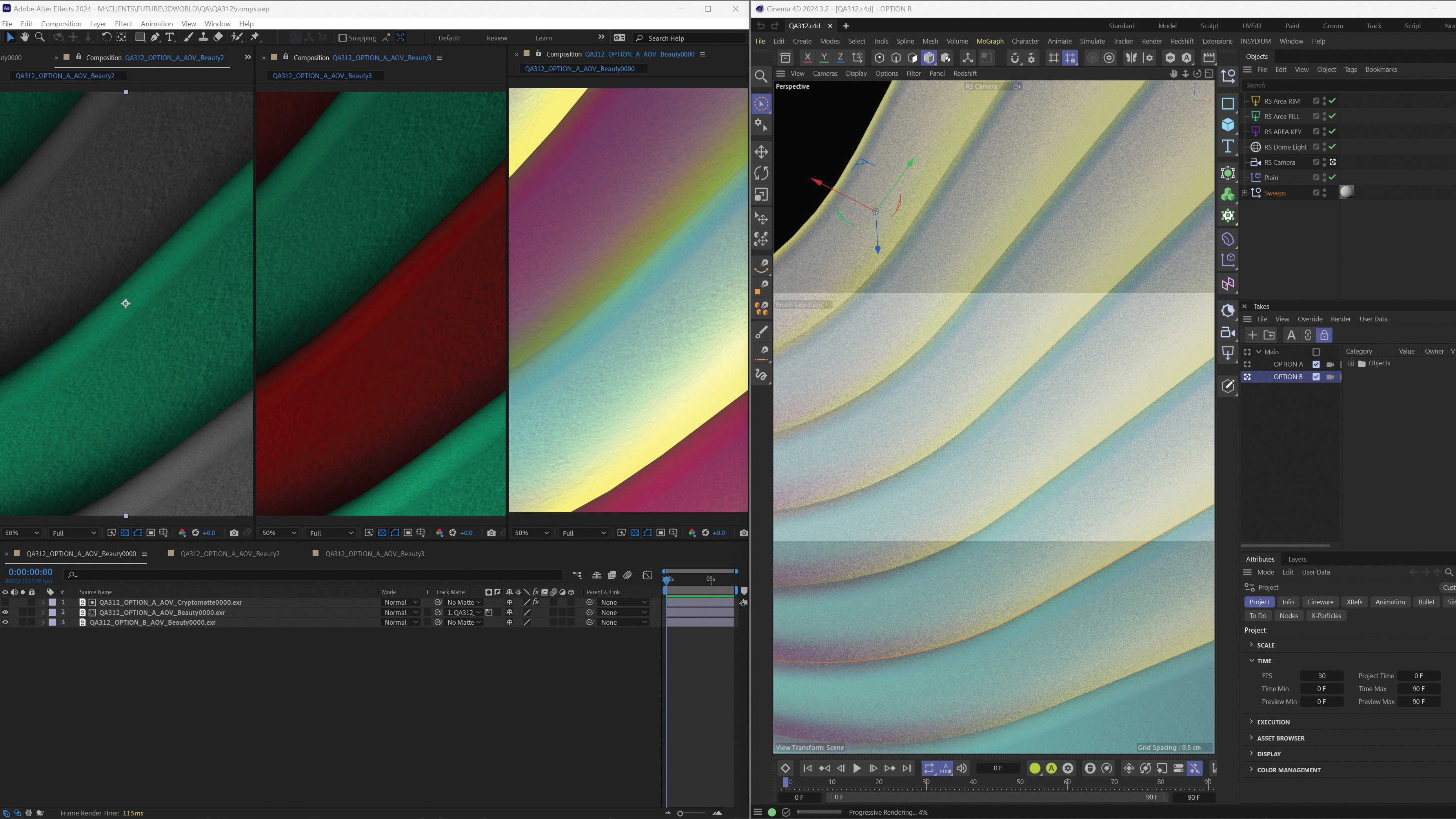How to make broadcast-quality children's animations with Cartoon Animator
How Mixed Up Pixels discovered animation solutions with Photoshop, Cartoon Animator and After Effects.

Hi, I’m Chris and I wanted to show how you can use Cartoon Animator and After Effects as an ideal pipeline to create broadcast quality children’s animations, in the same genre as Peppa Pig, Hey Duggie, and lots of other hugely successful shows.

I’ve worked in Home Entertainment for 15+ years, in both the US and the UK, and worked on projects for Warner Brothers, Disney, BBC, Paramount, and many other studios. The most time of which being at Abbey Home Media who was the UK’s leading independent home entertainment company for lots of well-known children’s shows, Care Bears, Topsy and Tim, Peter Rabbit, Sooty, Horrid Henry, Fireman Sam and more.
Working on these brands gave me a good grounding on what children want, what needs to be included, along with what works.
01: Character design and stories.
The design of your characters needs to fit the branding of your show and suit the target audience. Everything I make is for preschool children, so, for characters:
- Keep them colourful
- Use bold colours (sometimes soft pastel colours can work too)
- Big eyes (which are a great way to show expressions)
- Shapes - have a lot of shapes, it keeps the characters simple looking, and that works well
- Don’t over-design, especially the background - try and keep the characters simple, but keep the background even simpler
And for the stories, try to include:
- Education elements
- Fun
- Friendship and empathy
These always seem to be a popular combination for children and parents too.
02: Software
I use Cartoon Animator to animate. Although I’ve used After Effects for over 15 years, the character rigging, DUIK / Joysticks / sliders and more have always confused me. Others might say how easy they are to use – but for me, I just couldn’t get them to work correctly!
The reasons why I think Cartoon Animator is by far the best software are simple:
- Easy to use
- User-friendly
- Universal character skeletons (easy to rig)
- Smooth pipeline
- Ready-made motions
- Free templates
- Lots of tutorials
I love designing content for children, coming up with stories and brands, but I can’t animate. With Cartoon Animator, that's no problem at all. The reason being, there are lots of ready-made motions that you can use and have an animated sequence in no time. You can of course keyframe your own motions, or use motion capture in Cartoon Animator. But, one of the beautiful things about Cartoon Animator is the ability to use ready-made motions that can be easily retargeted to different characters, each with its own different body shape and size.
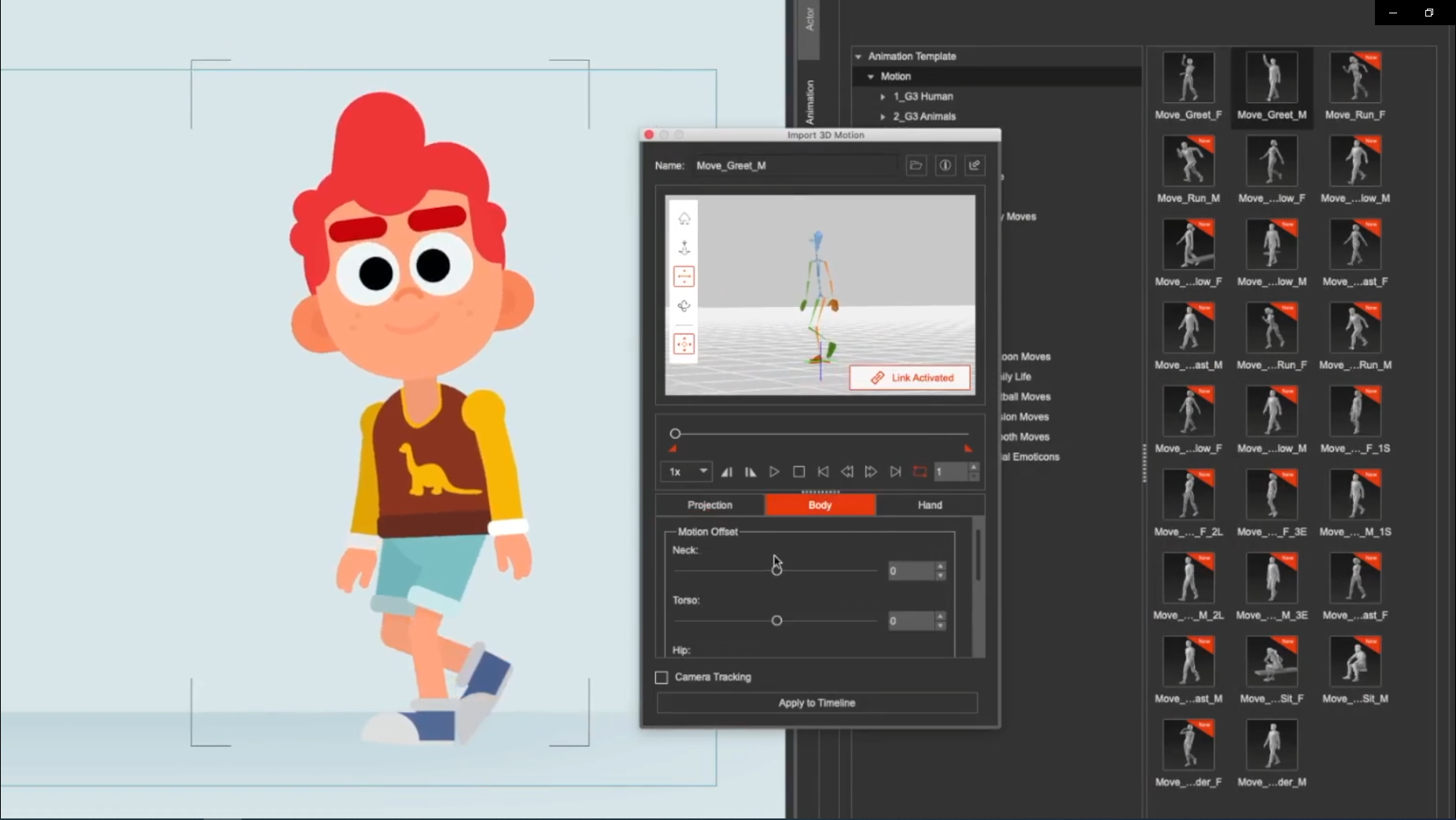
03: Leverage the combination of Photoshop, Cartoon Animator and After Effects
The pipeline I use is:
Design in Photoshop, animate in Cartoon Animator and then export the project to After Effects via the plugin to do the final compositing. This makes the workflow quick and creative.
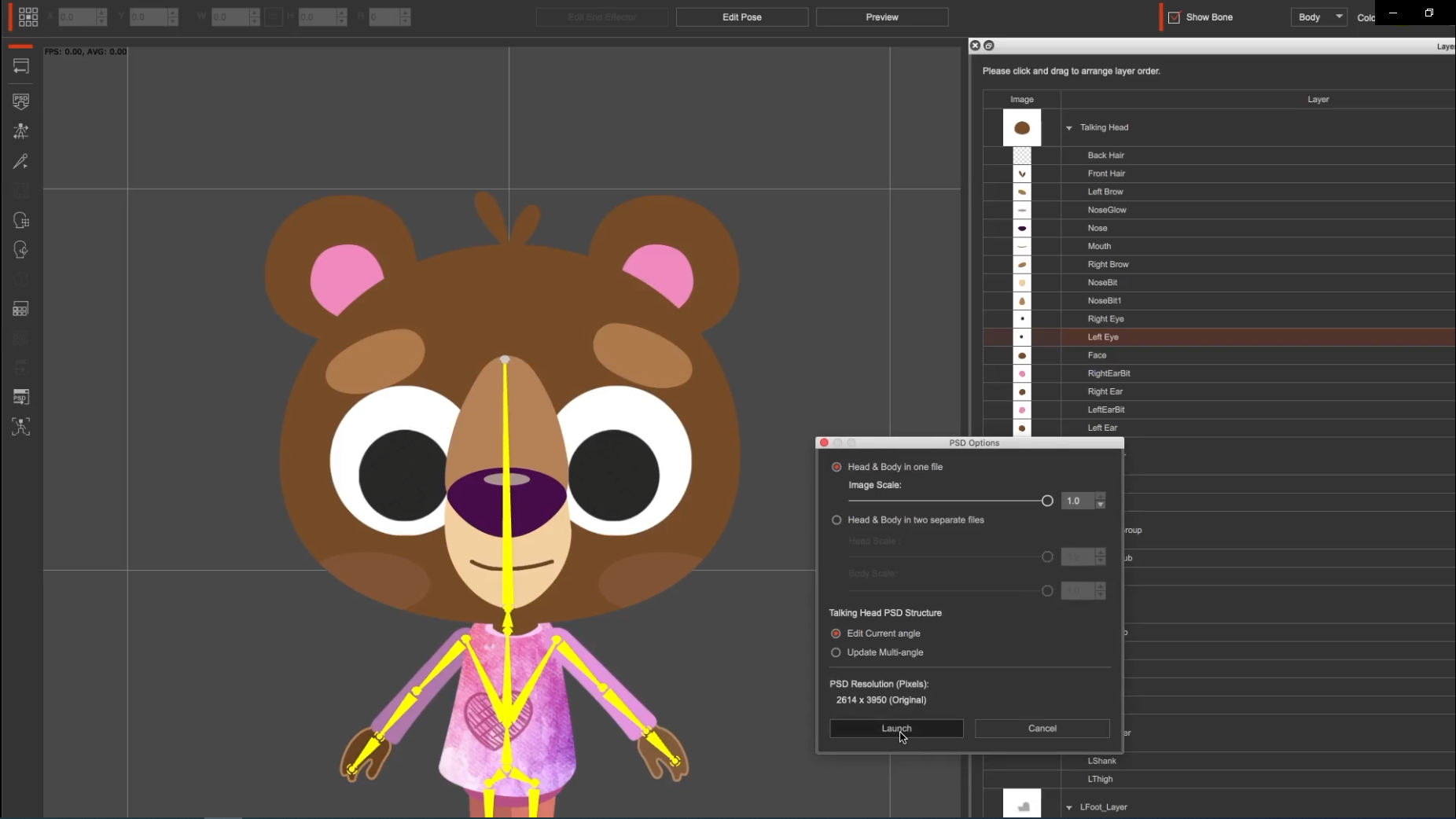
Cartoon Animator has a pipeline where you easily rig mostly in the design process using their universal character skeletons – and it's easy to understand. For example, you can take one character and quickly update your design to make additional characters. In short, it takes away a lot of technical confusion and keeps the creativity fun.
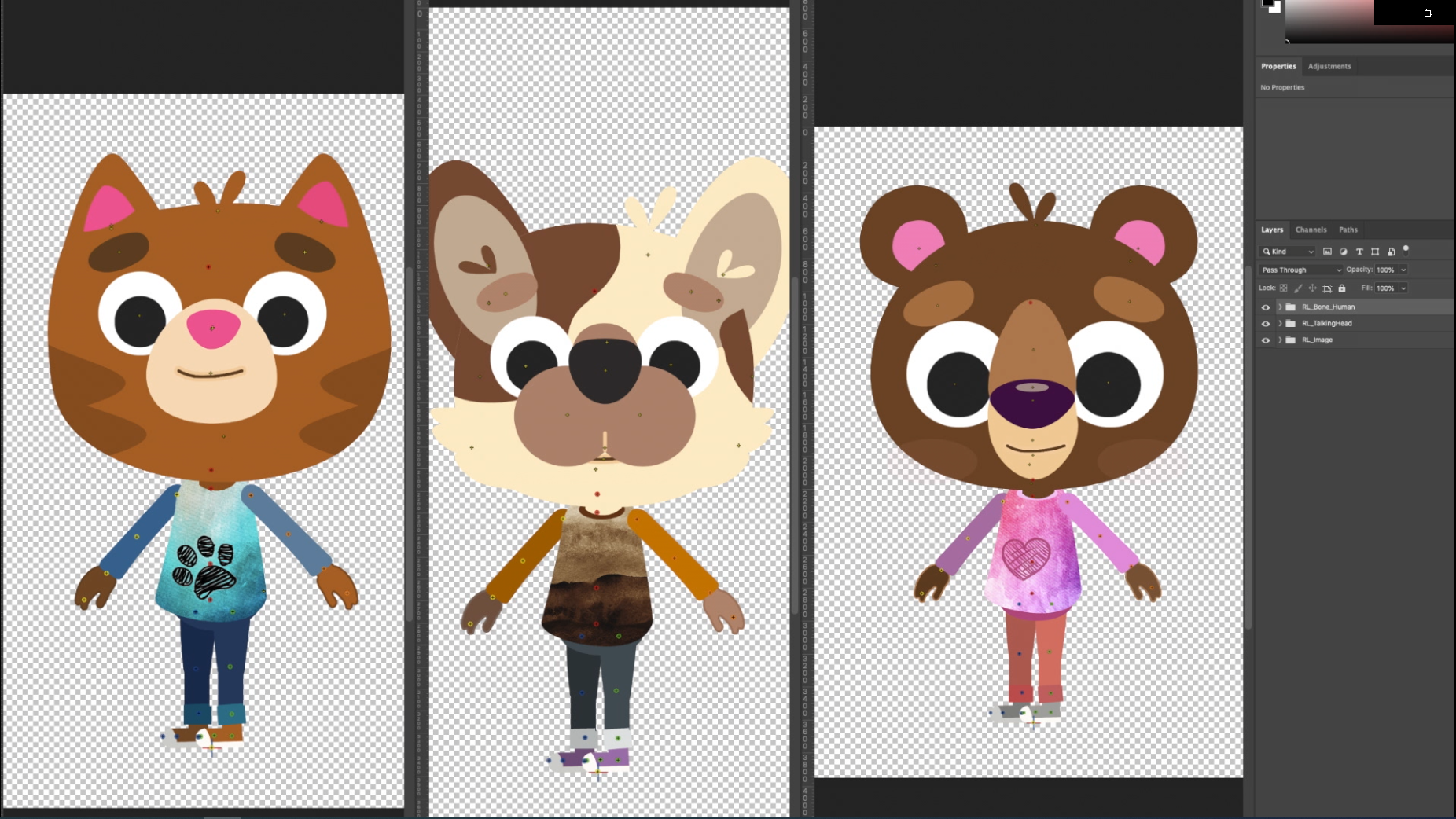
As mentioned earlier, I’ve used After Effects for many many years and it was great when Reallusion added the plugin where you can export from Cartoon Animator to After Effects for additional compositing. All of this means you can easily create a broadcast-quality children’s series in no time.
04: Characters and Animation
Right out of the box, Cartoon Animator comes with a selection of templates, humans, and quadruped characters. My main tip here is to study the templates and other characters, see how they are put together, and really study joints and bones to see how they bend a move. Once you understand this, you’re good to go – and can start designing.
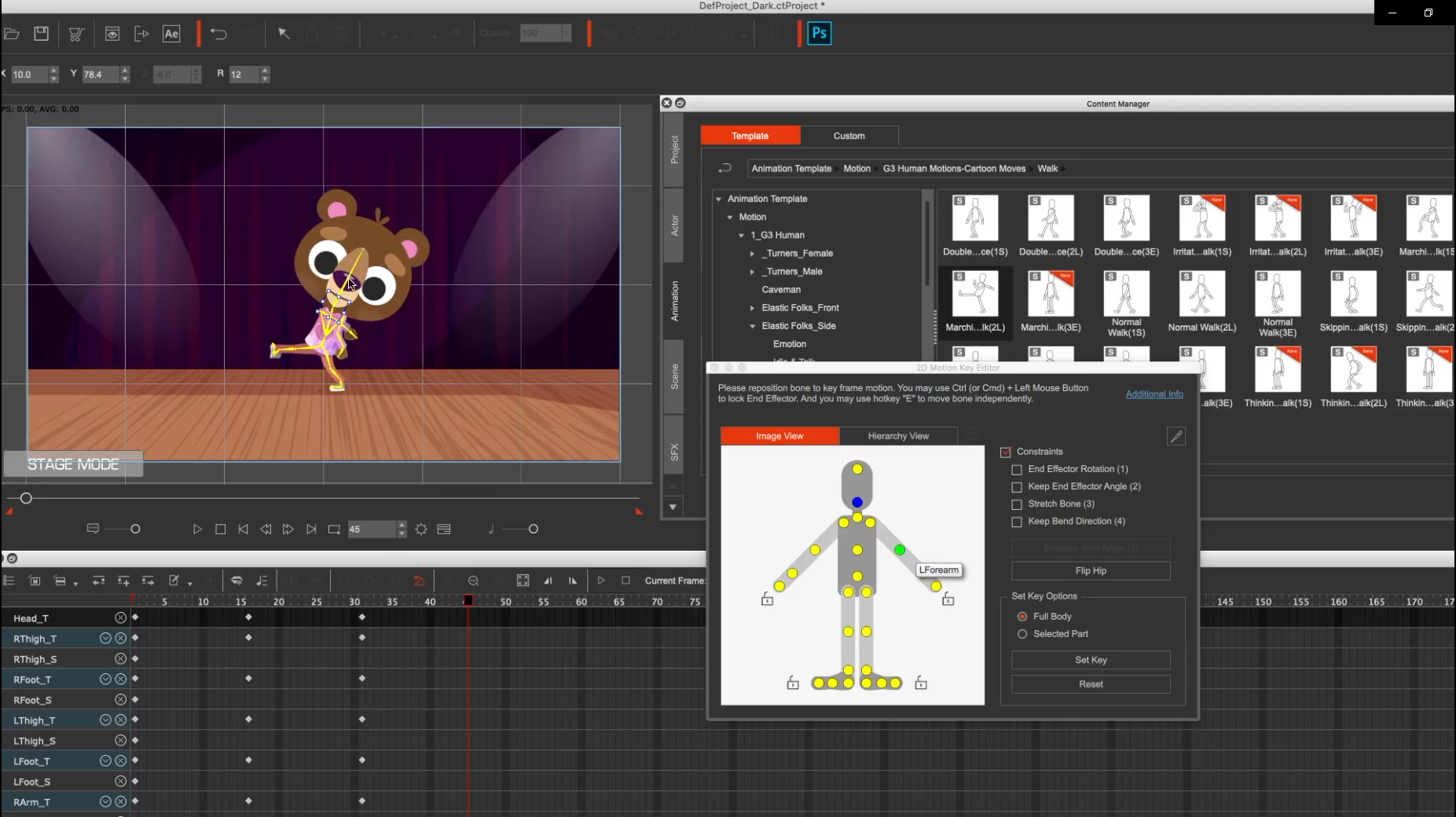
Pre-school children are used to seeing things that are cute, so, my style is to keep it cute, simple, and appealing.
05: Make use of plugins
One massive highlight of Cartoon Animator is that there are always new features being added, new plugins made available to help with animation (face motion capture, leap motion plugins for hand animation), and plugins for full-body motion capture.
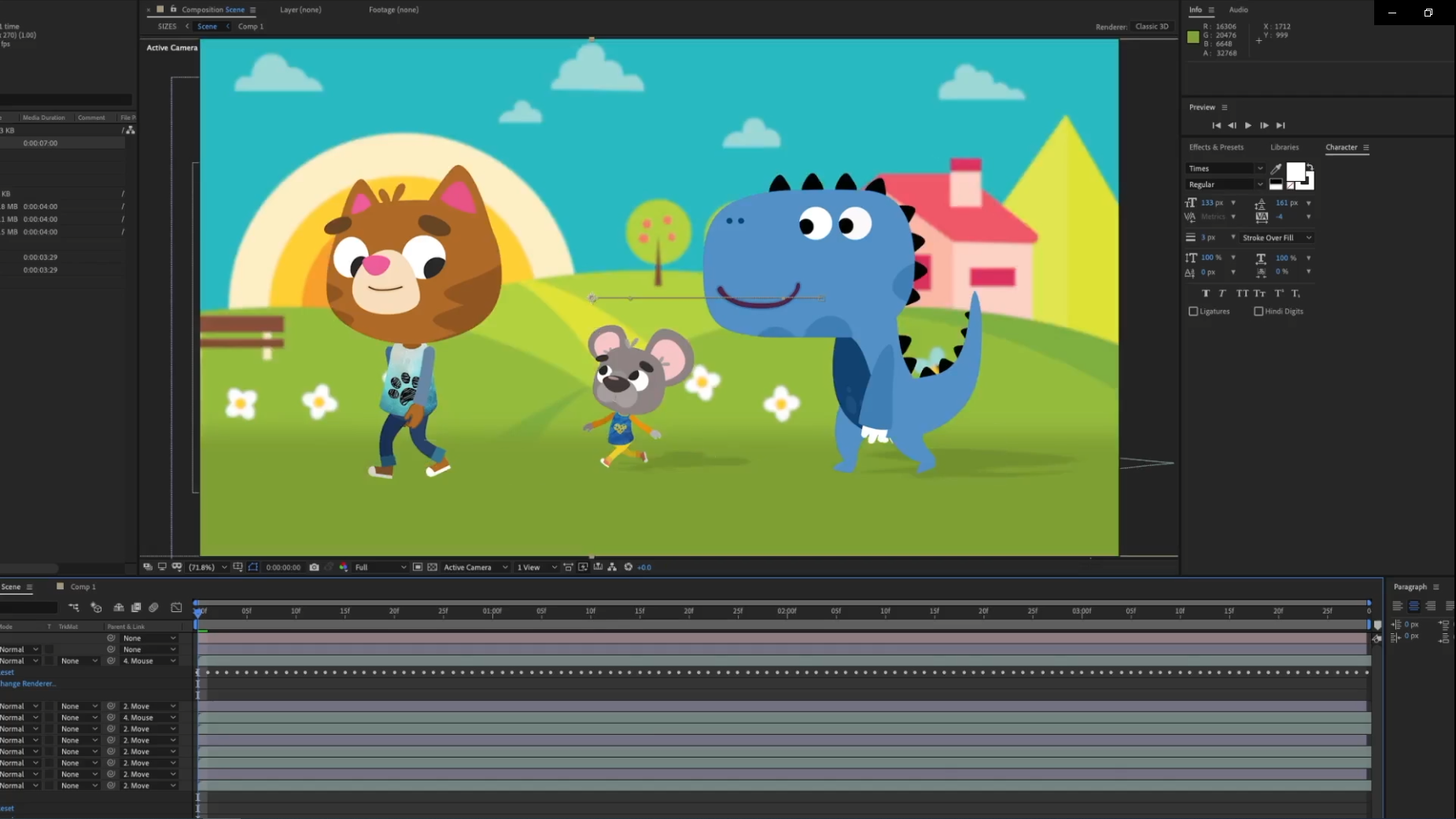
As mentioned earlier, the After Effects plugin is a huge addition - simply click the AE button and then import the .Json file via the After Effects plugin, and all your characters will be brought in as separate sequences, backgrounds, elements, and audio. In After Effects you can then add additional elements - lighting, shadows, footage, anything that really helps you create your animation. It really does help you polish off your final video to get it to broadcast quality.
Read more:
- After Effects tutorials: 53 lessons to elevate your motion skills
- The best After Effects alternatives
- Watch out Photoshop, CorelDRAW 2021 just hit Apple's M1 Macs
- To learn more about Mixed Up Pixels and his artwork, visit his Youtube, Facebook, and Website.

Thank you for reading 5 articles this month* Join now for unlimited access
Enjoy your first month for just £1 / $1 / €1
*Read 5 free articles per month without a subscription

Join now for unlimited access
Try first month for just £1 / $1 / €1
Get the Creative Bloq Newsletter
Daily design news, reviews, how-tos and more, as picked by the editors.