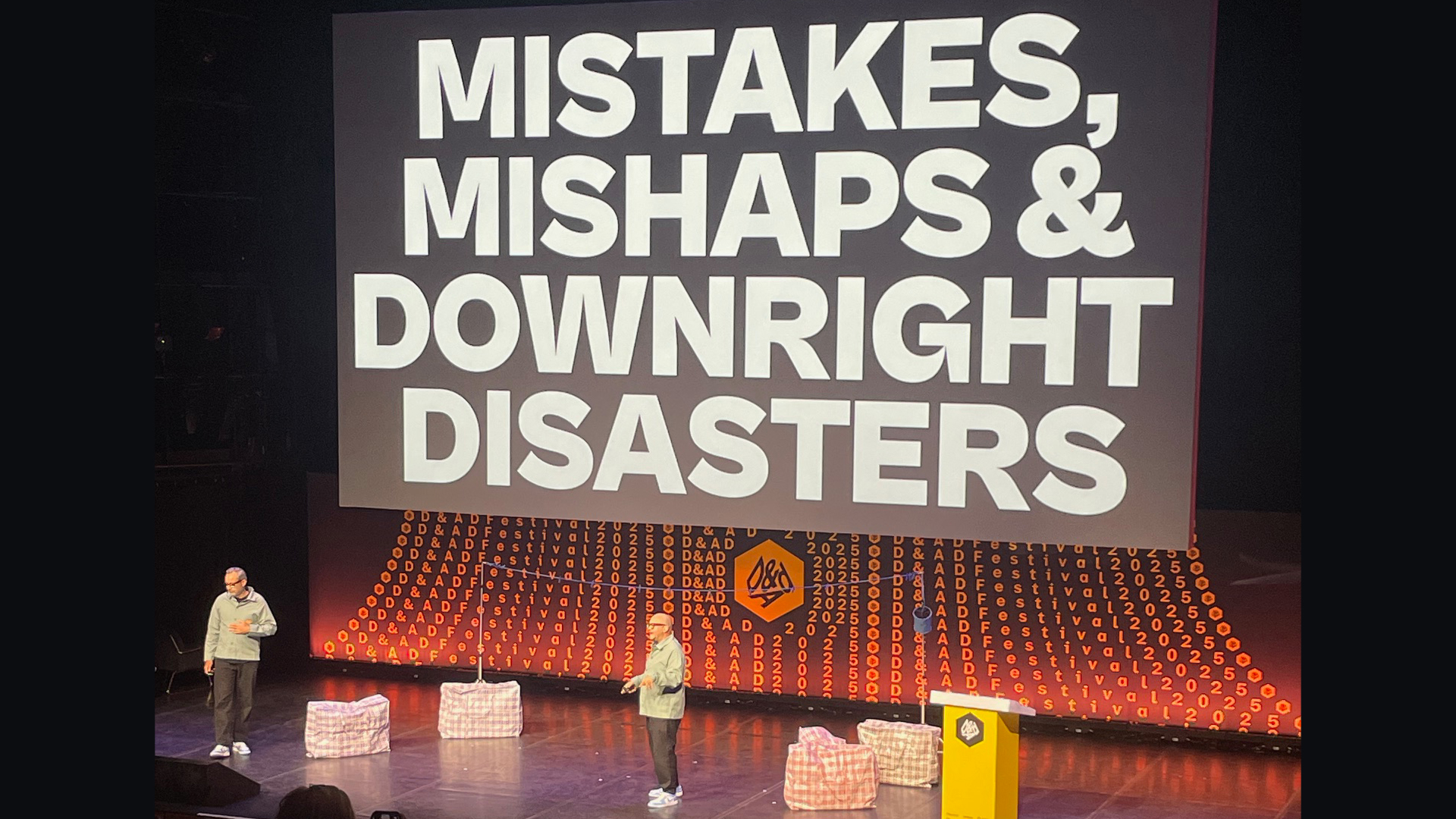I've just discovered these 2 handy Apple Pencil tricks
Are you taking screenshots with your Apple Pencil?
You might think you know it all when it comes to the iPad and Apple Pencil, but seeing as Apple doesn't exactly shout about its products' features – which don't come with a guide full of nifty tips – there may well be a trick or two you're missing.
I recently went to visit Apple's London HQ to meet with the company's product marketing guru, who showed me how to get the best out of the Apple Pencil and the iPad. There were a few things I was already familiar with, mostly around adding Stickers, but there were a couple of Apple Pencil tips that I certainly wasn't aware of before, and which I'm now showing anyone who'll listen...
01. Take a screenshot with Apple Pencil
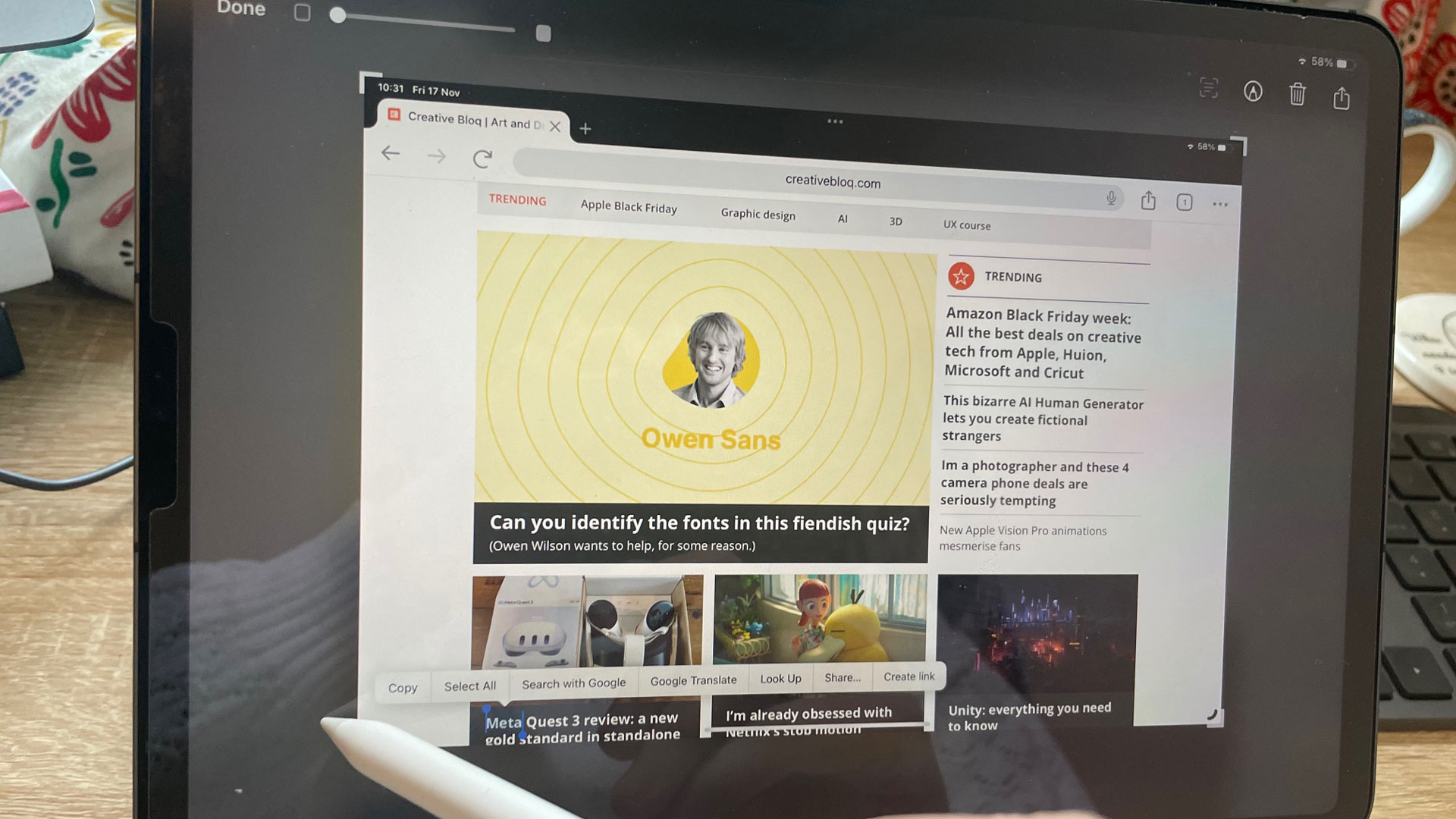
Place your Apple Pencil in the bottom left corner of your iPad, and then move it in a diagonal line towards the centre, and your iPad will take a screenshot.
The Apple Pencil tools then pop up at the bottom of your screen so you can annotate your screenshot as required.
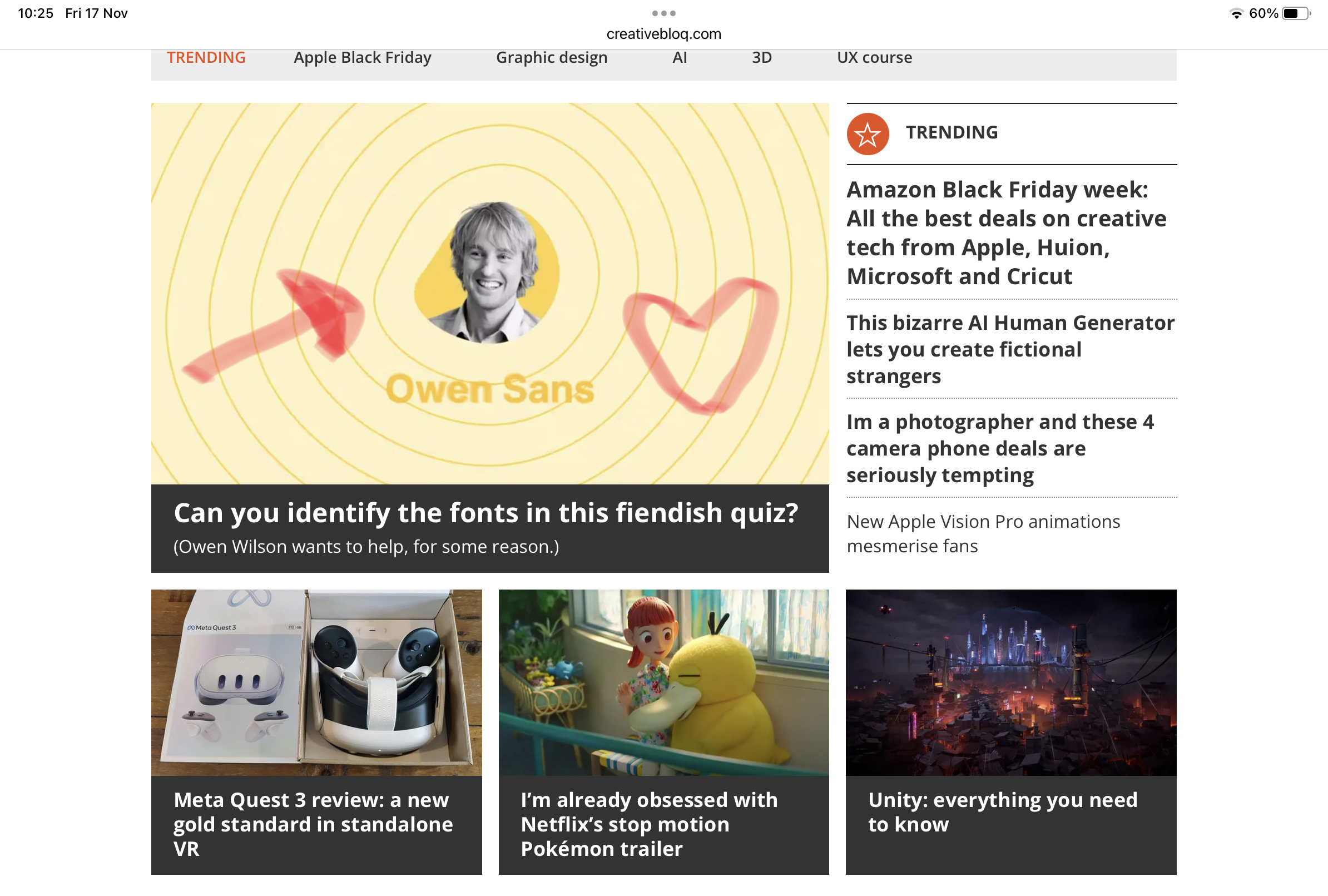
02. Make Quick Notes with Apple Pencil
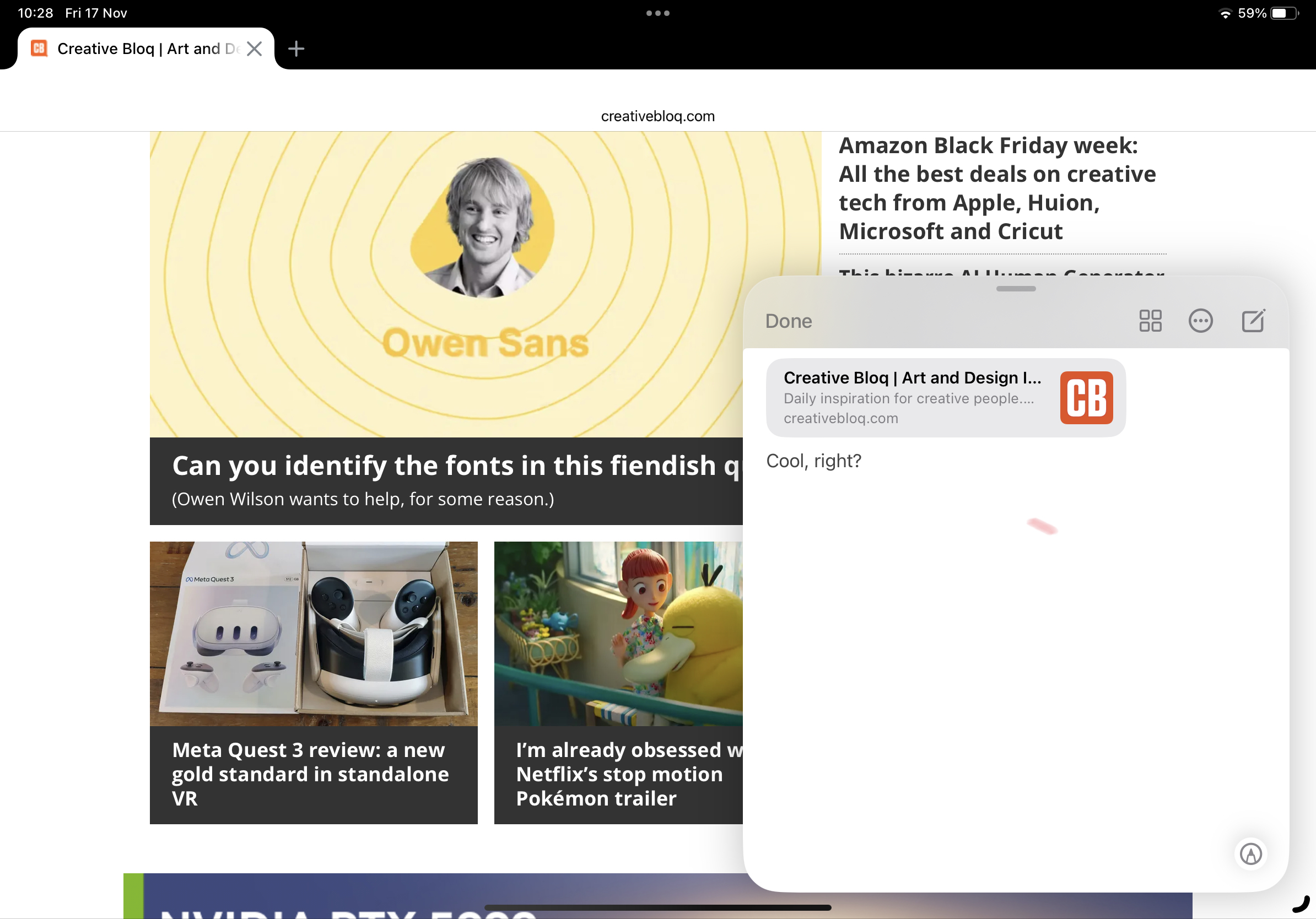
Quick Notes can be used to make well, quick notes, on apps or webpages while using the iPad. To create one, simply place your Apple Pencil in the bottom right corner of your screen and drag it diagonally towards the middle of the screen.
You should see a little Quick Notes screen pop up. You can click the link to create a hyperlink, and scribble directly on the note – the iPad will then turn your scribble into text (it can even read my atrocious handwriting).
The next time you're on that webpage or app, the Quick Note will pop up on your screen so you can see your annotations.
Get the Creative Bloq Newsletter
Daily design news, reviews, how-tos and more, as picked by the editors.
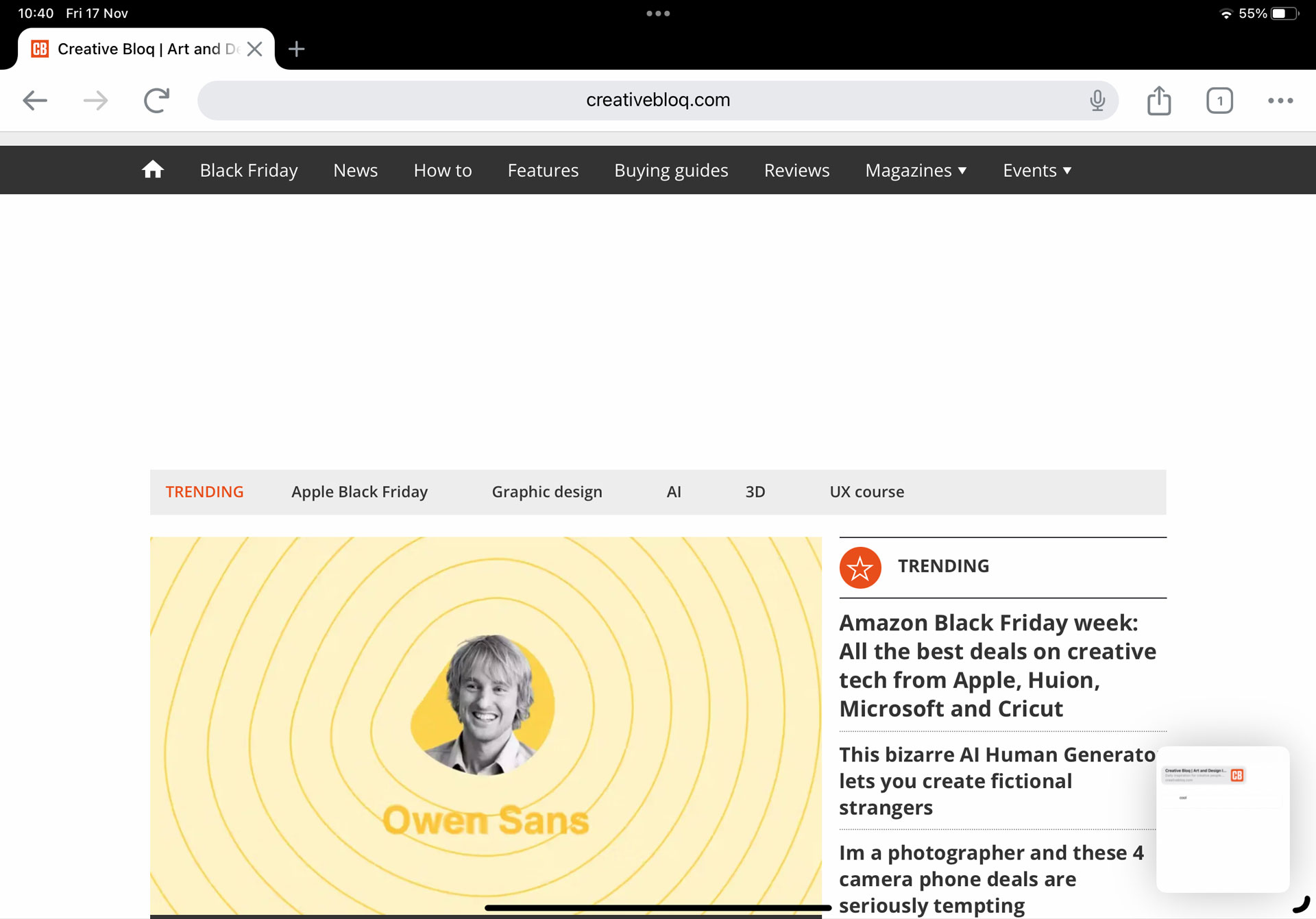
You can also find all your Quick Notes in the Notes app, where they have their own section.
If you don't have an Apple Pencil yet, see our Apple Pencil deals page. And if you're not sure which iPad or Apple Pencil you need, see our iPad generations guide, or our post about why the iPad lineup is so confusing.

Thank you for reading 5 articles this month* Join now for unlimited access
Enjoy your first month for just £1 / $1 / €1
*Read 5 free articles per month without a subscription

Join now for unlimited access
Try first month for just £1 / $1 / €1

Rosie Hilder is Creative Bloq's Deputy Editor. After beginning her career in journalism in Argentina – where she worked as Deputy Editor of Time Out Buenos Aires – she moved back to the UK and joined Future Plc in 2016. Since then, she's worked as Operations Editor on magazines including Computer Arts, 3D World and Paint & Draw and Mac|Life. In 2018, she joined Creative Bloq, where she now assists with the daily management of the site, including growing the site's reach, getting involved in events, such as judging the Brand Impact Awards, and helping make sure our content serves the reader as best it can.