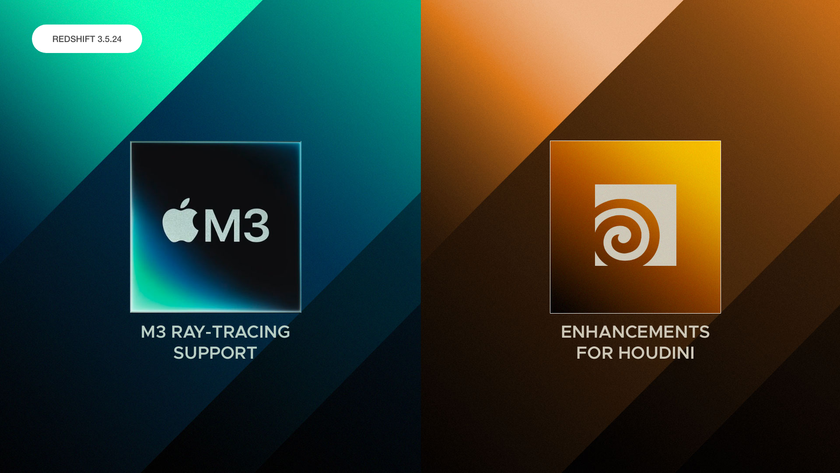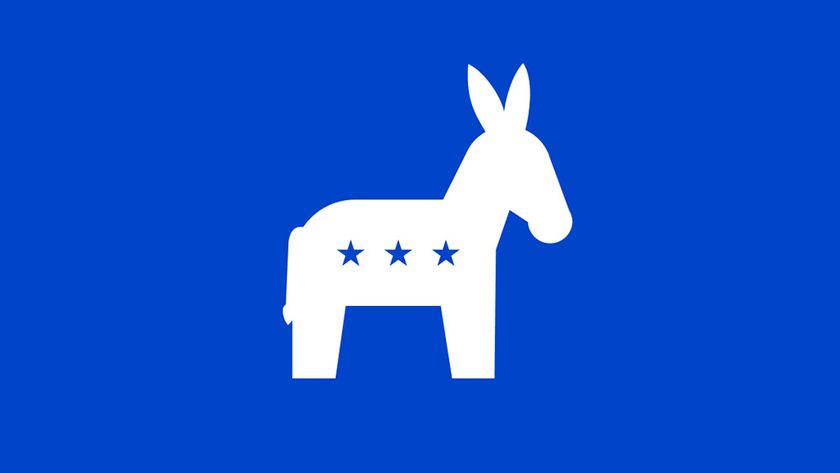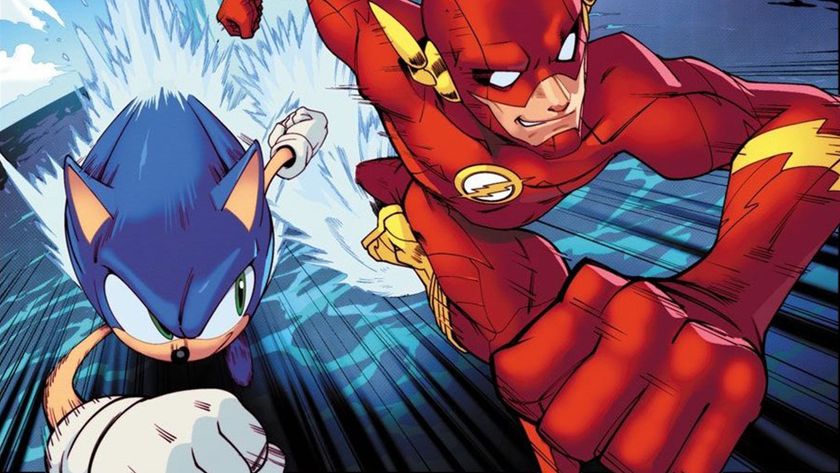The new 16" MacBook Pro supports up to FOUR displays
Get screen happy with the new MacBook Pro.
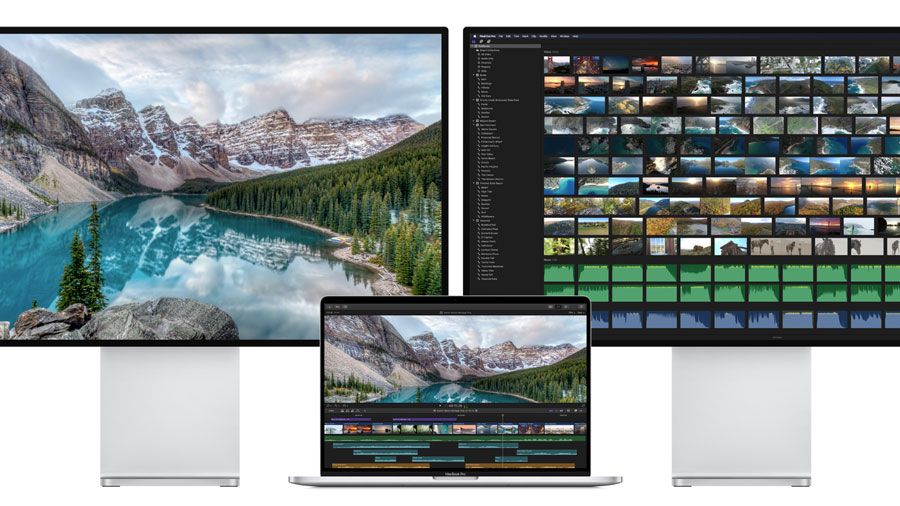
The recent launch of the new bigger, better 16-inch MacBook Pro brought with it a collection of features that make it look like the ideal choice for designers and creatives. What makes it even better is the fact that the slim and shiny MacBook Pro also supports up to two external 6K monitors simultaneously.
More screens provide the ideal opportunity to have more than one program open at a time, and in clear view. This means no time-consuming window swapping to get access to the desired workspace. See our best monitors post to find the right one for you. Or for more creative tech bargains, see our MacBook Black Friday deals or Apple Black Friday deals.
So how can the external displays be used? An official Apple support document for the new 16-inch MacBook Pro reveals that the laptop can be used in a number of external display configurations including several 6K and 5K options. You can link up two 6K displays with resolutions of 6016 x 3384 at 60Hz. Or, there is the option to link up two 5K displays with resolutions of 5120 x 2880 at 60Hz.
4K monitor owners haven't been forgotten, they get to double up and can connect up to four 4K displays with resolutions of 4096 x 2304 at 60Hz. An alternative configuration on the four screen option is to connect up one 5K display at 5120 x 2880 at 60Hz and up to three 4K displays at 4096 x 2304 at 60Hz.

If you're already the owner of an LG UltraFine 4K or 5K display, there are different connection options available. No 6K here, but you can still connect up two LG UltraFine 5K displays configured at 5120 x 2880 10bpc at 60Hz, or four LG UltraFine 4K displays configured at 4096 x 2304 8bpc at 60Hz.
That's an impressive set of configurations, but take heed. If you want to avoid any hair-pulling or loud profanities you need to connect the external displays the right way. The official Apple document tells users, "Whenever possible, connect your displays to different busses to maximise performance." Effectively, this means if you are connecting two monitors, connect one on the left and one the right. If you are connecting four monitors connect two each side. Not three on one side and one on the other side. You might do this with a cable splitter if you need to keep a Thunderbolt 3 port free, but don't. You've been warned.
Read more:
- How to avoid the MacBook Pro flight ban
- 18 creative MacBook decals
- The best cheap 4K monitor deals in 2019
Get the Creative Bloq Newsletter
Daily design news, reviews, how-tos and more, as picked by the editors.

Thank you for reading 5 articles this month* Join now for unlimited access
Enjoy your first month for just £1 / $1 / €1
*Read 5 free articles per month without a subscription

Join now for unlimited access
Try first month for just £1 / $1 / €1
Steven Jenkins is a freelance content creator who has worked in the creative industry for over 20 years. The web and design are in his blood. He started out as a web designer before becoming the editor of Web Designer magazine and later net magazine. Loud guitars, AFC Bournemouth, Photoshop, CSS, and trying to save the world take up the rest of this time.