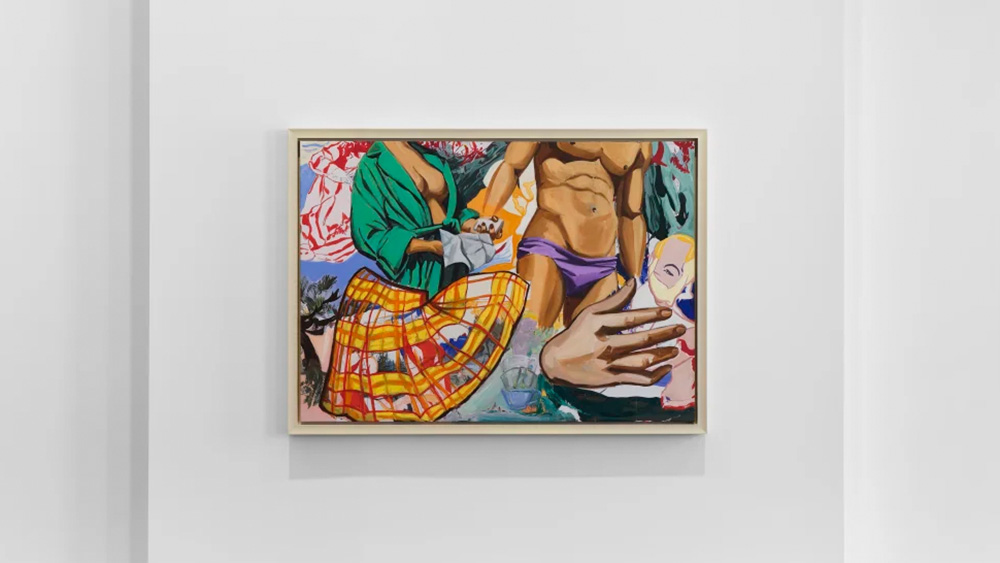How to use the Artboard tool in Illustrator
Check out this simple Artboard tool tutorial for Adobe Illustrator.
Adobe Illustrator has an impressive set of creative tools. So much so that the software can seem daunting to new users. If that's you, we're here to help with our 2-Minute Illustrator Tool School, a series of mini Illustrator tutorials to help you master some of the software's most popular features.
In this easy-to-follow tutorial, we focusing on Illustrator's Artboard tool. Want more? See these Illustrator tutorials.
What is an artboard in Illustrator?
An Artboard in Illustrator works like a physical piece of paper on a desk. Similar to pages in Indesign CC, artboards can be different sizes and orientations and be arranged however suits your workflow.
With the Artboard tool you can create multi-page documents. In fact, a single Illustrator file can contain up to 100 artboards so you can keep all your design work in one place.
We've used Illustrator CC for this particular tutorial, but don't worry if you don't have access to this software as the Artboard tool is included in Illustrator CS6 and most earlier versions too.
Related articles:
Get the Creative Bloq Newsletter
Daily design news, reviews, how-tos and more, as picked by the editors.

Thank you for reading 5 articles this month* Join now for unlimited access
Enjoy your first month for just £1 / $1 / €1
*Read 5 free articles per month without a subscription

Join now for unlimited access
Try first month for just £1 / $1 / €1

Craig Stewart is a writer, SEO strategist and content marketer, and is a former editor of Creative Bloq. Craig has written about design, typography, tech and football for publications including Creative Bloq, T3, FourFourTwo and DSG, and he has written a book on motoring for Haynes. When he's not writing, you'll usually find Craig under his old car learning about DIY repairs the hard way.