This mental health app wants to improve your mood
Here's how to use the Woebot app for mindfulness.
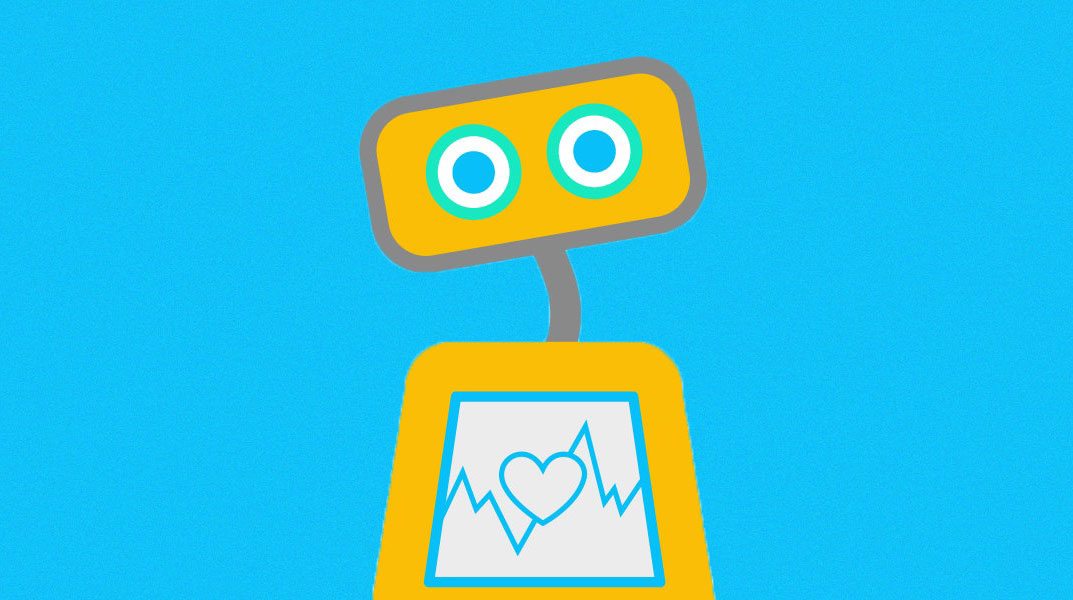
Many of us are finding things really hard right now, and sadly the thing that's making things so difficult for so many – COVID-19 – is also making it hard for people to access the support that could help them. What if technology could step in?
That's the promise of mental health apps such as Woebot (free on iOS and Android), which is being described as 'the future of mental health'. It's a 'therapeutic relational agent' – in other words, a chatbot for therapy. The idea behind the app is that you check in every day and talk to it just like you'd talk to a human therapist; through a combination of AI and natural language processing it can understand and adapt to your emotional and cognitive state, helping you discover ways to feel better.
For more apps that will help you stay well, see our roundup of mindfulness apps, and for more general advice here's our guide to staying mentally healthy at work.
Help at hand
As we'll discover in this tutorial, Woebot is really simple to use, and because it's free there's no downside to trying it out. We think it does a good job of helping you explore your feelings, and of introducing you to concepts, techniques and tools that you can use to make positive improvements.
That said, it's also important to understand what Woebot isn't. It isn't a magic bullet, and it isn't designed for people who are in a mental health crisis. If you need to speak to somebody urgently, forget about apps and get on the phone or get online with The Samaritans (UK) or The Samaritans (US).
How to use Woebot
01. Say hello
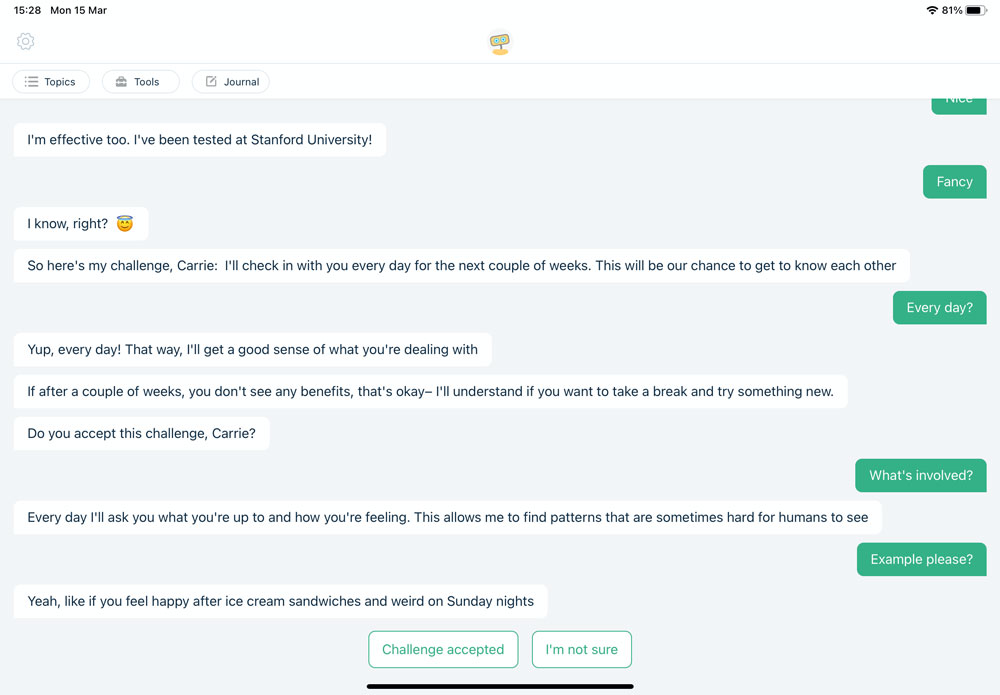
Woebot is a chatbot, designed to talk and interact like a human counsellor – albeit one with a lame sense of humour. When you first run the app, Woebot will tell you a little about who they are and what they're here to do.
02. Start chatting
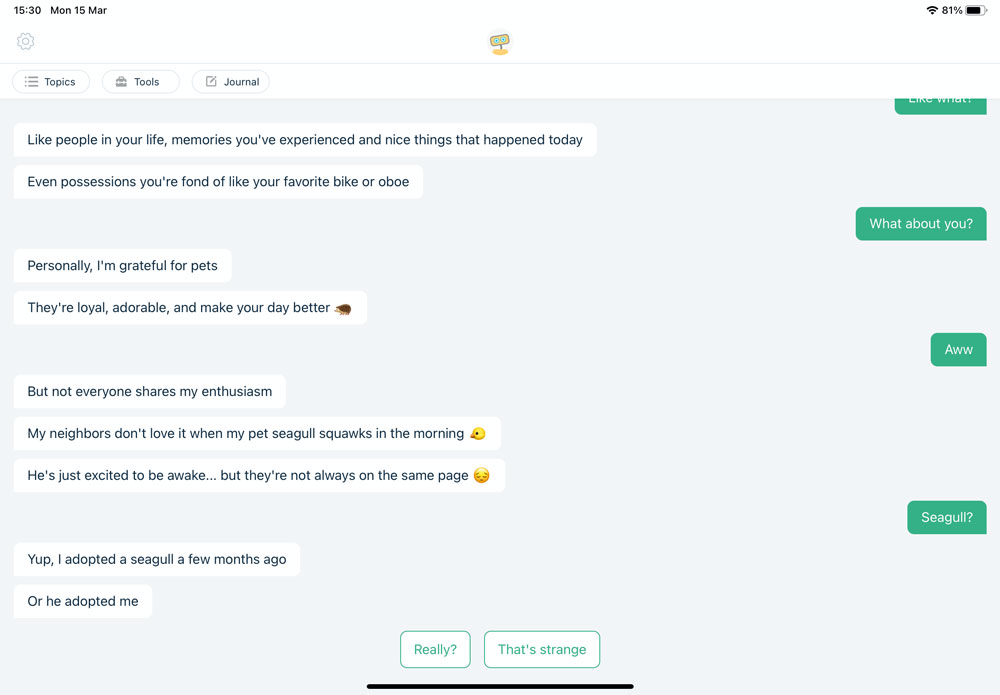
It's important to feel at ease in these conversations, so the app takes a bit of time to get you comfortable with the character. Many of your responses are canned replies, such as the "really" and "that's strange" options here.
03. Answer questions
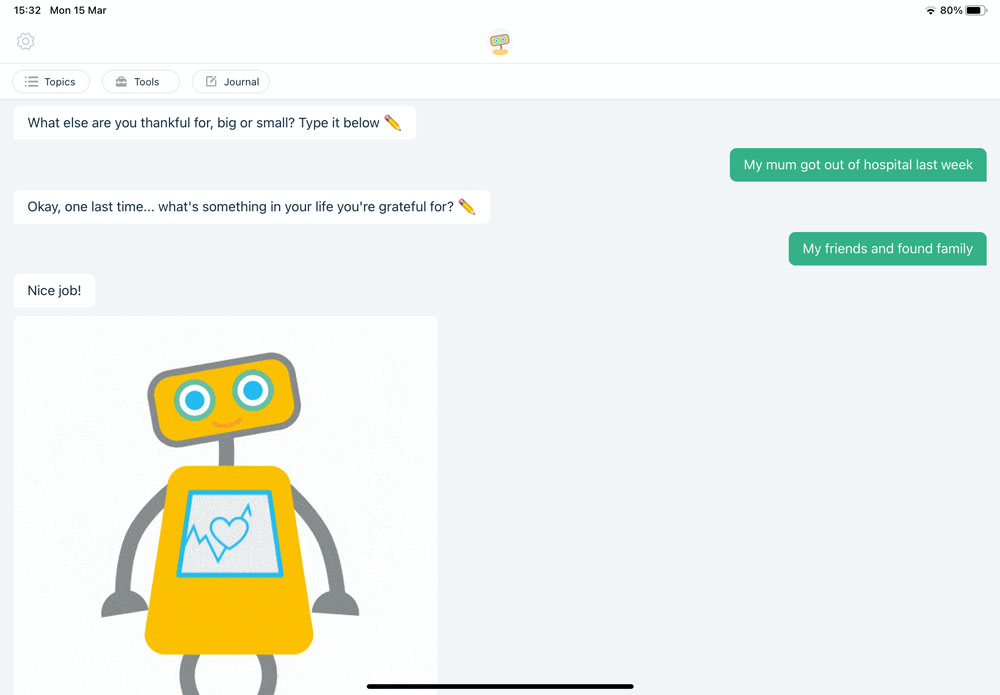
Woebot bases its sessions around simple questions. For example, here it's asking us to think of three things we're grateful about. This is to introduce us to the idea of gratitude journalling, recognising the good things in life.
04. Ask for help
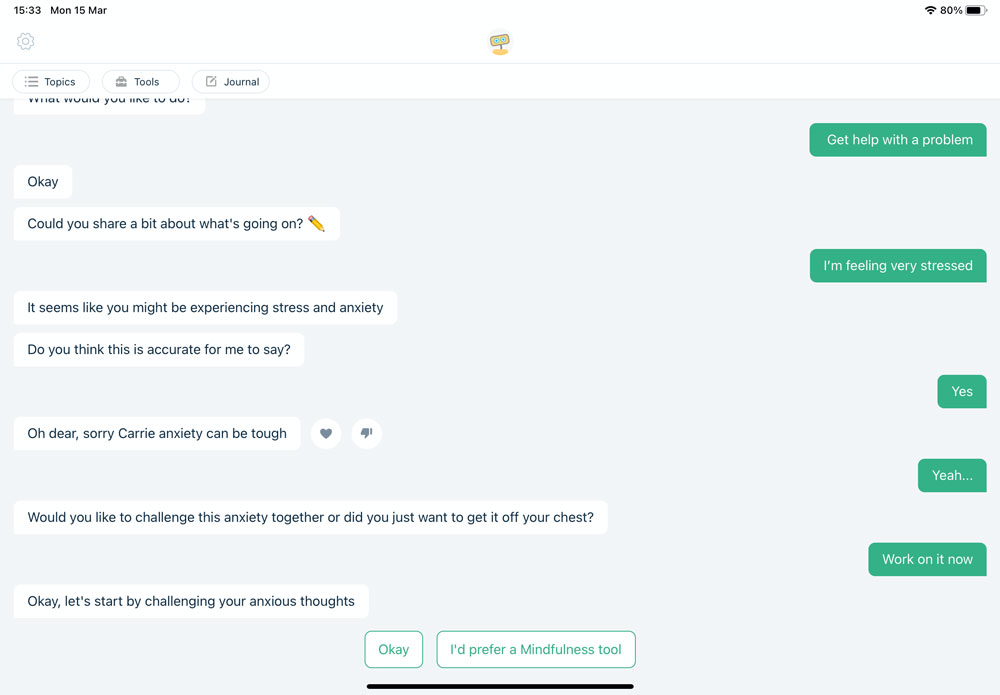
When Woebot asks about the more negative things in your life, it'll ask whether you want help or if you just want to vent. It may also offer a choice of tools, such as the offer of a mindfulness option here.
05. Learn new concepts
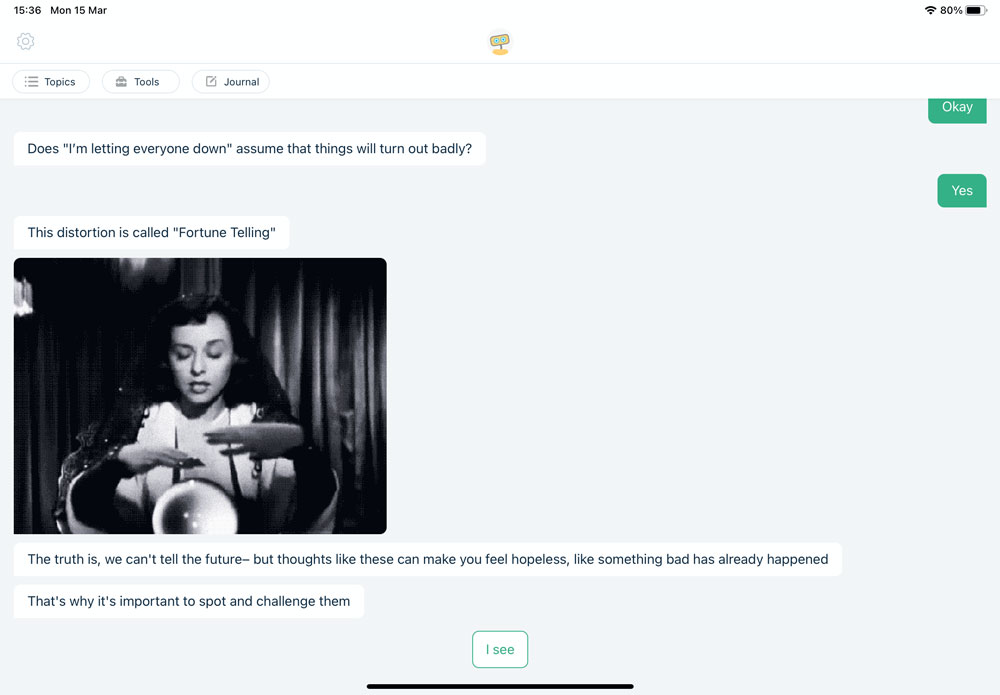
One thing Woebot does very well is introduce you to key concepts that can help you reframe negative thoughts. Here it's describing 'fortune telling', when we convince ourselves we can predict the future.
06. Set reminders
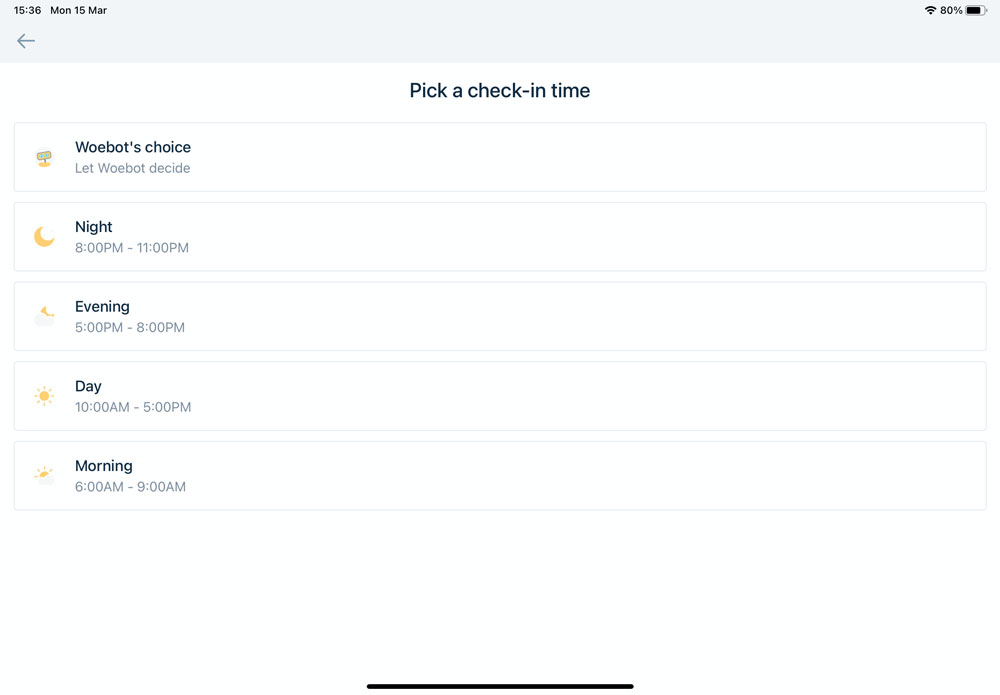
You can get Woebot to strike up a conversation at whichever time of day suits you by going into the preferences and selecting your chosen time of day. Woebot will then pop up in your notifications at the appropriate time.
This article was originally published in MacFormat. Subscribe to MacFormat here.
Read more:
Get the Creative Bloq Newsletter
Daily design news, reviews, how-tos and more, as picked by the editors.

Thank you for reading 5 articles this month* Join now for unlimited access
Enjoy your first month for just £1 / $1 / €1
*Read 5 free articles per month without a subscription

Join now for unlimited access
Try first month for just £1 / $1 / €1

Carrie Marshall is a journalist, copywriter, ghostwriter, broadcaster and musician from Glasgow, where she lives with her two children, a greyhound and more guitars than are strictly necessary. A professional writer since 1998, Carrie is particularly interested in how technology can help us live our best lives and has written thousands of features, columns, reviews and news stories for a huge range of magazines, newspapers, websites and trade publications including T3, Techradar, MacFormat, BBC, Sunday Post and People’s Friend.
