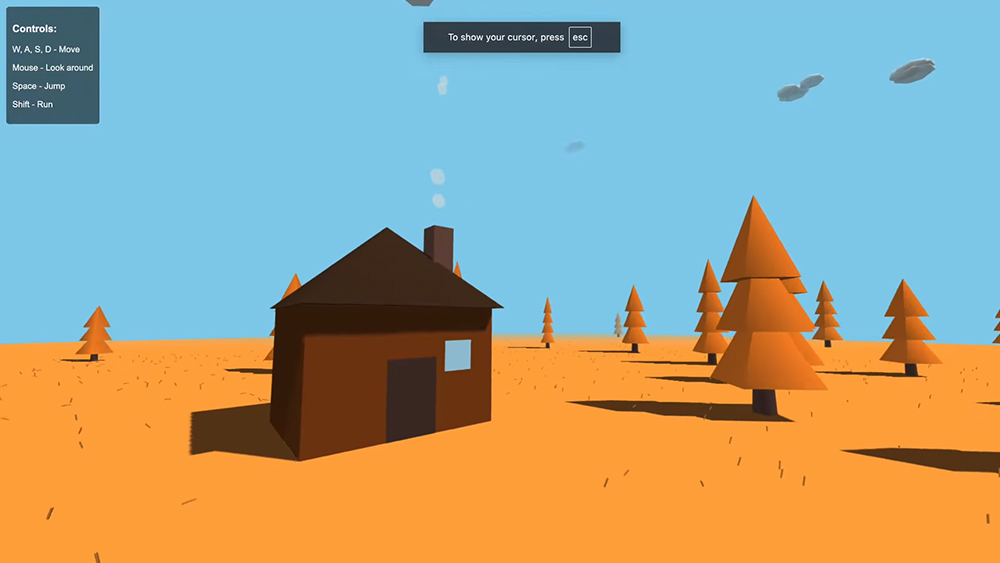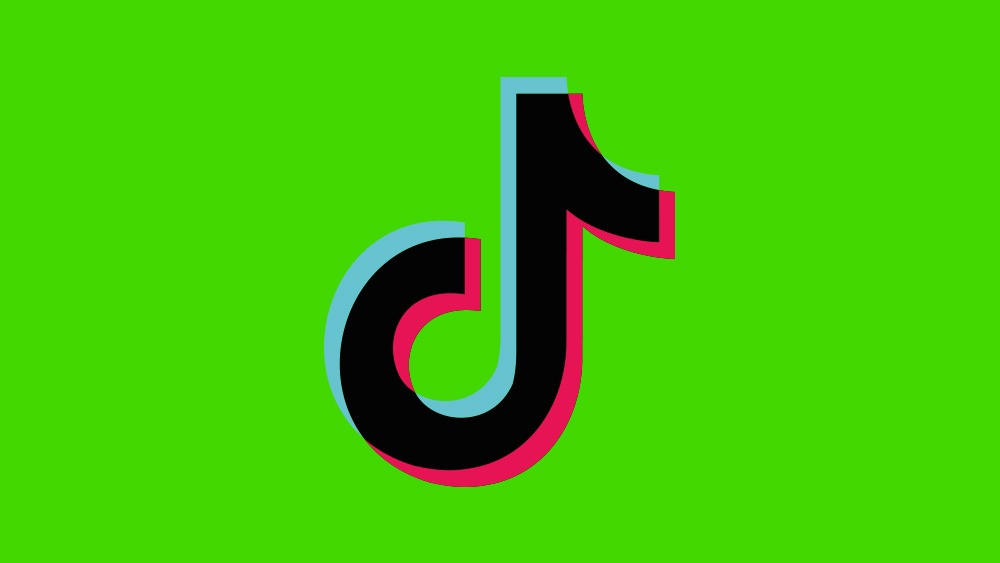
Want to know how to use green screen on TikTok? We've got it covered. Virtual backgrounds have become popular across social media and the micro-video platform TikTok is no exception. In this guide, we'll walk you through how to add a virtual background to your micro-videos for all kinds of creative uses on the popular social media platform.
TikTok allows users to create fun videos of up to 60 seconds. You can get even more creative if you learn how to use green screen on TikTok. The effect allows you to add any photo or video as a custom virtual background for your post. You can use it to create videos where you appear to jump from place to place, tell stories, make music videos or create surreal effects.
If you're completely new to TikTok, see our guide to How to edit a video in TikTok first. And if you're not sure about whether you want to use Insta or TikTok, see our Instagram Reels vs TikTok comparison. Otherwise, it's time to learn how to use green screen on TikTok. If you need lighting for your videos, see our guide to the best ring lights for TikTok, YouTube and more.
How to use green screen on TikTok
01. Open TikTok
If you don't yet have the TikTok app on your phone, you'll need to download it from Google Play or the Apple App Store. Once you've installed it, open the app. Then, from any location hit the '+' in the middle of the bottom row of options to start creating a new post.
02. Select the Green Screen effect on TikTok
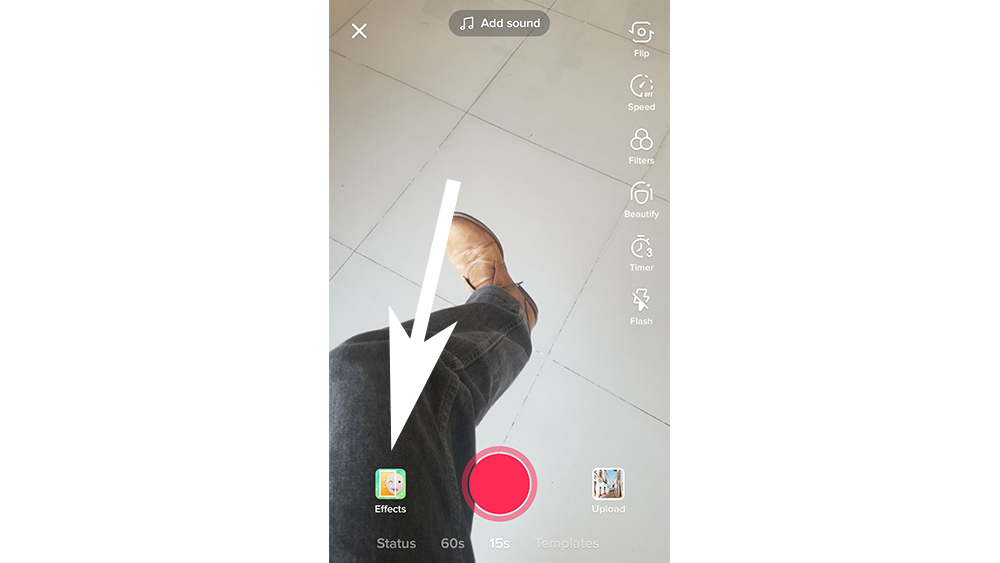
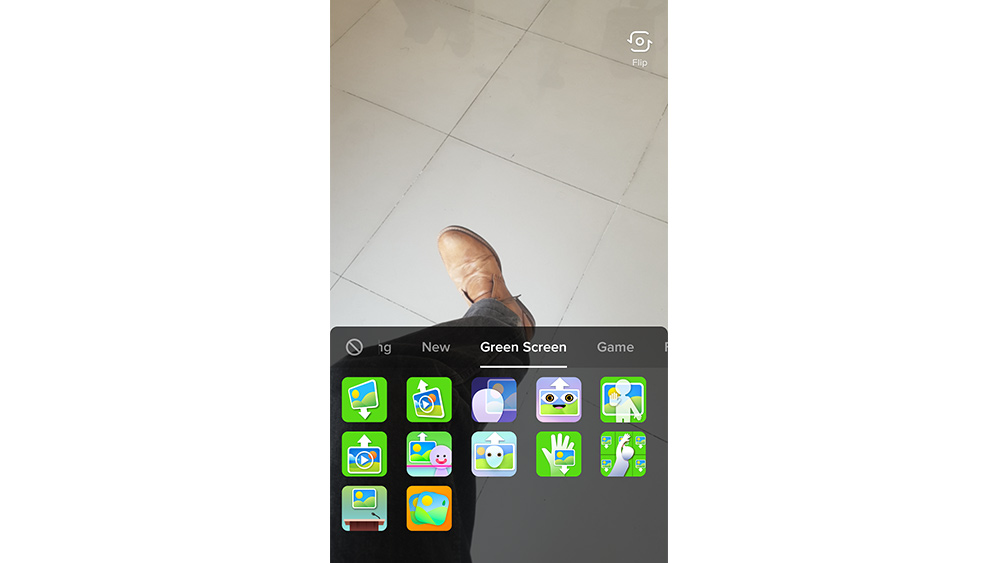
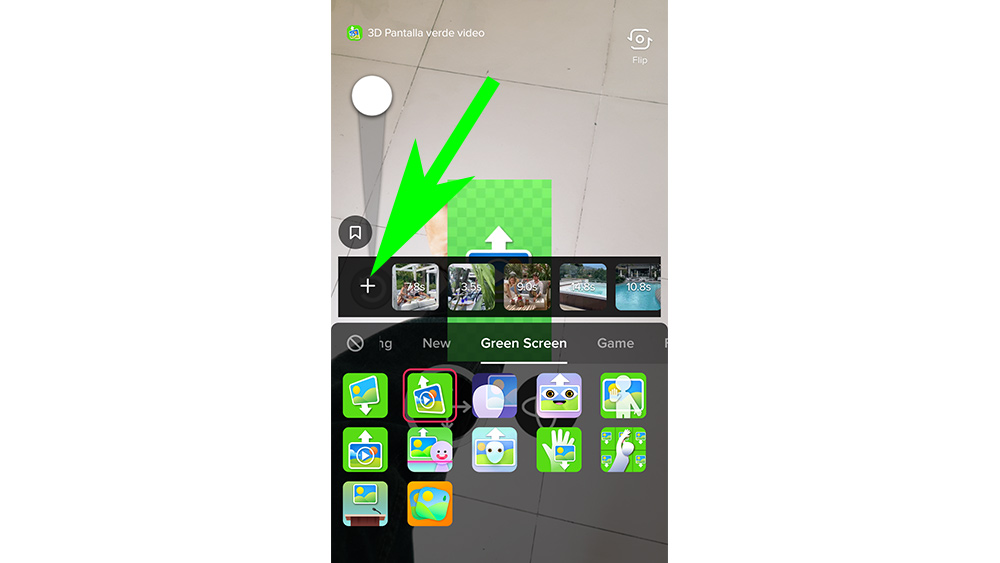
Tap 'Effects' at the bottom left of the screen. The button will change its appearance based on the last effect you used in the app. Swipe right passing the 'New' and 'Trending' categories to find 'Green Screen'. There you'll find a range of Green Screen options that allow you to either add your own background picture or video or use one from TikTok's existing library
The photo icon with an arrow pointing down allows you to place a photo as the background. The icon with a play symbol and an upward-facing arrow allows you to use a video. To upload your own material, click on the + on the left above the effect options.
Other options allow you to put an image in your hand, stand in front of a lectern as if you were making a speech, or put your features onto another face. The icon with the orange background allows you to use a background of your choosing and then, rather than move the background, you can move the foreground, allowing for some quite surreal effects.
Get the Creative Bloq Newsletter
Daily design news, reviews, how-tos and more, as picked by the editors.
03. Record your video in TikTok
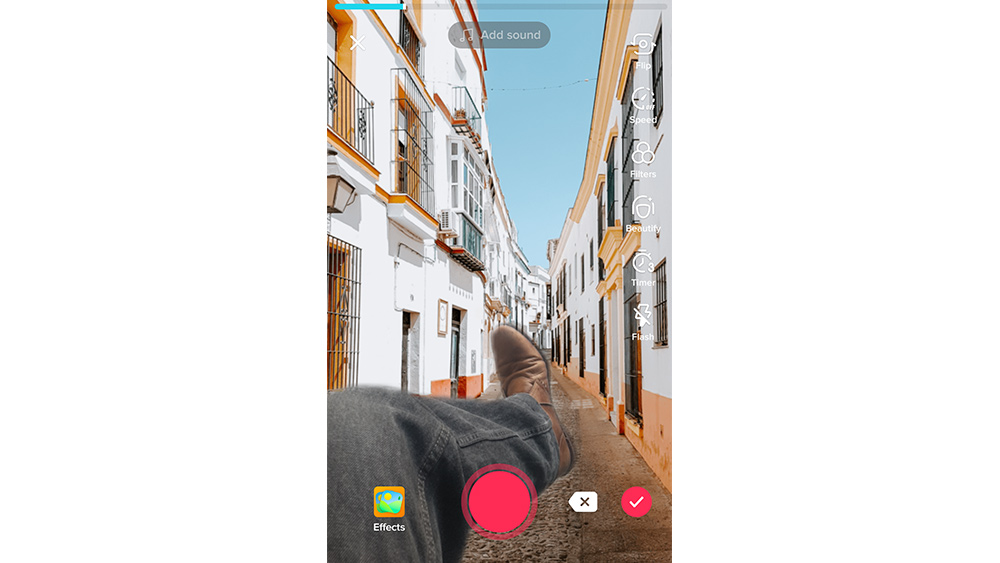
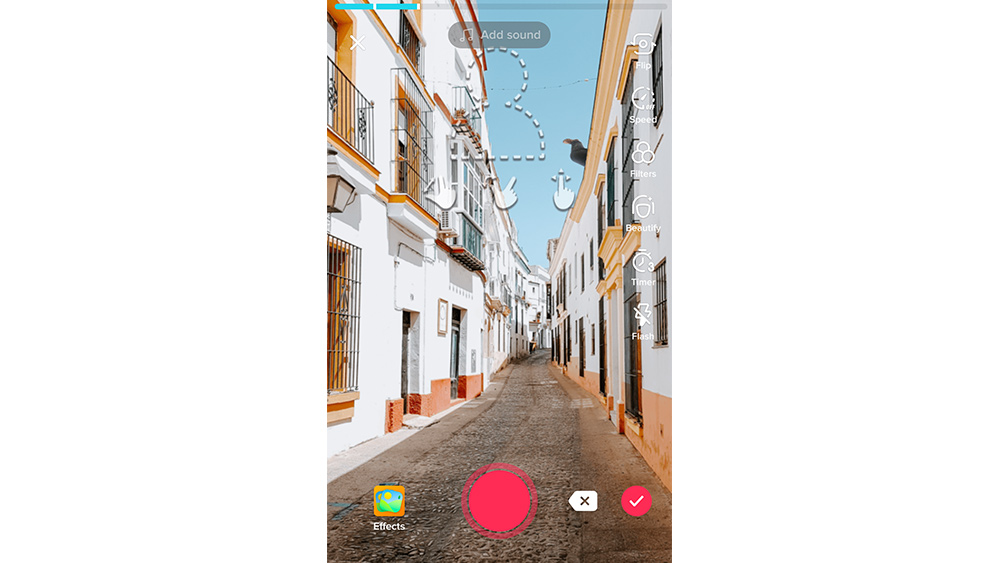
When you're happy with the background and your position, press the red button to record your video. When you finish recording, you can directly edit and publish your video, or you can add more video.
To record another clip, either with the same background or with a different one, click on the effects button at the bottom-left of the screen again and repeat the previous process with a different image or video. you can repeat the process as many times as you want until you reach the 60-second time limit, creating videos where you appear to be jumping from place to place.
How to use others' videos as green screens on TikTok
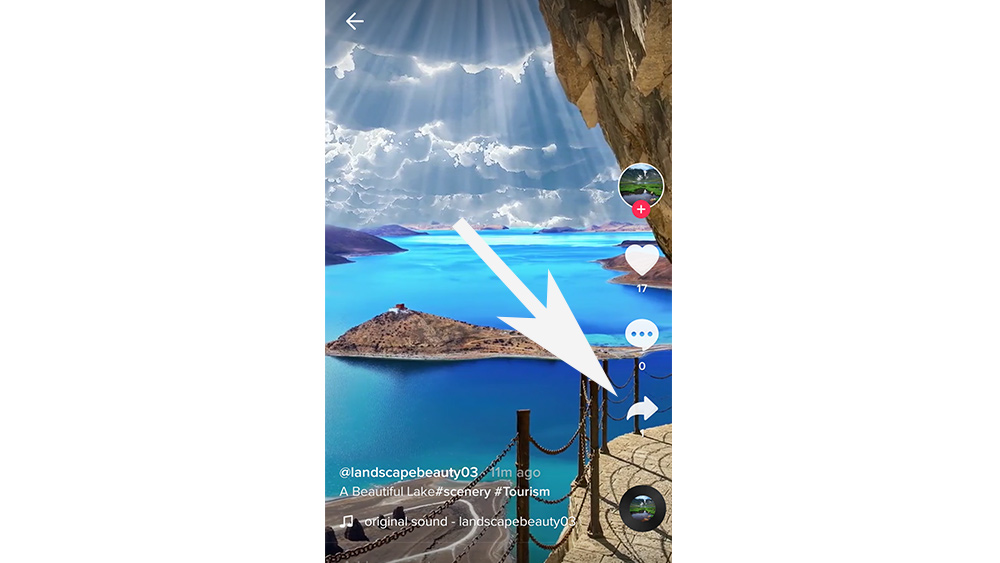
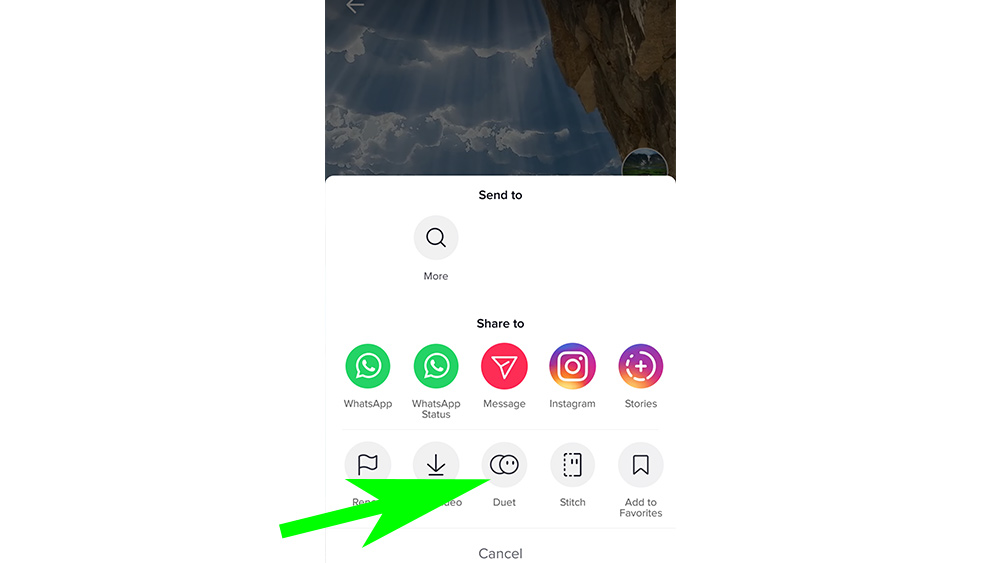
As well as using your own images for the green screen effect in TikTok, you can now also now use someone else’s TikTok post using Duet as long as they've permitted it. Navigate to the video you want to use, then press the arrow icon on the right of the screen to see the sharing options. Select Duet and then Green Screen. You'll be able to record your own video with the other video as a backdrop.
Ideas for how to use green screen on TikTok
TikTokkers have found lots of uses for the platform's green screen feature, including for virtual travel guides, presentations of favourite photo locations or to add engagement to stories and pieces of mini-theatre by jumping from location to location.
One of the most popular uses has been to employ green screen on TikTok to make music videos that are literally on point with the lyrics like the example below.
@nikhilmehta_ ##foryou ##fyp ##foryoupage ##bellathorne
♬ original sound - itsmeN__E__Y
The green screen feature can have more professional uses for creatives too. It can be used to make "how to" videos and tutorials or to reveal insider tips. Artists can use green screen on TikTok to display their own work behind themselves and critique it, rate it or talk viewers through their process and techniques. Read our article on 6 TikTok trends creatives need to know about for more ideas for how to use TikTok.
@karajewel Secrets bloggers don’t want you to know part 1 ##greenscreen ##selfie ##phototips ##blogger ##model
♬ original sound - Kara Del Toro
Problems with green screen in TikTok
Many users continue to report problems when trying to use the green screen effect on TikTok. If it isn’t working for you, there are several possible reasons. The first recommendation is to check that you have the most up-to-date version of the TikTok app. Check in the App Store or Google Play to see if you’re in need of an update.
If the greens screen effect is still stalling, you can try deleting the app and reinstalling it. It might also help to free up some storage on your phone if you're close to full.
With most of TikTok's green screen effect, you'll want to make sure that the subject you're using as the foreground, whether it's yourself or someone else, is against a neutral background to ensure the shape stands out to get the most convincing results. See our guide to the best video editing apps for more ways to produce videos for social media.
Read more:

Thank you for reading 5 articles this month* Join now for unlimited access
Enjoy your first month for just £1 / $1 / €1
*Read 5 free articles per month without a subscription

Join now for unlimited access
Try first month for just £1 / $1 / €1

Joe is a regular freelance journalist and editor at Creative Bloq. He writes news, features and buying guides and keeps track of the best equipment and software for creatives, from video editing programs to monitors and accessories. A veteran news writer and photographer, he now works as a project manager at the London and Buenos Aires-based design, production and branding agency Hermana Creatives. There he manages a team of designers, photographers and video editors who specialise in producing visual content and design assets for the hospitality sector. He also dances Argentine tango.