How to repost on Instagram
What's the best way to repost on Instagram? And should you be reposting at all? We outline all you need to know.
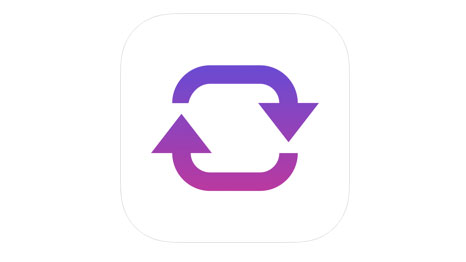
If you want to repost on Instagram, you'll find isn't as easy as on other social networks. Unlike retweeting on Twitter or sharing on Facebook, you can't just click to repost as Instagram doesn't have a repost function. There are ways to do it, but there are a few things to keep in mind. This article will take you through how to repost, and the things to watch out for.
Why would you want to repost someone else's content? Well, reposting is a great way to shake up your feed, as well as take the pressure off you to come up with original posts. It's also a fantastic way to show that you appreciate the work of your peers. But it's crucial to remember that from a legal point of view, reposting other people's content is a grey area, and you need to have the right permissions before you do it.
After a different Insta trick? Here's how to change the font in your Instagram bio or how to activate Instagram's dark mode.
Do I need permission to repost on Instagram?
According to Instagram's Community Guidelines, "The best way to help make sure that the content you post to Instagram doesn’t violate copyright law is to only post content that you’ve created yourself."
However, Instagram also says, "You might also be able to use someone else’s content on Instagram if you’ve gotten permission (for example, a license), or if your use is covered by fair use or some other exception to copyright."
The guidelines then get a little vague. "It’s generally a good idea to get permission before posting content, and to get that permission in writing."
How that written permission might be sought isn't outlined. And without proper guidelines, it seems the most practical solution is to simply ask the poster in a comment or DM. For example, "Hey, I love this post. Would it be okay if I repost?" Also bear in mind that the person posting the content may not actually own it.
Get the Creative Bloq Newsletter
Daily design news, reviews, how-tos and more, as picked by the editors.
If you do get permission to repost, you should always make sure that you post image credit. Simply tagging someone in a post is not enough.
How to repost on Instagram
So you've got permission and you're ready to repost, but how do you actually go about it? If you type in repost for Instagram on the App Store you get a lot of different versions of basically the same thing. Some of them are better to use than others, and we've had problems in the past with reposting apps occasionally going on the blink. Our current favourite for iOS is Repost+ for Instagram, and for Android, we like Repost for Instagram.
01. Copy post link in Instagram
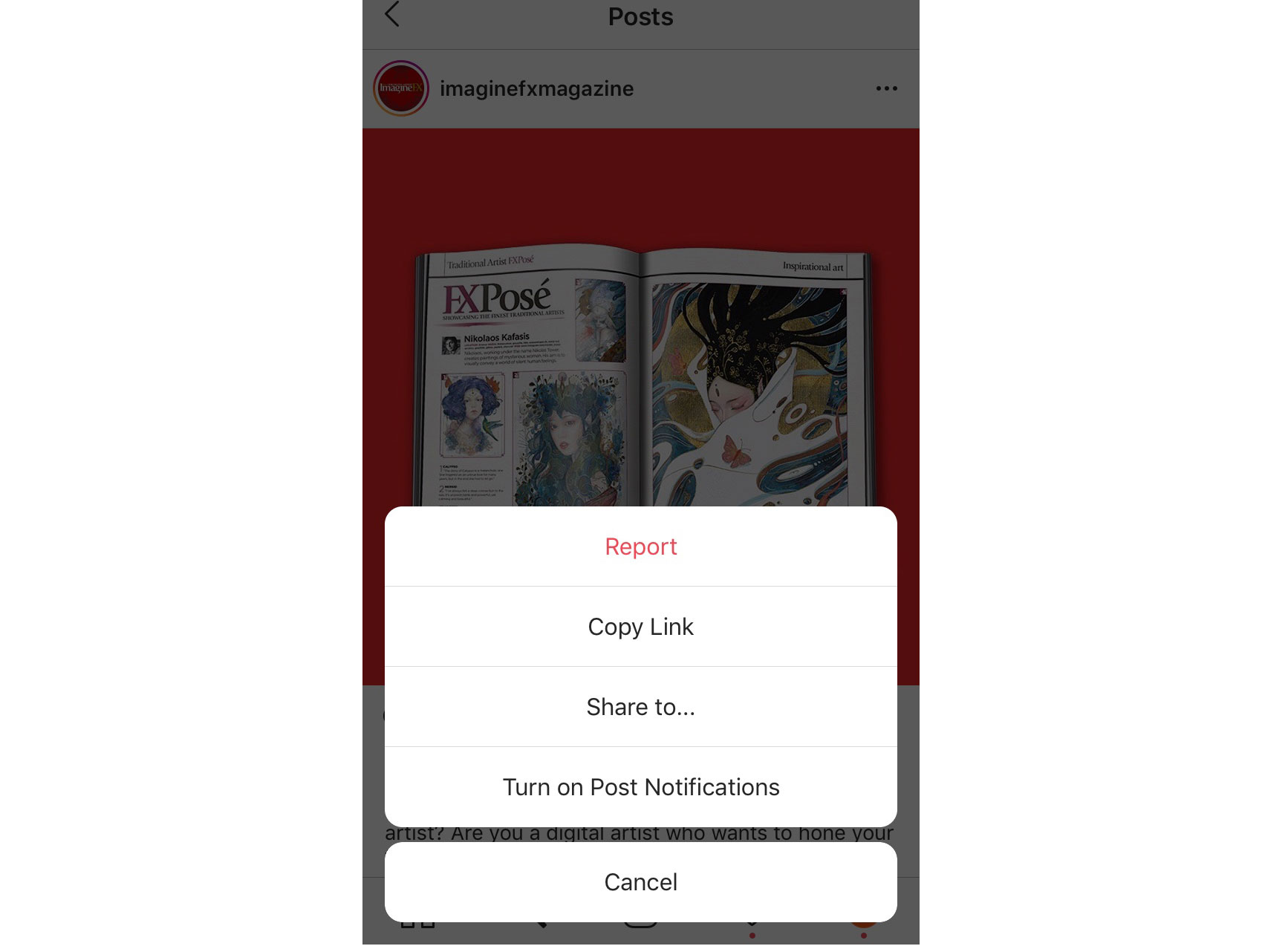
How does the process work, though? All of these apps work in basically the same way. You start in Instagram, where you tap the three dots at the top of the post you want to share, then select 'copy link' or 'copy share URL'. You should get a little message that says 'link copied to clipboard'.
02. Open Instagram reposting app
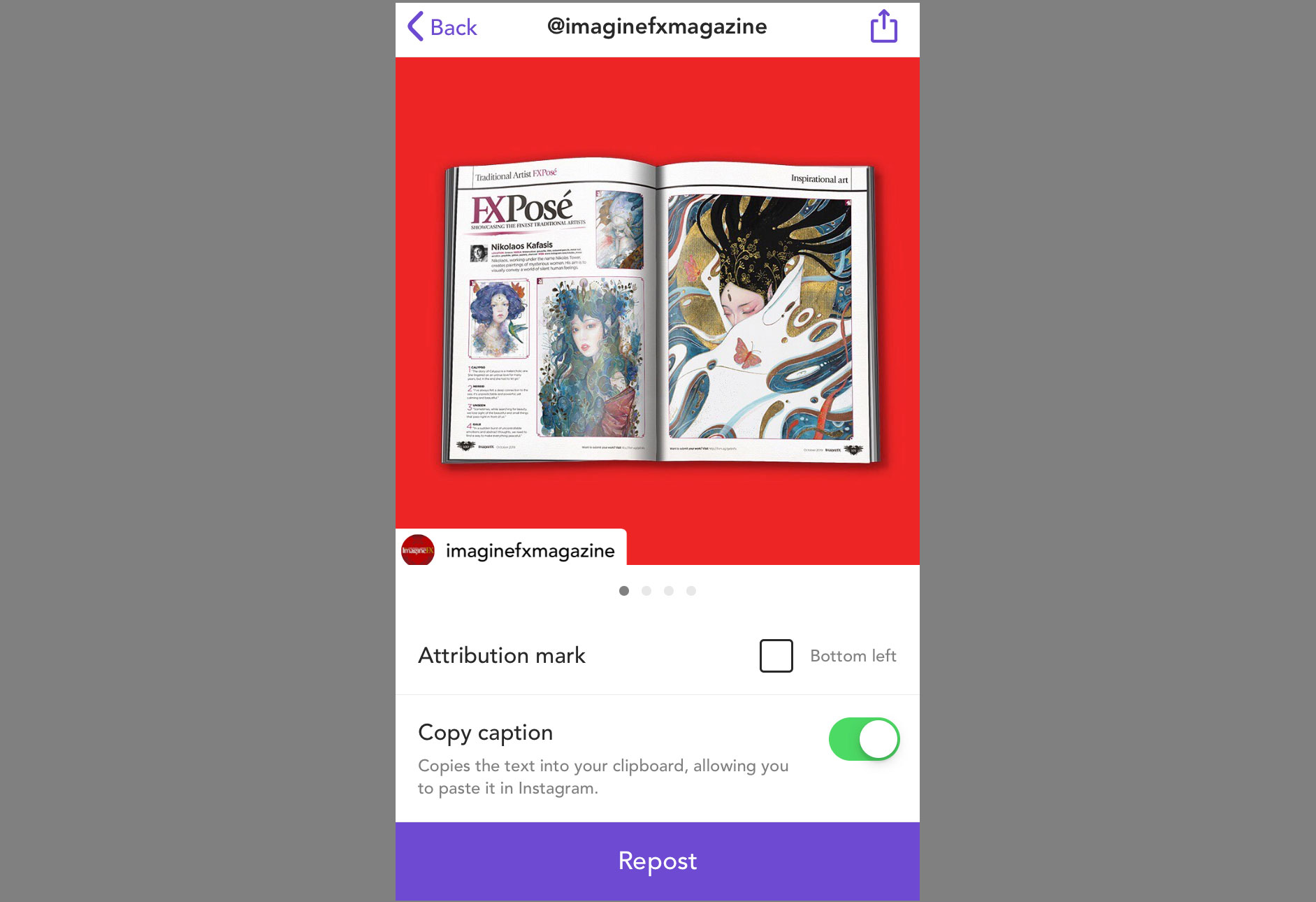
You then open up your Instagram reposting app of choice, where the post you've saved should appear. You will then be able to choose where the attribution mark goes (top left-hand corner, bottom right, and so on), or sometimes remove it.
You will also be given the option to copy the original caption. Repost: for Instagram does this for you automatically. It's good practice to copy the original caption, as it is another way to credit the original poster.
03. Add your own caption in Instagram
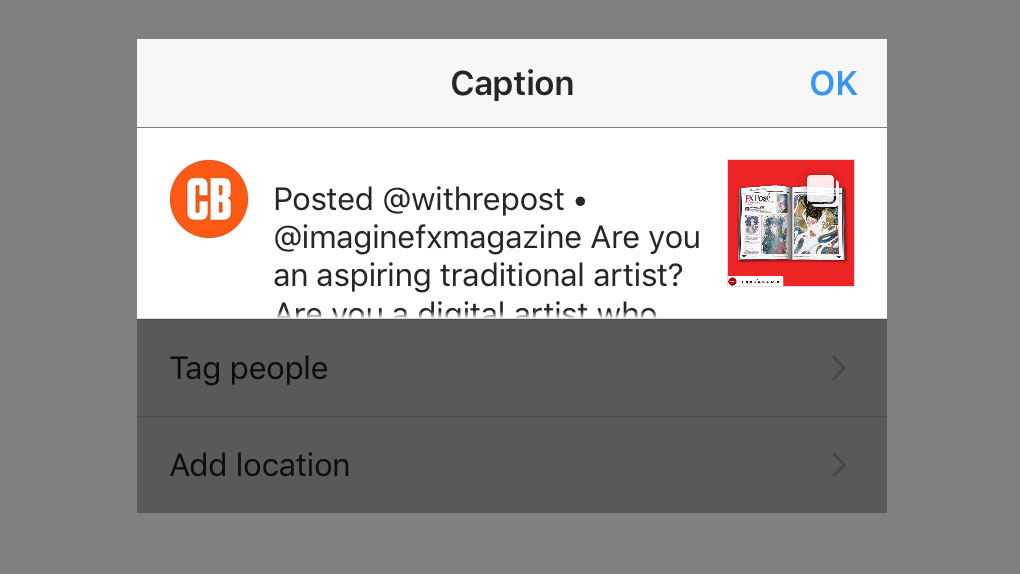
You then go back into Instagram – the app should make this straightforward – where you can decide whether to repost in your feed or as an Instagram Story. If you want to repost as a Story then you can't copy over the caption, see our guide to Instagram Stories for how to use Stories.
Once you've chosen how to repost, you can also make any adjustments to the image, namely using a different filter – although we don't recommend editing the work of other people.
If you want to use the original caption, click 'Paste' and it will copy over (on some apps you can choose for it to automatically copy in the reposting app). The pasted over caption will contain the name of the reposting app as well as the Instagram handle of the person whose work you're reposting.
You can then choose to add your own caption above the original caption. If you're struggling to do this it may be because the original caption was already at Instagram's character limit (2,200 characters). Don't forget to check that the photo credit is included, and you should be good to go.
Other Instagram reposting options
Alternatively, you could choose to take a screenshot and then post to your own account, but as this doesn't display any sort of tag to show that your post is reposted, we don't recommend this.
Social media managers such as Buffer also include reposting features, although you'll have to pay.
Read more:

Thank you for reading 5 articles this month* Join now for unlimited access
Enjoy your first month for just £1 / $1 / €1
*Read 5 free articles per month without a subscription

Join now for unlimited access
Try first month for just £1 / $1 / €1

Rosie Hilder is Creative Bloq's Deputy Editor. After beginning her career in journalism in Argentina – where she worked as Deputy Editor of Time Out Buenos Aires – she moved back to the UK and joined Future Plc in 2016. Since then, she's worked as Operations Editor on magazines including Computer Arts, 3D World and Paint & Draw and Mac|Life. In 2018, she joined Creative Bloq, where she now assists with the daily management of the site, including growing the site's reach, getting involved in events, such as judging the Brand Impact Awards, and helping make sure our content serves the reader as best it can.
