Procreate tutorial: How to Paint like the Old Masters
Mimic the work of artists you admire with this Procreate tutorial.

There’s always something new to learn from the Old Masters, whether it’s composition, lighting or even a storytelling technique. The great thing about master studies is that both amateur artists/illustrators and experienced industry working professionals can benefit from them.
What’s most important while doing these is to be present; it’s very easy to fall into a trap of just mindlessly copying. Ask as many questions as you can while studying from the image, such as: how is the composition designed? Why are the shapes arranged in this way? Why did the Master use this group of values for this part of the image? Or, how did the artist draw your eye to the focal point?
Studying the Masters is a great way to improve your skills, and in this tutorial we'll be looking at how you can do so in Procreate. The real magic comes when you apply a new trick or method that you learned from an old painting to your work in a paint app. By taking this new-found knowledge into your own imaginative work, you’ll really find yourself growing quickly.
Click the arrows in the right-hand corner of an image to enlarge it.
01. Choose the right image

I’d suggest looking for an artist from the past. One thing to be aware of when looking for versions of Master paintings online is that they’re not all accurate to the original. Sometimes the colours might be off or the image isn’t crisp. Do your research to find the best one before committing to an image. I’ve chosen the image Painting of Native American from one of my favourite artists, NC Wyeth.
02. Set up Procreate
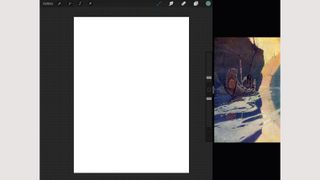
I use the split screen function on the iPad when doing these studies, putting the study image on the Image Viewer on the right-hand side of the screen as I’m left handed. You’ll also need a couple of different versions of the image in your viewer: one flipped horizontally and another in greyscale.
03. Set a value limit
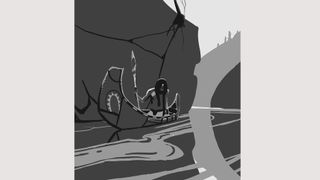
On the Value slider in Procreate, I’m going to choose 10, 25, 60 and 90 per cent and only work with these four values. This will enable us to see how the shapes of the composition are arranged through simple values. Sometimes the values in the image might not match one of the four values we have, so we need to choose a group to place them into. Squinting your eyes can help with this.
Get the Creative Bloq Newsletter
Daily design news, reviews, how-tos and more, as picked by the editors.
04. Do a colour analysis

It can be useful to drag your Color Picker around the image before starting the full colour study. This will give you an idea of where the colours fall on the colour wheel (for more on colours, see our post on colour theory). I also look at how the composition is arranged. Look closely – almost every line in the image has been designed to bring our eye into the focal point (the man).
I then break the image down as much as possible and generally work from the background to the foreground. I’ll use different layers for the major elements of the image. I use the Fill Layer option to quickly get rid of the white canvas. I’ll now search for the sky colours without using the Color Picker, to test my eye.
05. Add elements of the painting
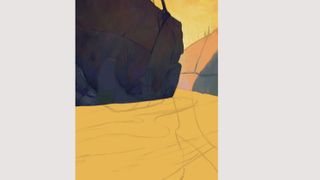
Now I start with the warm background rock, which is half in shadow. Wyeth has used these desaturated oranges for the bottom of the rock that appear near-pink. This is due to the colour relativity. Colours can appear different depending on the other colours that surround them. I continue with the rock areas in shadow, paying close attention to all the subtle shifts in hue.
After I block in the shapes of the water, I will alpha lock each layer (Select layer > Alpha lock); this way I know I can do broad strokes that will stay confined to the blocked shape. I repeat the same process for the foam on top; I push, pull and erase parts of the shape until I’m happy with it.
06. Build up the details
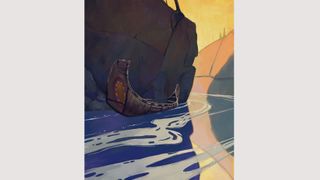
Once I’ve blocked in the boat's shape, I’ll Alpha Lock the layer and start building up the details. I start by finding the base colours of the boat, which turn out to be these desaturated pinks/purples. I slowly add the decals and other details, using the main shapes of the boat as a guideline for the placement of details.
When approaching the figure I’ll build upon my first sketch; it wasn’t that accurate and I need to recheck the proportions. I’ll use the boat as a guideline for where certain parts of the character fall. I block in the body starting with the head, then hitting the chest, pants, hands and the oar.
07. Flip the image
I’ll often flip the image horizontally every few minutes or even vertically to give my eyes a fresh look. You’ll often see mistakes almost jump off the page when doing this. There’s a few small details such as the boat reflection to paint. I select my boat layer and tap Duplicate > Flip Vertical. I place this underneath my foam layer, reduce the Opacity and then distort it into place.
08. Make final adjustments

When you find yourself getting caught up in tertiary details, especially outside the focal point, it’s a good sign that you should move on. However, I’m going to unify a couple more things around the image; the edges on the foam are way too harsh in places. I’m going to use my Smudge brush and gently soften the edges.
At the end of my studies I normally make the image slightly brighter and add a subtle Sharpen filter just to crisp things up a little bit (tap Adjustments > Sharpen > 20 per cent). You can also play with the colour balance, such as adding some very slight blues to the shadows and warms to the light. And that’s me done. Good luck on your artistic journey!
This article originally appeared in issue 167 or ImagineFX, the world's leading magazine for digital artists. Buy issue 167 or subscribe here.
Read more:

Thank you for reading 5 articles this month* Join now for unlimited access
Enjoy your first month for just £1 / $1 / €1
*Read 5 free articles per month without a subscription

Join now for unlimited access
Try first month for just £1 / $1 / €1

Gavin is an Irish concept artist and illustrator working in the field of animation and video games. He is currently working for Disruptive Games as a Senior Environment Concept Artist. His previous clients include DreamWorksTV, Disney, Netflix, Giant Animation, Brown Bag Films, ImagineFX, Procreate, 3D Total, Godschool, Daedalic Entertainment and Vela Games.