How to turn off web notifications for Windows, macOS and Android
Want to stop getting notifications from us? Here's how.
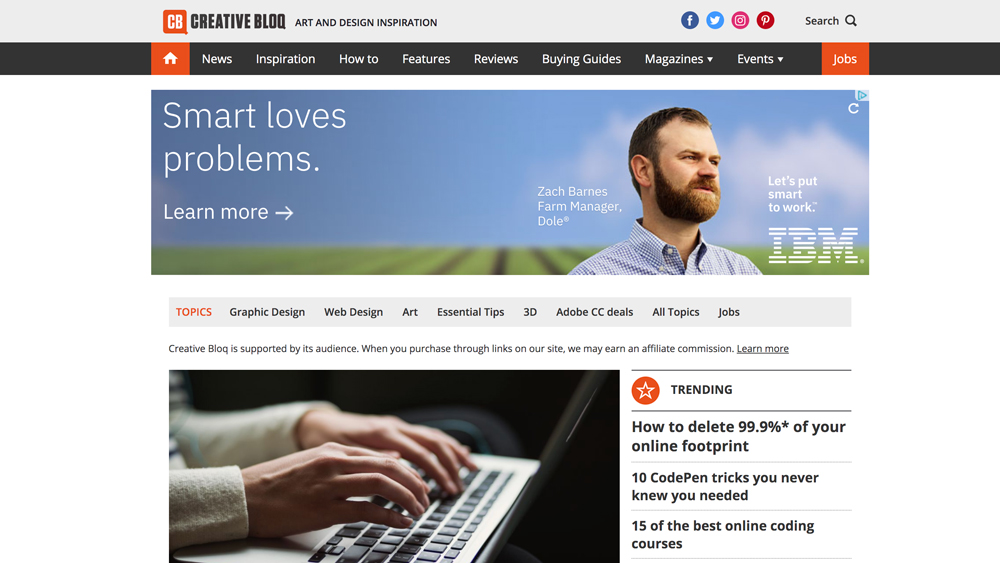
If you're a regular web user, you'll no doubt have seen notifications from websites you regularly visit appear in the top right-hand corner of your screen. Every website has to ask permission to send these, but just because you pressed "Allow" once, doesn't mean it has to stay that way. Should you ever change your mind, you can turn web notifications off or stop them at any time.
While push notifications from Creative Bloq are a great way to keep on top of the latest design industry news and trends, we recognise and understand that you might not want to receive them. That's why we've put together this article to help you disable notifications on Google Chrome, Firefox, Microsoft Edge and Safari whenever you want.
Note: iPhone and iPads automatically prevent web notifications, so anyone with a portable Apple device needn't worry about deactivating these.
How to turn off web notifications in Google Chrome
Open up Google Chrome on your device and go through the following steps: and head to the ‘Settings’ tab, found on the drop down menu when you click the three vertical dots in the top right hand corner of the browser itself. Scroll down to the ‘Advanced’, and open up the ‘Content Settings’ section under ‘Privacy and Security’.
- Open 'Settings' (find via the three vertical dots in the top right hand corner of the browser)
- Scroll down to 'Advanced'
- Open the 'Content Settings' section under 'Privacy Control'
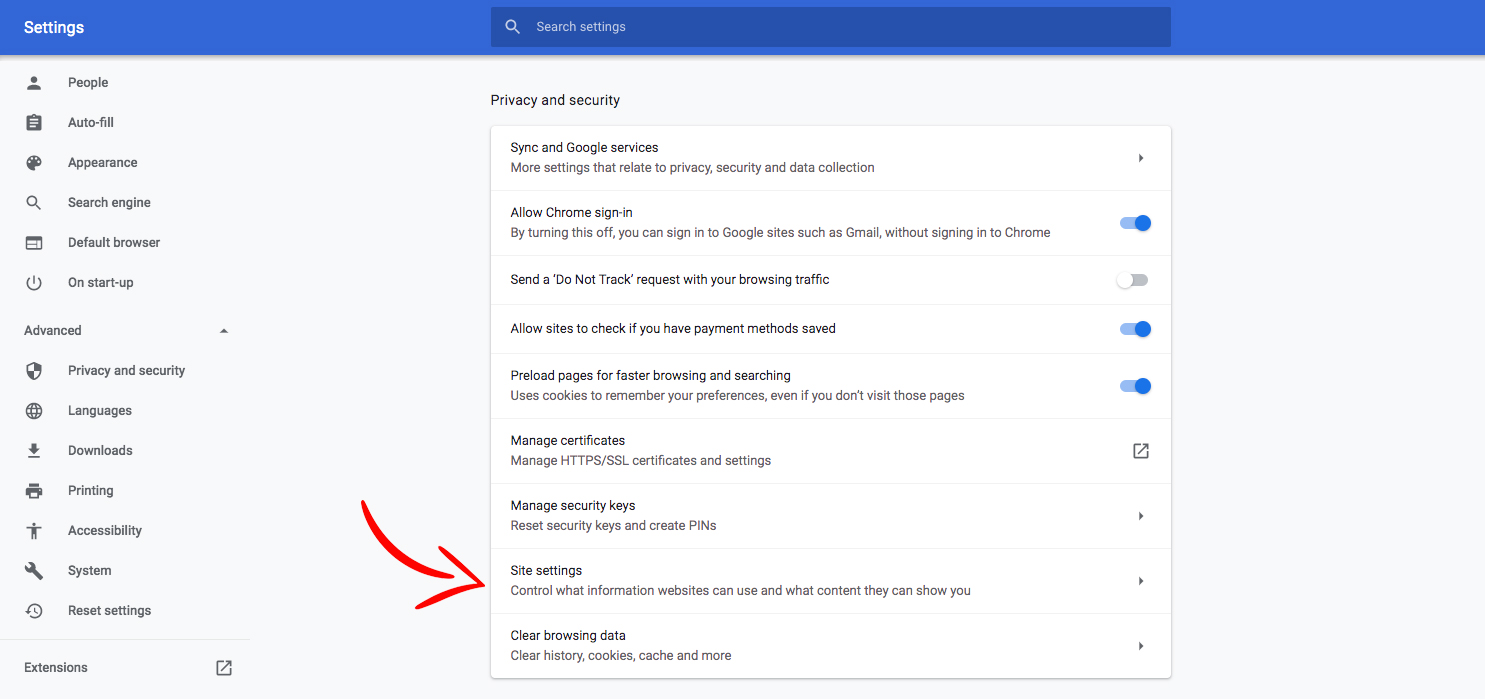
In here you'll find a 'Notifications' tab, which when clicking on it, will reveal all the sites you've both allowed and blocked from sending you web notifications.
To block a site, simply click on the three vertical dots next to its name under the 'Allow' section and hit Block. Choosing the Remove option will mean the website in question will be able to ask you if you want to reactivate web notifications next time you visit, which is something to bare in mind.
And if you want to switch them back on? Simply the follow the same steps above but instead of hitting Block, click Allow
Get the Creative Bloq Newsletter
Daily design news, reviews, how-tos and more, as picked by the editors.
All setting changes are applied to your Chrome account, so you don't need to worry about updating individual devices (as long as you're using the same browser login in for each).
Turn off web notifications in Firefox (PC, Mac, Android)
If Firefox is your browser and you're using a Mac or PC, the easiest way to turn notifications off is by entering about:preferences#privacy directly in the URL box at the top of the browser.
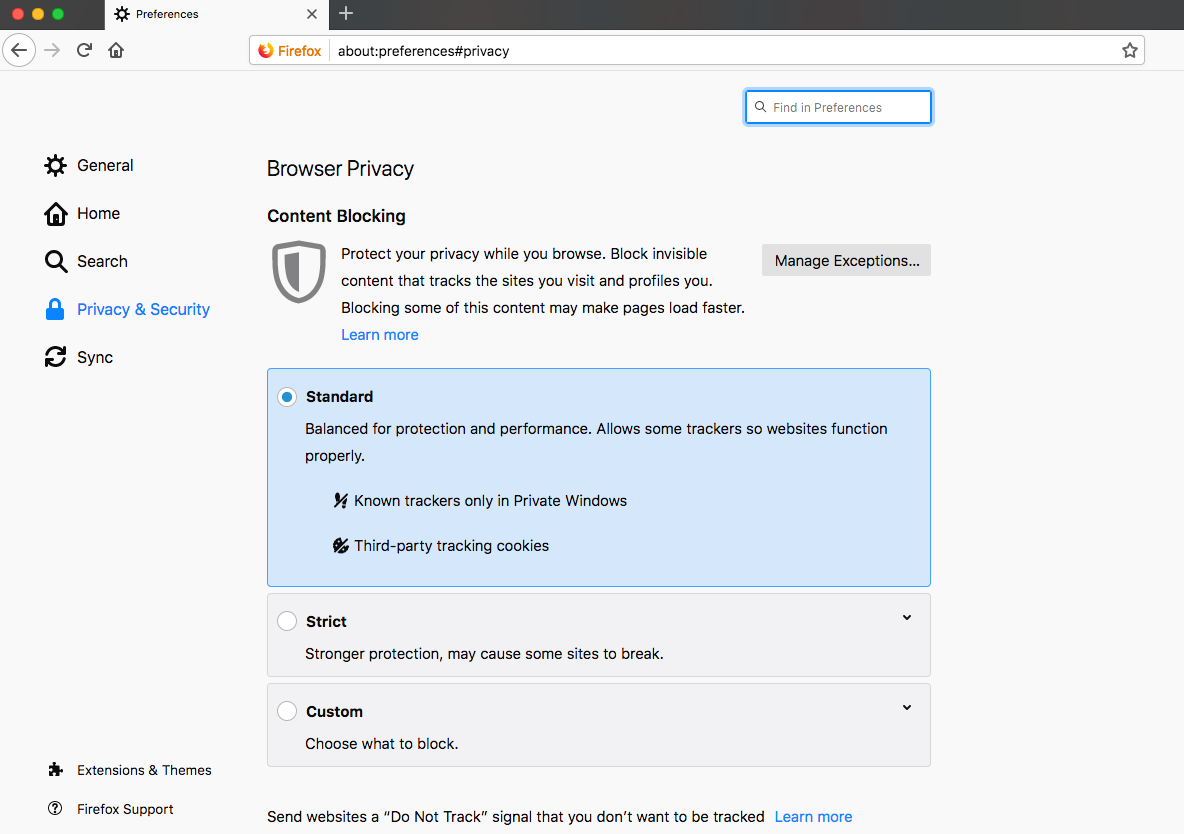
Then follow these steps:
- Scroll down to ‘Permissions’
- Then ‘Notifications’, and click ‘Settings’
- From here you can edit which sites to Allow and Block from sending you any in-browser pop-ups before hitting Save Settings at the bottom.
Firefox on a phone requires heading directly to the website you want to stop notifications for. Find the padlock in the top left corner, click on it and 'Edit Site Settings' will appear. Press that and you'll see a 'Notifications' option with a check box on the right hand side. Click the 'Clear' button at the bottom of this window and you will have unsubscribed.
Turn off web notifications in Microsoft Edge (PC)
If you're a Microsoft Edge user, you need to access the Over Edge section (main menu) via the three horizontal dots in the top right corner. Here you'll find an option called 'Settings' followed by 'View Advanced Settings', which has a 'Notifications' option.
Here you need to click on 'Website Permissions' to control what each page can do with your Microsoft Edge browser, including unsubscribing from web notifications.
Turn off web notifications in Safari (Mac)
Safari, again, is a little different. With this browser you need to start by opening up Safari Preferences and finding the 'Websites' option along the top of the screen. Click this and in the list on the left you'll find 'Notifications'. Here you'll find all the sites you're subscribed to, and you can check either Allow or Deny in the drop-down menu next to each.

Thank you for reading 5 articles this month* Join now for unlimited access
Enjoy your first month for just £1 / $1 / €1
*Read 5 free articles per month without a subscription

Join now for unlimited access
Try first month for just £1 / $1 / €1
The Creative Bloq team is made up of a group of design fans, and has changed and evolved since Creative Bloq began back in 2012. The current website team consists of eight full-time members of staff: Editor Georgia Coggan, Deputy Editor Rosie Hilder, Ecommerce Editor Beren Neale, Senior News Editor Daniel Piper, Editor, Digital Art and 3D Ian Dean, Tech Reviews Editor Erlingur Einarsson, Ecommerce Writer Beth Nicholls and Staff Writer Natalie Fear, as well as a roster of freelancers from around the world. The ImagineFX magazine team also pitch in, ensuring that content from leading digital art publication ImagineFX is represented on Creative Bloq.
