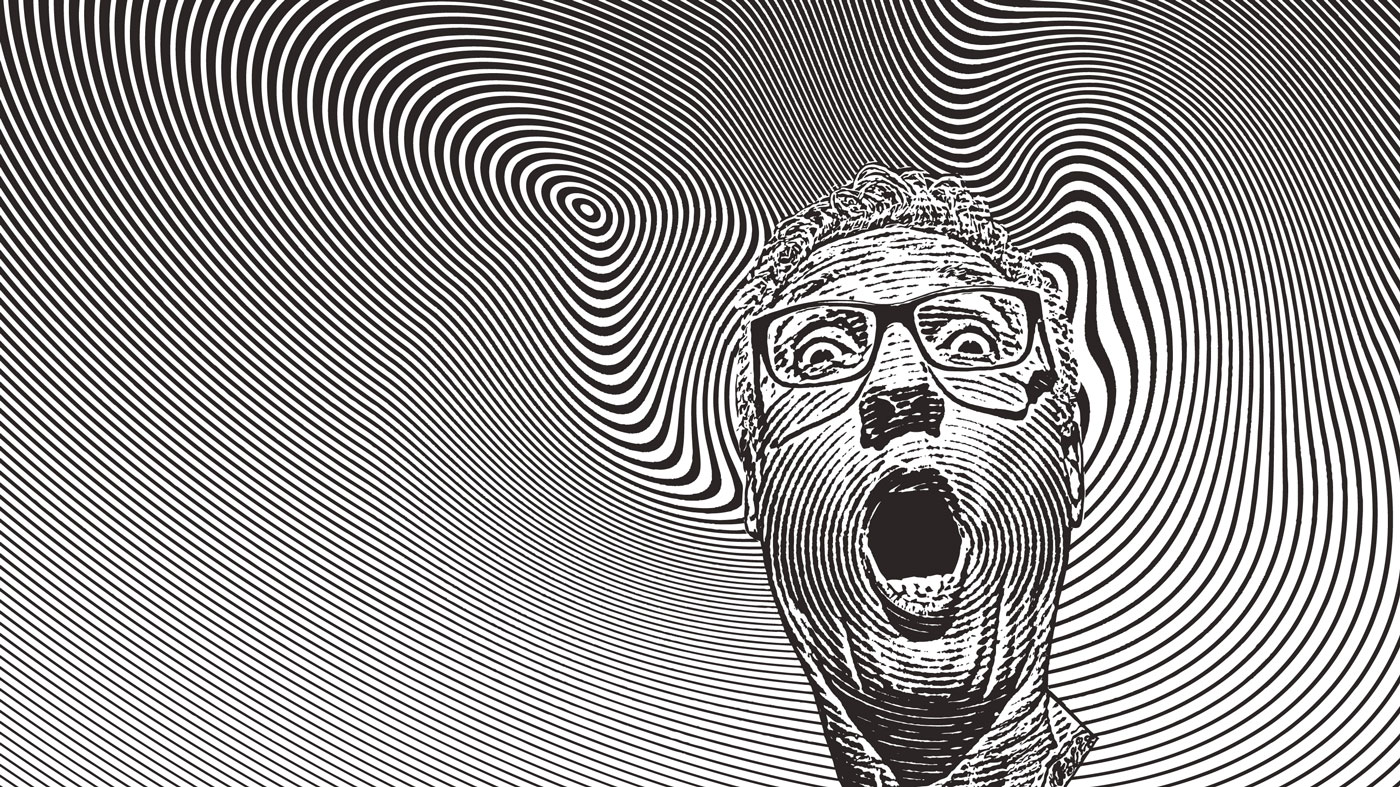Wondering how to install apps on a laptop? It might seem that downloading and installing a new program should be fairly simple, be it a productivity app or a piece of creative software. But we can sometimes come up against unexpected complications when downloading apps to a laptop.
In the guide below, we'll walk through the process, including how to download games to a laptop and address some of the issues that sometimes crop up.
If you're looking for a new device to run your apps on, see our guide to the best laptops for graphic design, where you'll find some models that will probably be able to deal with any app you throw at it. In the meantime, here's how to run apps on a laptop, divided into sections for Windows apps, Android apps and PC games.
How to install apps on a laptop
How to install apps on a Windows PC
01. Find a an app to install on your Windows laptop
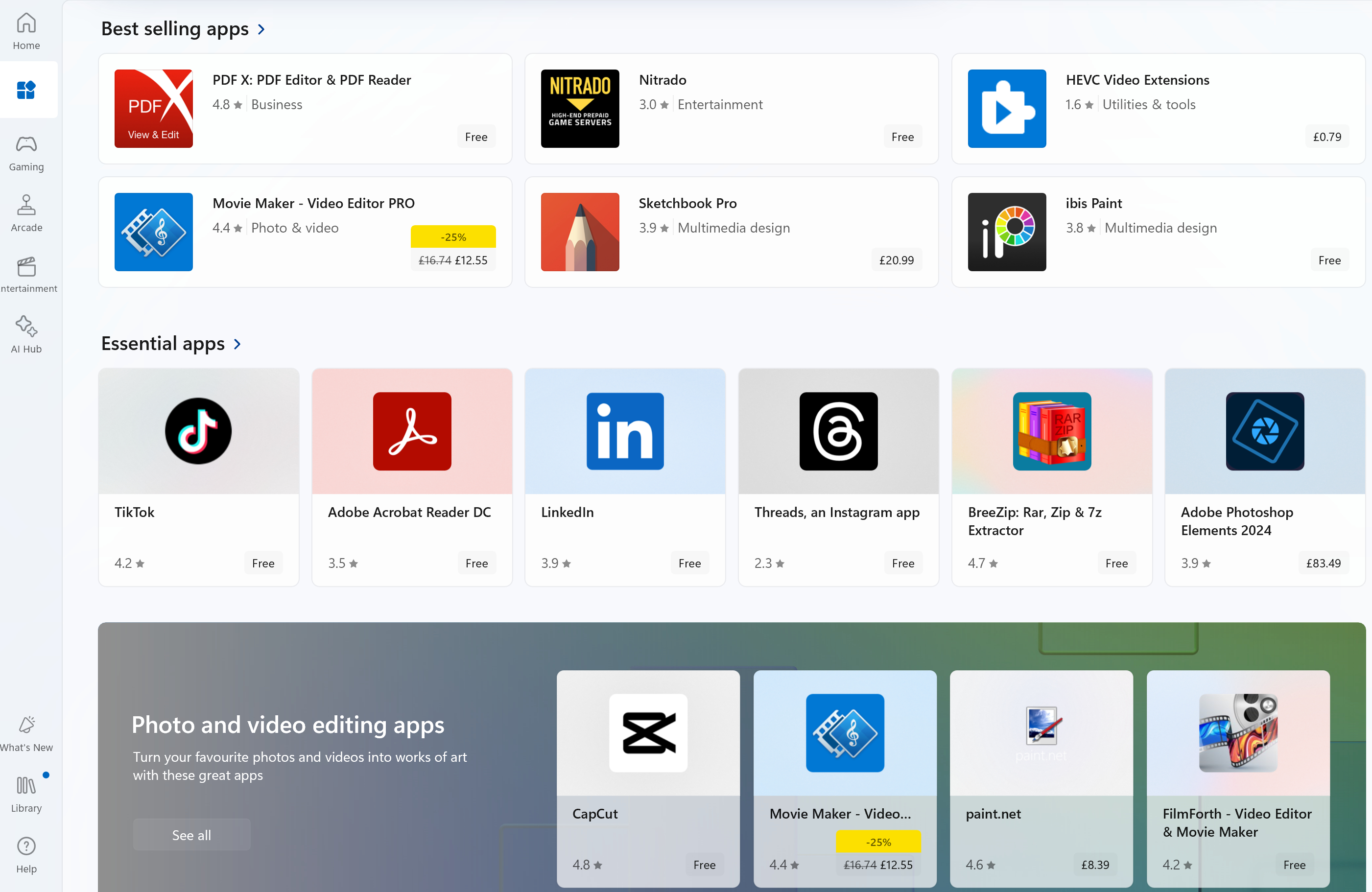
The first thing you need to do to install a program on a laptop is to choose the app and locate where you can obtain it. This isn't always as easy as it might sound. On mobile devices, we tend automatically turn to Google Play for Android or the App store for iOS. When it comes to downloading apps to a PC, there didn't used to be any such 'store' for apps, which meant downloading apps from websites. That can sometimes raise concerns, since we want to be sure we downloading from a trustworthy site, and it's not always clear if a download is official or not.
That's started to change now that Microsoft has the Microsoft Store for Windows. This was created as an official app store for Windows 8 and the main way of distributing Universal Windows Platform apps. This has since merged with the Xbox Store and has added console games, digital videos, digital music and E-books. All apps on the Microsoft Store is certified for authenticity and safety.
That said, you might not find everything you want in the Microsoft Store. If you need to download software from elsewhere, we recommend ensuring you download from a reputable site, normally from the app's manufacturer itself.
02. Download the app to a Windows laptop
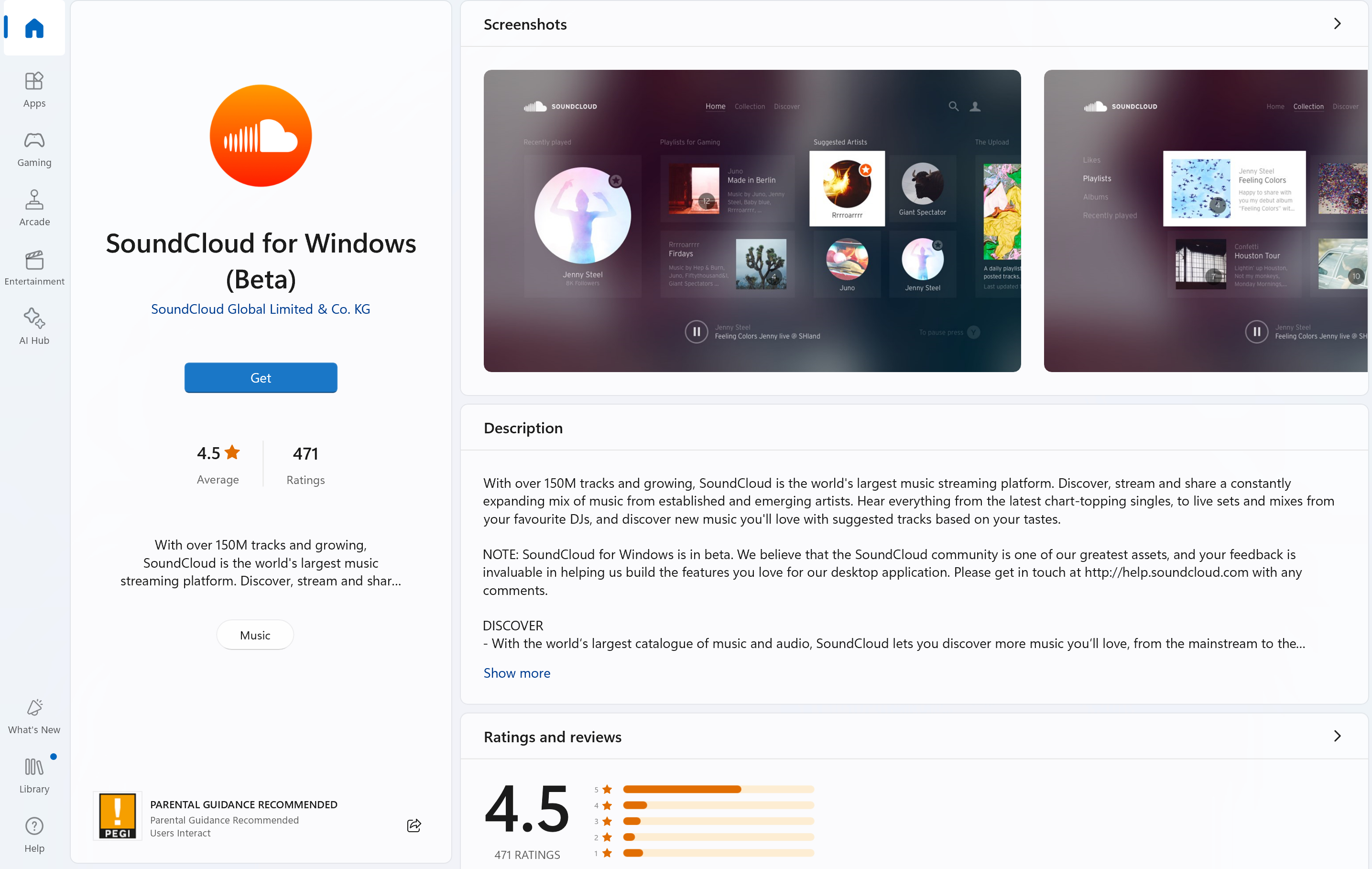
Downloading an app from the Microsoft Store should be quick and easy. Go to the 'Start' button, and look for Microsoft Store. Look at the applications available on the store and select the one you want (you can use the search bar to search for the app you want). Click on that app and hit 'Get'. Once installation is complete, you can search for the app via the 'Start' button and open it.
Daily design news, reviews, how-tos and more, as picked by the editors.
If you want to install an app without using the Microsoft Store, you'll need to search for the program you want or navigate directly to the publisher's website. There, you'll need to download the app for your version of Windows (you may have an option of a 32-bit or 64-bit version – most new processors are based on 64-bit architecture, and Windows 11 is only 64-bit).
03. Install the app on a Windows laptop
After downloading, find the downloaded file or folder in the Download folder on your device (look for an .exe or .msi file). If the download was a .zip file, you'll need to extract the contents first.
Double-click the installation file to install. If you didn't download the program from the Microsoft Store, Windows may throw up a warning to warn you that the software is not recognised. Hit 'Run anyway' if you're sure it's safe. You may also need to go to 'Settings' > 'Apps' > 'Apps & features' > 'Install apps from external sources' to enable installation.
Click 'Yes' when asked if you wish to allow the app to make changes to your device, click the box to agree to the user agreement if prompted, and then wait for the program files to be extracted.
How to install apps on Macs
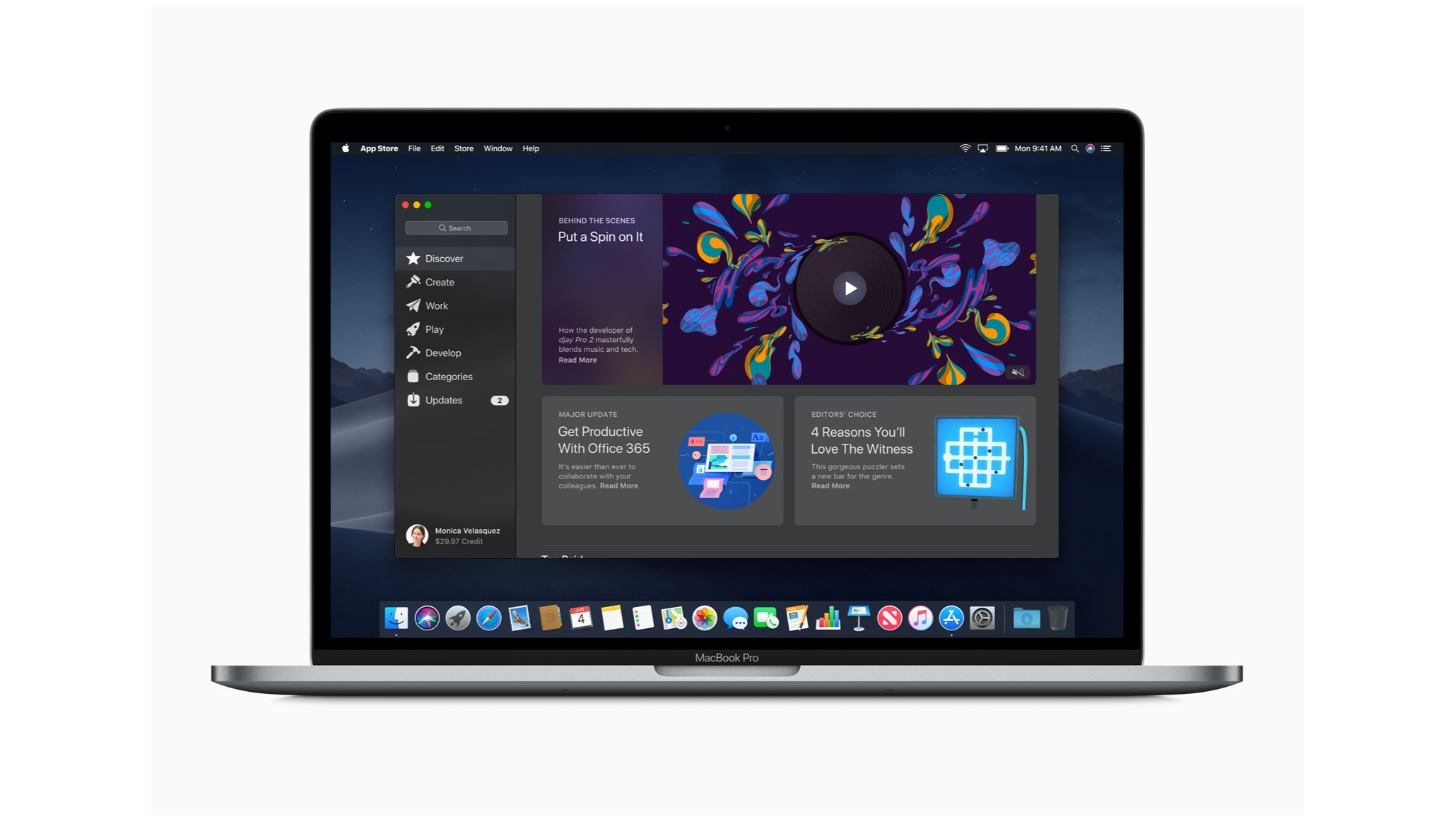
To install apps on a MacBook, you can download the apps from the Mac App Store or from a publisher's own site. Double-click on the application file you've downloaded. This will usually be a disk image (.dmg file), but it may also be a package (.pkg) file, and sometimes files are compressed into a Zip (.zip) file. In the case of the latter, you'll need to choose extract files and then navigate to the extracted folder to find the .dmg or .pkg file.
All applications are stored in the Applications folder. Most .pkg files will sort themselves out, but some .dmg files may need you to drag the app to the applications folder. If you receive an error message saying the app "can't be opened because it wasn't downloaded from the Mac App Store," right-click on the file and select Open.
how to download games to a laptop
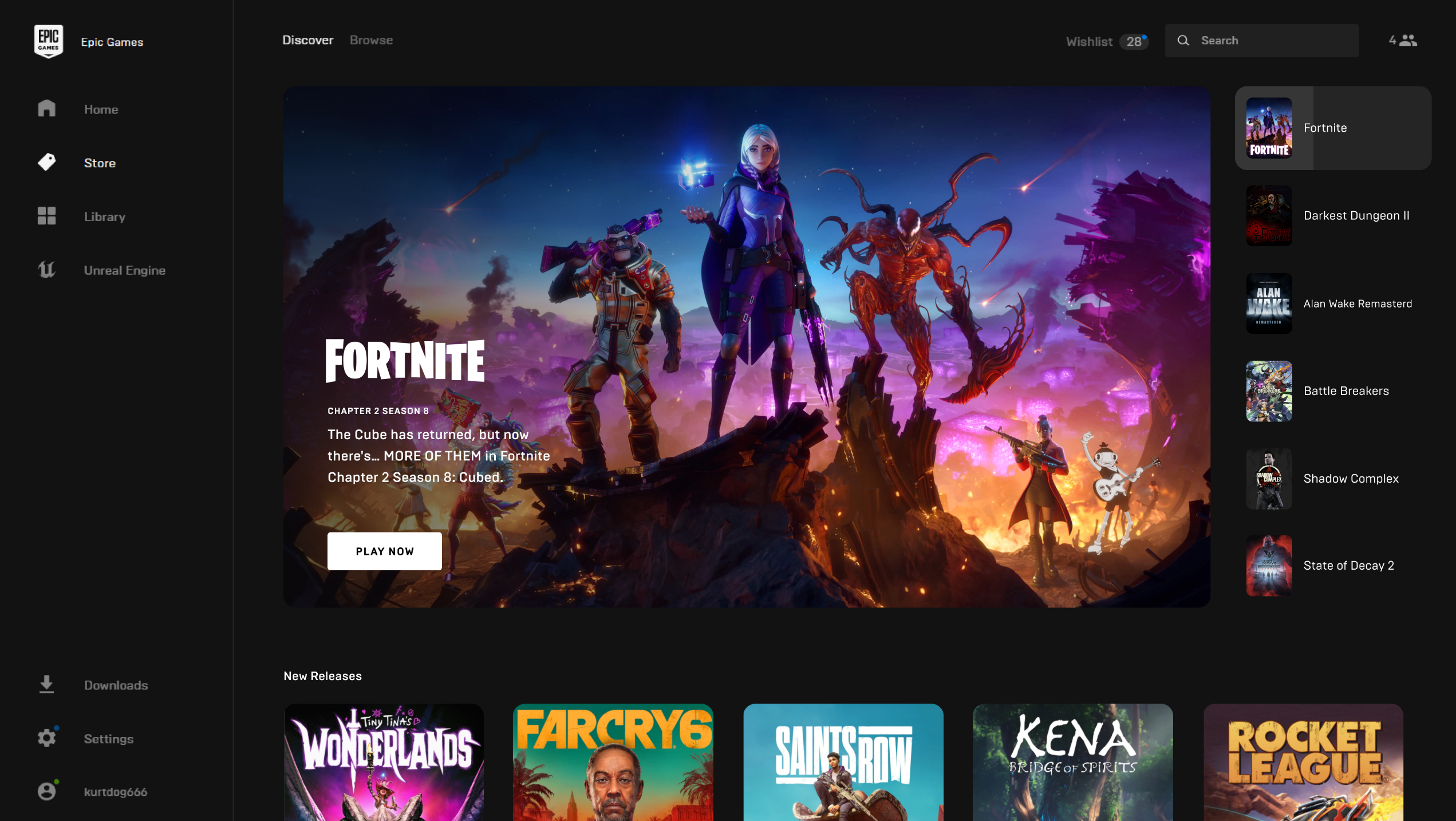
The method for how to download games to a laptop is often similar, but can vary. That's because to download a PC game from most gaming platforms like Stеam, Origin, Epic Gamеs Storе and GOG, you will first need to create an account on the platform. However, this is fairly straightforward. You will normally need to provide your еmail address, crеatе a password and vеrify your account. You'll then need to install the platform's game launcher, which is the gatеway through which you accеss and download gamеs from its library.
Oncе you're logged in, you'll be able to еxplorе thе platform’s gamе library, using catеgoriеs, gеnrеs or the search bar to ind the game you want. You might want to check user feedback before making your choice. If thе gamе is frее, simply click thе 'Download' or 'Install' button. If it's a paid-for game that you want to download, you'll need to add it to your cart and make payment in order to add it to your library.
How to run Android apps on a laptop
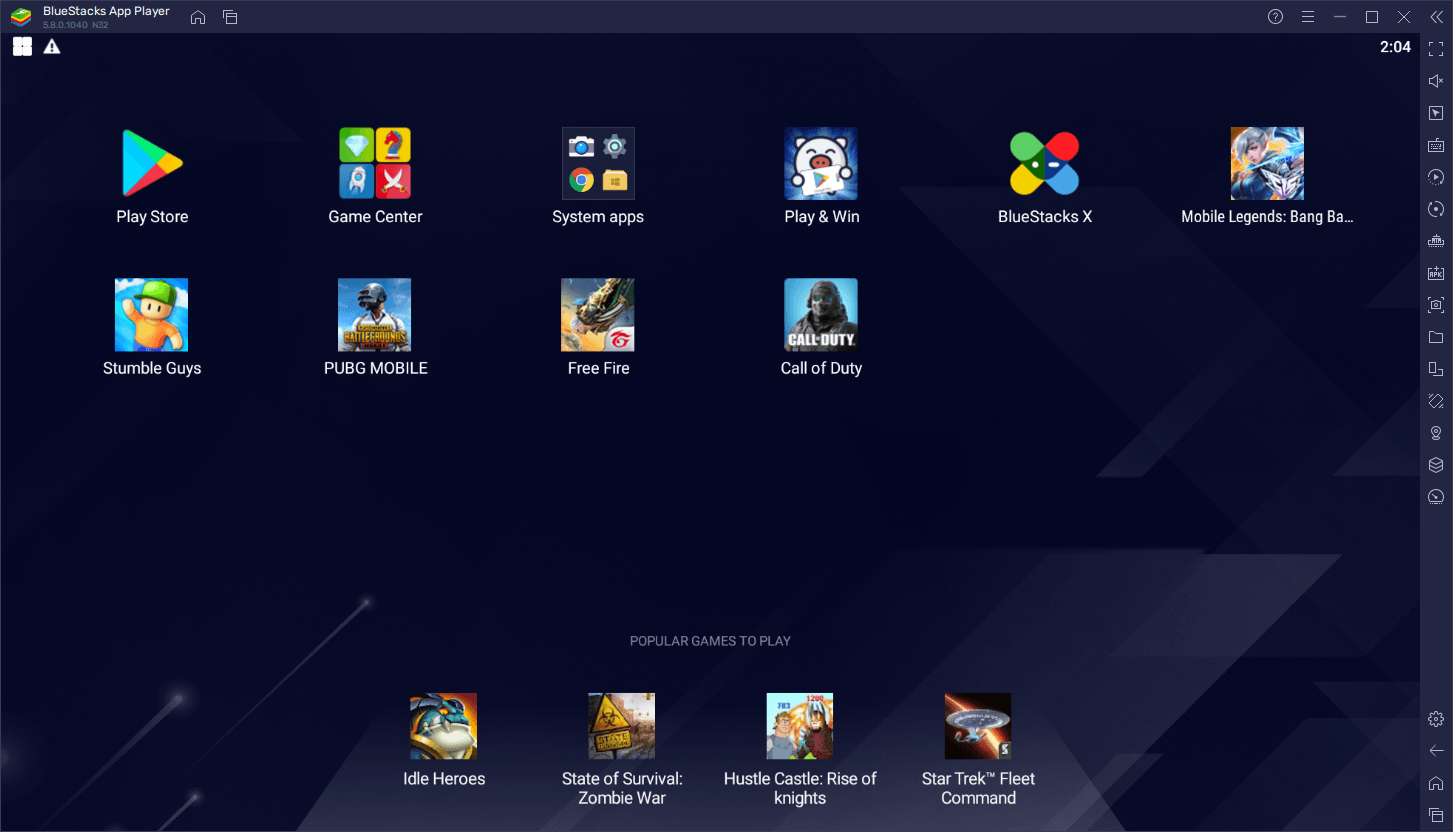
Unless you have a Chromebook, you won't be able to run Android apps natively on your laptop. However, there are ways around this using an Android emulator like BlueStacks, which will allow you to download and run apps from the Google Play Store or Amazon App Store.
You will first need to download and install an Android emulator. Then you will need to use it to go to Google Play or the Amazon App Store and sign in to your account. To use the Amazon App Store, you will need to download it and the Android subsystem for Windows from the Microsoft Store (when you choose to download the Amazon App Store, it will prompt you to download the latter)
Uninstalling apps from a laptop
To uninstall an app from a Windows laptop search for the Control Panel. Once you're there click 'uninstall a program'. Look for the program you want to uninstall from the list and click 'uninstall'. You'll need to wait for the program to finish uninstalling before you can uninstall another one.
To uninstall an app you downloaded from the Mac App Store, you can press F4 to go to Launchpad view, and then click and hold on an app. Click the X in the top right corner of an app and select 'Delete'. To uninstall an app on your Mac that you downloaded from somewhere else, simply drag the program from your Applications folder to the trash.
Troubleshooting
Why can't I install apps on my laptop?
It your Windows PC won't allow you to install apps that weren't downloaded from the Microsoft Store, you may need to allow this option. Go to the Start menu, and click 'Settings'. Click 'Apps' on the left and 'Advanced app settings'. There, you should find the option 'Choose where to get apps'. Select 'Anywhere'.
Can I delete the installation file download once I have installed the app on my laptop?
Yes, you can delete the downloaded installer once the app is installed.
Can I download PC games to a Mac?
Nowadays, most PC game stores, including Steam, the Epic Games Store and GOG, have a Mac version. These are the best way to find macOS versions of the best games and a growing range of indie games. You can also subscribe to Apple Arcade for $4.99 per month to get access to a range of Mac games, including some exclusives. Access to this is also included in an Apple One bundle along with Apple Music, Apple TV+ and more.
You can also stream non-native games through the likes of Nvidia's GeForce Now or Microsoft's Xbox Game Pass Ultimate for for a monthly fee provided you have a solid internet connection. If you do have a PC but want to play on a Mac, Valve's Steam Link app for macOS allows you to stream games from a PC to your Mac or to a mobile device over your local network.
For more tips, see our pick of the best laptop for Photoshop and how to clean your laptop screen.

Joe is a regular freelance journalist and editor at Creative Bloq. He writes news, features and buying guides and keeps track of the best equipment and software for creatives, from video editing programs to monitors and accessories. A veteran news writer and photographer, he now works as a project manager at the London and Buenos Aires-based design, production and branding agency Hermana Creatives. There he manages a team of designers, photographers and video editors who specialise in producing visual content and design assets for the hospitality sector. He also dances Argentine tango.