How to create a stunning portfolio using Fabrik
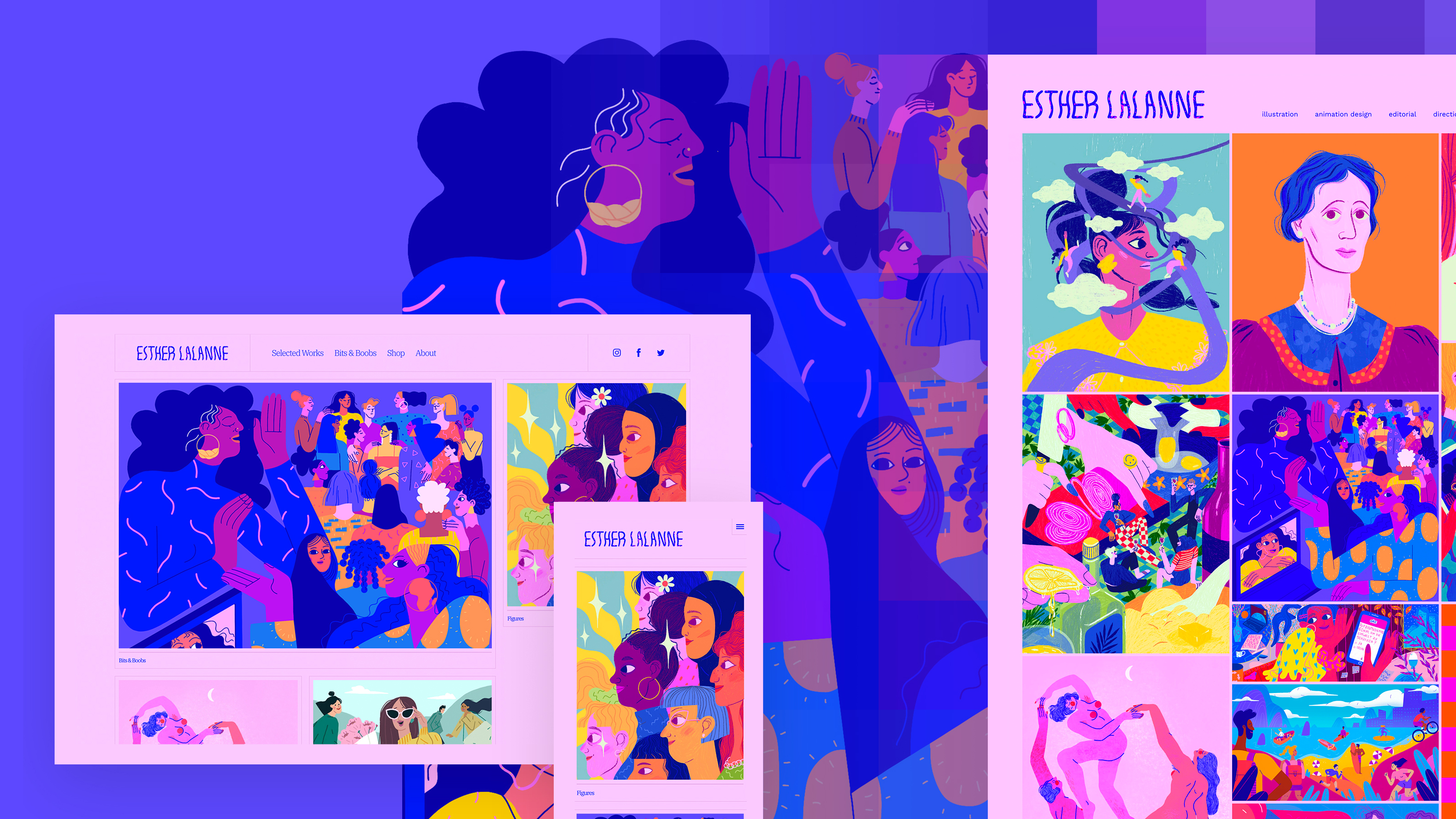
With potential clients gearing up for the end of lockdown, it’s a good time for freelance creators to get their portfolios in order, ready to stand out when everyone gets back to work.
To create a fresh portfolio website in next to no time, Fabrik is the perfect choice for designers, illustrators, animators, photographers and filmmakers to curate and showcase their work. It can even be used as an all-in-one hub to share treatments, pitches and progress with clients.
A Fabrik portfolio site is easy to set up and manage, looks sharp and professional and offers flexible customisation. Creatives get a unique Fabrik URL but can also connect their Fabrik portfolio to their own domain name to gain a fully customised professional site.
Read on for a step-by-step guide to just how quickly you can get your portfolio site up and running.
01. Add your work to Fabrik
To get started, add your individual work projects. Click Add a project on the main dashboard, then simply add a title, a cover image, your project media and any text you want to help showcase that project
Upload images from your computer or pull content in from platforms like Dropbox. Click Add Media and choose a source, or simply drag images from a folder on your device.
If you’re building a video portfolio, it’s even easier with Fabrik's near-instant import from Vimeo and YouTube. You can search for your videos by term or URL, but you can also connect your accounts to bring up all of your Vimeo or YouTube content directly. Any new videos you add to either platform will then automatically appear available to add to your portfolio without you having to search for them.
Check the media you want to include, click Create Project, and the content will get sucked straight into your Fabrik site. To reorder, simply drag each piece to where you want it. Click Save Project when you’re done. It’s as easy as that.
02. Group work for easy browsing
You can organise your work and make it easier for viewers to browse by using Fabrik’s interconnected projects and portfolios functionality.
No matter how much work you have to show, this flexibility allows you to find the structure that makes sense by grouping individual projects into portfolios and even sub-portfolios. For example, you might want to create portfolios within your website for your photography and your design work, and then sub-portfolios for illustration, logos, animation or print.
Click on the Portfolios tab within My Work on the main menu to create a new portfolio with a title and cover image. Click Save Portfolio. To create a sub-portfolio within a portfolio, simply click on the Sub-portfolios tab on the horizontal menu.
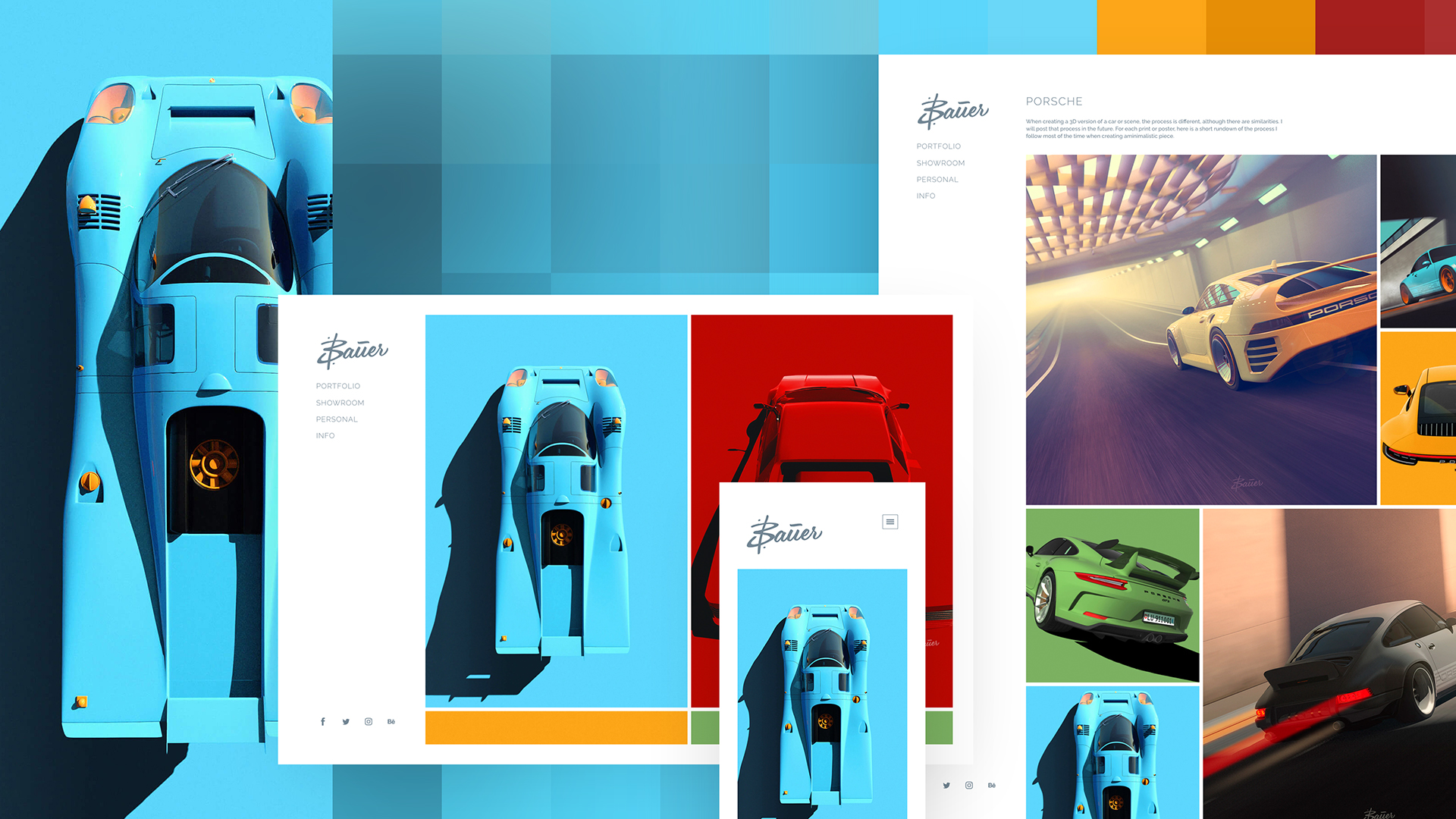
To add work to a portfolio, you can choose from your existing Projects in the Portfolios section. Alternatively, go back to the Projects section on the menu, select the Portfolios tab and choose a portfolio to assign the project to.
Projects can belong to more than one portfolio, or you don’t need to use portfolios at all, and just have a simple one-pager website from your homepage.
With your Fabrik homepage, you can choose which projects to display, which is useful if you have a lot of projects, or opt for a cover layout to introduce yourself.
Alternatively, you can add links to individual portfolios, sub-portfolios, projects and plain text pages (for example an about or contact page) directly on the main menu by going to Site Menu.
03. Make it your own
Fabrik allows you to fine-tune how your work is displayed by choosing fonts and colours that best fit your style or personal branding. Its eight intelligent themes can be easily switched and each individually customised without touching your content. It only takes a moment to customise colours and fonts to get the look you want without having to write a single line of code.
Simply go to Customise > Change Theme from the main menu. Each theme offers several possible layouts for each type of section (homepage, projects, portfolios and blog). At Customise Theme > Theme Layouts, you can choose the layout that works best for each. You can also choose a different layout for each project by going to the Layouts tab within the project itself.
Each theme offers eight options of colour swatches, which have their own tab at the top right of the Customise Theme section. There’s a good range of both dark and light swatches. All of the other elements of the theme are broken down into editable components, which are listed in the same section of the menu. There you can change the style of everything from the site title and logo to menus, fonts and links. For fonts, you have the freedom to use Google fonts, Adobe Typekit fonts, or to bring in custom fonts.
From the general Settings tab, you can also add a logo and links to your social profiles to truly make the site your own.
04. Control who sees your work
Fabrik offers privacy if you need it with straightforward toggle options. You can publish and unpublish each project with a click on the antenna icon and toggle each portfolio and individual project from private to public by clicking on the eye icon.
You can also password-protect projects so you can share them with individual clients or collaborators, making a Fabrik site a platform for sharing pitches, treatments and work in progress as well as your showcase. By using a mix of public and private portfolios and projects it's easy to turn part of your website into a client-only area.
Go to the Details tab when editing a project, and you’ll find a field on the right where you can add, view, remove or change the password. Password-protected projects will still appear listed on your site unless you also switch them to private.
Tips for make your portfolio work for you
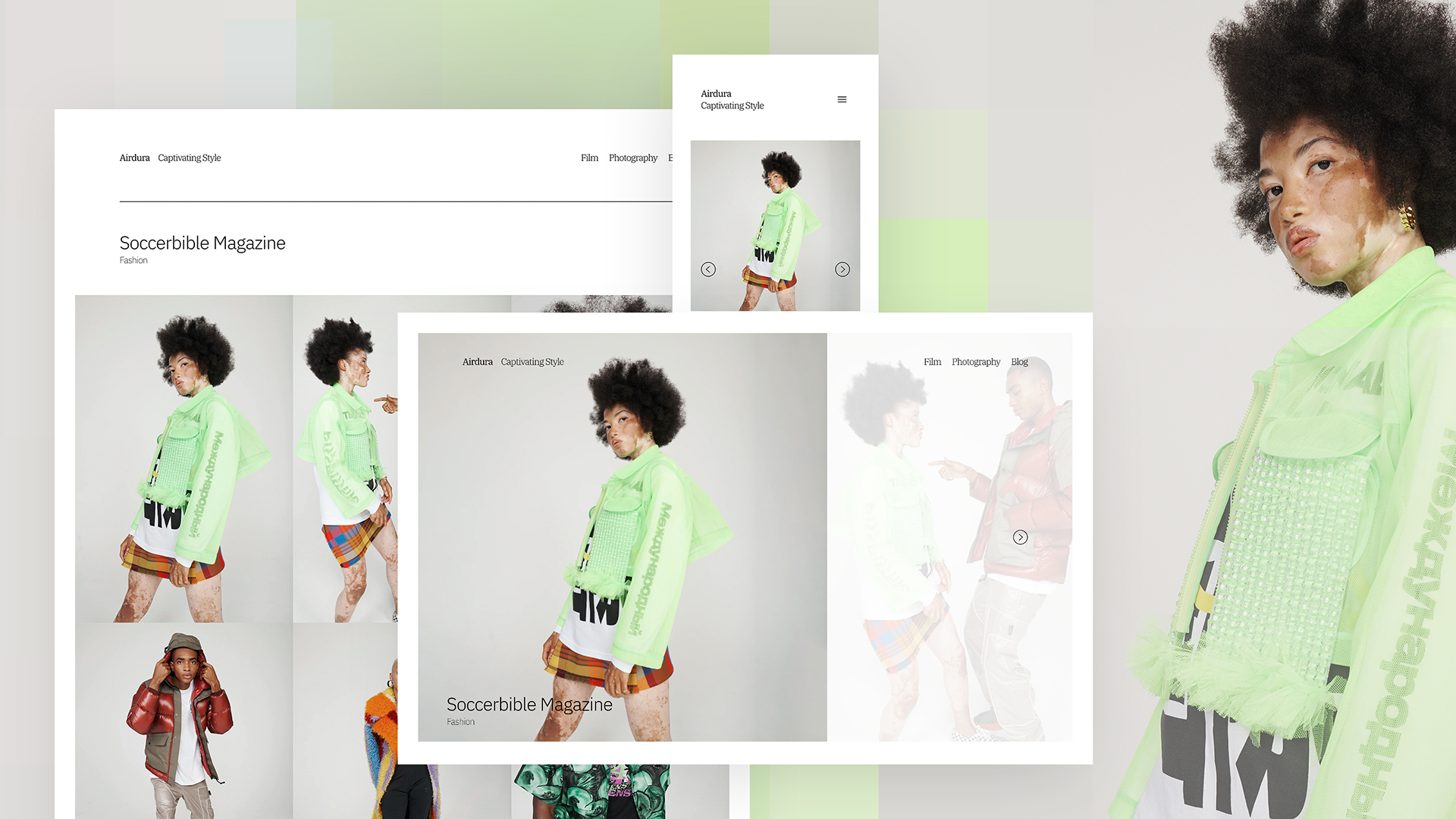
Make it user-friendly
Organise your site menu to show your work in the clearest way possible. You can also customise the slug, meta description and tags for each project and order your projects to highlight your best work.
Include a strong summary and cover image for each project to introduce it to viewers. You could also consider using Fabrik’s blog feature to keep your audience up to date with what you're working on.
Choose how Fabrik crops and displays your images.
One of Fabrik’s big strengths is its smart image processing, which adapts full-resolution photography to best fit each device, screen or crop format. Its smart focus automatically centres cropped images to interesting subjects such as faces or objects, but the option to edit manually gives you the final say in how thumbnails appear.
You can change the thumbnails crop for each layout your site uses via the Theme Layouts tab.
Discover how Fabrik works best for your work
Take some time to play around with the layouts and theme style options to find the settings that work best for each of your individual projects or portfolios. Any changes you make to a theme are saved so you don’t have to worry about losing your changes if you decide to experiment with another theme. You can always reset the theme in the Theme Settings tab if you need to.
Connect to social media
You can connect your Fabrik portfolio to your social profiles by selecting the networks you want to link to in Settings on the main menu. This will add customisable links to social profiles in the footer across your site.
You can also turn on social sharing buttons for your projects in the Theme Settings tab, which also provides options to fine-tune details such as the number of projects on each page.
- Start your free 14-day trial and claim a 10 per cent discount code for Creative Bloq readers by adding the code BLOQ21 when you subscribe to any plan.
Read more:
- 10 tips to create a stunning portfolio website
- 17 standout design portfolios to inspire you
- To learn more about Fabrik, visit their profiles on Instagram, Pinterest and Facebook.

Thank you for reading 5 articles this month* Join now for unlimited access
Enjoy your first month for just £1 / $1 / €1
*Read 5 free articles per month without a subscription

Join now for unlimited access
Try first month for just £1 / $1 / €1
Get the Creative Bloq Newsletter
Daily design news, reviews, how-tos and more, as picked by the editors.

Joe is a regular freelance journalist and editor at Creative Bloq. He writes news, features and buying guides and keeps track of the best equipment and software for creatives, from video editing programs to monitors and accessories. A veteran news writer and photographer, he now works as a project manager at the London and Buenos Aires-based design, production and branding agency Hermana Creatives. There he manages a team of designers, photographers and video editors who specialise in producing visual content and design assets for the hospitality sector. He also dances Argentine tango.
