How to burn video files to DVD
A step-by-step guide to easily getting your video files to DVD.
DVD may seem a bit 'old school' these days, but sometimes it can be handy to have your work or design portfolio to hand - you never know who you might bump into, right? They can also be handy for storing files if that's your preferred method.
For those of you born post DVD, it's an abbreviation for Digital Video Disc or Digital Versatile Disc, an optical storage disc that can store huge files sizes, like that of a movie, games and software install programs.
A standard storage capacity of a DVD is 4.7 GB, while a rare double-sided and double layered one boasts of 17.08 GB, so it's easy to see why they have been, and still are, a popular choice among movie and video makers and musicians.
How to burn files to DVD using Wondershare
Wondershare DVD creator allows you to burn videos like MP4, MOV, FLV, ASF among others to DVD. It is available for both Mac and Windows operating systems as a free version and paid version. Simple, fast and efficient, Wondershare DVD Creator also allows you to personalise DVDs before burning them. Learn how to burn your files to DVD with this simple step-by-step guide.
Step 01.
First, you need to visit Wondershare website and download Wondershare DVD Creator for Windows or for Mac and install it. It is a lightweight software and therefore quick to download. From there, read the terms of the software and accept them to install.
Step 02.
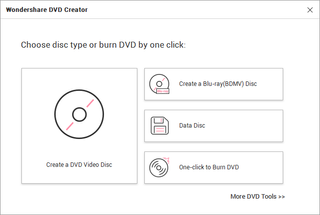
Following installation, double-click on the program to open it. You will see a home window that let us you to choose disc or burn DVD by one click. If you opt for “One-click to Burn DVD” you will burn the videos without menu settings. Therefore, go for “Create a DVD Video Disc
Step 03.
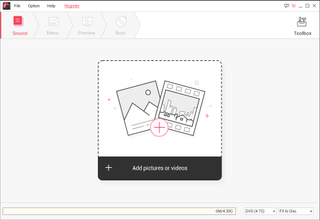
You will then see a new window with source menu activated. Now, click on the add button at the centre of the window. This will enable you to upload the MP4 video/s that you want to upload and burn. The upload of files to the program is instant.
Step 04.
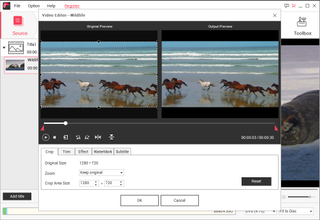
Next, the uploaded MP4 videos will appear at the left side of the new window. You can then add a title of your videos. Click on the pencil like button the video to get options to crop, trim, add effects as well as add watermarks. After making the changes click on OK and move to the next step.
Step 05.
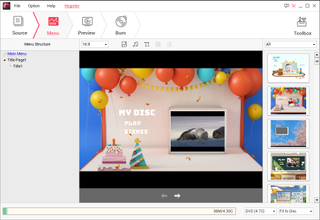
From there, you have to customise the menu of your DVD. You can browse the template menus on the right side and then select one that fits your preference. You can then add texts, change menu structure and edit the background music.
Step 06.
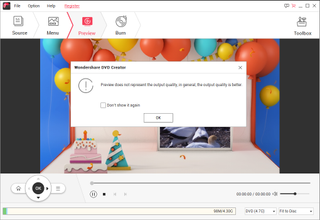
After all the changes and adjustments, you can now preview the MP4 videos before burning them.
Step 07.
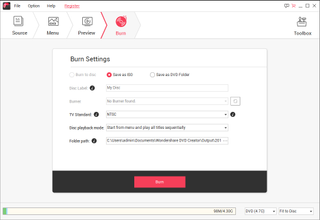
On this last step, you need to set the output settings. Define the folder path, Disc label and others on the list before clicking on the “Burn” button. The program will then burn all the MP4 to DVD within a few minutes.
Other useful features of Wondershare DVD Creator
You have seen how useful Wondershare DVD Creator is when it comes to burning of videos. This multilingual DVD burner also features other powerful functionalities that you might find useful.
01. Burn image to DVD burner
This DVD creator does not just burn videos but it can also burn images to DVD. This option is useful when you have photos of an event and you want create photo slideshows. It supports different image formats and you can upload the images as a batch for burning.
02. DVD to video creator
Wondershare DVD Creator can also convert the DVD to high-quality video formats like MP4, AVI, MOV, MKV, VOB, WMV and MTS among others.
03. Burns files to data disc burner
In a situation that you have images, videos and audios that you want to burn them to a disc as a backup, then Wondershare DVD Creator has the data disc feature. The data disc option allows you to burn files within a simple click.
04. ISO to DVD burner
With this software, you will be able to burn your ISO files to DVD easily.
Wondershare DVD Creator is an all-in-one DVD burner that can burn audios, image, and audios to DVD and also convert DVD to video formats. Moreover, it also allows to customise DVD menus and edit videos before burning them.

Thank you for reading 5 articles this month* Join now for unlimited access
Enjoy your first month for just £1 / $1 / €1
*Read 5 free articles per month without a subscription

Join now for unlimited access
Try first month for just £1 / $1 / €1
Get the Creative Bloq Newsletter
Daily design news, reviews, how-tos and more, as picked by the editors.
The Creative Bloq team is made up of a group of design fans, and has changed and evolved since Creative Bloq began back in 2012. The current website team consists of eight full-time members of staff: Editor Georgia Coggan, Deputy Editor Rosie Hilder, Ecommerce Editor Beren Neale, Senior News Editor Daniel Piper, Editor, Digital Art and 3D Ian Dean, Tech Reviews Editor Erlingur Einarsson, Ecommerce Writer Beth Nicholls and Staff Writer Natalie Fear, as well as a roster of freelancers from around the world. The ImagineFX magazine team also pitch in, ensuring that content from leading digital art publication ImagineFX is represented on Creative Bloq.
