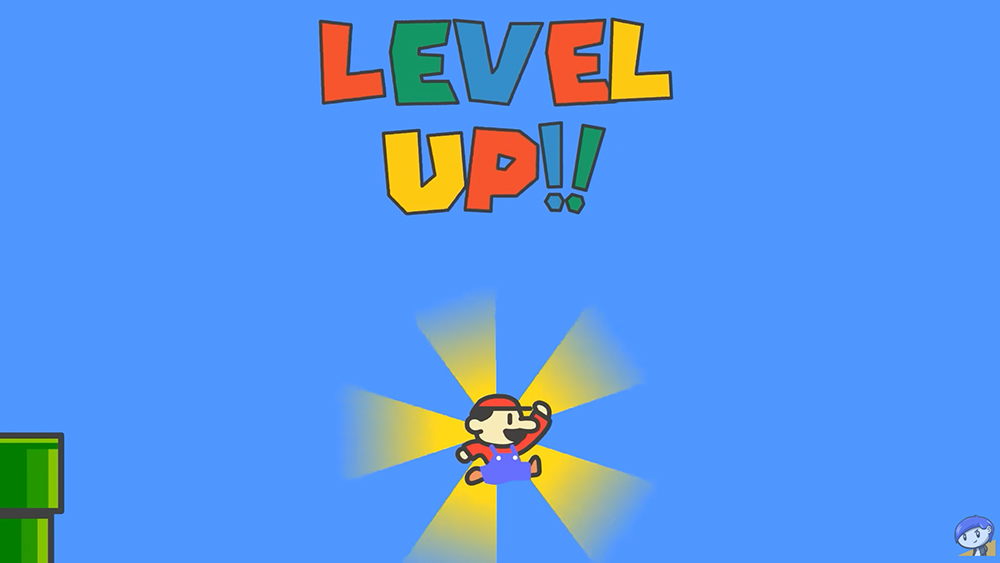How snapping works in 3D apps
Struggling for precision in your 3D work? See how snapping can help you.
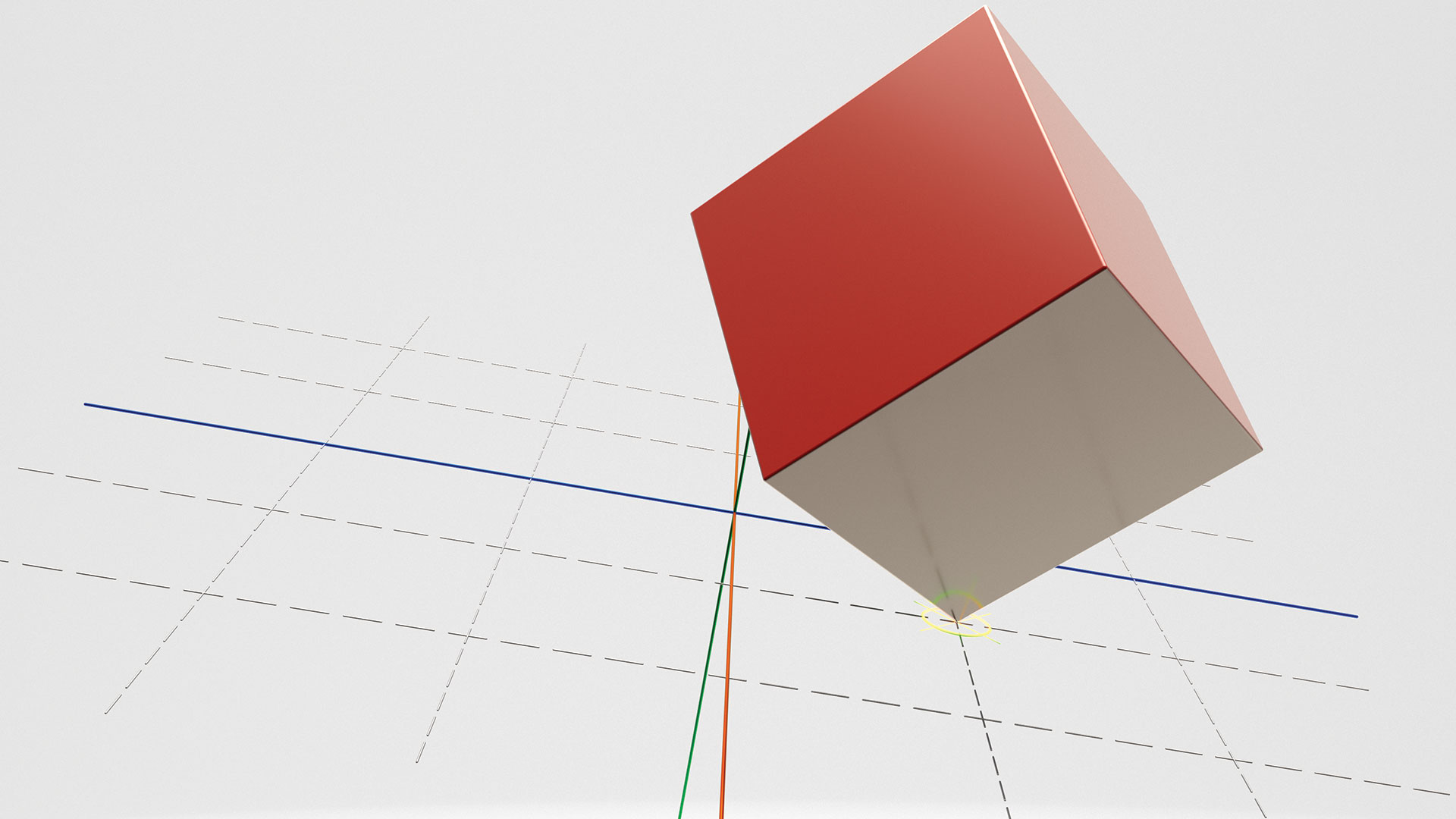
One of the key things that working in CGI should provide is greater precision. However, it is amazing just how difficult it can be to get accurate control over CGI mesh placement in the 3D world of digital content creation applications.
This is where snapping can come in handy, as it allows objects to align to others via a range of desired parameters.
Whether snapping to the grid of the world or the vertices of another CGI mesh, snapping can be a life-saver when organising models and getting meshes correct down to the last detail.
While most digital content creation applications come with the snapping 'basics' of object and grid-based snapping, some allow more refinement such as enabling 'sliding' of elements along a predefined set of parameters, for example a background mesh.
One of the best features of snapping can also be the worst, especially when working in 3D viewports. Snapped objects can snap to the wrong place, and it is not until the view is altered that snapping mistakes can then become evident. To this end, having easy access to snapping controls, which also includes the ability to turn snapping on and off, is essential.
When combined with a movable pivot point, snapping is the basis for setting up animation rigs, which depend on accurate placement of joints at exactly the right point to enable convincing movement without causing unwanted geometry deformation.
Snapping can be one of the most useful tools for helping to set up scenes, but do not be afraid to switch it off when working with more organic shapes; the snapping function should be there to help you, not to get in the way of your creative freedom.
Get the Creative Bloq Newsletter
Daily design news, reviews, how-tos and more, as picked by the editors.
01. Snap by edge, point or polygon
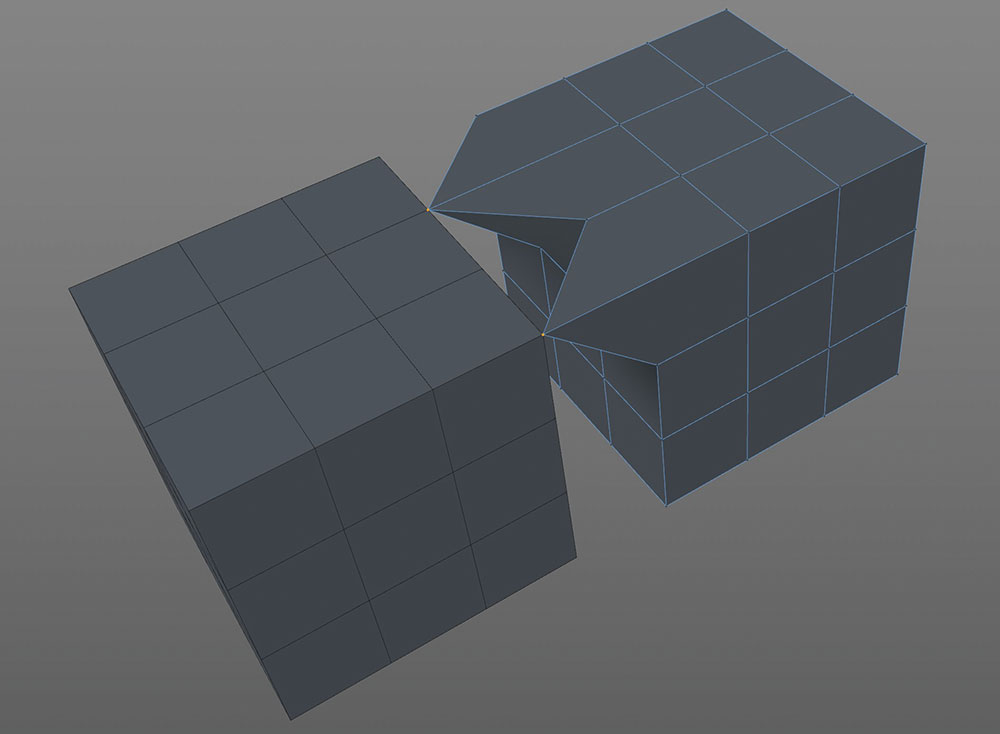
While most snapping tools rely on aligning whole CGI meshes to each other, most digital content creation applications can also snap by the core elements of a shape, namely the points (vertices), edges or polygons.
Having the ability to snap elements within a mesh can be hugely useful when retopologising a mesh or getting elements in alignment. Every application is different, however, so make sure to explore all the available snapping options within the application.
02. Step snap
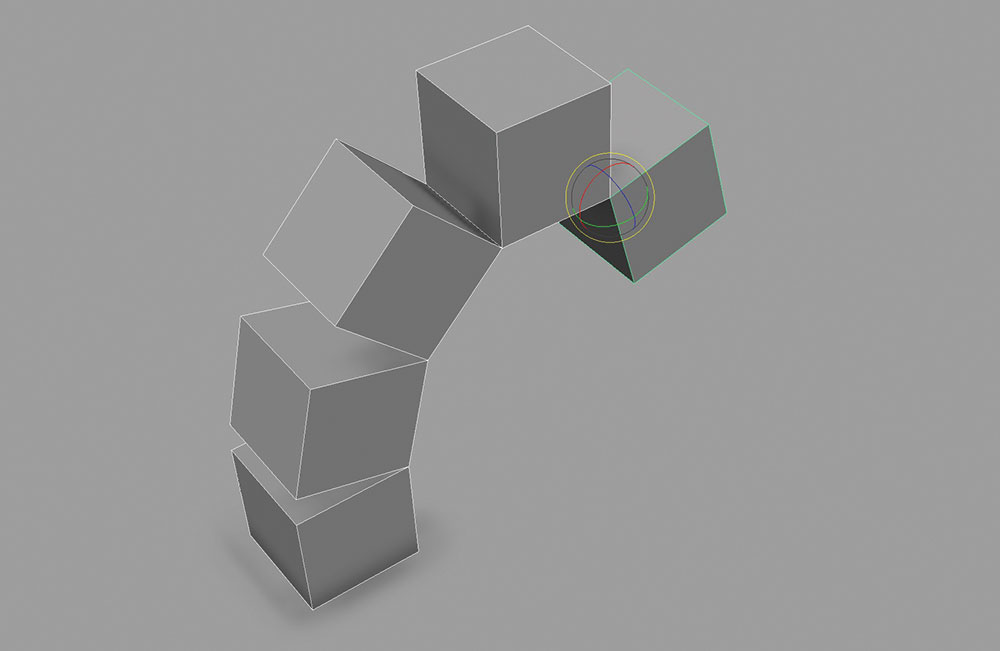
Step snapping refers to the ability to move, scale or rotate models (or the elements of models) by a predefined amount. The most common example of this is a rotation that is constrained to fixed angle amounts of 15 degrees or similar.
Using a step snap system is especially useful when hard-surface modelling as most man-made objects are created to tolerances, so mimicking that by placing objects 'by eye' can create unconvincing models.
03. Snaps and pivots
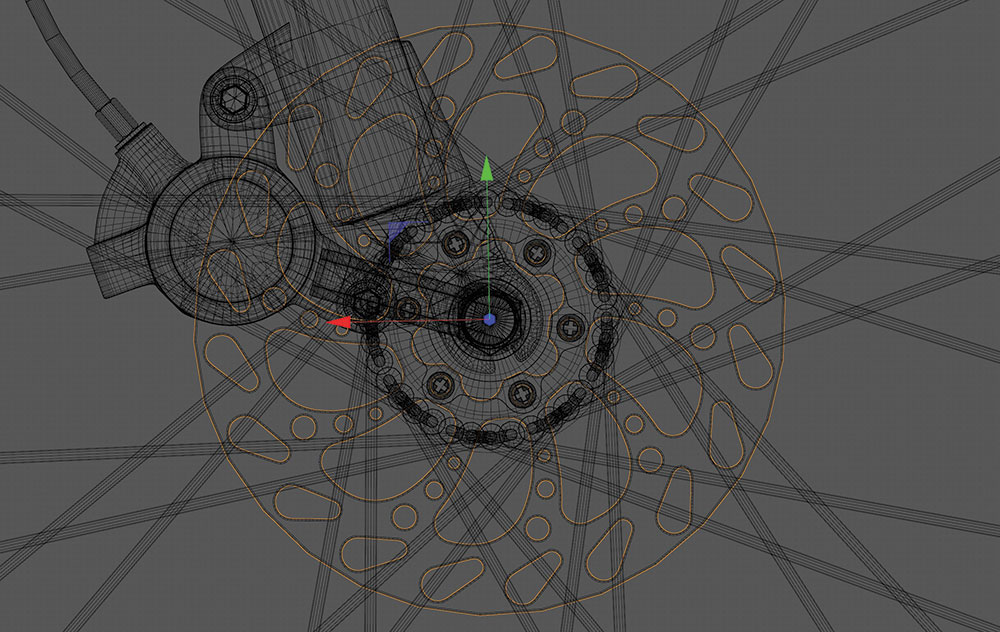
Understanding how to manipulate pivot points in a model is a fundamental factor of becoming a successful 3D artist. Pivot points are useful for aligning furniture to floors, wheels to axles and horns to demons.
Snapping is key to this, as the pivot is usually snapped to a surface feature on a mesh, whether it is a vertex or the centre of a polygon. Having a pivot set by snapping rather than arbitrarily is important for preventing any issues later down the line.
04. Adjust the grid
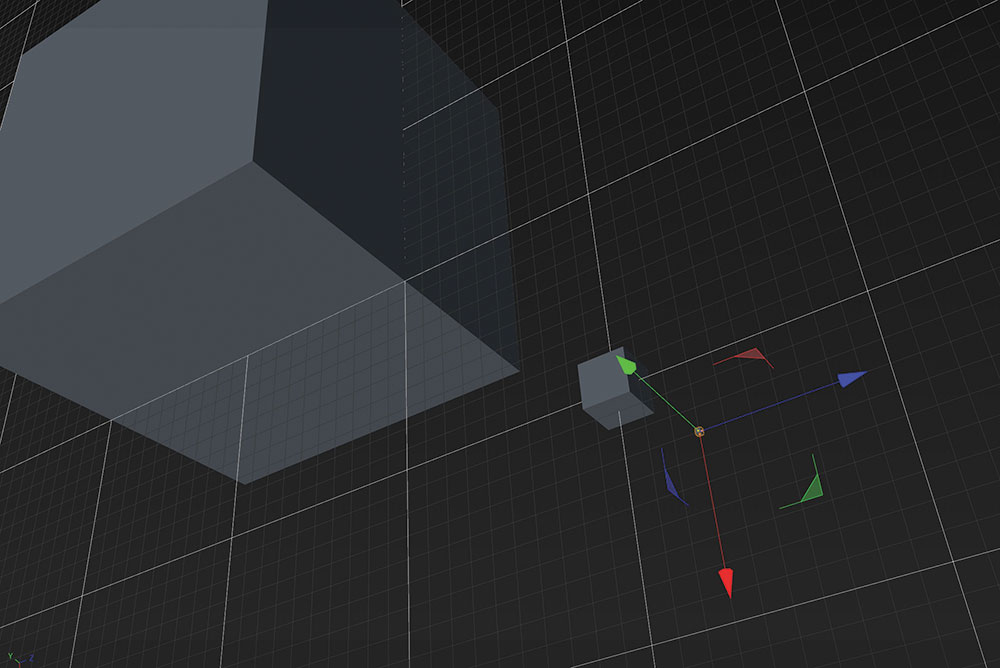
One of the most common uses of snapping is aligning objects to the grid shown in the viewport. Dependant on the size of the object being built, grid snap can either be a huge help or a major hindrance when it comes to building geometry.
Thankfully, most digital content creation applications offer an adjustable grid, which enables an artist to snap objects to a tolerance of millimetres, before switching to snapping by kilometres all within the same scene.
This article was originally published in issue 229 of 3D World, the world's best-selling magazine for CG artists – packed with expert tutorials, inspiration and reviews. Buy issue 229 here or subscribe to 3D World here.
Related articles:

Thank you for reading 5 articles this month* Join now for unlimited access
Enjoy your first month for just £1 / $1 / €1
*Read 5 free articles per month without a subscription

Join now for unlimited access
Try first month for just £1 / $1 / €1

Mike Griggs is a veteran digital content creator and technical writer. For nearly 30 years, Mike has been creating digital artwork, animations and VR elements for multi-national companies and world-class museums. Mike has been a writer for 3D World Magazine and Creative Bloq for over 10 years, where he has shared his passion for demystifying the process of digital content creation.