Get started with Diffuse
Give your 3D objects an extra layer of realism with our introduction to Diffuse properties.
One of the simplest ways to bring some extra life to any piece of 3D art is to add colour and texture to it. There are a variety of names given to this process, adding shaders or materials or even textures. A rule of thumb is that a 'texture' is an image that is used to drive a property of a 'material', which defines the basic properties of the surface of the object. This itself is the child of a 'shader', which is effectively a holding group for all the various elements – some software can blend materials together to give the appearance of rusting metal, for example.
A material is defined by a range of different parameters and again this is software dependant. While 'physically based rendering' or PBR is becoming a standard for contemporary material systems, it is not consistently applied across all software, so therefore we will try and take a look at 'legacy' uses as well.
The first material property that is consistent across nearly all material types is its Diffuse properties. Diffuse or 'Albedo' properties control the underlying colour of a material on an object. The Diffuse properties are usually divided into two distinct elements, one is the Diffuse colour and the other is the Diffuse weight or value, which effectively determines the brightness of the colour underneath.
Both of these properties can, if the artist chooses, be driven by textures, with Diffuse weight being driven by a black-and-white patterned image.
Using the Diffuse as a base for any new material/shader system is a good way to learn the basics of creating successful and convincing materials. Even though Diffuse properties may not be used very much in metallic materials, knowing why is one of the keys to making any application's shader system work for you.
01. Diffuse colour
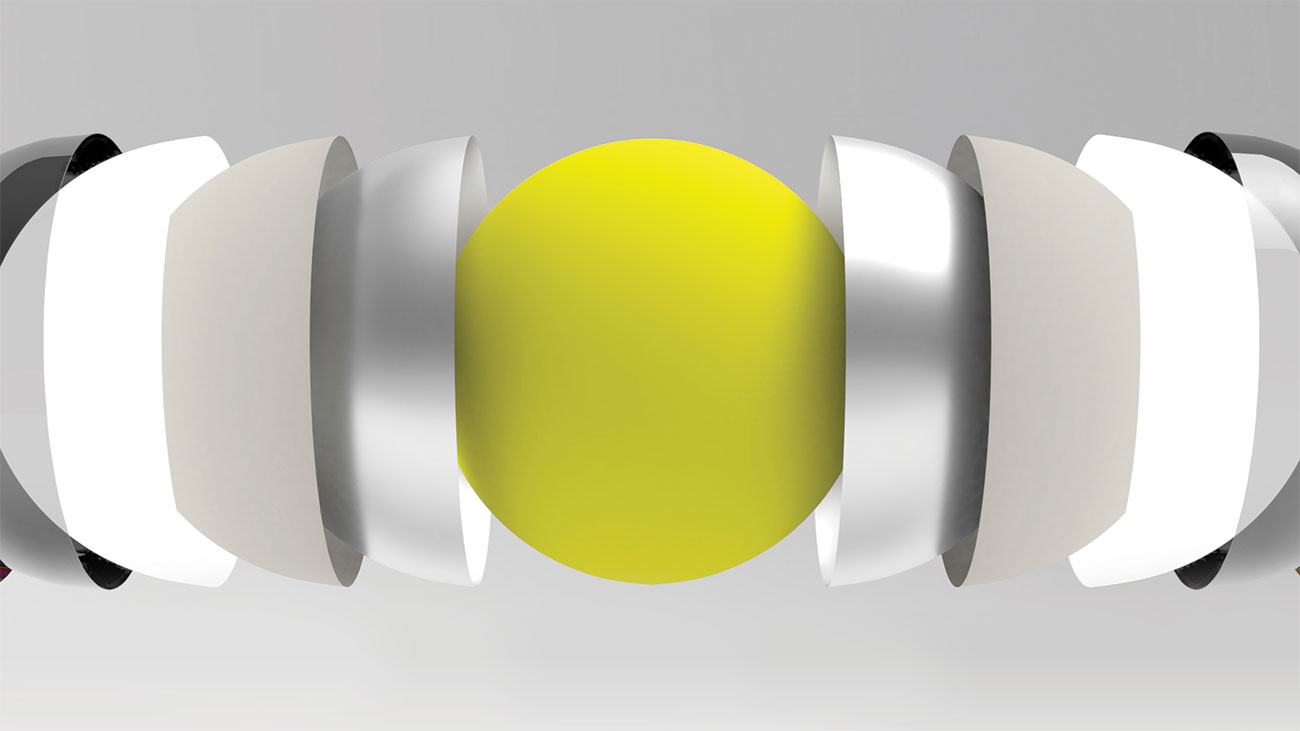
The simplest element of any shading or material preset is its Diffuse colour, which is the underlying colour. For many materials this will have a direct correlation to its rendered appearance – for example a yellow ball will have a yellow Diffuse colour – which also usually appears in the Digital Content Creations software preview window. Metallic materials do not normally have a Diffuse colour, resulting in a default Diffuse colour of black; it is the reflective qualities of a metallic material that usually give it colour.
02. Diffuse weight
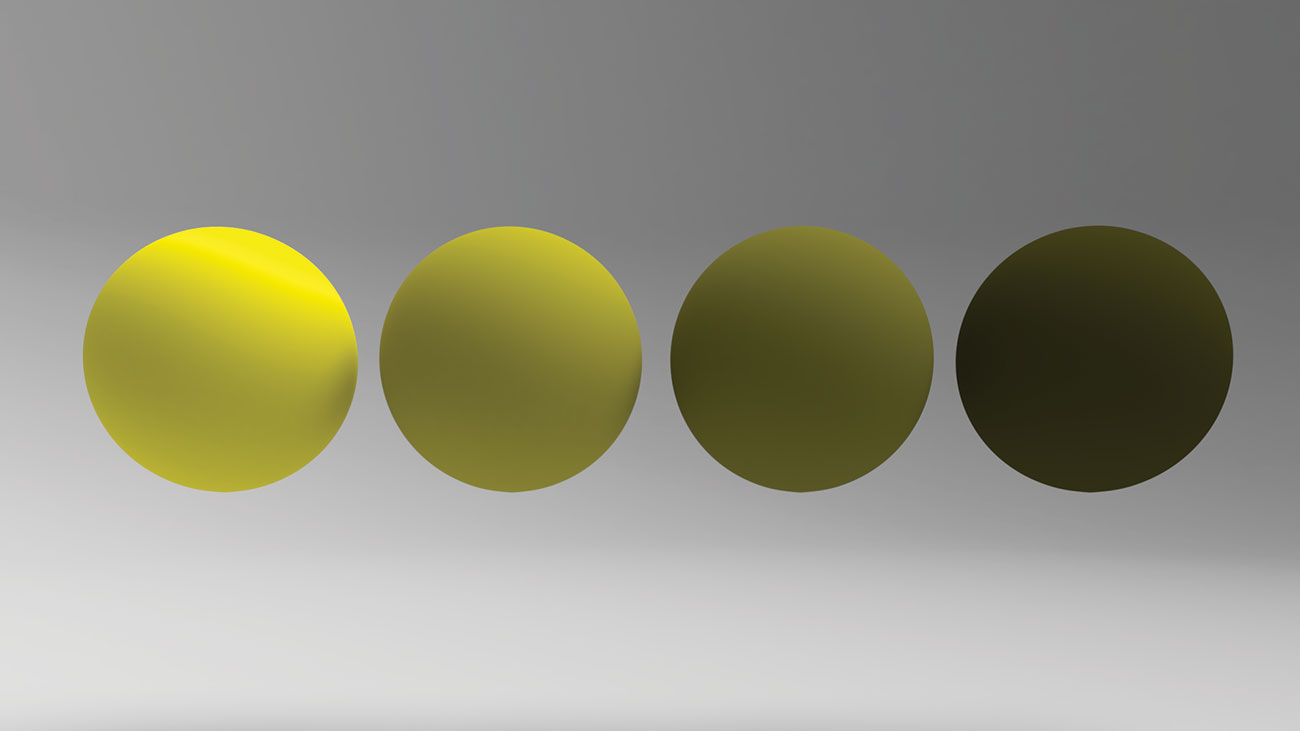
The Diffuse weight of a material defines how bright the Diffuse colour is. Having these two elements separated gives artists a greater degree of control over the colour of a material. Diffuse weight is usually controlled through either a numeric value or an input – which can be a texture map or another factor such as a Fresnel value that determines the brightness of the Diffuse colour. Diffuse weight does not make a material emit light – this is another property value, normally called Emission.
Get the Creative Bloq Newsletter
Daily design news, reviews, how-tos and more, as picked by the editors.
03. Use textures for Diffuse properties
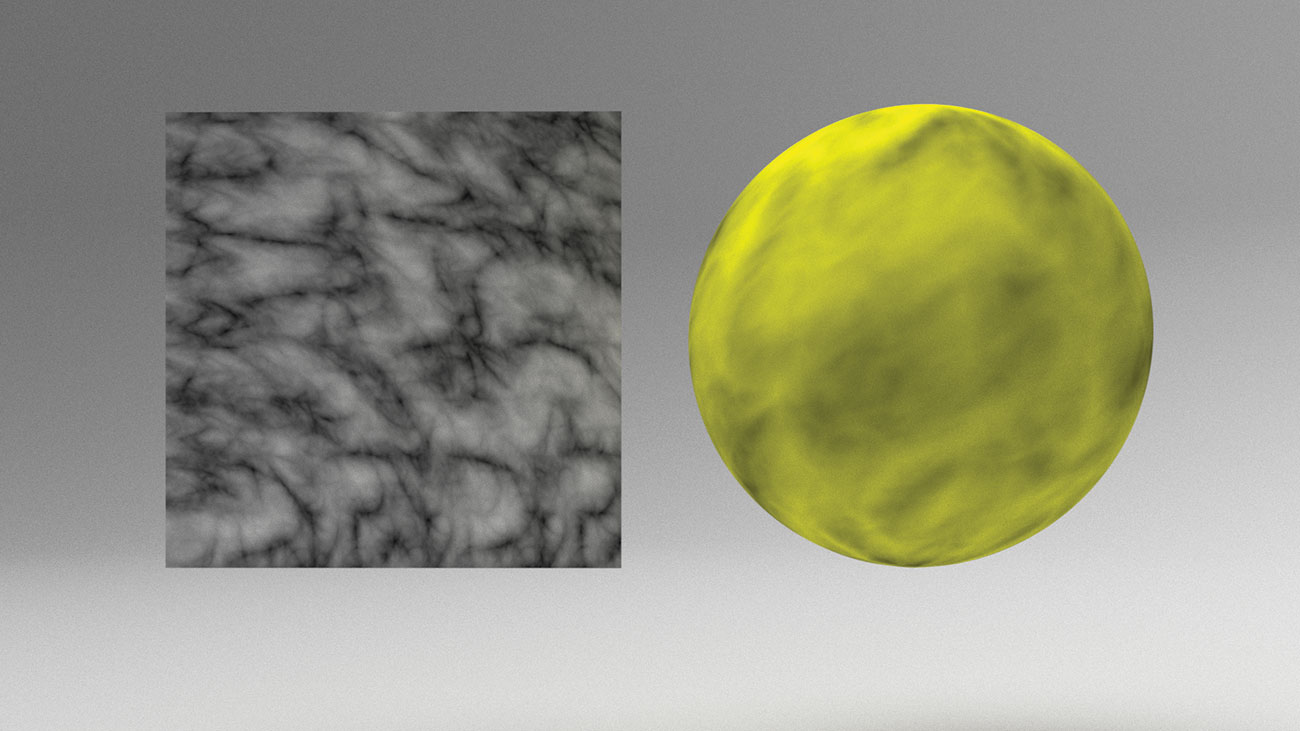
Using a texture map for a Diffuse weight is a great way of helping to add some extra detail into a texture, in order to age it. This can also work in conjunction with a Diffuse colour textured bitmap that just has the colour properties, for example a logo. Bitmap textures for Diffuse weights should be black and white images, with most content creation applications using the white of a Diffuse image as the brighter areas, while using black for the darker areas.
04. Utilise presets

Nearly all 3D applications come with a library of materials that can be modified to become bespoke materials for the artist. For example, by using a yellow plastic preset and changing the Diffuse colour value to red, a yellow bucket can become a red bucket. Duplicating presets is a great way of creating bespoke materials that are both realistic and suitable for the scene, without having to learn all the attributes of a material in real life and transpose them to a 3D application.
This article was originally published in issue 235 of 3D World, the world's best-selling magazine for CG artists. Buy issue 235 here or subscribe to 3D World here.
Read more:

Thank you for reading 5 articles this month* Join now for unlimited access
Enjoy your first month for just £1 / $1 / €1
*Read 5 free articles per month without a subscription

Join now for unlimited access
Try first month for just £1 / $1 / €1

Mike Griggs is a veteran digital content creator and technical writer. For nearly 30 years, Mike has been creating digital artwork, animations and VR elements for multi-national companies and world-class museums. Mike has been a writer for 3D World Magazine and Creative Bloq for over 10 years, where he has shared his passion for demystifying the process of digital content creation.
