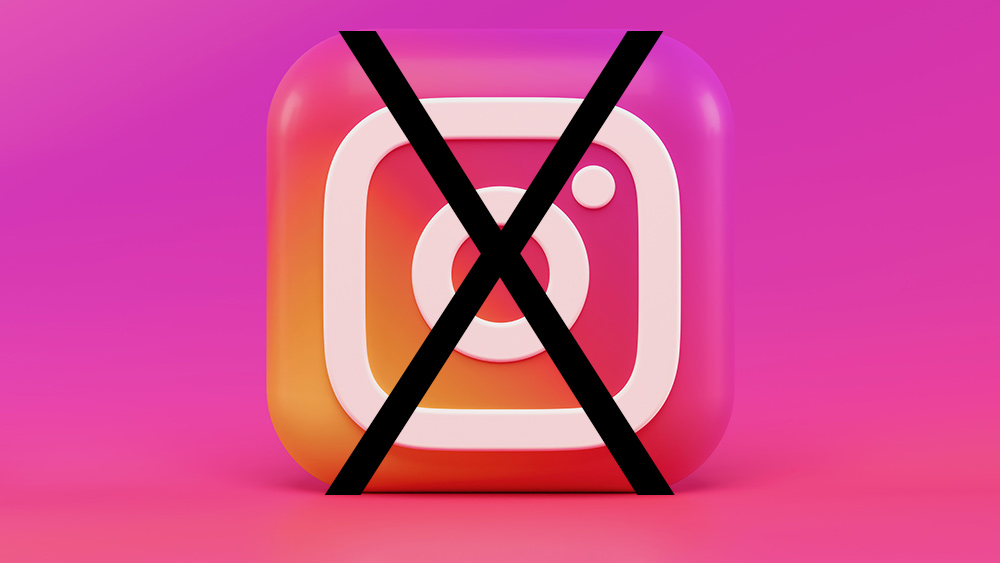
How to delete an Instagram account is a question more people are asking as concern grows over privacy and the amount of time we spend on social networks. There’s no denying that Instagram's a great platform for showcasing creative work and even for selling work directly, as well as for sharing personal knowledge and experiences. With more than a billion users, it’s one of the most popular social networks in the world and a huge potential tool for reaching a bigger audience.
But there are reasons you might want to leave the platform. It might be because you’re concerned about the parent company Meta (Facebook’s new name if you missed that) having access to so much data. Or perhaps you find yourself spending too much time on social media and want to get rid of the temptation to open the app every time you look at your phone.
Whatever the reason, if you're wondering how to delete an Instagram account, removing your data and history from the platform, we'll explain below exactly how to do it. You can delete your Instagram account permanently if you’re sure you want out. Otherwise, if you’re not sure you want to leave the platform for good and lose all of your past posts and Reels, you can also temporarily disable Instagram. In this article we’ll provide a step by step guide to how to do both.
You might want to take a look at creatives’ tips on how to sell on Instagram or see our Instagram Reels tutorial, for ideas on potential uses for Instagram before making the decision to leave Instagram. However, if you’re sure you’ve had enough, we’ll explain below exactly how to delete an Instagram account or temporarily disable an Instagram account.
How to delete an Instagram account permanently
We’ll start straight off straight with the most drastic option: deleting your account completely. Note that if you’re not sure and think there’s a chance you might want to recover your account in the future, we’d advise skipping to How to temporarily disable an Instagram account.
01. Download your data
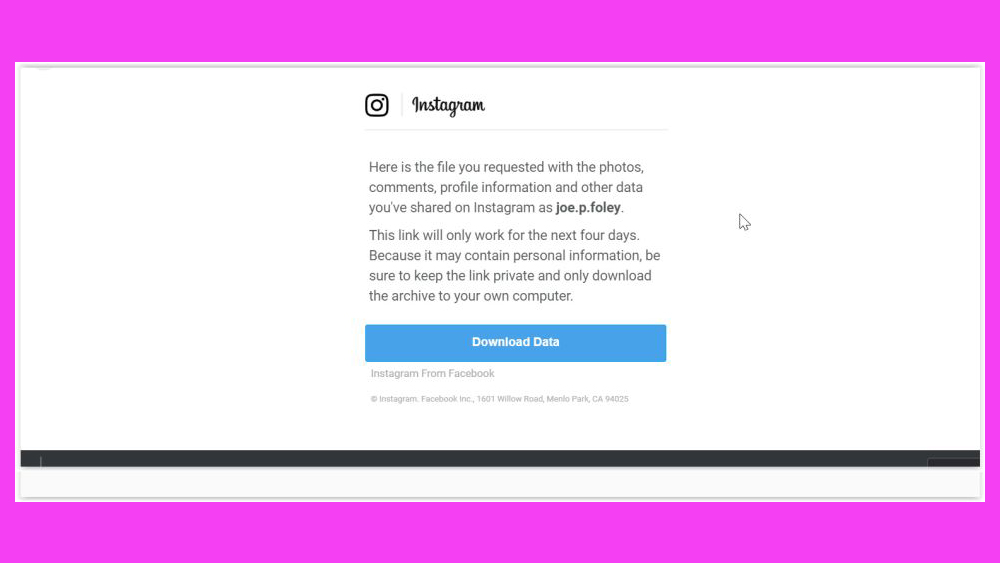
Chances are that even if you want to permanently download your Instagram account, you don’t want to lose all of the images and videos that you have uploaded to the platform unless you’re very sure that you still have them saved somewhere else. This means you’ll probably want to download your data first.
If you want to download just the odd image or video, you can do that using third party sites. But if you want to download everything, you can go the official route and download all of your data from Instagram in one big zip file from Instagram itself. You can do this in the app or in a browser, but since you'll need to use a browser to delete your Instagram account, we’ll outline this method here.
Get the Creative Bloq Newsletter
Daily design news, reviews, how-tos and more, as picked by the editors.
Log into your account, go to your profile picture and then find Settings > Privacy and Security. Scroll to the ‘Data Download’ section and click 'Request Download'. Enter your email address and click ‘Next’. You’ll be asked to re-enter your account password at this point. Do that, then click ‘Request Download’. You’ll then receive an email with a link to download your Instagram data. Click Download Data in the email and follow the instructions to download your data.
For more options, including how to download Instagram data using the app, see our article on how to download Instagram photos.
02. Sign into Instagram on a browser
Once you’ve downloaded your data and you're sure you’re ready to wipe Instagram from your life for good, you can follow the process for deleting your account. First, you'll need to be signed in on a browser. There's no way to delete your Instagram account via the mobile app, so if you're not already signed in on a web browser, go to www.instagram.com and do that now.
03. Go to the Instagram account deletion page
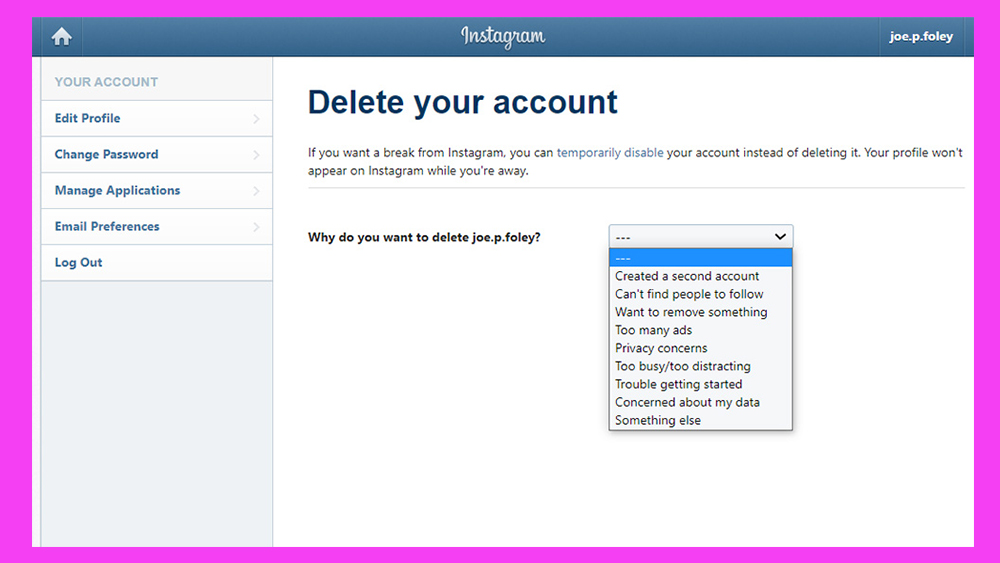
Assuming you're signed in on the Instagram website, you can now go to the account deletion page (Instagram doesn’t make this hugely easy to find, so we’ll provide the direct link). There you’ll find a message asking you if you want to delete your account. You’ll need to choose a reason why from the drop-down menu. Options include privacy concerns, concerns about data, being too busy and more.
04. Delete your Instagram account
Once you've chosen your reason for deleting, you'll need to enter your password again in the field below. Do that, and then click the blue "Delete [Account Name]" button. Keep in mind that this is it, and officially once you've clicked the button the action can't be undone, although Instagram notes that it will wait a month before erasing your data.
Your account will be hidden from view for one month and then all your photos and account history, including followers, likes and comments, will be permanently removed. You won't be able to create a new account with the same username that you used before either.
How to temporarily deactivate Instagram
If deleting your Instagram account permanently sounds a little drastic but you want to take some time away from social media, there is another option. If you think you might want to resuscitate your account in the future, it might be a wiser decision to disable your Instagram account rather than delete it. This way Instagram will still have all of your data, so it might not be an option for you if that's your concern, but it means that you easily reactivate your account in the same state you left it in should you want to use it again in the future.
This could be particularly wise for if you put a lot of time into growing your following on the platform and don't want to have to start from scratch if you decide to come back Instagram in the future. Temporarily deactivating your Instagram account makes your account disappear from public view, but you'll be able to bring it back again in just a few clicks. To do this follow the steps below.
01. Log in on a browser
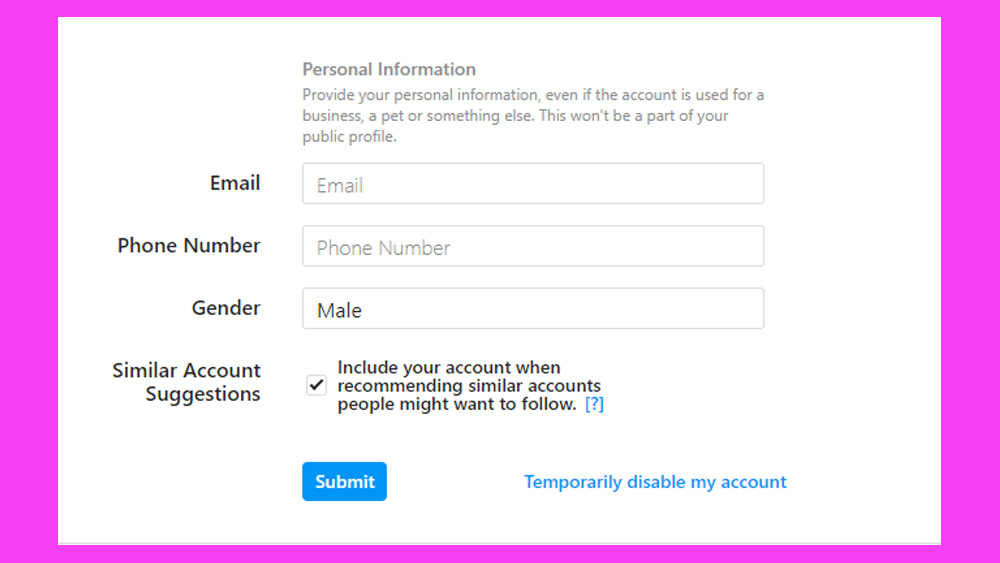
Again you'll need to be logged into Instagram on a web browser since it's not possible to deactivate your account in the app. Go to your profile page at www.instagram.com, then click "Edit profile" at the top of the page. At the bottom of the page that opens (see the image above), select the blue text that reads 'Temporarily disable my account'.
02. Temporarily disable your account
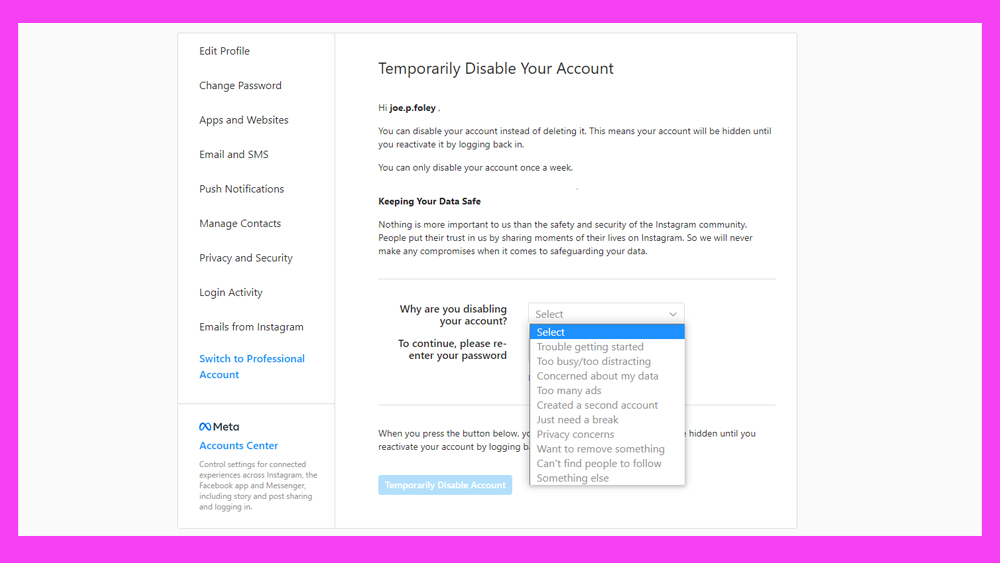
Choose a reason for why you want to disable your Instagram account, and then re-enter your password. Click 'Temporarily Disable Account' and that's it, your account will disappear from the platform until you reactivate it (note that it can take a couple of hours for your account to disappear).
How do you reactivate your Instagram account again when you're ready to come back? Simply log back into the Instagram app with your username and password. Just be aware that can't temporarily disable your Instagram account more than once a week. The option to disable your account will become unavailable if you have already done so once in the last seven days. As mentioned above, logging back into your account automatically reactivates it, so if you have disabled your account and then log in to Instagram, you won't be able to disable it again for seven days.
Can you recover a permanently deleted Instagram account?
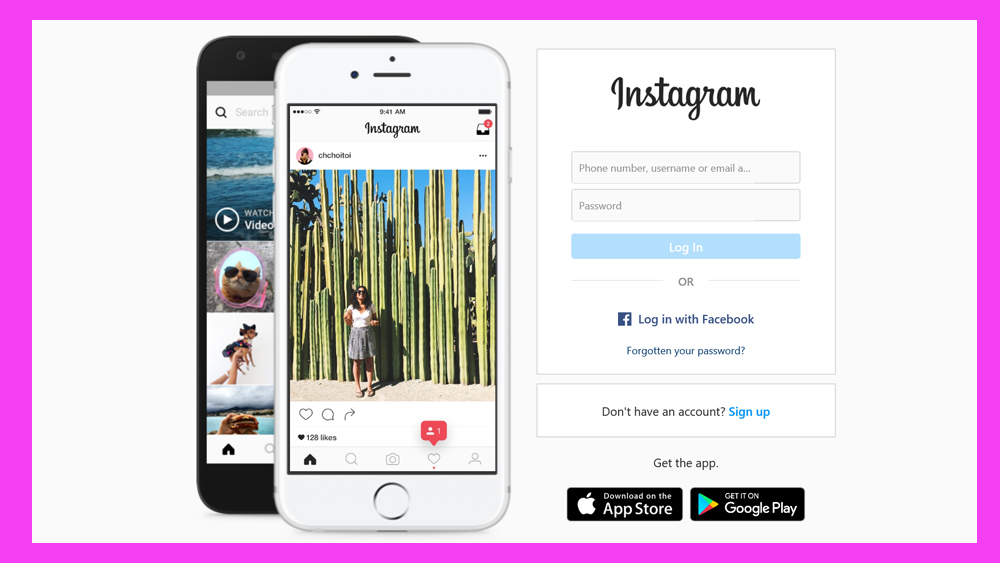
So what happens if you choose the first option above and permanently delete your Instagram account and then have seconds thoughts. Well, as mentioned above, Instagram clarifies that it will wait a month before it deletes your data. Some people have reported success in contacting Instagram to request it cancel the account deletion in that time.
We can't guarantee that this will work but you may have luck in getting it back, especially if your account was deleted maliciously by a hacker rather than a decision you took yourself. To try this go to the Instagram login page and click on 'Forgotten your password?' On the next screen (below) complete your email address, phone number or username to request a login link, then click 'Need more help'. You'll be asked to select the type of account you’d like to recover, then you should click the option ‘My account was hacked‘.
Can I delete an Instagram account I no longer have access to?
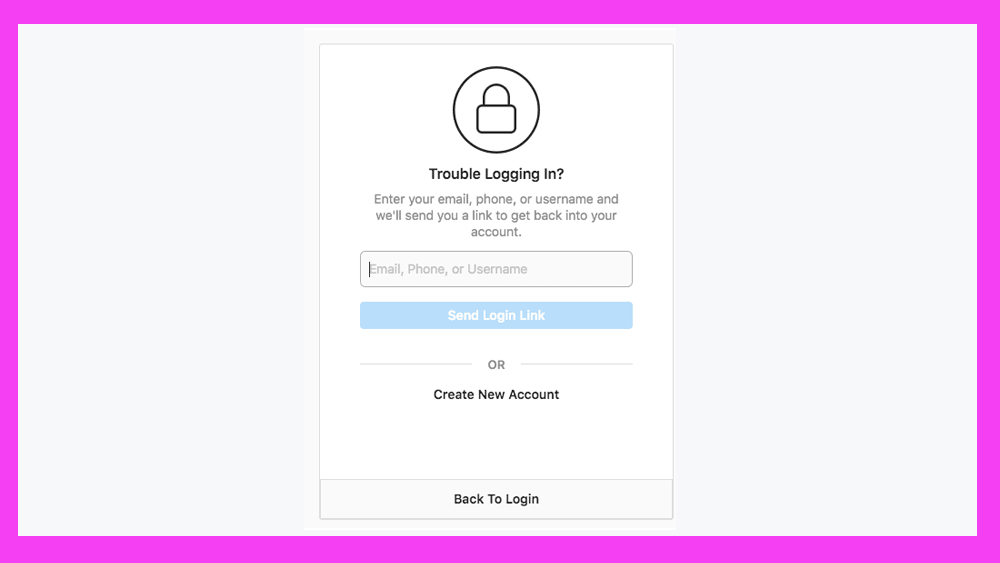
As we mentioned, you need to log in to Instagram to delete your account. Therefore, if you have an old account Instagram account that you want to delete but you can't remember your password, you'll need to recover the account first before you can delete it.
To do that go to the Instagram login page and click on 'Forgotten your password?' On the next screen (below) enter your email address, phone number or username to request a login link. If you can't remember the details that you opened the account with or the login link doesn't arrive, you'll need to click on 'Need more help' and follow the prompts given.
Read more:

Thank you for reading 5 articles this month* Join now for unlimited access
Enjoy your first month for just £1 / $1 / €1
*Read 5 free articles per month without a subscription

Join now for unlimited access
Try first month for just £1 / $1 / €1

Joe is a regular freelance journalist and editor at Creative Bloq. He writes news, features and buying guides and keeps track of the best equipment and software for creatives, from video editing programs to monitors and accessories. A veteran news writer and photographer, he now works as a project manager at the London and Buenos Aires-based design, production and branding agency Hermana Creatives. There he manages a team of designers, photographers and video editors who specialise in producing visual content and design assets for the hospitality sector. He also dances Argentine tango.
