Create mixed inks with InDesign
Learn how to create ink swatches and groups with these InDesign tips.
01. Create group
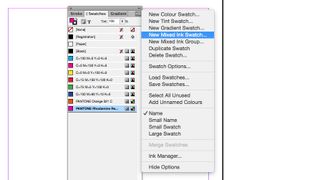
To create a mixed ink group, go select New Mixed Ink Group from the Swatches Panel menu.
02. Choose Pantones
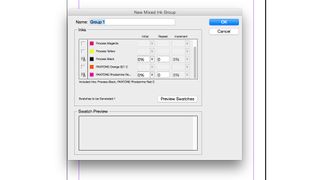
In the New Mixed Ink Group menu, select a Pantone and a process colour by clicking in the empty boxes.
03. Add values
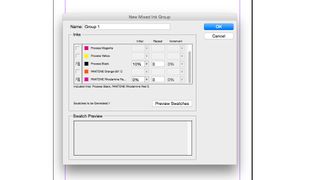
Add a value to the For Initial percentage box. Start with the lowest percentage you wish to use.
04. Enter repeat number
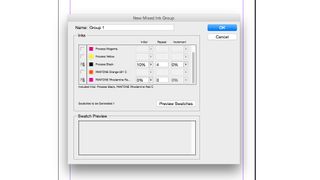
In the For Repeat box, enter a number for the amount of times you want to increment to be repeated.
05. Input percentages
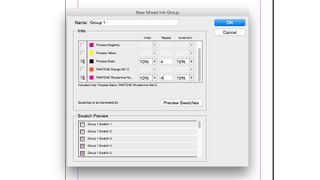
Finally, in the For Increment box enter the percentage amount you want to add to each increment.
06. Preview and generate
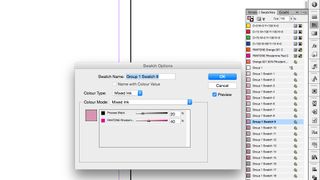
Hit Preview Swatches to see examples of the swatches you've generated. If you're happy with the result, hit OK.
You can adjust the percentage of ink used in any one swatch within the group by selecting it from your panel by double-clicking. If you wanted to change the spot colour used for the mixed ink, you can do this by double-clicking on the group swatch (the one with the ink icon next to it) and choosing a new spot colour from the Pantone menu. At this point, you also have the option to click the 'Convert Mixed Ink Swatches to Process' button if it is decided that spot colour printing isn’t an option.
Get the Creative Bloq Newsletter
Daily design news, reviews, how-tos and more, as picked by the editors.
Related articles:

Thank you for reading 5 articles this month* Join now for unlimited access
Enjoy your first month for just £1 / $1 / €1
*Read 5 free articles per month without a subscription

Join now for unlimited access
Try first month for just £1 / $1 / €1
Jo is group art director on the events team at Future and has worked on a number of magazines and brands, including Computer Arts, What Hi-Fi? and T3. She recently led the redesign of Creative Bloq's sister site, TechRadar.
