
Preparing assets for digital use is a core task for junior designers today – and distinct from preparing files for print. You may get asked to create or adapt images for websites, social media campaigns, display ads, email newsletters, video animations, infographics and app designs, to name but a few.
At Conran Design Group, for example, a typical task might be to produce imagery for use in a responsive website, explains senior designer Ollie Rone-Clarke. “Once the design has been signed off, we’ll create a core master file of each asset size and these will then be saved for the web, using the right file format to make the files as small as possible, while still retaining key detail – so that these assets are fast to download, for example, on mobile.”
So how you go about creating and adapting assets for digital use? There are four broad things you need to consider.
01. Master the fundamentals
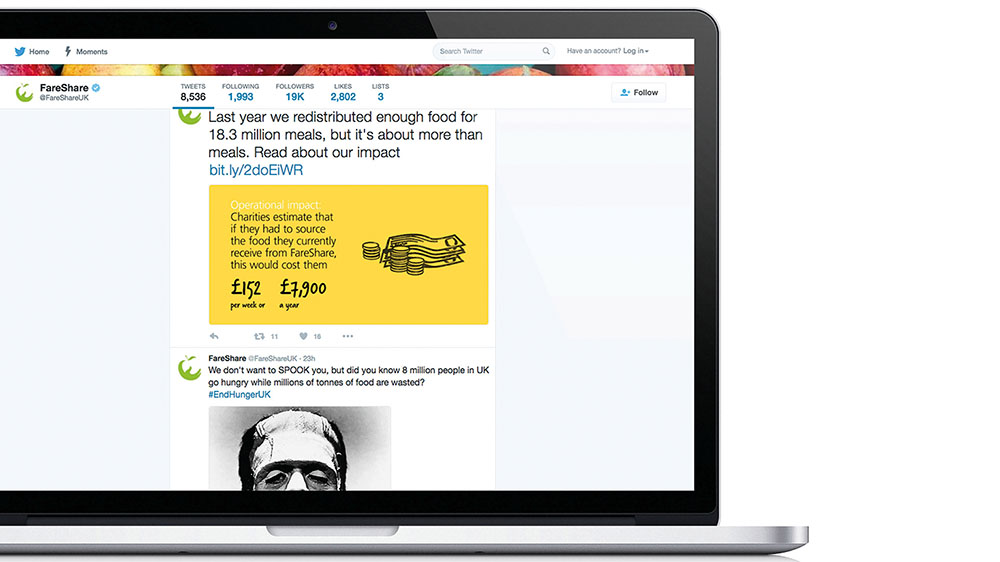
Firstly, you’ll need to understand the fundamentals, which hopefully you’ll have covered on your design course. “From a functional perspective, typically you should ensure you’re using the correct colour settings in Photoshop: RGB rather than CMYK,” explains Osman Gani, global digital advertising director at Hogarth Worldwide. “You’ll need to be working in the correct digital pixels per inch, giving Photoshop layers the correct names, and positioning layers from bottom to top.
“You’ll need to export the correct digital formats as stipulated in the brief, and ensure text boxes and images have been ‘snapped’ correctly. And you’ll need to adhere to best practices such as naming conventions, clear folder structures on the server, and using version-control files.”
02. Follow brand guidelines

Secondly, each project will come with digital guidelines that are specific to the brand, says Andrea Esteban, digital designer for Battenhall. Much of the time this will be relatively routine.
“Most of our projects come from existing clients whose guidelines we’re already familiar with,” she explains. “But for new clients, we have to ask them, fully analyse their requirements, and think about all the limitations they may present, in terms of file size and colours, for example.”
Get the Creative Bloq Newsletter
Daily design news, reviews, how-tos and more, as picked by the editors.
03. Test your designs across different platforms
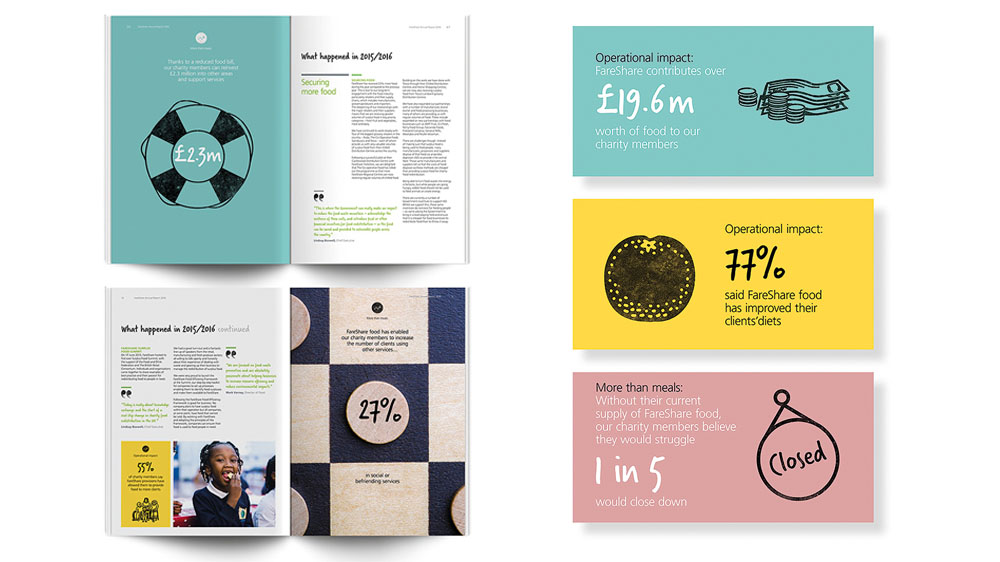
Thirdly, in an ever-changing digital environment, you need to keep up-to-date with the platforms you’re designing for. “So for example,” says Esteban, “I have private social media accounts to test – and then delete – posts, to see how they look across all devices.
We often design quite innovative posts, like ‘click to reveal’ on Twitter or ‘filter to reveal’ on Instagram, so testing how everything looks in-stream rather than guessing is better. After all this, it should be easy to change each artboard to all the different sizes you need: adjelly.com has all the different up-to-date sizes, but Googling each platform also works.”
04. Know your organisation

Finally, you’ll also need to understand the systems and processes of the organisation you’ve come to work for.
“Junior designers come in with the basics of design and asset management preparation, but they won’t be ready for the studio filing system,” says Rone-Clarke. “This is where we spend a lot of time with them, showing them how we file and set up stages for each design job.”
Understand the deliverables
How much your design course will prepare you for all of this will vary. Chloe Holden, a junior designer at Conran Design Group, says hers was a little patchy. “While I’d learned that RGB was for digital and CMYK was for print, what I didn’t realise until I was an intern is the importance of double-checking file settings when going between digital and print files,” she recalls.
“Nor did I learn the hows and whys. It isn’t until you are working in a studio that you learn how to take a brief and understand the deliverables clearly.”
Elena Morán, a UX/UI designer at atom42, also points to the importance of the brief in preparing digital assets. “Be sure you receive a good one – and don’t be ashamed to push back if it doesn’t contain the information you need,” she stresses. “A baker can’t work without flour, and you can’t make the assets without the correct specifications.”
Ask questions
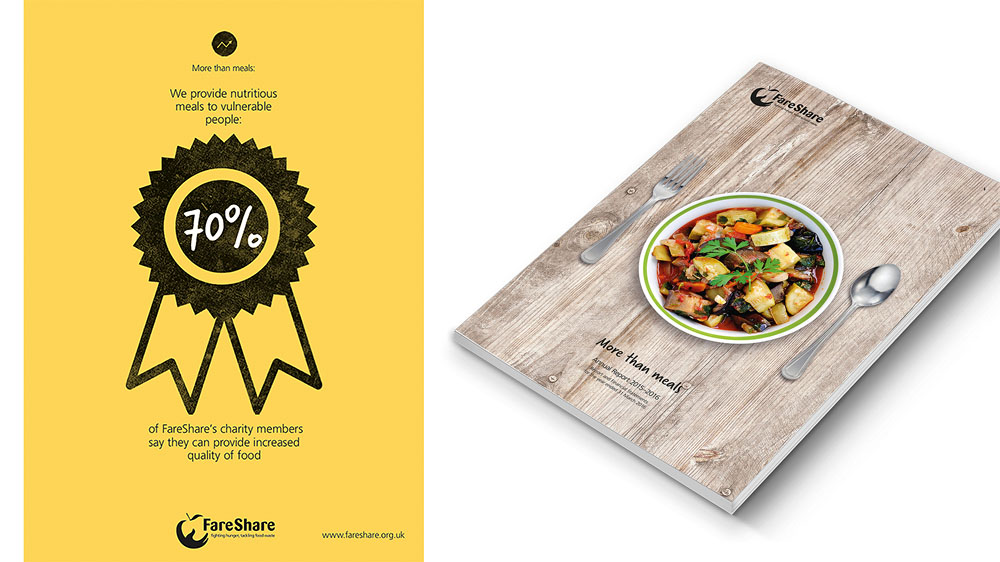
Most importantly, keep asking questions, she adds. “For example, if someone asks you to create a display ad, important points to double-check include the size of the creative, dimensions needed and minimum and maximum weight allowed. Is it animated or static; do they want a still image or do they want dynamic elements? If it’s animated, do they want an interactive ad? What type of file: JPG, PNG, MP4, HTML5? And where is it going to be displayed? Every platform has its own unique rules.”
This can all be slightly overwhelming at first. “As a junior you will get a lot of work to do, so time is key. Tracking your hours carefully makes it easier to prevent issues and correctly organise your projects.
"And if you feel overwhelmed, tell your line manager so they can organise, push back and share, if possible, with the rest of the team. Sharing is caring, so don’t just say yes all the time or you’ll end up producing less high-quality assets as a result.”
Tips for creating digital assets
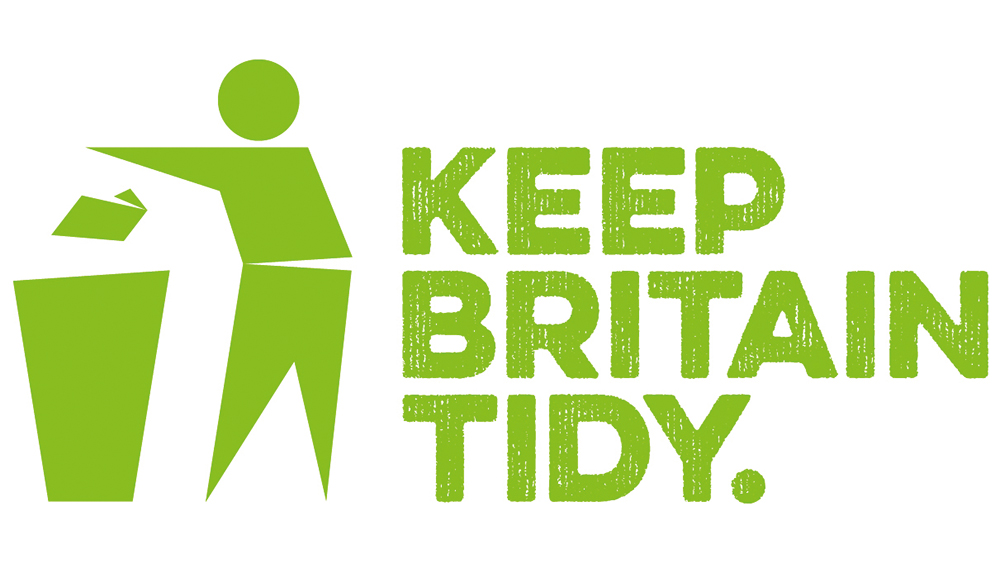
01. Work efficiently
“Always ask what digital output the assets are needed for, how many versions you will need and across how many breakpoints,” says Rone-Clarke. “Set up a process that anyone else on the design team can pick up. Make sure you have a definitive list of assets that need to be created.”
02. Understand goals
“Be clear about what you’re designing for and where the asset will end up,” says Holden. “Then you’ll know how to create the optimum design to suit each digital application. For example, an asset for Instagram will look very different to one for a web page.”
03. Adjust screen brightness
“When altering colours for digital, make sure your screen brightness is up,” adds Holden. “It’s a simple thing but very easy to forget. Always test it and get a second opinion from a senior designer.”
04. Save assets correctly
“Saving seems the easiest step, but if you’re not sure about formats, it might be the most difficult one at the beginning,” says Esteban. “Save, Save for Web, Export: they all have different settings that will make your life easier – or more difficult – so check which one is the best option to optimise your exports.”
05. Get GIFs right
“There’s a big trend right now for GIFs over videos, but remember they’re super-compressed, which means potentially lower quality content,” adds Esteban. “Also, if exporting from Photoshop, remember it only allows 500 total frames – which sounds like loads, but it’s not!”
Related articles:

Thank you for reading 5 articles this month* Join now for unlimited access
Enjoy your first month for just £1 / $1 / €1
*Read 5 free articles per month without a subscription

Join now for unlimited access
Try first month for just £1 / $1 / €1

Tom May is an award-winning journalist and editor specialising in design, photography and technology. Author of the Amazon #1 bestseller Great TED Talks: Creativity, published by Pavilion Books, Tom was previously editor of Professional Photography magazine, associate editor at Creative Bloq, and deputy editor at net magazine. Today, he is a regular contributor to Creative Bloq and its sister sites Digital Camera World, T3.com and Tech Radar. He also writes for Creative Boom and works on content marketing projects.
